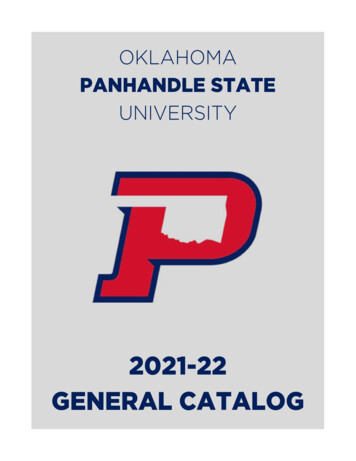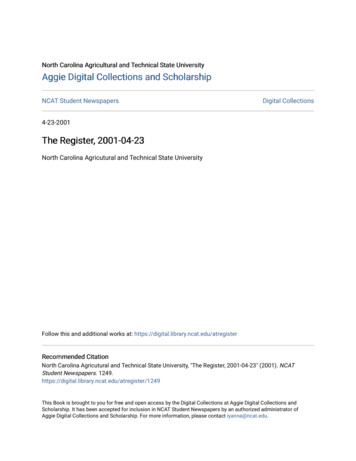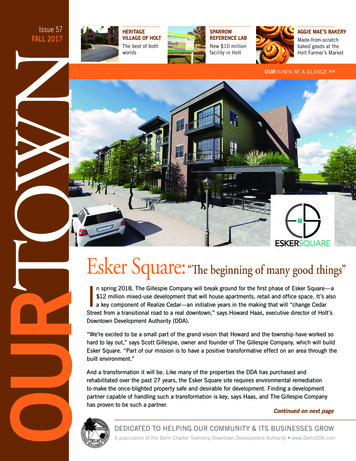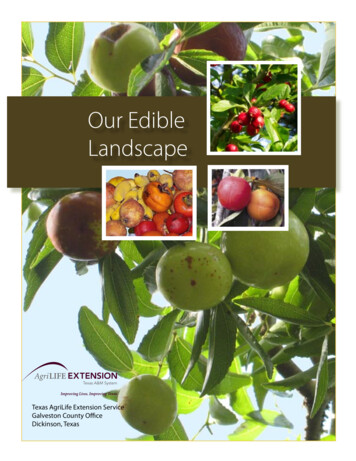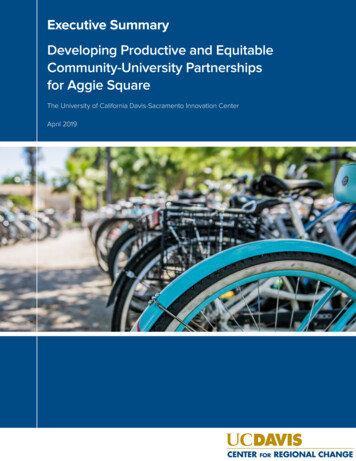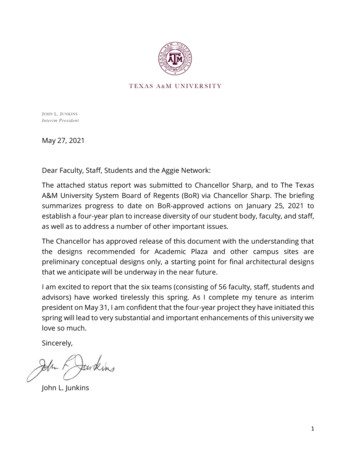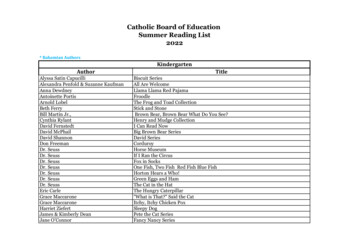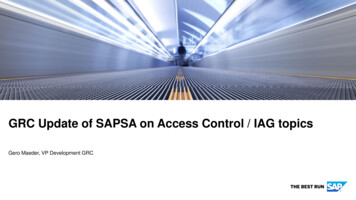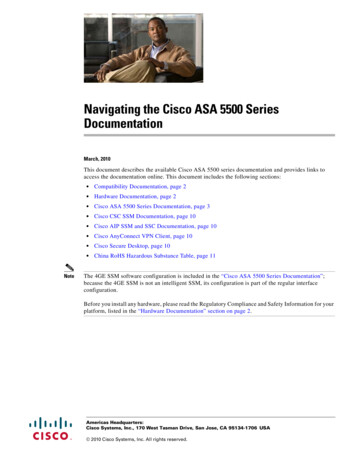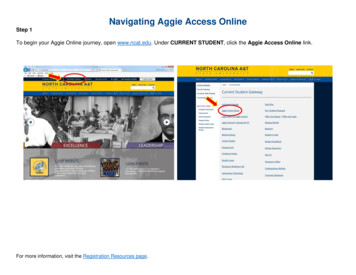
Transcription
Navigating Aggie Access OnlineStep 1To begin your Aggie Online journey, open www.ncat.edu. Under CURRENT STUDENT, click the Aggie Access Online link.For more information, visit the Registration Resources page.
Navigating Aggie Access OnlineStep 2On the next page, click the ‘ENTER SECURE AREA’ line.For more information, visit the Registration Resources page.
Navigating Aggie Access OnlineStep 3You are now on the user login screen. Enter your User ID (Banner ID) and PIN number. Click the LOGIN button. (1st Time LoginONLY) When you login to Banner for the 1st time, Banner informs you that your PIN has expired. It requires you to re-enter your oldPIN number and enter a new PIN number, and re-enter the new PIN number. Select LOGIN The system will require you to type in a‘SECURITY QUESTION AND ANSWER’ DO NOT create a security question with an obvious answer. For example – “What is my birthdate? Click SUBMIT.For more information, visit the Registration Resources page.
Navigating Aggie Access OnlineStep 4On the next screen, select the STUDENT & FINANCIAL AID’ link.For more information, visit the Registration Resources page.
Navigating Aggie Access OnlineStep 5Select REGISTRATION. We recommend that you check your registration status before Proceeding.For more information, visit the Registration Resources page.
Navigating Aggie Access OnlineStep 6Select ‘SELECT TERM’.For more information, visit the Registration Resources page.
Navigating Aggie Access OnlineStep 7From the drop down box, select the term you are registering.For more information, visit the Registration Resources page.
Navigating Aggie Access OnlineStep 8This registration form is the place to drop/add classes using the CRN (Course Reference Number)For more information, visit the Registration Resources page.
Navigating Aggie Access OnlineDROP/ADD ClassesUse the ADD CLASS SECTION WORKSHEET to register for classes by entering the CRN (Course Reference Number). To drop aclass, select the DROP action in the ACTION FIELD When DROP/ADD is complete, click the SUBMIT button. Once submitted, the onlyconfirmation you will get will be a refreshed updated screen.A common error in using the ADD CLASS dialog box is in the use of COURSE ID’s. (Example: 10024 PHYS 225 001 College Physics I;the CRN is the five (5) digit number on the left. To see your schedule with times and rooms, select ‘STUDENT SCHEDULE’Very Important:Be sure to log off of Web for Students by selecting the ‘EXIT’ button in the upper right hand corner of the page. If you just walk away, oruse the back browser button, the session will still be live. PROTECT YOURSELF and LOG OFF.For more information, visit the Registration Resources page.
From the drop down box, select the term you are registering. Navigating Aggie Access Online For more information, visit the Registration Resources page. Step 8 This registration form is the place to drop/add classes using the CRN (Course Reference Number) Navigating Aggie Access Online