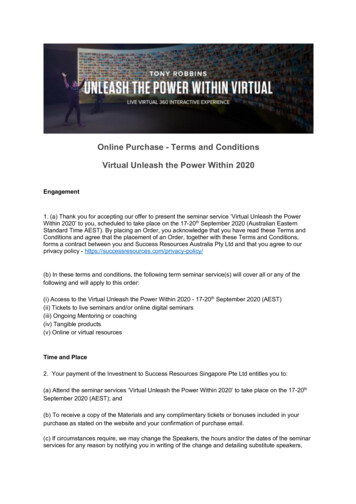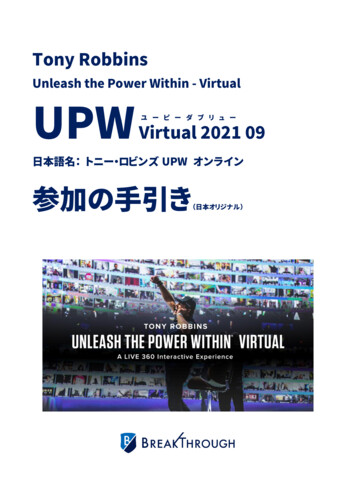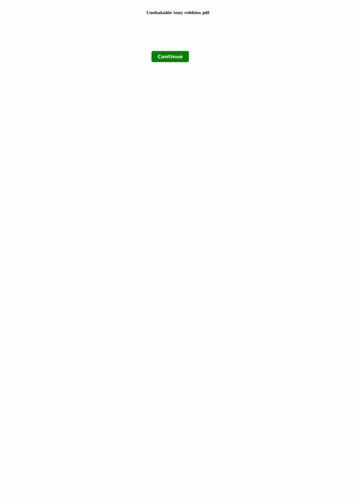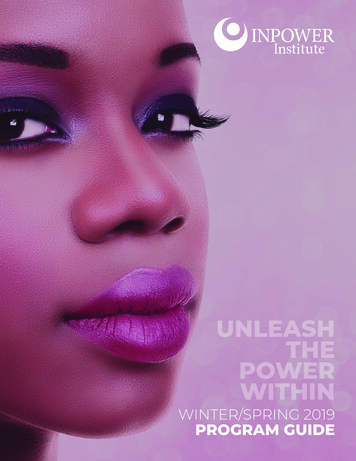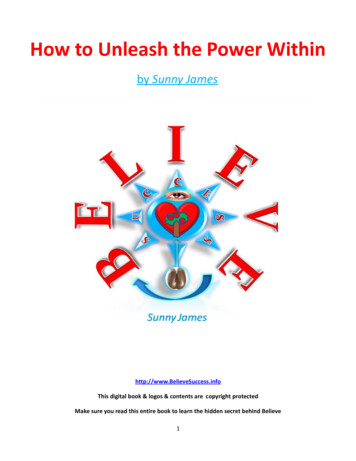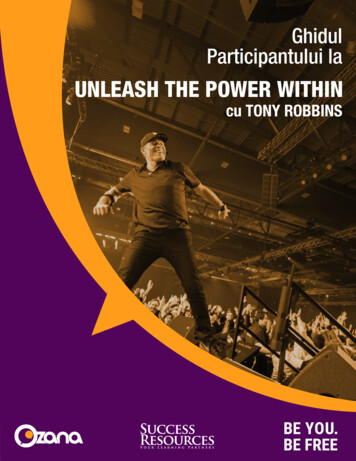Transcription
Paper 2479-2018Unleash the Power of PROC REPORTwith the ODS EXCEL DestinationDevi Sekar, RTI InternationalABSTRACTA new ODS destination for creating Microsoft Excel workbooks is available with SAS 9.4M3. Thisdestination is an extremely easy and handy tool for producing ad-hoc as well as production Excel reports.The ODS EXCEL destination has several advantages over ODS ExcelXP tagset. With the ODS EXCELdestination, you can bring all those powerful features available with the REPORT procedure such aspredefined styles, traffic-lighting, custom formatting, and compute block flexibility straight into your Excelreports. Once you start using the ODS EXCEL destination, you will quickly realize that the PRINTprocedure is not sufficient to meet all the formatting demands for your Excel Reports. This paper coversvarious techniques that you can use with PROC REPORT and the ODS EXCEL destination, to make yourExcel reports pretty and publication-ready!INTRODUCTIONAt RTI International, our team processes U.S. Center for Medicare and Medicaid Services (CMS)Teradata data tables and generates summary tables in SAS. These summary tables are then used toproduce a variety of Excel reports for CMS consumption. So far, the team has used EXCEL/DDE(Dynamic Data Exchange) for generating formatted production level Excel reports, and PROC EXPORTfor ad hoc reports. EXCEL/DDE is not user friendly and very cumbersome to learn and to program, andtakes a lot of time to generate its reports. In the year 2015, RTI migrated to SAS/GRID from PC SAS.SAS/GRID does not support EXCEL/DDE. We really needed another technology for the EXCEL reportsthat were generated with EXCEL/DDE. We could not utilize ODS ExcelXP tagset well for our purposes,since it generated an XML report first and then placed it into Excel.The ODS EXCEL destination creates native Microsoft Excel .xlsx files, supports graphic images, andoffers many advantages over the ExcelXP tagset. The ODS EXCEL destination works on Linux/Unixoperating systems as well and the reports are generated on Linux/Unix. You can quickly create multisheet Excel workbooks with this destination.With the ODS EXCEL destination, each element of the report - titles, footnotes, column width, row height,changes in color or font - is programmed through various options within SAS. Both the formatting and thedata placement are done in SAS, eliminating the direct link to Excel required by DDE. Although the initialwork of formatting the report may be time consuming, ODS EXCEL provides stable and reproducibleoutput for production reports. It sure is an excellent path for many of us who are struggling to move thedata from SAS to Excel in the quickest possible way.PROC REPORT features coupled with the ODS EXCEL destination bring excellent results. In this paper,I will cover several examples that use PROC REPORT features and the ODS EXCEL destination options.Although the ODS EXCEL destination supports Graphics procedures, these procedures are not coveredin this paper. I hope SAS users will benefit from the techniques presented here.REQUIREMENTSTo use the techniques described in this paper, you must have the following software: Base SAS 9.4M3 and later, on any supported operating system (ex: Linux, SAS/Grid, Windows) andhardware. Microsoft Excel 2007 or later.1
LIMITATIONSYou can use the ODS EXCEL destination options with all SAS procedures, but ODS style overridesapply only to the PRINT, REPORT, and TABULATE procedures. We will review several ODS EXCELdestination options and style overrides in this paper.The ODS EXCEL destination creates a new workbook on each execution and cannot be used to updatean existing workbook. This means, you will not be able to have static worksheets in your workbook andupdate only certain sheets. You will need to program each sheet in SAS.WHY PROC REPORT?PROC REPORT has the flexibility to create simple to complex reports with summary lines, text lines, andconditional formatting. Compute Block in PROC REPORT is very powerful – it can help calculate newcolumns in the report using the existing columns, add blank lines and text with the LINE statement, usethe CALL DEFINE statement within the compute block to apply style attributes such as color andformatting. PRINT and TABLUATE procedures have some of these capabilities but not all. With theavailability of the ODS EXCEL destination, it is worth investing time in learning PROC REPORT.HOW TO USE THE ODS EXCEL DESTINATIONODS (Output Delivery System) is part of Base SAS software that enables you to generate different typesof output from your procedure code. ODS destination supports several types of output including but notlimited to HTML, RTF, PDF. ODS style controls the appearance of the output.Output Delivery System (ODS) uses a simple “wrapper method” to delineate what output should be savedto the file. You will initiate Excel at the beginning of the code that will create your output and then close itat the end. Below are the general ODS statements to generate a .xlsx output:ods all close;ods excel file "/myshare/sample.xlsx" style [style name]; /*Opens Excel*/. SAS program code here, to generate output.ods excel close; /*Closes Excel */This is a simple SAS program that generates an Excel report:ods excel file "/myshare/classdata.xlsx";title "SASHELP.CLASS data";proc print data sashelp.class;run;ods excel close;APPLYING SAS STYLES TO YOUR WORKBOOKODS EXCEL statement option supports several SAS styles. You can customize the look of theworksheet by specifying any one of the SAS styles in the style options.Example: ods excel file "/myshare/classdata.xlsx" style htmlblue. This example uses the SAS stylehtmlblue.You can view the list of styles that are available at your site by submitting the statements below:proc template;list styles;run;quit;2
ODS EXCEL STATEMENT SUBOPTIONSODS EXCEL OPTIONS feature provides a variety of suboptions to control various aspects of your Exceloutput. There are over 45 suboptions available in SAS 9.4TSM3 and the list is growing with each newrelease.Suboptions are specified in an ODS statement using the OPTIONS keyword:ods excel options (option-name1 'value1' option-name2 'value2' .);Note that the value that you specify for a suboption remains in effect until the Excel destination is closedor until the suboption is set to another value. Because multiple ODS Excel options statements areallowed within the same SAS program, it is a good practice, in terms of functionality and code readability,to explicitly reset an option to its default value each time you are finished using that specific option.Let us review some of the most frequently used suboptions with their possible values and their defaultvalues for their arguments. A complete list of suboptions is available in ODS EXCEL Statement in SAS 9.4 Output Delivery System. (Please see ODS EXCEL reference in the References section.)EMBEDDED TITLES 'OFF' 'ON' (alias ‘YES’ ’NO’) – default is OFFON displays titles in the worksheet.OFF does not display titles in the worksheet. They only show up in Page Setup.EMBEDDED FOOTNOTES 'OFF' 'ON' (alias ‘YES’ ’NO’) – default is OFFON displays footnotes in the worksheet.OFF does not display footnotes in the worksheet. They only show up in Page Setup.SHEET NAME 'text-string'specifies the name for the next worksheet. This name is used along with the worksheet counter to createa unique name.SHEET LABEL 'text-string' ’NONE’)used as the first part of the name in the worksheet label instead of the predefined string.SHEET INTERVAL ‘TABLE’ ‘NONE' ‘PROC' ‘BYGROUP' ‘PAGE’This suboption controls if the report output needs to be on the same sheet or a new sheet. There are fivepossible values available for this suboption. While going through the example worksheets in this paper,you will understand the usage of each of these choices.TABLE (alias Output) creates a worksheet for each table.NONE creates one worksheet with multiple outputs.PROC creates a worksheet of all of the procedure output.BYGROUP (Alias BYGROUPS) creates a new worksheet after each BYGROUP.PAGE creates a worksheet for each page of procedure output.START AT 'string' specifies a starting cell for the report. The default is to start at column 1 and row 1.Example: ods excel options(start at ”5,2”). This option cannot be changed in the middle of a sheet.TAB COLOR 'string’ specifies the color for the worksheet tab.ABSOLUTE COLUMN WIDTH 'number-list ' 'NONE' specifies the column widths.Lists widths to use for columns instead of allowing SAS to determine the column width (measured widths).The number-list is a comma separated list of numbers. You can use 'NONE' to reset to the default.Example: ods excel options(absolute column width ’20,10,10’) sets the column width for the firstcolumn as 20 and for 2nd and 3rd columns as 10. And these widths repeat again for the next set of threecolumns and so on.ABSOLUTE ROW HEIGHT 'number list ' Specifies row heights. Heights repeat for each set of rows.3
Example: ods excel options(absolute row height ’20’) sets row height to 20 for all rows.ods excel options(absolute row height ’20,15’) sets row heights to 20 and 15 for each set of two rows.ROW HEIGHTS 'number list ') specifies the height of the row based on the row type.The parameters of this option are positional, but not all values must be specified. A value of 0 means thatthe height should be taken from the style. The first value is the height for table header rows. The next isthe height for the table body rows. The next value is the row height for BY lines. The fourth is for titles,the fifth is for footers, the sixth is the page break height, and the last value is the height for paragraphskip.Example: ods excel options (row heights “50,16,20,30,30”)In this example, header height is set to 50, all row heights in the table are set to 16, BY lines height is setto 20, title and footnote heights are set to 30.AUTOFILTER 'ALL' 'NONE' 'range ' turns on filtering for specified columns in the worksheet.Example: ods excel options(autofilter ’1-5’) sets auto filter to columns 1 to 5 in the excel sheet.ZOOM 'number' indicates the initial zoom level on the worksheet. Default is 100.Example: ods excel options(zoom ’75’) sets zoom level for the worksheet to 75%.ODS STYLE OVERRIDESYou can customize the columns or rows in the excel report, (for example: change font weight, change textcolor, change font height) by using the style overrides. Style overrides are supported by the PRINT,REPORT, and TABULATE procedures. When applying style overrides, you will need to specify thelocation for each style. Style overrides can be specified several ways. Here are the two most commonways of specifying style overrides.a. style(location) [style-attribute-name1 value1 style-attribute-name2 value2 .]b. style(location) style-element-nameThe first format uses individual style attributes defined inline. The second format uses a user defined orSAS style element name.In PROC REPORT, you can apply style overrides for these five locations: REPORT, HEADER, COLUMN,SUMMARY, and LINES. The REPORT location controls the appearance of the report. The HEADERlocation controls the appearance of the report header. The COLUMN location controls the appearance ofdata cells. The SUMMARY location controls the appearance of summary lines. The LINES locationcontrols the appearance of any notes lines.For example, if you include the following style options in the PROC REPORT statement, they apply to thereport, header, all columns in the report, summary lines in the report, and any notes lines in the report: style(report) [cellspacing 5 borderwidth 10 bordercolor blue] style(header) [font weight bold font size 11pt just left] style(column) [just center font size 10pt] style(lines) [just left font weight bold] style(summary) [background lightgrey font size 11pt just r];In PROC REPORT code, you can also apply style overrides to the data cells for individual columns in thedefine statement. For example:define myvar / style(column) [background yellow font size 10pt just left];4
USING A COMPUTE BLOCK WITHIN PROC REPORTOnce you start using the ODS EXCEL destination and PROC REPORT, you will quickly realize the needfor a compute block. Let us review some of the important concepts related to compute block:A compute block starts with a COMPUTE statement and ends with an ENDCOMP statement. Betweenthese two statements, you can use other SAS statements (ex: assignment, CALL DEFINE, and LINEstatements) that customize your output. PROC REPORT processes a data set by reading the variables inthe order in which they appear from left to right in the COLUMN statement. The procedure builds thereport one column and one row at a time, and COMPUTE statements are executed as the report is built.You create a compute block with the COMPUTE statement. A COMPUTE statement can contain severalarguments of the following types:report-item - a data set variable, a statistic, or a computed variable.location - specifies at what point in the process the compute block executes in relation to the value fortarget. The location can be at the top or bottom of the report; before or after a set of observations.target - controls when the compute block executes. You can specify a target if you specify a location(BEFORE or AFTER) for the COMPUTE statement. A target can be a group or order variable or aPAGE variable.A compute block that is associated with a report item can perform the following tasks: define a variable that appears in a column of the report but is not in the input data set. within the compute block, you can use most SAS language elements to perform calculations. change row attributes or column attributes within the report using a CALL DEFINE statement. define or change the value for a report item, such as showing the word “Total” on a summary line. Include text lines or blank lines to the report. A compute block that is associated with a location can write a customized summary. A PROC REPORT step can contain multiple compute blocks, but they cannot be nested.In general, compute blocks are executed in the following order:1. COMPUTE report-item;2. COMPUTE BEFORE;3. COMPUTE BEFORE target;4. COMPUTE BEFORE PAGE ;5. COMPUTE AFTER;6. COMPUTE AFTER target;7. COMPUTE AFTER PAGE ;For details about all the arguments that are available in the COMPUTE statement, see the Base SAS 9.xProcedures Guide for your SAS se/index.html). Foran in-depth look at using a Compute Block, refer to the excellent papers on Compute Block ( Eslinger2015 and Zender 2017).5
EXAMPLE EXCEL WORKBOOKIn this paper, we will go through the SAS code used to generate a list of five Reports in an Excelworkbook. These reports were generated using the ODS EXCEL destination and PROC REPORT. Allthe five reports were generated using SASHELP.CARS dataset. The five worksheets include:a. TOC worksheet - Table of Contents -with the ability to navigate to each worksheet.b. Report1a - List of Cars By Make, Type and Model with (profit pre-computed)c.Report1b - List of Cars By Make, Type and Model (with profit computed using an Excel formula)d. Report2 - Average MPG City, MPG Highway, MSRP, and Invoice Price by Type, Make, andOrigine. Report3 - Average invoice price and average MSRP By Make and across Type within Origin.A. CREATE TABLE OF CONTENTS (TOC) WORKSHEETBelow is a screenshot of the TOC worksheet.solid border lines withstyle(header) optionsin &header col stylemacro variableClickablehyperlinksFigure 1 : Screenshot of TOC worksheetPlease note that the cells in column A are hyperlinks. For example, when you click on Report1a, it takesyou to the Report 1a. Below is the SAS program that generate the Table of Contents Spreadsheet:/* Create a dataset with two columns – worksheet name and description*/data toc;length tab name 10 tab description 100;tab name "Report1a";tab description " List of Cars By Make, Type and Model (with profitpre-computed) ";output;tab name "Report1b";tab description " List of Cars By Make, Type and Model (with profitcomputed using Excel formulas)";output;6
tab name "Report2";tab description " Average MPG City, MPG Highway, MSRP, and InvoicePrice by Type, Make, and Origin ";output;tab name "Report3";tab description " Average MSRP and Invoice Price By Type and acrossMake within Origin";output;run;/* SAS Program to generate the TOC Excel worksheet. *//* ODS Excel statement below */❶ ods excel file '/mydir/SESUG2017/SESUG2017 Tables.xlsx' style pearloptions (embedded titles 'yes' embedded footnotes 'yes');❷ %let header col style style(header) [font weight bold font size 11ptcolor black bordertopstyle solid bordertopwidth 0.1pt bordertopcolor blackborderbottomstyle solidborderbottomwidth 0.1pt borderbottomcolor black just center]style(column) [font size 11pt];/* Excel sheet options for TOC work sheet */❸ ods excel options (sheet name 'TOC'sheet interval 'Table'absolute column width '12,100'row heights '30,20,20,20,20');❹ title j left bold "List of Tables";proc report data toc&header col style;column tab name tab description;define tab name / display format 15. left "Table"style(column) [textdecoration underlineforeground blue];define tab description / display format 100. left "ReportDescription"style(column) [foreground blue];compute tab name;urlstring "#'" strip(tab name) "'!A1";call define ( col , 'url', urlstring);endcomp;run;Program Description❶Open the ODS destination for Excel and specify options that apply to every sheet in this workbook:a. embedded titles and embedded footnotes options allow the title and footnotes to display directlyon the worksheet. The default is OFF. If you do not specify these options, the title and footnote do notshow up on your worksheet. They will only show up in Page Setup.b. Style pearl option is one of the SAS styles available on my SAS system.7
❷ &header col style macro variable lists the style options I will be using for the header row and datacells for every worksheet in this workbook. Style(header) options include options to set top and bottomborders for the header row in the Excel report, font size to 11, bold the text, and center header columnstext. Style(column) option sets the font size for the data cells in each column to11. It is a good idea toinclude all those options that apply to majority of the columns and header text at this place. You canoverride the style attributes for individual columns in the define statements.❸ ODS EXCEL options statement lists the options specific to the TOC worksheet. SHEET NAME isgiven the value TOC. Column widths are specified for the two columns. Row heights are specified forheader, body, bylines, title and footnote. SHEET INTERVAL is given the option” Table”. The defaultbehavior for excel destination is to place each table in its own worksheet. By default, PROC REPORTcreates just one table, so just one sheet is created.❹ PROC REPORT procedure codea. Title statement- j l option left justifies the title.b. Specify the report statement with options. By default, PROC REPORT runs without the REPORTwindow and sends its output to the open output destinations. Style options for header and columnsare listed in &header col style macro variablec.Specify the report columns and define style attributes for individual columns with the definestatements.column tab name tab description;define tab name / display format 15. left "Table" style(column) [textdecoration underlineforeground blue];define tab description / display format 100. left "Report Description" style(column) [foreground blue];d. compute statement block for the tab name – These two statements make each cell a clickablehyperlink in the Table column. For example, urlstring is set to “#Report1a! A1” for first observation.The call define statement makes the first column into hyperlinks. Clicking on the cell A4 takes you tothe cell A1 in Report1a Tab.compute tab name;urlstring "#'" strip(tab name) "‘! A1";call define ( col , 'url', urlstring);endcomp;B. REPORT1A WORKSHEETThis sheet generates list of cars by Make, Type and Model with their Invoice Price, MSRP, Profit andProfit Percentage.8
User defined format‘profcolor’ appliedcompute afterMakeFigure 2: Screenshot of the Report1a WorksheetBelow is the SAS program to generate the above worksheet:/* Create color format to color code different profit ranges */❶ proc format;value profcolrlow - 00.01 - 20002000.01 - 40004000.01 - 50005000.01 - highrun; "red""lightblue""violet""lightgreen""darkgreen";/* Excel sheet options for Report1a worksheet */❷ ods excel options (sheet name 'Report1a'absolute column width '12,15,45,20,20,20,20'row heights '30,16,20,20,20'sheet interval "Table"tab color 'green');title1 j left bold italic underlin 1 color bib link "#'TOC'!A2" '(Click toreturn to the table of contents)';title2 j left "List of Cars By Make, Type and Model (with profit precomputed) ";❸ proc report data sashelp.cars split "*"&header col style;column make type model invoice msrp profit profit pct;define make/order "Make" style(header) [just left] style(column) [font weight bold];define type /order "Type" style(header) [just left] style(column) [font weight bold];define model/order "Model" style(header) [just left];define msrp/format dollar12. "MSRP" center;9
define invoice/format dollar12. "Invoice*Price" center;define profit /computed "Profit" format dollar12. centerstyle [background profcolr.];/* See notes below for displaying percentages with decimals*/define profit pct /computed "Percentage*Profit" format percent8.2center;❹ compute profit;profit msrp.sum-invoice.sum;endcomp;compute profit pct;profit pct profit/invoice.sum;endcomp;❺ compute after make/style [background lightgrey];line ' ';endcomp;run;Program Description❶ Create a format profcolor. with different color values for profit ranges to be used to color code theprofit column in the Excel report.❷ Specify ODS EXCEL options statement for this worksheet. Please note that your ODS EXCELdestination is still open. The options you specify here will apply to this worksheet. Please note thatoptions specified in the beginning with the ODS EXCEL file statement above are still available to thisworksheet. In the absolute column width option, the column width for each of the seven columns inthe report is specified as '12,15,45,20,20,20,20’. The row heights option is specified as '30,16,20,20,20',row height for header is 30, row height for body lines is 16, row height for bylines, title and footnotes isalso set to 20. The Sheet interval option is set to “Table”, since it is just one table generated from ProcReport. Tab color option is set to Blue.❸ PROC REPORT procedure code.a. Title statement- j l option left justifies the title.b. Specify the report statement with options. Split ” *” option is used to split the text in column headerlabels. Style options for header and columns are listed in the &header col style macro variable.Specify the report columns and define the attributes for each column with the define statements.column make type model invoice msrp profit profit pct;define make/order "Make" style(header) [just left] style(column) [font weight bold];define type /order "Type" style(header) [just left] style(column) [font weight bold];define model/order "Model" style(header) [just left];define msrp/format dollar12. "MSRP" center;define invoice/format dollar12. "Invoice*Price" center;define profit /computed "Profit" format dollar12. center style [background profcolr.];define profit pct /computed "Percentage*Profit" format percent8.2 center;10
The option just center is specified in the &header col style macro variable. This option apples to allthe headers for all columns. You can override this option for specific columns by applyingstyle(header) [just left] option in the define statement. In the code above, the column header for Make,Type, and model columns are left justified. Style(column) [font weight bold] is applied to the data cellsfor Make and Type columns.Profit and profit pct are computed variables, created using a compute statement. profcolor format isused in the style [background profcolr.] option for the profit varaible. This technique sets thebackground color for the profit column, based on the color range for profit.❹ compute statements code to create profit and profit pct variables.compute profit;profit msrp.sum-invoice.sum;endcomp;compute profit pct;profit pct profit/invoice.sum;endcomp;By default, all numeric variables are analysis variables, and the default statistic is SUM. Even if you donot include a statistical keyword in a DEFINE statement, you must use the compound name in thecompute block. For example, if you use msrp instead of mspr.sum in the above code, you will see thefollowing note in the log:NOTE: Variable msrp is uninitialized.Please note that even though the percent8.2 format is used for the profit pct variable, decimal valuesfor percentages are not showing in the report. This is a glitch in SAS9.4M3 release. We can overcomethis problem by using a tagattr style override for the percentage format. Use the statements below todisplay percentages with decimal values for profit pct variable.define profit pct /computed "Percentage*Profit" style(column) [tagattr 'format: #,##0.0\%']center;compute profit pct;profit pct (profit/invoice.sum) *100;endcomp;In the second compute statement, the variable profit is used without specifying it as a compound name,since it is a computed variable.❺ This compute statement code inserts a light grey line after each Make value changes.compute after make/style [background lightgrey];line ' ';endcomp;C. REPORT1B WORKSHEETThis worksheet is exactly same as Report1a, except that the profit value is calculated in the Excel sheetusing Excel formulas, instead of pre-populating this column! When you hover over the values in thiscolumn, you can see the formula associated with it.11
Figure 3 - Screenshot of the Repor1b WorksheetBelow is the SAS Program that generated the above excel sheet - Report1b./* Excel sheet options for Report1b worksheet */ods excel options (sheet name 'Report1b'absolute column width '12,15,45,20,20,20'row heights '30,16,20,20,20'sheet interval "Table"tab color 'blue');title1 j left bold italic underlin 1 color bib link "#'TOC'!A2" '(Click toreturn to the table of contents)';title2 j left " List of Cars By Make, Type and Model (with profit computedusing Excel formulas)";proc report data sashelp.cars split "*"&header col style;column make type model invoice msrp profit;define make/order "Make" style(header) [just left] style(column) [font weight bold];define type /order "Type" style(header) [just left] style(column) [font weight bold];define model/order "Model" style(header) [just left];define msrp/format dollar12. center "MSRP";define invoice/format dollar12. center "Invoice*Price";❶define profit /computed "Profit" center format dollar12.style {tagattr 'formula:RC[-1]-RC[-2]'};❷compute profit;profit 0;endcomp;12
compute after make/style [background lightgrey];line ' ';endcomp;run;Program Description❶ The SAS program for Report1b is same as the code for Report1a, except that it is using an Excelformula with tagattr style in the style options in the define statement for profit. When you hover over theprofit values in the Excel report, you can view the formula for profit!❷ Please note that Excel must read the profit column as numeric and this column cannot be missing forthe Excel formula to work. This is accomplished by setting the profit value to zero with a computestatement.D. REPORT2 WORKSHEETIn this worksheet, we will review more features available in PROC REPORT and how to place more thanone table in the same worksheet.Included is a screenshot of the two reports in Report2 Worksheetbreak aftertype/summarizecolor code typesummary linewith CALLDEFINE incompute aftertypeFigure 4 - First Table in the Report2 WorksheetThe second report is a summary report at the bottom of the sheet in the Report2 worksheet:13
solid border linewith compute afterFigure 5 - Second Table in the Report2 WorksheetBelow is the SAS program to generate the above worksheet:/* Excel sheet options for the Report2 worksheet */❶ ods excel options (sheet name 'Report2'sheet interval "None"absolute column width '15,20,20,20,20,20,20'row heights '30,16,20,20,20'tab color 'lightblue');title;title1 j left bold italic underlin 1 color bib link "#'TOC'!A2" '(Click toreturn to the table of contents)';title2 j left "Average MPG City, MPG Highway, MSRP, and Invoice Price byType, Make, and Origin";❷ proc report data sashelp.cars split "*"&header col style;column type make origin MPG City MPG Highway msrp Invoice;define type /group "Type" style(header) [just left] style(column) [font weight bold];define make/order "Make" style(header) [just left];define origin/order "Origin" style(header) [just left];define MPG City/analysis mean format 8.2 "MPG City*Mean" center;define MPG Highway/analysis mean format 8.2 "MPG Highway*Mean"center;define msrp/ analysis mean format dollar12. center "MSRP*Mean";define invoice/ analysis mean format dollar12. center "InvoicePrice*Mean";❸ break after type/summarize;14
❹ compute after type;make "Mean:";if type "Hybrid" thencall define ( row , 'style', 'style [background lightgreen]');else if type in ('SUV','Truck') thencall define ( row , 'style', 'style [background lightred]');elsecall define ( row , 'style', 'style [background yellow]');endcomp;❺ compute after/style [bordertopstyle solid bordertopwidth 0.1ptbordertopcolor black];line ' ';endcomp;run;/* Code for the second report */title;title1 j left bold italic underlin 1 color bib link "#'TOC'!A2" '(Click toreturn to the table of contents)';title2 j left "Average MPG City, MPG Highway, MSRP, and Invoice Price byType";proc report data sashelp.cars split "*"&header col st
operating systems as well and the reports are generated on Linux/Unix. You can quickly create multi-sheet Excel workbooks with this destination. With the ODS EXCEL destination, each element of the report - titles, footnotes, column width, row height, changes in color or font - is programmed through various options within SAS.