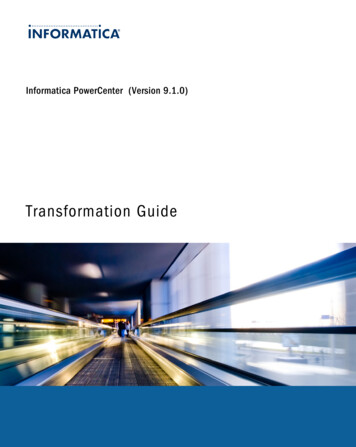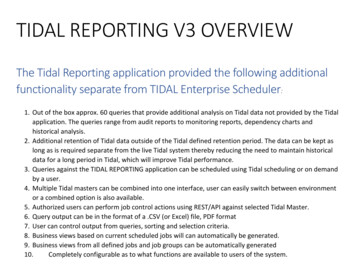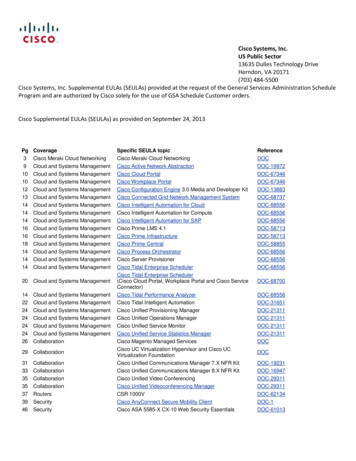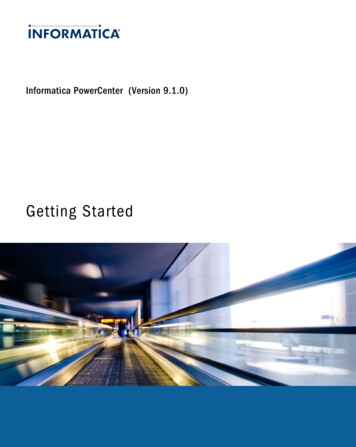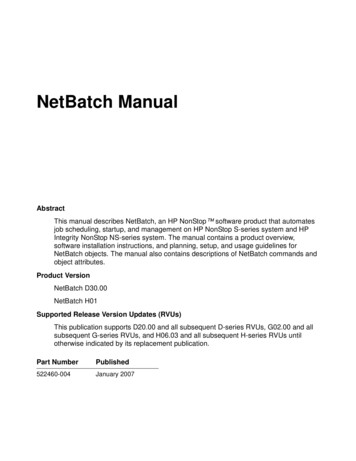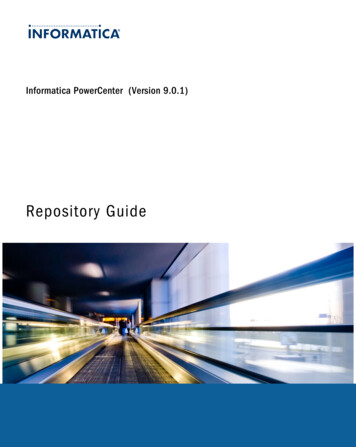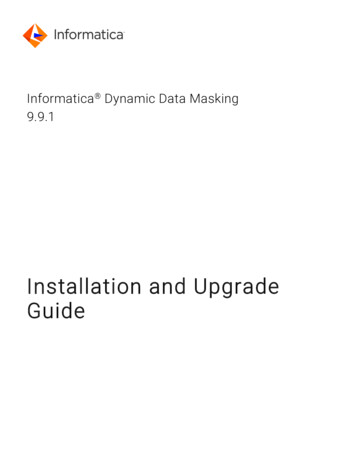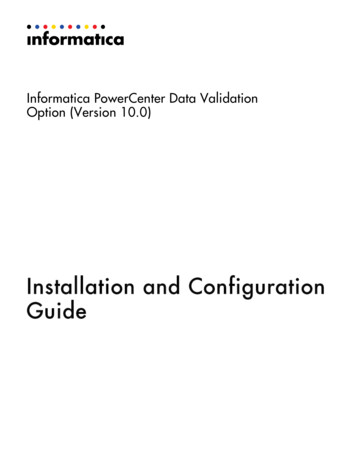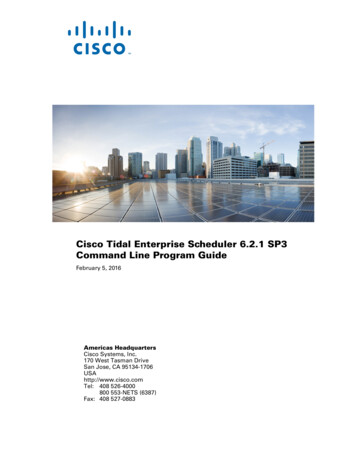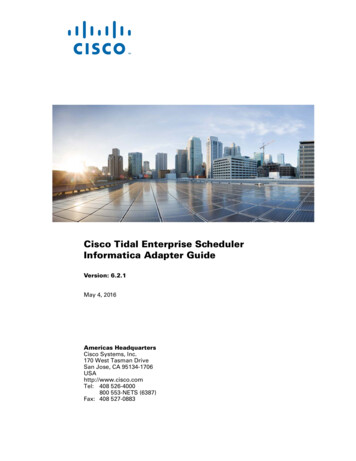
Transcription
Cisco Tidal Enterprise SchedulerInformatica Adapter Guide Version: 6.2.1May 4, 2016Americas HeadquartersCisco Systems, Inc.170 West Tasman DriveSan Jose, CA 95134-1706USAhttp://www.cisco.comTel: 408 526-4000800 553-NETS (6387)Fax: 408 527-0883
THE SPECIFICATIONS AND INFORMATION REGARDING THE PRODUCTS IN THIS MANUAL ARE SUBJECT TO CHANGE WITHOUT NOTICE. ALLSTATEMENTS, INFORMATION, AND RECOMMENDATIONS IN THIS MANUAL ARE BELIEVED TO BE ACCURATE BUT ARE PRESENTED WITHOUTWARRANTY OF ANY KIND, EXPRESS OR IMPLIED. USERS MUST TAKE FULL RESPONSIBILITY FOR THEIR APPLICATION OF ANY PRODUCTS.THE SOFTWARE LICENSE AND LIMITED WARRANTY FOR THE ACCOMPANYING PRODUCT ARE SET FORTH IN THE INFORMATION PACKET THATSHIPPED WITH THE PRODUCT AND ARE INCORPORATED HEREIN BY THIS REFERENCE. IF YOU ARE UNABLE TO LOCATE THE SOFTWARE LICENSEOR LIMITED WARRANTY, CONTACT YOUR CISCO REPRESENTATIVE FOR A COPY.The Cisco implementation of TCP header compression is an adaptation of a program developed by the University of California, Berkeley (UCB) as part of UCB’s publicdomain version of the UNIX operating system. All rights reserved. Copyright 1981, Regents of the University of California.NOTWITHSTANDING ANY OTHER WARRANTY HEREIN, ALL DOCUMENT FILES AND SOFTWARE OF THESE SUPPLIERS ARE PROVIDED “AS IS” WITHALL FAULTS. CISCO AND THE ABOVE-NAMED SUPPLIERS DISCLAIM ALL WARRANTIES, EXPRESSED OR IMPLIED, INCLUDING, WITHOUTLIMITATION, THOSE OF MERCHANTABILITY, FITNESS FOR A PARTICULAR PURPOSE AND NONINFRINGEMENT OR ARISING FROM A COURSE OFDEALING, USAGE, OR TRADE PRACTICE.IN NO EVENT SHALL CISCO OR ITS SUPPLIERS BE LIABLE FOR ANY INDIRECT, SPECIAL, CONSEQUENTIAL, OR INCIDENTAL DAMAGES, INCLUDING,WITHOUT LIMITATION, LOST PROFITS OR LOSS OR DAMAGE TO DATA ARISING OUT OF THE USE OR INABILITY TO USE THIS MANUAL, EVEN IF CISCOOR ITS SUPPLIERS HAVE BEEN ADVISED OF THE POSSIBILITY OF SUCH DAMAGES.Cisco and the Cisco logo are trademarks or registered trademarks of Cisco and/or its affiliates in the U.S. and other countries. To view a list of Cisco trademarks, go to thisURL: www.cisco.com/go/trademarks. Third-party trademarks mentioned are the property of their respective owners. The use of the word partner does not imply a partnershiprelationship between Cisco and any other company. (1110R)Any Internet Protocol (IP) addresses and phone numbers used in this document are not intended to be actual addresses and phone numbers. Any examples, command displayoutput, network topology diagrams, and other figures included in the document are shown for illustrative purposes only. Any use of actual IP addresses or phone numbers inillustrative content is unintentional and coincidental.Cisco Tidal Enterprise Scheduler Informatica Adapter Guide 2016 Cisco Systems, Inc. All rights reserved.
CONTENTSPreface3Audience3Related Documentation3Obtaining Documentation and Submitting a Service RequestDocument Change HistoryCHAPTER11-6Software Requirements21-6Configuring the Informatica ing the Informatica AdapterOverview32-72-7Installing and Configuring Informatica LibrariesLicensing an Adapter2-72-10Securing the Informatica Adapter 2-11Defining Informatica Users 2-12Authorizing Schedulers to Work with Informatica Jobs2-13Defining an Informatica Adapter Connection 2-16Adding an Informatica Adapter Connection 2-16Connecting to the Integration Service 2-19CHAPTER3Using the Informatica AdapterOverview3-213-21Defining Informatica Jobs 3-21Informatica Job Definition 3-21Working with the Tree View 3-24Start Workflow from a Task 3-24Run a Specific Task 3-25Specifying Informatica Job Parameters 3-26Checking the Informatica Job Status 3-28Controlling the Workflow 3-29Cisco Tidal Enterprise Scheduler Informatica Adapter Guide6.2.1 SP31
ContentsMonitoring Informatica Jobs3-32Controlling Informatica Tasks and Workflows 3-37Recovering a Workflow 3-37Recovering a Task 3-38Restarting a Workflow from a Specific Task 3-38Controlling Adapter and Agent Jobs 3-39Holding a Job 3-39Aborting a Job 3-39Rerunning a Job 3-39Making One Time Changes to an Adapter or Agent Job InstanceDeleting a Job Instance before It Has Run 3-40CHAPTER4Troubleshooting the Informatica AdapterOverview3-404-414-41Troubleshooting 4-41Enabling Debugging 4-41Informatica Service Fails to Start 4-41Informatica Connection Is Red 4-42Testing Using Command Line ModeMonitoring with JConsoleCHAPTER5Configuring service.props4-435-45About Configuring service.propsservice.props Properties4-435-455-45Cisco Tidal Enterprise Scheduler Informatica Adapter Guide26.2.1 SP3
PrefaceThis guide describes the installation, configuration, and usage of the Informatica Adapter with CiscoTidal Enterprise Scheduler (TES).AudienceThis guide is for administrators who install and configure the Informatica adapter for use with TES, andwho troubleshoot TES installation and requirements issues.Related DocumentationSee the Cisco Tidal Enterprise Scheduler Documentation Overview for your release on cisco.com -documentation-roadmaps-list.html.for a list of all TES guides.NoteWe sometimes update the documentation after original publication. Therefore, you should also reviewthe documentation on Cisco.com for any updates.Obtaining Documentation and Submitting a Service RequestFor information on obtaining documentation, submitting a service request, and gathering additionalinformation, see What’s New in Cisco Product Documentation w/whatsnew.html.Subscribe to What’s New in Cisco Product Documentation, which lists all new and revised Ciscotechnical documentation, as an RSS feed and deliver content directly to your desktop using a readerapplication. The RSS feeds are a free service.Cisco Tidal Enterprise Scheduler Informatica Adapter Guide6.2.1 SP33
PrefacePrefaceDocument Change HistoryThe table below provides the revision history for the Cisco Tidal Enterprise Scheduler InformaticaAdapter Guide.Version Number Issue DateReason for Change6.1.0October 2012 New release.6.2.1June 2014 Documentation available in online Help only.6.2.1 SP2June 2015 Configuration provided in the TES Installation Guide; usageprovided in online Help only.6.2.1 SP3May 2016 Consolidated all Informatica Adapter documentation into onedocument.Cisco Tidal Enterprise Scheduler Informatica Adapter Guide46.2.1 SP3
CH A P T E R1Introducing the Informatica AdapterThis chapter covers these topics: Overview Prerequisites Software RequirementsOverviewWith the Enterprise Scheduler Adapter for Informatica, organizations can add complex schedulingfunctions to their Informatica solution and consolidate multiple schedulers into one centralized console.The enterprise adapter, in conjunction with Enterprise Scheduler, can be used to define, launch andmonitor Informatica workflows within an Informatica PowerCenter. The adapter enhances Informaticaautomation and integrates seamlessly in an enterprise scheduling environment.To use the Enterprise Scheduler’s Informatica adapter, you first define connections to your Informaticaenvironments. You then create Informatica jobs similar to other Scheduler jobs, with the distinction thatthe Informatica Job Definition dialog provides an easy to use screen that allows for selection offolders, workflows and sessions, and processing options. You monitor job execution in real time fromthe Job Activity pane.For purposes of this document, Informatica and PowerCenter are used interchangeably.Enterprise Scheduler Adapter for Informatica integrates with PowerCenter using Informatica’s LoadManager SDK (a set of application programming interfaces/APIs that allows interaction with thePowerCenter Server for workflow management). Via this programming interface, the InformaticaAdapter communicates with the Load Manager component of the PowerCenter to run and monitorworkflows. To provide for user access to Repository data such as Folder, Workflow and Workflow Taskdefinitions, the Informatica Adapter also requires a database connection to the PowerCenter RepositoryDatabase. Database connectivity is provided via Java Database Connectivity (JDBC) programminginterface.An Informatica job definition refers to workflows retrieved from the PowerCenter repository andprovides for parameter value overrides that can refer to Scheduling variables. Based on definedscheduling criteria, the Informatica Adapter submits a PowerCenter workflow to be run directly byPowerCenter's Integration Service. Job execution is authenticated against PowerCenter throughassociations between Enterprise Scheduler runtime users and PowerCenter namespaces, roles and users.Once a workflow has been submitted, the Adapter monitors the workflow and its tasks until completion.During execution, real-time workflow and task status details are visible from the Job Activity pane.When the job has completed, the Adapter returns its final status (used to control downstream jobs) aswell as details associated with the run, to the Job Activity pane. Additionally, the Adapter lets usersCisco Tidal Enterprise Scheduler Informatica Adapter Guide6.2.1 SP31-5
Chapter 1Introducing the Informatica AdapterPrerequisitescancel, abort, recover or rerun workflows from Tidal Enterprise Scheduler, a feature that providessignificantly more control over the environment than afforded by other non-integrated schedulingsolutions.PrerequisitesTidal Enterprise Scheduler Adapter for Informatica integrates with PowerCenter via: Informatica's C-Load Manager API Metadata Exchange (MX), a set of relational database views for access to the PowerCenter metadatarepositoryThrough use of this programming interface and database access, the Adapter establishes a connectionwith PowerCenter’s Integration Service in order to manage workflow, task and workflow/session logrequests. The Load Manager API includes a set of C-libraries which are platform specific and thereforerequires installation and configuration of the libraries that is specific to the user environment. (Refer toInstalling and Configuring Informatica Libraries, later in this document for more information).Additionally, to provide Repository access to Folders, Workflows and Workflow Tasks, the InformaticaAdapter also establishes a database connection to the PowerCenter Repository database associated withthe Repository Service. This database connection is established on demand and is not a perpetualconnection. (Refer to “Defining an Informatica Adapter Connection”, later in this document for furtherdetails).Cisco Tidal Enterprise Scheduler Adapters require Java 7. (Refer to Cisco Tidal Enterprise SchedulerCompatibility Guide for further details).Software RequirementsEnterprise Scheduler supports the following Informatica environment: NotePowerCenter versions 9.0 and above on Microsoft SQL Server and Oracle databases. Otherdatabases are supported given the Custom JDBC Driver option. See the TES Compatibility Matrixfor information about specific version support.You will need the Database JDBC Drivers appropriate for your configuration for connectivity to thePowerCenter Repository database. Obtain the JDBC jar files from the vendor as needed. See Step 5 of“To install and configure the Informatica Libraries:”. For Windows installations: The Informatica Libraries requires Microsoft Visual C runtimecomponents. If your system does not include these components and there is an error starting theInformatica Adapter, you may need to install the runtime components from Microsoft. You can checkfor the existence of file: mfc71u.dll (a component of the C runtime components), on your system toverify this prerequisite. The file needs to be in the system library path accessible to the adapter (e.g.either in the windows system path or accessible via the PATH environment). Download the installer from Microsoft, as follows for the version of the Informatica Adapter beinginstalled:Download "Microsoft Visual C 2008 Redistributable Package (x86)" or "Microsoft VisualC 2008 Redistributable Package (x64)" as appropriate. These downloads can be found fromMicrosoft's site given an internet search from your browser.Cisco Tidal Enterprise Scheduler Informatica Adapter Guide1-66.2.1 SP3
CH A P T E R2Configuring the Informatica AdapterOverviewThe Informatica Adapter software is installed as part of a standard installation of Enterprise Scheduler.However, you must perform the following steps to license and configure the adapter before you canschedule and run Informatica jobs: Installing and Configuring Informatica Libraries Licensing an Adapter Securing the Informatica Adapter Defining an Informatica Adapter ConnectionSee Configuring service.props for information about general and Informatica-specific properties that canbe set to control things like logging and connection properties. Many of these are described in thischapter.NoteThe Informatica Adapter interacts with the Load Manager component of PowerCenter given a set ofPowerCenter libraries. It interacts with the PowerCenter Repository metadata given database access viaJDBC. Installing and Configuring Informatica Libraries describes how to install and configure thenecessary libraries.Installing and Configuring Informatica LibrariesNoteFor Unix, add the following entries in user's profile located in the user's home directory. For example:.profile or .bash profile (Linux). You need to source the profile after applying all profile updates. For example, . /.profile. Once the following steps are performed, you must restart the master for the configurations to take affect.To install and configure the Informatica Libraries:Step 1Copy the Informatica Library archive appropriate for your configuration from the Scheduler DVD’sInformaticaBridge folder.Cisco Tidal Enterprise Scheduler Informatica Adapter Guide6.2.1 SP32-7
Chapter 2Configuring the Informatica AdapterInstalling and Configuring Informatica LibrariesStep 2NoteFor 64-bit library versions, you must also run with 64-bit Java. If your Java release is not 64-bit,use the 32-bit versions of the libraries.NoteTo support Informatica PowerCenter 9.6.2 connections on a 64-bit Solaris platform, choose the9.6.1 upgraded Solaris 64-bit library version.Extract the library from the infalib archive to the master machine:a.Create a directory under the master services directory called infa.Windows:C:\Program aster/services/infab.Step 3Extract the archive to this location. The archive distribution contains directories: lib and locale. Thesystem will be configured to refer to these locations in the next steps.Configure the System Path to include the Informatica Library Path (i.e. lib directory):Windows:C:\Program Files\TIDAL\master\services\infa\libFor Windows, include the library path in the "Path" Environment Variable.Unix:/opt/master/services/infa/lib or master/services/infa/libFor Solaris/Linux, include the library path in "LD LIBRARY PATH".For AIX, include the path in "LIBPATH". For 64-bit also include "LD LIBRARY PATH".For HPUX, include the path for "SHLIB PATH". For 64-bit also include "LD LIBRARY PATH".Step 4Create or update the INFA DOMAINS FILE Environment Variable to the location of the Informaticadomains.infa file for the PowerCenter configuration.This requires that the domains.infa file be local to the Master machine; copy it from your PowerCenterinstallation as needed. Put this file in the infa directory created in step 2a above).NoteTo configure connections to multiple PowerCenter servers, modify the local domains.infa filethat was copied to the Master machine. Add values for the vector xml tag corresponding to eachServer that will be configured as an Informatica Adapter.The following example includes server information to two PowerCenter servers, one to Dev and anotherfor Prod. These are referred to as dev-infa and prod-infa, respectively in the sample domains.infafile. Portals xmlns:common management lns:domainservice ns:logservice domainbackup s:xsi "http://www.w3.org/2001/XMLSchema-instance"Cisco Tidal Enterprise Scheduler Informatica Adapter Guide2-86.2.1 SP3
Chapter 2Configuring the Informatica AdapterInstalling and Configuring Informatica Librariesxmlns:metadata d igservice ce"xmlns:alertservice s:licenseusage s:webserviceshub i:type "common:PCSFVector" objVersion "1.1.19" vector xsi:type "domainservice:Portals" objVersion "1.1.19" domainName Domain dev-infa /domainName address xsi:type "metadata:NodeRef" objVersion "1.1.19" host dev-infa /host port 6001 /port /address /vector vector xsi:type "domainservice:Portals" objVersion "1.1.19" domainName Domain prod-infa /domainName address xsi:type "metadata:NodeRef" objVersion "1.1.19" host prod-infa /host port 6001 /port /address /vector /Portals Example on Windows:INFA DOMAINS FILE C:\ Program Files\ TIDAL\master\services\infa\domains.infaExample on Unix:export INFA DOMAINS FILE /opt/TIDAL/master/services/infa/domains.infaStep 5Configure the Locale Path for the Informatica Library by setting the TDLINFA LOCALEservice.props value of the Informatica Adapter as described below. See Configuring service.propsbelow for more details.In the config directory located under the Adapter’s GUID directory, create or update the service.propsfile, create both the directory and file if it does not yet exist. Include an entry for TDLINFA LOCALEthat points to the Load Manager Library locale ig/service.propsservice.props entry example:Windows:TDLINFA LOCALE C:\\Program \\localeUnix:TDLINFA LOCALE /opt/tidal/master/services/infa/localeStep 66.2.1 SP3You need access to the Database JDBC Drivers for connectivity to the PowerCenter Repository database.Obtain the JDBC jar files from the vendor as needed and copy the corresponding .jar files to the serviceslib directory.2-9
Chapter 2Configuring the Informatica AdapterLicensing an AdapterWindows: 640B420-5530-11DE-8812-7B8656D89593}\libUnix: 2-7B8656D89593}/libStep 7Edit the adapter service.props file to help control logout issues:a.In a text editor, open the service.props file in the \config directory where the Enterprise Schedulerfiles are installed.b.Optionally, add one or more of these parameters on separate line(s) in the file:DISCONN ON LOSTCONN YSetting this flag to Y avoids an unnecessarylogout call to the Informatica server when theconnection is lost. This logout call usually hangs.OUTPUT ASYNC LOGOUT YSetting this flag to Y avoids jobs getting stuck inGathering Output status.SCANFOR SESSIONSTATS NSetting this parameter to N turns off the defaultbehavior of Informatica jobs collecting thesession statistics during the job run.SCANFOR SESSIONSTATS AFTER WF ENDS Setting this parameter to Y turns off the gathering Yof session statistics during each poll for the statusof Informatica jobs.c.NoteSave the changes and close the service.props file.See Configuring service.props for documentation about these and other properties that can beset using service.props.Step 8Reboot the Master machine on Windows as needed. Source the profile file as needed on Unix.Step 9Restart the Master.Licensing an AdapterEach TES Adapter must be separately licensed. You cannot use an Adapter until you apply the licensefile. If you purchase the Adapter after the original installation of TES, you will receive a new license fileauthorizing the use of the Adapter.You might have a Demo license which is good for 30 days, or you might have a Permanent license. Theprocedures to install these license files are described below.To license an Adapter:Step 1Stop the master:Windows:a.Click Start and select Programs TIDAL Software Scheduler Master Service ControlManager.Cisco Tidal Enterprise Scheduler Informatica Adapter Guide2-106.2.1 SP3
Chapter 2Configuring the Informatica AdapterSecuring the Informatica Adapterb.Verify that the master is displayed in the Service list and click on the Stop button to stop themaster.UNIX:Enter tesm stopStep 2Create the license file: For a Permanent license, rename your Permanent license file to master.lic. For a Demo license, create a file called demo.lic, then type the demo code into the demo.lic file.Step 3Place the file in the C:\Program File\TIDAL\Scheduler\Master\config directory.Step 4Restart the master:Windows:Click Start in the Service Control Manager.UNIX:Enter tesm startThe master will read and apply the license when it starts.Step 5To validate that the license was applied, select Registered License from Activities main menu.Securing the Informatica AdapterThere are three types of users associated with the Informatica Adapter, Database Users, Runtime Usersand Schedulers. You maintain user definitions from the Users pane. Database UsersTo access PowerCenter metadata such as folder and workflow definitions, the Informatica Adapterconnects to the PowerCenter Repository database as a database user. There is only one database userper Informatica Adapter Connection, and this user must have the appropriate permissions to accessthe PowerCenter metadata definitions. In particular, this user must have read access to the followingPowerCenter database views: REP SUBJECT, REP WORKFLOWS, REP TASK INST,REP WORKFLOW DEP, REP TASK INST RUN. (Refer to “Defining an Informatica AdapterConnection” for more details). Runtime UsersRuntime users, in the context of Informatica jobs, represent those namespaces, users and passwordsrequired for authentication. Informatica operations require authentication against a validInformatica user as defined by an Informatica administrator. Refer to the PowerCenterdocumentation for more information on managing object access. SchedulersSchedulers are those users who will define and/or manage Informatica jobs. To secure schedulingoperations by user, please use Enterprise Scheduler's security features as explained later in thisdocument. There are three aspects of a user profile that grant and/or limit access to scheduling jobsthat effect Informatica:– Security policy that grants or denies add, edit, delete and view capabilities for Informatica jobs.– Authorized runtime user list that grants or denies access to specific authentication accounts foruse with Informatica jobs.6.2.1 SP32-11
Chapter 2Configuring the Informatica AdapterSecuring the Informatica Adapter– Authorized agent list that grants or denies access to specific Informatica Adapter connectionsfor use when defining Informatica jobs.NoteIf you want the Scheduler to use FTP to retrieve Informatica workflow and session logs, you will alsoneed to provide an FTP user.Defining Informatica UsersTo define a Informatica user:Step 1From the Navigator pane, expand the Administration node and select Runtime Users to display thedefined users.Step 2Right-click Runtime Users and select Add Runtime User from the context menu (Insert mode).-orClick the Add buttonon the Enterprise Scheduler menu bar.The User Definition dialog displays.Step 3Enter the new user name in the User Name field.Step 4For documentation, enter the Full Name or description associated with this user.Step 5In the Domain field, select a Windows domain associated with the user account required forauthentication, if necessary.Step 6To define this user as a runtime user for Informatica jobs, click Add on the Passwords tab.The Change Password dialog displays.Step 7Select Informatica from the Password Type list.Step 8Enter a password (along with confirmation) in the Password/Confirm Password fields.Only those users with a password specified for Informatica will be available for use with Informaticajobs. The password might be the same as the one specified for Windows/FTP jobs.Step 9Click OK to return to the User Definition dialog.The new password record displays on the Passwords tab.Cisco Tidal Enterprise Scheduler Informatica Adapter Guide2-126.2.1 SP3
Chapter 2Configuring the Informatica AdapterSecuring the Informatica AdapterStep 10Click OK to add or save the user record in the Enterprise Scheduler database.NoteFor more information about the User Definition dialog, see Users in your Tidal EnterpriseScheduler User Guide.Authorizing Schedulers to Work with Informatica JobsAuthorizing schedulers involves two tasks: Defining a security policy that authorizes user access to Informatica jobs. Defining Scheduler users to work with Informatica jobs.To define a Security Policy that authorizes access to Informatica jobs:Step 1From the Navigator pane, select Administration Security Policies to display the SecurityPolicies pane.Step 2Right-click Security Policies and select Add Security Policy from the context menu. You can alsoright-click a defined security policy in the Security Policies pane and select Edit Security Policy.The Security Policy Definition dialog displays.6.2.1 SP32-13
Chapter 2Configuring the Informatica AdapterSecuring the Informatica AdapterNoteRefer to the Tidal Enterprise Scheduler User Guide for a general discussion on setting upsecurity policies that you associate with Scheduler Users.Step 3In the Security Policy Name field, enter a name for the policy.Step 4On the Functions page, scroll to the Informatica Jobs category, double-click the Informatica Jobsection, then click the check boxes next to the functions that are to be authorized under this policy (Add,Edit, Delete and View Informatica Jobs).Step 5Click OK on the Informatica Jobs dialog.Step 6Click OK to save the policy.To define a Scheduler user to work with Informatica jobs:Step 1From the Navigator pane, expand the Administration node and select Interactive Users to displaythe defined users.Step 2Right-click Interactive Users and select Add Interactive User from the context menu (Insertmode). You can also right-click a user in the Interactive Users pane and select Edit InteractiveUser from the shortcut menu (Edit mode).The User Definition dialog displays.Cisco Tidal Enterprise Scheduler Informatica Adapter Guide2-146.2.1 SP3
Chapter 2Configuring the Informatica AdapterSecuring the Informatica Adapter6.2.1 SP3Step 3If this is a new user definition, enter the new user name in the User Name field.Step 4For documentation, enter the Full Name or description associated with this user.Step 5In the Domain field, select a Windows domain associated with the user account required forauthentication, if necessary.Step 6On the Security page, select the Other option and then select the security policy that includesauthorization for Informatica jobs.Step 7Click the Runtime Users tab.Step 8Select the Informatica users that this scheduling user may use for Informatica authentication inInformatica jobs.Step 9Click the Agents tab.Step 10Select the check boxes for the Informatica connections that this scheduling user can access whenscheduling jobs.Step 11Click OK to save the user definition.2-15
Chapter 2Configuring the Informatica AdapterDefining an Informatica Adapter ConnectionDefining an Informatica Adapter ConnectionYou must create at least one Informatica adapter connection to an integration service before EnterpriseScheduler can run your Informatica jobs. These connections must also be licensed before EnterpriseScheduler can use them. A connection is created using the Connection Definition dialog.Adding an Informatica Adapter ConnectionTo add a connection:Step 1From the Navigator pane, navigate to Administration Connections to display the Connectionspane.Step 2Right-click Connections and select Add Connection Informatica Adapter from the contextmenu.The Informatica Adapter Connection Definition dialog displays.Step 3On the General page, enter a name for the new connection in the Name field.Step 4In the Job Limit field, select the maximum number of concurrent active processes that EnterpriseScheduler should submit to the Informatica server at one time.Step 5(Optional) From the Default Runtime User drop-down list, select the name of a default runtime userautomatically assigned to a job when this connection is selected during job definition.When a job has a runtime user assignment, the job is executed using the security profile of that user. Inorder to run workflows, the runtime user must be a PowerCenter user who has execute privileges forRunTime Objects as well as execute privileges for the folder containing the workflow. Refer to thePowerCenter documentation for more information on managing object access.Step 6(Optional) Select the Use as default for Informatica Jobs option if you wish for this connection tobe used as the default whenever creating Informatica jobs.Step 7Click the Informatica Connection tab.Cisco Tidal Enterprise Scheduler Informatica Adapter Guide2-166.2.1 SP3
Chapter 2Configuring the Informatica AdapterDefining an Informatica Adapter ConnectionThe Repository Database tab specifies configuration information needed to connect to thePowerCenter Repository Database associated with the specific Repository Service that is used to submitworkflows. Some of this information is available via the Informatica Administration Console. See yourPowerCe
For purposes of this document, Informatica and PowerCenter are used interchangeably. Enterprise Scheduler Adapter for Informatica integrates with PowerCenter using Informatica's Load Manager SDK (a set of application programming interfaces/APIs that allows interaction with the PowerCenter Server for workflow management).