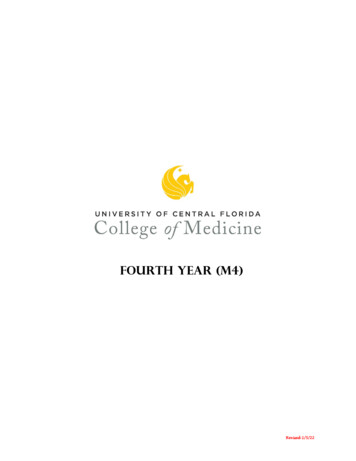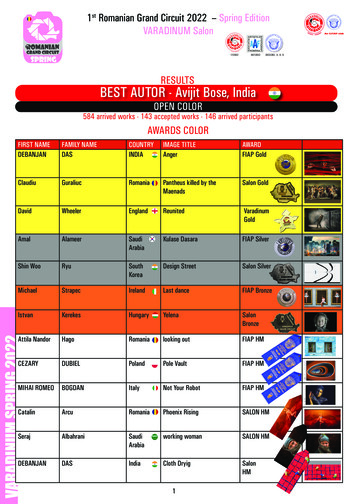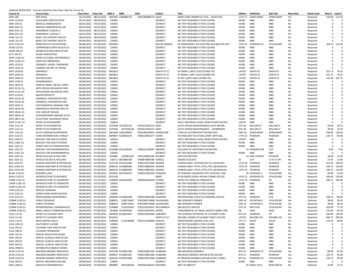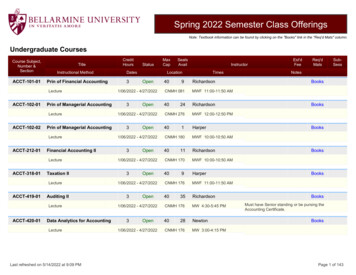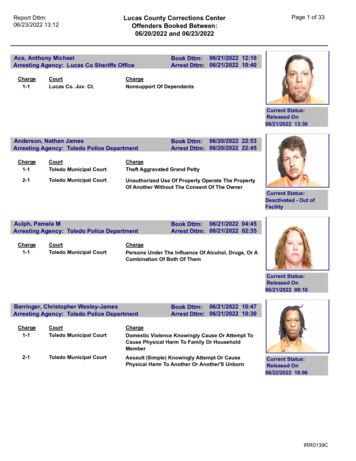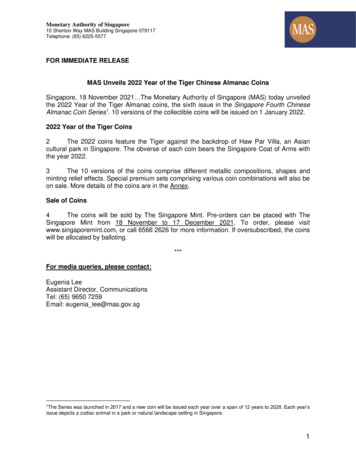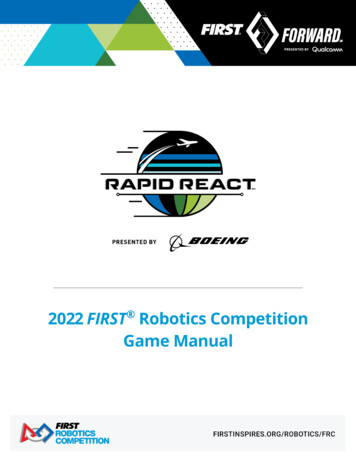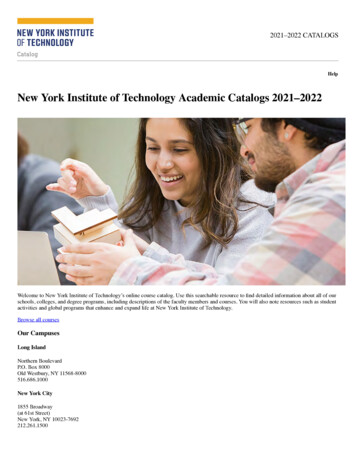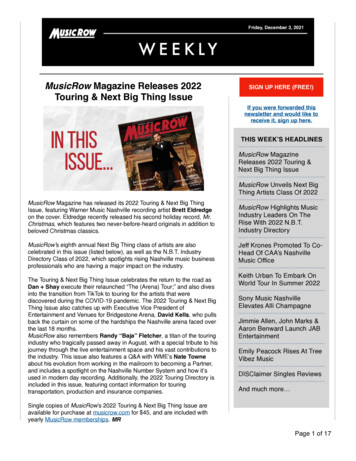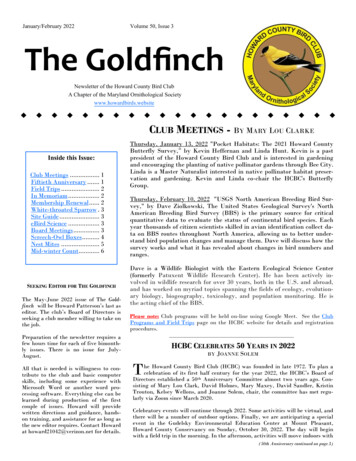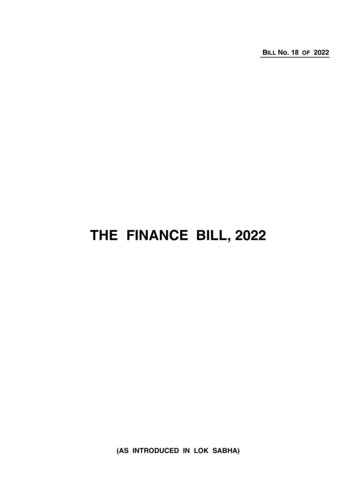Transcription
GETTING TO KNOW YOUR2022CORVETTEchevrolet.comReview this Quick Reference Guide for an overview of some important features in yourChevrolet Corvette. Some optional equipment described in this guide may not be included in yourvehicle. More information can be found in your Owner’s Manual and at my.chevrolet.com.For easy reference, keep this guide with your Owner’s Manual in your glove box.Certain restrictions, precautions, and safety procedures apply to your vehicle.Please read your Owner’s Manual for complete instructions.
INSTRUMENT PANELPower sFHood Release/Trunk ReleaseButtonsManual ShiftPaddlesCruiseControl/Z-ModeButtonsTurn SignalLever/ExteriorLamps elAdjustmentControlWindshieldWipers LeverAudioVolumeButtonsSYMBOLSStability Control OffDoor AjarEngine Coolant TemperatureLow Tire PressureCruise ControlService ElectricParking BrakeBrake System2Driver InformationCenter/HeatedSteering WheelF/Voice RecognitionControl ButtonsPARKElectric Parking BrakeAntilock Brake SystemCharging SystemStability Control ActiveOil PressureTraction Control OffLow Fuel
EngineStart/StopButtonNFC BluetoothPairing HotspotTransmissionShift ControlsInfotainmentSystemTouchscreenTraction Control &StabiliTrak Off/FrontLift SystemF/Curb ViewCameraF ButtonsTransmission TemperatureAirbag ReadinessCheck EngineDriver Seat Belt ReminderFront Lift SystemF Optional equipment2Performance Data RecorderSD Card SlotF(in glove box)Driver ModeControlPassenger SeatBelt ReminderSecurityLamps OnReminderClimate Controls/Heated & VentilatedSeatF ControlsGlove BoxButtonAccessoryPower OutletRead your Owner’s Manual tolearn about the information beingrelayed by the lights and gaugesof the instrument cluster.See Introduction in yourOwner’s Manual.3
REMOTE KEYLESS ENTRY TRANSMITTER (KEY FOB)LockPress to lock all doors andthe fuel door. Press again tofold the power mirrorsF.UnlockPress to unlock the driver’sdoor and the fuel door onlyor all doors, based on vehiclesettings. Press and hold for 3seconds to open all windows.To enable automatic mirror foldingFwhen using the Lock and Unlock buttons,go to Settings Vehicle Comfort andConvenience Remote Mirror Folding.Remote Vehicle StartPress twice to start the engine from outside the vehicle. The turn signal lamps willflash. After entering the vehicle, turn onthe ignition.[ X2 Hood ReleasePress and release followed by press andhold to open the hood.X2Hatch/Trunk ReleasePress and release followed by press andhold to open the hatch/trunk.Lower Convertible TopFPress and release the Unlock buttonand then press and hold thebuttonto lower the top.Press and release theLock button andthen press and hold thebutton toopen the engine compartment.Vehicle Locator/Panic AlarmPress and release to locate your vehicle.The horn sounds and lights flash 3 times.Press and hold to activate the alarm.Press again to cancel the alarm.KEY RELEASEIf vehicle power is lost, press the button onthe side of the transmitter to pull out thekey. Use the key to open the door. Pull thelooped cord below the instrument panel toopen the hood for access to the battery.Note: To change or enable some Remote Keyless Entry settings, go to Settings Vehicle Remote Lock,Unlock, Start.See Keys, Doors and Windows in your Owner’s Manual.KEYLESS ACCESS SYSTEMThe system enables operation of the doors, hatch/trunk, and hood without removing the RemoteKeyless Entry transmitter (key fob) from yourpocket or purse. The key fob must be within 3 feetof the hatch/trunk, hood or door being unlocked.KEYLESS UNLOCKINGAWith the key fob within range:Press the driver’s door handle touchpad (A) to unlock the driver’s door only or all doors.Press the passenger’s door handle touchpad to unlock all doors.KEYLESS LOCKINGPress theLock button on the key fob or interior door panel to lock all doors.If Passive Locking is turned on in the Settings menu, all doors will lock automaticallyafter a short delay once all doors are closed.See Keys, Doors and Windows in your Owner’s Manual.4F Optional equipment
KEYLESS ACCESS SYSTEMPASSIVE LOCKINGTo have all doors lock automatically after a short delay when the ignition is off, thekey fob is removed from the vehicle, and all doors are closed, go to Settings Vehicle Remote Lock, Unlock, Start Passive Door Lock.To have the driver’s door or all doors unlockwhen using the touchpad on the driver’s doorhandle, go to Settings Vehicle RemoteLock, Unlock, Start Passive Door Unlock.HATCH/TRUNK ACCESSThe vehicle must be in Park.Press and release followed by press and holdthe X2 button on the key fob, press andhold thebutton on the driver’s door, orpress the touchpad (B) above the licenseplate with the vehicle unlocked or, if locked,with the key fob within range.When closing the hatch/trunk, set the decklid into the power latch. The latch willclose automatically.BCHOOD ACCESSThe vehicle must be in Park.Press and release followed by press and holdthe X2 button on the key fob, press andhold thebutton on the driver’s door, orpress the touchpad (C) in the driver-side grilleopening below the headlamp.When closing the hood, set the hood strikerinto the latch and then press on the frontedge of the hood until the latch clicks twice.Never drive without the hood fully closed.AUXILIARY DOOR RELEASESIf the vehicle battery is weak or disconnected,the doors can be opened manually.From inside the vehicle, pull the driver’s orpassenger’s door release handle (D) on thefloor near each door opening.From outside the vehicle, use the mechanicalkey from the key fob in the key c ylinder, located rearward of the driver’s door handlein the air inlet (E), to open the driver’s door, orin the key cylinder behind the license plate toopen the hatch/trunk.DESee Keys, Doors and Windows in your Owner’s Manual.F Optional equipment5
KEYLESS (PUSHBUTTON) STARTThe Remote Keyless Entry transmitter (key fob) must be in the vehicle to turn on theignition.STARTING THE ENGINE/ONWith the transmission in Park, press thebrake pedal and then press the ENGINESTART/STOP button to start the engine. Thegreen button indicator will illuminate.Note: If the key fob battery is weak, place the key fob inthe rear cupholder of the center console to enable theengine to start. Replace the key fob battery as soon aspossible.STOPPING THE ENGINE/OFFShift to Park and then press the ENGINE START/STOP button to turn off the engine.ACCESSORY MODEWith the engine off and the brake pedal not depressed, press the ENGINE START/STOP button to place the ignition in accessory mode to operate the radio, windowsand other accessories. The amber button indicator will illuminate.See Driving and Operating in your Owner’s Manual.BATTERY TIPSBATTERY LOCATIONThe battery is located under a cover in the underhood compartment. To access the battery, remove the left- and right-side shields first before removing the cover assembly.BATTERY CHARGERFIf the vehicle is not driven weekly, or the battery is disconnected or drained, use the optional battery maintainer to charge the battery. To operate the battery maintainer, plug itinto a standard electrical outlet and into the vehicle’s underhood accessory power outlet.See Vehicle Care in your Owner’s Manual.WINDOW PROGRAMMINGTo provide a tight seal, window indexing automatically lowers the window slightly whenthe door is opened and then automatically raises the window when the door is closed.If battery power is disconnected, program the power windows:1. Close all doors and start the vehicle.2. Partially open the window to be programmed and then fully close the window.Continue to hold up the window switch briefly after the window has closed.3. Fully open the window. Continue to hold down the window switch briefly after thewindow has opened.Note: The power windows’ express-close feature and the power convertible topF will not operate untilthe windows are programmed.6F Optional equipmentSee Keys, Doors and Windows in your Owner’s Manual.
POWER SEATSSEAT ADJUSTMENTSA. Seat Cushion AdjustmentMove the horizontal control to slide the seatforward or rearward, and to tilt, raise or lowerthe seat.B. Seatback AdjustmentMove the vertical control to recline or raise theseatback.C. Lumbar/Side Bolster AdjustmentFCAPress the round control forward or rearward toadjust the lumbar support, and up or down to adjust the side bolsters.BSET DRIVER’S SEAT MEMORY POSITIONSF1. With the vehicle On and in Park, adjust thedriver’s seat, power outside mirrors, andpower steering columnF to the desired positions.2. Press and release the SET button on thedriver’s door. A beep will sound.3. Immediately press and hold button 1 or 2until two beeps sound. Use the button thatmatches the Driver Information Center welcome message indicating driver 1 or 2. Toidentify each Remote Keyless Entry transmitter (key fob), one has a chrome flag andthe other has a black flag.To store seat and power steering column positions for more clearance when exiting thevehicle, repeat these steps using theEXIT button instead of button 1 or 2.RECALL DRIVER’S SEAT MEMORY POSITIONSFPress and hold button 1, 2 orEXIT until the set position is reached.To set the memory/exit positions to be recalled automatically when the ignition isturned on/off (for exit recall, the driver’s door must be opened), go to Settings Vehicle Seating Position Seat Entry Memory and Seat Exit Memory.SET PASSENGER’S SEAT MEMORY POSITIONSF1. With the vehicle On and in Park, adjust the passenger’s seat to the desired position.2. Press and release the SET button on the passenger’s door. A beep will sound.3. Immediately press and hold button 1 or 2 until two beeps sound.To store a seat position for more clearance when exiting the vehicle, repeat these stepsusing theEXIT button instead of button 1 or 2.To recall a setting, press and hold button 1, 2 orEXIT until the set position isreached.See Seats and Restraints in your Owner’s Manual.F Optional equipment7
LIGHTINGEXTERIOR LAMPSRotate the band to operate the exterior lamps.Off/OnAUTO Automatic Headlamp SystemAutomatically activates the Daytime RunningLamps (DRLs) or the headlamps and otherexterior lamps depending on o utside light conditions.Parking LampsHeadlampsINTERIOR LIGHTINGInstrument Brightness ControlRotate the knob to brighten or dim the instrument panel lighting during nighttime use.ENGINE COMPARTMENT LAMPSFThe engine compartment lamps will turn onbriefly when any door is unlocked or opened, orwhen the engine compartment is opened.The lamps will turn off when all doors and theengine compartment are closed, the doors arelocked, the vehicle begins to move after shiftingout of Park, or the ignition is turned On.See Lighting in your Owner’s Manual.WINDSHIELD WIPERSMove the lever up/down to activate the wipers.HI Fast WipesLO Slow WipesINT Intermittent WipesRotate the band up for more frequent wipes ordown for less frequent wipes.OFF1x Single wipeWasher FluidPull the lever to spray washer fluid on thewindshield.8F Optional equipmentSee Instruments and Controls in your Owner’s Manual.
INFOTAINMENT SYSTEMRead your Owner’s Manual for important information about using the infotainment system while driving.NFC Bluetooth PairingHotspot (requirescompatible smartphone)HomePage ViewsApplications Tray:Shortcuts to commonlyused Touch a screen icon toaccess an appAdditional Page Views:Swipe to display overviewpage or additional pages(if available)The infotainment system uses a Bluetooth or USB connection to link to a compatibledevice, such as a smartphone or portable audio player, and offers hands-free voice control. You can use simple gestures on the touchscreen, such as tap, drag and swipe,to interact with the system. For assistance, call 1-855-478-7767 or visitmy.chevrolet.com/how-to-support.MANAGING HOME PAGE ICONS1. Press theHome button.2. To enter edit mode, touch and hold the Home page icon to move.3. Continue holding the icon and drag it to the desired position, and then release.See Infotainment System in your Owner’s Manual.F Optional equipment9
INFOTAINMENT SYSTEMSTORING FAVORITESRadio stations from all bands (AM, FM or SiriusXMF) can be stored in any order. The audiosource options are on the left side of the audio screen.1. Display the desired radio station.2. Select the desired page of favorite screen buttons.3. Touch and hold one of the favorite screen buttons until a beep is heard.VOICE RECOGNITIONControl the music source, enter a navigation destinationF, make phone calls hands-free(after pairing your Bluetooth-enabled phone), and perform other tasks using the naturalvoice recognition system.1. Push thePush to Talk button on the steering wheel.2. The system will play a prompt.3. After the prompt, say what you want it to do using natural speech.Examples: “Call Dave” or “Tune to 99.5 FM.” Say “Help” for assistance.BLUETOOTH VOICE RECOGNITIONBluetooth voice recognition allows access to the voice recognition commands on apaired, compatible mobile phone; e.g. Siri or Google Assistant.To activate Bluetooth Voice Recognition, press and hold thePush to Talk buttonfor a few seconds.APPLE CARPLAY AND ANDROID AUTO Apple CarPlay or Android Auto capability is available through a compatible phone usingthe Apple CarPlay or Android Auto icon on the Home page.1. Download the Android Auto app to your compatible phone from the Google Play Store.No app is required for Apple CarPlay.2. There are two ways to set up device projection: Wireless Connection – Connect your phone by pairing it to the in-vehicle Bluetoothsystem. Turn on wireless Apple CarPlay or Android Auto in your phone’s settings. Wired Connection – Connect your phone to a USB data port using the USB cableprovided with your phone. Aftermarket USB cables may not work.3. Follow the instructions on the infotainment system and the phone.4. The Apple CarPlay or Android Auto icon will illuminate when connected. Touch the iconto have your apps displayed.To exit Apple CarPlay or Android Auto, press theHome button. To return to AppleCarPlay or Android Auto, press and hold the Home button.See Infotainment System in your Owner’s Manual.10F Optional equipment
INFOTAINMENT SYSTEMIN-VEHICLE APPSFIn-vehicle apps offering entertainment, news, weather, travel information and more,including Amazon Alexa Built-In, are available on the infotainment screen or can be downloaded through the Apps icon. Downloading and using the apps require internet connectivity, and may require a data plan, accessed through the vehicle’s available 4G LTE Wi-FiHotspot, if active, or a mobile hotspot. Go to onstar.com for data plan information.PORTABLE AUDIO DEVICESTo play a device connected to the USB dataports in the center console storage compartment, touch Audio on the infotainmentscreen and select the USB source.See Infotainment System in your Owner’s Manual.BLUETOOTH SYSTEMRead your Owner’s Manual for important information about using the Bluetooth system while driving.Before using a Bluetooth-enabled device in the vehicle, it must be paired with the invehicle Bluetooth system. The vehicle must be stopped to pair a device. Not all deviceswill support all functions. Visit my.chevrolet.com/how-to-support for more information.PAIR A PHONE1. To use voice recognition, press thePush to Talk button; after the prompt, say“Pair phone.” To use the infotainment screen, select the Phone icon Connect Phone Add Phone.2. From your phone’s Bluetooth settings, select the name on the infotainment screen.3. Follow the pairing instructions.4. When pairing is complete, the phone screen is displayed.SECONDARY PHONEA secondary phone can be paired to the Bluetooth system. The system connects to thephone that is set to First to Connect. The secondary phone can only receive calls.To set the first and secondary phones, go to Settings System Phones and selecttheInformation icon.NFC PAIRING1. To use Near Field Communication (NFC) pairing, unlock your phone and enable NFC.Check your phone user’s information for NFCcompatibility.2. Hold the phone next to theNFC icon abovethe infotainment screen.3. After pairing is initiated, follow the pairinginstructions.F Optional equipmentSee Infotainment System in your Owner’s Manual.11
AUDIO STEERING WHEEL CONTROLSPush to TalkPress to answer an incoming call or to usenatural voice recognition with the Bluetooth orOnStar system.Press and hold to activate Bluetooth VoiceRecognition (Siri or Google Assistant) on apaired, compatible mobile phone.End Call/MutePress to end or decline a call.Press to mute/unmute the speakers.Radio Station SeekWith the Audio menu displayed in the DriverInformation Center, rotate the thumbwheel toseek the next or previous radio station. – VolumePress the top or bottom button to adjust thevolume.Next/Previous Favorite StationPress the top or bottom button to go to the next or previous favorite radio station ortrack.See Infotainment System in your Owner’s Manual.WIRELESS PHONE CHARGINGFThe Wireless Phone Charging system is located between the driver’s and passenger’sseatbacks. Visit my.chevrolet.com/how-to-support to check device compatibility. Seeyour phone retailer for details on required phone accessories.1. The vehicle must be On, or Retained AccessoryPower must be active.2. Remove all objects from the charging pocket.3. Place the phone, screen facing out, in thepocket.4. The battery charging symbol will appear onthe infotainment screen when charging. If notcharging, remove the phone for 3 seconds androtate it 180 degrees before placing it in thepocket again.See Instruments and Controls in your Owner’s Manual.12F Optional equipment
4G LTE WI-FI HOTSPOTFWI-FI HOTSPOTWith the vehicle’s available 4G LTE Wi-FiHotspot, up to 7 devices (smartphones, tabletsand laptops) can be connected to high-speedinternet.To retrieve the name and password for thehotspot, select the Wi-Fi Hotspot icon on theinfotainment screen or go to Settings System Wi-Fi Hotspot.OVER-THE-AIR SOFTWARE UPDATESThe infotainment system can download and install vehicle software updates throughthe vehicle’s 4G LTE Wi-Fi Hotspot, if active, or a secured Wi-Fi Hotspot. The system willprompt for certain updates to be downloaded and installed.To check updates manually, go to Settings System Vehicle Software Updates.Follow the on-screen prompts.Note: For more information on Wi-Fi use, system limitations, and software updates, visitmy.chevrolet.com/how-to-support.See Infotainment System in your Owner’s Manual.VALET MODEValet Mode can be used to provide only authorized users with access to personalizedfeatures on the infotainment screen, glovebox and center console storage compartment.To lock/unlock the infotainment screen, glove box and center console storage compartment, select Settings Vehicle Valet Mode and enter a passcode.To set the Performance Data RecorderF (PDR) to automatically record in Valet Mode, goto the PDR menu and select Settings Automatic Recording While in Valet Mode Only.See Instruments and Controls in your Owner’s Manual.VEHICLE CUSTOMIZATIONSome vehicle features can be turned on/offor customized using the Settings menus andthe infotainment screen buttons. The Settingsmenus include System, Apps, and Vehicle.1. Select Settings on the Home page.2. Select the desired menu item.3. Select the desired feature and setting.4. Press to exit each menu.See Instruments and Controls in your Owner’s Manual.F Optional equipment13
CLIMATE CONTROLSCLIMATE CONTROL DISPLAYSelect the Climate icon on the Home page of the infotainment screen to view the climate control display. Settings can be changed using the screen buttons or the controls on the center console.Driver’s Temperature ControlDriver’s Heated/Ventilated Seat ControlsFSYNC Synchronize passenger’ssettings to driver’s settingsAUTO Automatic OperationAir Delivery Modes:DefogVentFloorFan ControlPower On/OffA/C Air Conditioning ControlRecirculation ModeDefrostREARRear Window DefogPassenger’s Heated/Ventilated Seat ControlsFPassenger’s Temperature ControlAUTOMATIC OPERATIONPress AUTO.Set the temperature.The system automatically controls the fanspeed, air delivery, air conditioning and recirculation to reach the set temperature. Allow time for the system to reach thedesired temperature. If a function is manually adjusted, the Auto indicator turns off andautomatic operation for that function is canceled.See Climate Controls in your Owner’s Manual.14F Optional equipment
COUPE ROOF PANELIt may be necessary to have two people removethe roof panel. Refer to your Owner’s Manual forcomplete instructions.The roof panel is secured with two frontlevers and one rear lever. To unlock the roofpanel, pull the two front levers outward andthen press the button on the front of the rearlever and pull the lever down.When removed, secure the roof panel withthe interior facing forward and the rear pinsin the lower receivers on the rear storage compartment floor. Push each front cornerof the panel forward until it clicks into the upper receivers. If not properly secured,damage to the panel may occur.During roof panel installation, install the rear edge of the panel first.Note: A Corvette Accessory Roof Panel Storage BagF is available to protect the panel when not installedon the vehicle.See Keys, Doors and Windows in your Owner’s Manual.CONVERTIBLE TOP OPERATIONFBefore operating the power convertible top,ensure that the roof and tonneau cover are clearof any objects and that the trunk is closed. Whenpossible, operate the convertible top when thevehicle is stopped. If necessary, the top can beoperated at vehicle speeds up to 30 mph.APOWER TOP OPERATIONB1. Start the vehicle.2. Press and hold down theConvertibleTop button (A) on the driver’s door to lower the top; pull and hold up thebuttonto raise the top. The windows will lower automatically.3. A chime will sound when the top is completely lowered or raised.The top also may be opened using the Remote Keyless Entry transmitter (key fob).Press and release the Unlock button and then press and hold theConvertibleTop button to lower the top.Note: After a loss of vehicle power, program the power windows in order to operate the convertible top.REAR WINDOW OPERATIONPress theRear Window button (B) on the driver’s door to lower the rear window.To help deflect the wind, the rear window will not lower completely. Pull thebuttonto raise the rear window. The window can be lowered with the convertible top up or down.See Keys, Doors and Windows in your Owner’s Manual.F Optional equipment15
ROADSIDE ASSISTANCE1-800-CHEV-USA (1-800-243-8872)TTY Users: 1-888-889-2438As the owner of a new Chevrolet, you are automatically enrolled in the ChevroletRoadside Assistance program for up to 5 years/60,000 miles, whichever occurs first, atno expense to you. The Chevrolet Roadside Assistance toll-free number is staffed by ateam of trained advisors who are available 24 hours a day, 365 days a year to contact aservice provider for light services (fuel delivery, jump starts, flat tire and lock-outs) ormake arrangements to tow your vehicle to the nearest Chevrolet dealer for any repairs.ONSTAR ROADSIDE ASSISTANCEIf you have a current OnStar Safety & Security Plan, press the blue OnStar button or redEmergency button to get the help you need. An OnStar advisor will use GPS technologyto pinpoint your vehicle location and contact the nearest service provider.To learn more about OnStar services, press the blue OnStar button, visit onstar.com, call1-888-4-ONSTAR (1-888-466-7827), or refer to your Owner’s Manual.MYCHEVROLET MOBILE APPDownload the myChevrolet app to your compatible smartphone (or device) and, if yourvehicle is properly equipped, you can use your device to start or turn off your engine, lockor unlock your doors, view key diagnostic information, set parking information and more.The app is available on select Apple and Android devices. Service availability, featuresand functionality vary by vehicle, device and data plan. Device data connection required.Visit onstar.com for more details. Download the mobile app from your compatible mobiledevice’s app store.CHEVROLET OWNER CENTERGet to know your vehicle inside and out with the Chevrolet Owner Center. Check outpersonalized information, including an online Owner’s Manual and helpful how-to v ideos,track your service history and warranty status, review your current OnStar VehicleDiagnostics report (active OnStar account required) and more. Create an account todayat my.chevrolet.com.We recommend always using ACDelco or GM Genuine Parts.Certain restrictions, precautions and safety procedures apply to your vehicle. Please read your Owner’s Manualfor complete instructions. All information contained in this guide is based on the latest information available atthe time of printing and is subject to change without notice. Copyright 2021 General Motors. All rights reserved.!84570409 A!1684570409 A
When closing the hatch/trunk, set the decklid into the power latch. The latch will close automatically. HOOD ACCESS The vehicle must be in Park. Press and release followed by press and hold the X2 button on the key fob, press and hold the button on the driver's door, or press the touchpad (C) in the driver-side grille opening below the headlamp.