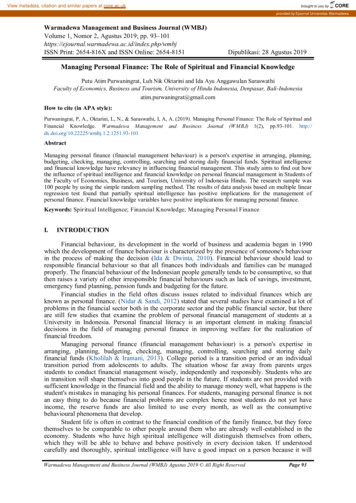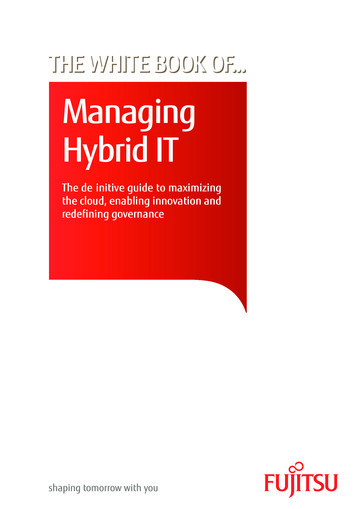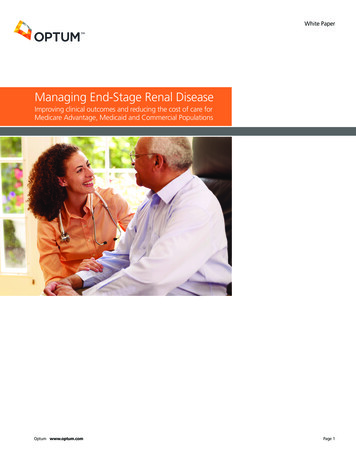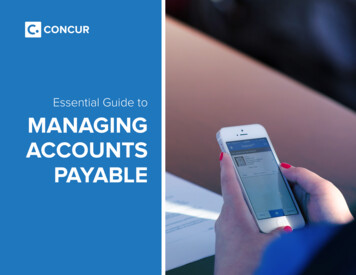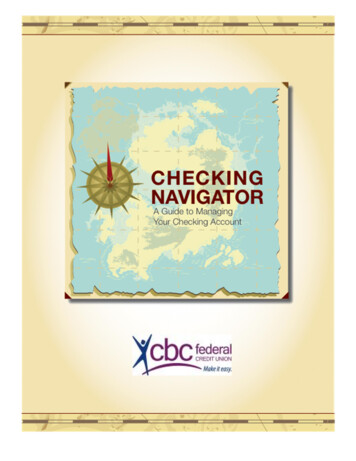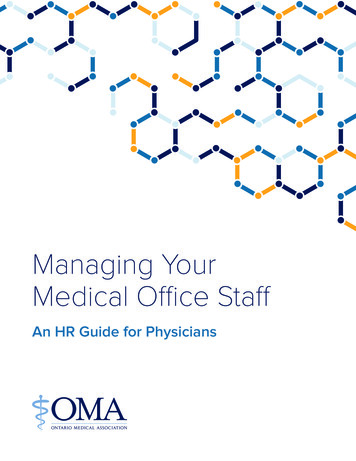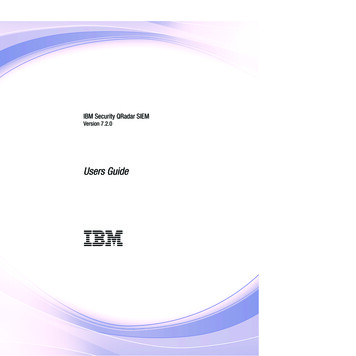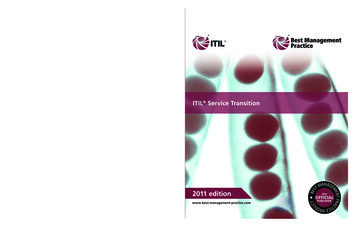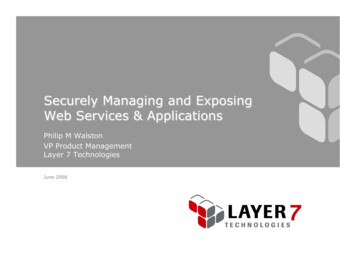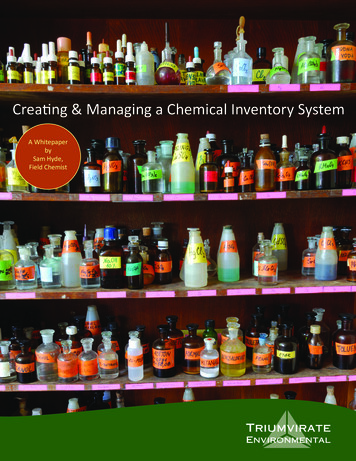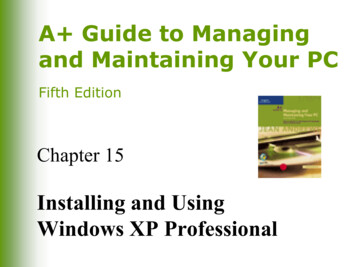
Transcription
A Guide to Managingand Maintaining Your PCFifth EditionChapter 15Installing and UsingWindows XP Professional
Windows XP ArchitectureUses same kernel architecture as WindowsNT/2000;Components operate in either user mode or kernelmodeBoot process and files needed for a successfulboot are the same as for Windows NT/2000Generally more stable than Windows NT/2000Easier installationIncreased securityA Guide to Managing and Maintaining Your PC, Fifth Edition2
Windows XP Architecture(continued)A Guide to Managing and Maintaining Your PC, Fifth Edition3
Minimum and RecommendedRequirementsA Guide to Managing and Maintaining Your PC, Fifth Edition4
Hard Drive Partitions and FileSystemsPartitions on hard drive must be adequate toinstall Windows XP (at least a 2-GB partitionfor installation, with 1.5 GB of free space)Supported file systems (same as Windows 2000)FAT16FAT32NTFS (V1-NT, V2-2000, V3-XP) Backwards CompatibleA Guide to Managing and Maintaining Your PC, Fifth Edition5
More on NTFS - WikipediaNTFS has five versions:v1.0v1.1v1.2 found in NT 3.51 and NT 4v3.0 found in Windows 2000v3.1 found in Windows XP, Windows Server 2003, andWindows VistaThese final three versions are sometimes referred to as v5.0,v5.1, and v6.0, after the version of Windows NT with whichthey ship. Each newer version added extra features, forexample Windows 2000 introduced quotas while WindowsVista introduced Transactional NTFS, NTFS symbolic links,and self-healing functionality.[7]A Guide to Managing and Maintaining Your PC, Fifth Edition6
General Guidelines forSelecting a File SystemNTFSFile and foldersecurityFile compressionControl over howmuch disk space auser is allowedFile encryptionFAT32Setting up a dualboot withWindows 9x, andeach OS mustaccess allpartitionsA Guide to Managing and Maintaining Your PC, Fifth EditionFAT16Setting up a dualboot with MSDOS or WindowsNT, and each OSmust access allpartitions7
Joining a Workgroup or DomainWorkgroupFewer than 10 computersnetworked togetherEach computer controls ownresources; no centralizedcontrol of resourcesDomainMore than 10 computersResources controlled by adomain controller running onnetwork operating systemUsed to administer and securenetwork from centralizedlocation or if severalcentralized resources areshared by many usersA Guide to Managing and Maintaining Your PC, Fifth Edition8
After the InstallationActivate the OSProduct activation: strategy used by Microsoft toprevent software piracyPrepare OS for useBack up hard drive in preparation for a disasterA Guide to Managing and Maintaining Your PC, Fifth Edition9
Transferring User Files andPreferences to a New PCUser State Migration Tool (USMT)Transfers user files and folders, display properties,taskbar options, and browser and e-mail settingsfrom Windows 9x or Windows NT/2000/XPcomputerFiles and Settings Transfer WizardA Guide to Managing and Maintaining Your PC, Fifth Edition10
Transferring User Files andPreferences to a New PC(continued)Scanstate commandCopies information to a server or removable mediaLoadstate commandCopies information to destination computerA Guide to Managing and Maintaining Your PC, Fifth Edition11
Multiple Logins and RemoteAssistanceMultiple loginsMore than one user can be logged on at the sametimeRemote AssistanceRemote support technician can have full access toa user’s desktopA Guide to Managing and Maintaining Your PC, Fifth Edition12
Installing HardwareInstallation optionsAutomatic (Recommended)From a list or specific location (Advanced)Device Manager can help solve problems withdevicesAutomatically find an update for a driverRoll back a driver if an update failsVerify that the driver is Microsoft-certifiedA Guide to Managing and Maintaining Your PC, Fifth Edition13
Verifying That Drivers AreCertified by MicrosoftFile Signature Verification toolDriver Query toolDevice ManagerA Guide to Managing and Maintaining Your PC, Fifth Edition14
Installing ApplicationsMethodsAdd or Remove Programs icon in Control PanelRun application’s setup program from Run dialogboxAdministrator privileges required to installsoftwareA Guide to Managing and Maintaining Your PC, Fifth Edition15
Uninstalling ApplicationsA Guide to Managing and Maintaining Your PC, Fifth Edition16
Installing Legacy SoftwareDo not attempt to run older versions ofAntivirus softwareMaintenance and cleanup utilitiesBest to upgrade software to versionscompatible with Windows XPA Guide to Managing and Maintaining Your PC, Fifth Edition17
Compatibility Mode UtilityA Guide to Managing and Maintaining Your PC, Fifth Edition18
Program Compatibility WizardA Guide to Managing and Maintaining Your PC, Fifth Edition19
Program Compatibility Wizard(continued)A Guide to Managing and Maintaining Your PC, Fifth Edition20
A Guide to Managingand Maintaining Your PCFifth EditionChapter 13Understanding andInstalling Windows 2000and Windows NT
You Will Learn About Windows NT/2000/XP architectureHow to install Windows 2000 ProfessionalHow to install hardware and applications withWindows 2000How to install and support Windows NTWorkstationA Guide to Managing and Maintaining Your PC, Fifth Edition22
Windows NT/2000/XPArchitectureWindows NTWindows 2000Windows XPIntroduced a new file system – NTFS – that isalso used by Windows 2000/XPCulmination of evolution of Microsoft OSsfrom 16-bit DOS OS to a true 32-bit, moduleoriented OSIncludes four operating systems (Windows2000 Professional, Windows 2000 Server,Windows 2000 Advanced Server, andWindows 2000 Datacenter Server)Additional support for multimedia, PnP, andlegacy softwareA Guide to Managing and Maintaining Your PC, Fifth Edition23
Windows NT/2000/XP ModesA Guide to Managing and Maintaining Your PC, Fifth Edition24
Wikipedia Pic Gray PaintA Guide to Managing and Maintaining Your PC, Fifth Edition25
User ModeProcessor mode in which programs:Have only limited access to system informationCan access hardware only through other OSservicesUsed by several subsystemsWindows tools run primarily in user modeApplications relate by way of the Win32subsystemA Guide to Managing and Maintaining Your PC, Fifth Edition26
Programs Interacting withSubsystemsA Guide to Managing and Maintaining Your PC, Fifth Edition27
Kernel ModeProcessor mode in which programs haveextensive access to system information andhardwareUsed by two main componentsHAL (hardware abstraction layer)Executive servicesA Guide to Managing and Maintaining Your PC, Fifth Edition28
Networking FeaturesWorkgroupsDomainsNative mode and mixed mode(Windows 2000)Active Directory (Windows 2000)A Guide to Managing and Maintaining Your PC, Fifth Edition29
WorkgroupsLogical groups of computers and users thatshare resourcesEach computer maintains a list of users and theirrights on that particular PCUse peer-to-peer networking modelA Guide to Managing and Maintaining Your PC, Fifth Edition30
A Windows WorkgroupA Guide to Managing and Maintaining Your PC, Fifth Edition31
DomainsGroups of networked computers that share acentralized directory database of user accountinformation and securityUse client/server modelHave a domain controller which stores andcontrols the SAM database (user, group, andcomputer accounts)A Guide to Managing and Maintaining Your PC, Fifth Edition32
A Windows DomainA Guide to Managing and Maintaining Your PC, Fifth Edition33
Windows NT/2000/XP LogonDefault administrator accountHas the most privileges and rightsCan create user accounts and assign them rightsA Guide to Managing and Maintaining Your PC, Fifth Edition34
How Windows NT/2000/XPManages Hard DrivesA Guide to Managing and Maintaining Your PC, Fifth Edition35
A Choice of File SystemsA Guide to Managing and Maintaining Your PC, Fifth Edition36
A Choice of File Systems(continued)FAT uses three components to manage data ona logical driveFATDirectoriesData filesNTFS uses a database called the master filetable (MFT) as its core componentA Guide to Managing and Maintaining Your PC, Fifth Edition37
Master File Table (MFT)A Guide to Managing and Maintaining Your PC, Fifth Edition38
Master File Table (MFT)A Guide to Managing and Maintaining Your PC, Fifth Edition39
Advantages of NTFS over FATRecoverableSupports encryption and disk quotas(Windows 2000/XP only)Supports compression, mirroring drives, andlarge volume drivesProvides added security when booting fromfloppy disksUses smaller cluster sizesA Guide to Managing and Maintaining Your PC, Fifth Edition40
Advantages of FAT over NTFSLess overhead; best for hard drives 500 MBBackward-compatibility with Windows 9x andDOS OSsAllows booting from a DOS or Windows 9xstartup disk to access the driveA Guide to Managing and Maintaining Your PC, Fifth Edition41
Remote support technician can have full access to a user's desktop. A Guide to Managing and Maintaining Your PC, Fifth Edition 13 . Automatically find an update for a driver Roll back a driver if an update fails Verify that the driver is Microsoft-certified. A Guide to Managing and Maintaining Your PC, Fifth Edition 14 Verifying That .