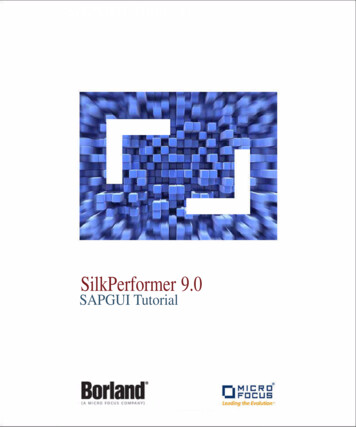
Transcription
SAPGUI TutorialSilkPerformer 9.0SAPGUI Tutorial
Micro Focus575 Anton Blvd., Suite 510Costa Mesa, CA 92626Copyright 2012 Micro Focus IP Development Limited. All Rights Reserved.Portions Copyright 1992-2009 Borland Software Corporation (a Micro Focus company).MICRO FOCUS, the Micro Focus logo, and Micro Focus product names are trademarks or registered trademarks ofMicro Focus IP Development Limited or its subsidiaries or affiliated companies in the United States, United Kingdom,and other countries.All other marks are the property of their respective owners.BORLAND, the Borland logo, and Borland product names are trademarks or registered trademarks of Borland SoftwareCorporation or its subsidiaries or affiliated companies in the United States, United Kingdom, and other countries.All other marks are the property of their respective owners.2012-01-3
ContentsIntroduction1Overview . . . . . . . . . . . . . . . . . . . . . 1Client/Server Requirements . . . . . . . . . . . . 5Available Functions . . . . . . . . . . . . . . . . 5Chapter 1Recording SAPGUI Test Scripts7Setting Up Integration . . . . . . . . . . .Interacting with eCATT from SilkPerformerInteracting with SilkPerformer from eCATTLimitations . . . . . . . . . . . . . . . . .Index.4852566163Overview . . . . . . . . . . . . . . . . . . . . . 7Generating Test Scripts . . . . . . . . . . . . . . 7Exploring Recorded Scripts . . . . . . . . . . . 17Chapter 2Customizing SAPGUI TestScriptsOverview . . . . . . . . . . . . . . .SAPGUI TrueLog Structure . . . . . .Customizing Input Parameters . . . .Customizing SAPGUI User Input DataAnalyzing Result Files. . . . . . . . .Further Steps for Load Testing . . . .21.Chapter 3Best Practices for TestingSAPGUIPrerequisites for SAPGUI Load Tests.SAPGUI Client Versions . . . . . . .Testing Logon Sequences. . . . . . .Customizing Input Data . . . . . . . .Prerequisites for Using Test Manager.Accessing Low-Level Properties . . .Handling Unexpected Windows . . . .Known SAP Issues . . . . . . . . . .Settings for Large Load Tests . . . . .21222427323335353636383840424344Chapter 4SAP eCATT Integration WithSilkPerformer47Overview . . . . . . . . . . . . . . . . . . . . 47SilkPerformer SAPGUI Tutorialiii
ivSilkPerformer SAPGUI Tutorial
IntroductionAbout this manualThis tutorial provides the information you need to record and customizeSAPGUI test scripts.This chapter contains the following sections:SectionPageOverview1Client/Server Requirements5Available Functions5OverviewSilkPerformer offers recording and replay support for the load testing andfunctional testing of SAP systems that use the SAPGUI Scripting interface.SilkPerformer’s unique content verification feature enables you to verifyapplication functionality even under real-world load conditions—and therebyintercept application errors that occur only under load.Test scripts created for functional testing can be reused for load testing purposes,without requiring any changes.Together with its outstanding support for the load testing of Web applications,SilkPerformer supports load and functional testing of SAP R/3 4.6C, SAP R/3Enterprise (4.7), and mySAP Business Suite (and higher) through SAPGUIClient 6.2 (and higher) for Windows and HTML, as well as with mySAPEnterprise Portal.Note This tutorial offers only a brief overview of the functionalitythat is available with SilkPerformer and TrueLog Explorer. Pleasesee the SilkPerformer Help and the TrueLog Explorer Help for fulldetails of available functionality.SilkPerformer SAPGUI Tutorial1
INTRODUCTIONOverviewScriptingIn addition to a powerful BDL API for SAP that enables programmers toeffectively customize SAP test scripts, SilkPerformer 9.0 also provides TrueLogtechnology for SAP—offering easy visual script analysis and customization.TrueLogs provide complete visual representation of all actions and results thatare generated by test scripts. Screenshots are captured during test runs anddetails regarding all visible GUI controls are logged. Using TrueLog Explorer’sintuitive point-and-click interface, you can visually customize all user-input dataand create content verification checks for return data. Simply select the inputvalues that you wish to customize, or the result values that you wish to verify,and then choose any appropriate parsing, parameterization, or verificationfunctions. All customization and verification functions are then automaticallygenerated and inserted into your BDL script. No manual scripting is required.Functional testingSilkPerformer provides functional and load testing with a single tool. Simplyreuse your scripts as both functional and load testing scripts using the samescript API.Front-end analysisUsing SilkPerformer’s TrueLog On Error functionality for SAP, you canvisually inspect the actions of SAP virtual users and SAP system responses thatresult in error conditions. In this way, you can visually analyze error conditionsfrom the virtual-user perspective (the front-end).SAP monitoringSilkPerformer offers five Performance Explorer monitors that enable you toquery SAP server-side performance values.SAP eCATTSAP’s eCATT (Extended Computer Aided Test Tool) facility allows you to createtest scripts in SAP using the scripting language of your choice. eCATT allowsyou to use external test tools such as SilkPerformer while utilizing eCATT as arepository for your test scripts. See “SAP eCATT Integration WithSilkPerformer” for details.Enabling SAPscriptingSAPGUI record/replay technology is based on the SAPGUI Scripting API,which must be enabled on both the server and client side.The SAPGUI Scripting API is not available in all SAPGUI client versions;therefore you must confirm your patch level. Please refer to Enable SAPScripting in SilkPerformer Online Help for details.Checking SAP patchlevelSAPGUI Scripting is not supported by all versions of SAP. Therefore it isnecessary that you confirm that your installation offers this support. Make surethat you have the latest SAPGUI patch level.Procedure To confirm the SAPGUI patch level:21Launch the SAPGUI logon window by clicking Start/Programs/SAPFront End/SAPLogon, and choose the About SAP Logon menu item fromthe window menu.2The SAPGUI version information dialog box opens and displays thecurrent patch level.SilkPerformer SAPGUI Tutorial
INTRODUCTIONOverviewProfile settingsSilkPerformer SAPGUI support is configurable through SilkPerformer profilesettings.Note Make sure that in replay profile settings the Log controlinformation in TrueLog option is not checked. When this option isturned on during load tests, each virtual user builds TrueLog withinformation for all controls on every window in transactions.Depending on your transactions and the number of controls that are onscreen, you may experience heavy performance impact with this settingenabled.Recording settingsThe following recording settings can be configured on the profile settings’Recording tab:Script logon as single functionWhen enabled, the logon procedure is scripted as a SapGuiLogon API call.When disabled, multiple API calls, for example setting username, settingpassword, and hitting ENTER, are scripted.Script low level functionsRather than scripting high-level API functions, for example SapGuiSetText,low-level API functions are scripted, for example SapGuiInvokeMethod andSapGuiSetProperty.Script timersMost SAPGUI API functions take an optional timer parameter. When such aparameter is defined, measures are generated during replay. When this option isenabled, the SAPGUI recorder automatically scripts appropriate timer names foreach function.Attach to existing SAP sessionWhen enabled, the SAPGUI recorder attaches to an existing SAPGUI sessionwithout recording the SapGuiOpenConnection statement.Record window title verificationWhen enabled, the SAPGUI recorder scripts SapGuiSetActiveWindow with thewindow title so that the title can later be verified during replay.Common SettingsThe following settings are common to both recording and replay.Log levelDefines the logging level. For troubleshooting, Debug should be used.Otherwise Normal should be used. When running large load tests, logging canbe Disabled to reduce memory consumption.Capture screenshotsWhen enabled, screenshots are captured for each new window that is activated.This option is only available when Show SAP GUI during replay is enabledduring script replay.SilkPerformer SAPGUI Tutorial3
INTRODUCTIONOverviewCapture screenshots for every actionWhen enabled, screenshots are captured for each user action that causes around-trip to the SAP server. This option is only available when Capturescreenshots is enabled.Log control information in TrueLogWhen enabled, control information for each control on the active window islogged to the TrueLog. This allows you to use TrueLog Explorer’scustomization feature. This option should be disabled when running load tests asit consumes additional resources.Log control information on errorWhen enabled, control information for each control on the active window islogged to the TrueLog when errors occur during replay. This allows you totroubleshoot replay problems by capturing the current state of all controls on thescreen when errors occur. It is recommended that you use this option during loadtests rather then Log control information in TrueLog, which is resourceintensive.Highlight controls (replay only)With this setting, controls that are accessed during replay by any API call will behighlighted on the SAPGUI Client. This option is only valid when Show SAPGUI during replay is enabled.Replay settingsThe following replay settings can be set on the profile settings’ Replay tab:Replay timeoutDefines timeout during replay. When there is no response from the server withinthis timeout period, a transaction-exit error is thrown and the affected VUser isrestarted.Show SAP GUI during replayWhen enabled, the SAP GUI client is shown during replay. This option can onlybe used for TryScripts. By default, replay for load tests is GUI-less.Enable client-side scriptingSAPGUI Scripting must be enabled on each client machine through the Optionsmenu of the SAPGUI client application. When running a load test on multipleagents, this setting must be changed manually on each machine before the loadtest begins. By enabling this option, SilkPerformer changes this settingautomatically on each agent before starting load tests.Use new SAP Visual DesignSAPGUI can be run in one of two visual modes: original design or new designmode. This setting can be changed through the SAP Configuration Tool. Byenabling/disabling this option, SilkPerformer performs these changesautomatically before starting load tests. This option allows you to compareresource consumption between the old and new visual designs. The measure tabcontains settings for replay measurement.4SilkPerformer SAPGUI Tutorial
INTRODUCTIONAvailable FunctionsYou can either enable all timers for all control types, or select only those timersthat are of interest to you. Timers are only created for those method calls thathave the optional timer parameter specified.For a description of these timers, please refer to SAP Results in SilkPerformerOnline Help.Client/Server RequirementsOn the Server Required patch level for SAPGUI support must be installed Sapgui/user scripting:-Profile parameter must be set to True. This can be changed using thetransaction RZ11.On the Client SAPGUI Client 6 or 7 Latest patch level SAPGUI Scripting must be installed and enabled-To enable SAPGUI Scripting:oStart the SAPGUI client.oOpen the Options dialog.oSelect the Scripting tab.oSelect Enable Scripting and uncheck the two security checkboxes.Available FunctionsSilkPerformer uses a testing interface called SAPGUI Scripting API, which hasbeen introduced by SAP for SAPGUI Windows clients.To record and replay SAPGUI scripts, some pre-requirements must be met. Toprepare your environment for SAP testing, please refer to Checking your SAPPatch Level and Enable SAP Scripting in SilkPerformer Online Help.SilkPerformer offers both a low- and high-level API for testing SAP systems.Please see the SilkPerformer Online Help for a complete list of functions andfunction descriptions.SilkPerformer SAPGUI Tutorial5
INTRODUCTIONAvailable Functions6SilkPerformer SAPGUI Tutorial
11erCtpahRecording SAPGUI TestScriptsIntroductionThis chapter explains how to generate a SAPGUI test script by recording aSAPGUI application and how to analyze a replayed test script via a TryScriptrun.What you will learnThis chapter contains the following sections:SectionPageOverview7Generating Test Scripts7Exploring Recorded Scripts17OverviewSilkPerformer offers record and replay support for the load testing andfunctional testing of SAP systems that use the SAPGUI Scripting interface.This chapter shows you how to generate a test script by recording a SAPGUIapplication and then how to analyze the resultant test script by replaying it in aTryScript run.Generating Test ScriptsProcedure To generate a test script by recording a SAPGUI applicationsession:1Click SilkPerformer’s Outline Project button to create a new project.SilkPerformer SAPGUI Tutorial7
1 RECORDING SAPGUI TEST SCRIPTSGenerating Test Scripts82Enter a project Name and enter an optional project description inDescription.3Select ERP/CRM\SAP\SAPGUI as the application Type.4Click OK.5Click the Model Script button on the Workflow Bar.6If not selected already, click the Record option button to record anapplication session.SilkPerformer SAPGUI Tutorial
1 RECORDING SAPGUI TEST SCRIPTSGenerating Test Scripts7The SAPGUI Application Profile is preselected. If SAPGUI does notdisplay in the Application Profile field, you do not have a SAPGUI clientinstalled on your computer.If SAPGUI is still not listed in the Application Profile field, you need tocreate the application profile for saplogon.exe. In SilkPerformer, openthe System Settings dialog box and select the Recorder icon on the left.Under the Application Profiles tab, add a new Application profile calledSAPGUI and specify your saplogon.exe as executable in the Applicationpath field. Specify Custom Application for the Application type andcheck the SAPGUI protocol check box. Click OK to confirm yoursettings and close the System Settings dialog box.8Click OK to launch saplogon.exe.9Specify the SAP application server that is to be tested. This tutorialillustrates the testing of a SAP calendar application.Note On multi-lingual SAP systems it is recommended that youspecify the language that is to be used by the SAPGUI client beforerecording begins. This prevents possible language differencesbetween recording and replay, for example different languages maybe selected by different load test agents, which will lead to WindowTitle Verification errors. This change can be made on the PropertiesSilkPerformer SAPGUI Tutorial9
1 RECORDING SAPGUI TEST SCRIPTSGenerating Test Scriptsdialog box of each SAP connection in the SAPGUI loginapplication.Edit the properties of each connection and click Advanced.On the Advanced Options dialog box, deselect Default codepage and select yourpreferred language. Click OK to accept the change.10SilkPerformer SAPGUI Tutorial
1 RECORDING SAPGUI TEST SCRIPTSGenerating Test Scripts10 Now simulate the actions of a typical user transaction. Login withusername and password. Hit Enter.11 Expand the tree and double-click the Owner item.SilkPerformer SAPGUI Tutorial11
1 RECORDING SAPGUI TEST SCRIPTSGenerating Test Scripts12 Right-click a time frame and select Create Appointment to create a newappointment.12SilkPerformer SAPGUI Tutorial
1 RECORDING SAPGUI TEST SCRIPTSGenerating Test Scripts13 Define the appointment by setting Title, Appointment Type, Time, andPriority. Then click Save.SilkPerformer SAPGUI Tutorial13
1 RECORDING SAPGUI TEST SCRIPTSGenerating Test Scripts14 Now edit the appointment you created by double-clicking it.14SilkPerformer SAPGUI Tutorial
1 RECORDING SAPGUI TEST SCRIPTSGenerating Test Scripts15 Click the Delete button (trash can icon) to delete the appointment. Aconfirmation dialog box opens. Click Yes to confirm deletion of theappointment.SilkPerformer SAPGUI Tutorial15
1 RECORDING SAPGUI TEST SCRIPTSGenerating Test Scripts16 Click Exit (the yellow circular button) to exit the calendar application.17 Click Exit again to exit SAP Workbench. On the following confirmationdialog box, confirm that you wish to exit the application.16SilkPerformer SAPGUI Tutorial
1 RECORDING SAPGUI TEST SCRIPTSExploring Recorded Scripts18 Close the SAPLogon application. This ends your simulated usertransaction.19 Stop SilkPerformer‘s Recorder.20 Save the recorded script file.Note If no script has been recorded, review section “Client/ServerRequirements”.Notice three things in the generated BDL script: The connection is opened with the full connection string. During replay new active windows are verified based on their titles. The login string must be customized with a parameter because thepassword value wasn’t retrieved during recording.Exploring Recorded ScriptsThe first step in analyzing and customizing a test script is executing a TryScriptrun to look for replay errors.SilkPerformer SAPGUI Tutorial17
1 RECORDING SAPGUI TEST SCRIPTSExploring Recorded ScriptsBoth recorded and replayed test scripts can be opened in TrueLog Explorer.TrueLog Explorer supports the visualization of SAPGUI requests and responsesin the same way it supports the visualization of HTTP client requests and HTTP/HTML server responses. See “Customizing SAPGUI Test Scripts” and theTrueLog Explorer User Guide for full details regarding TrueLog Explorer.Executing TryScriptsThe default option settings for TryScript runs include live display of datadownloaded during testing and the writing of log and report files.With TryScript runs, only a single virtual user is run and the stress test option isenabled so that there is no think-time or delay between transactions.Procedure To execute a TryScript run:1Click Try Script on the SilkPerformer Workflow bar. The Try Scriptdialog box opens.2To view rendered page transitions during a TryScript run, select theAnimated Run with TrueLog Explorer check box.3Click Run.Note You are not running an actual load test here, only a test run tosee if your script requires debugging.418The TryScript run begins. The SilkPerformer Monitor window opens,giving you detailed information about the run’s progress.SilkPerformer SAPGUI Tutorial
1 RECORDING SAPGUI TEST SCRIPTSExploring Recorded ScriptsNote If you checked the Animated checkbox on the TryScript dialogbox, TrueLog Explorer will open, showing you the data that isactually downloaded during the TryScript run. Each main SAPGUIwindow accessed during recording is listed as a high-levelSapGuiSetActiveWindow API node in TrueLog Explorer’s tree view.All recorded server round-trips and user actions are listed assubnodes of corresponding SapGuiSetActiveWindow nodes.Animated mode for TryScripts is not really necessary as replayincludes the GUI by default—having an additional animatedTrueLog might confuse results.How SilkPerformer Handles SAPGUI ReplayFor SAPGUI script replay, SilkPerformer uses an architectural de-coupling ofthe SilkPerformer virtual user and the SAPGUI ActiveX control. This meansthat when there is a crash or failure of the SAPGUI process, SilkPerformervirtual user measurements are retained. This is achieved by running a separateSAPGUI replay process, called PerfSapGuiReplay.exe, for each virtual user.Upon a SAPGUI API timeout or crash, the affected virtual user processautomatically restarts in the background. SilkPerformer thereby recognizes andreports potential instabilities of the SAPGUI client. This minimizes test failureswhen problems occur within SAPGUI itself and allows for more reliable testing.Note The SapGuiRestart() function enables you to force a restart ofthe SAPGUI engine when an unstable or inconsistent state isdetected.Exploring TrueLogsOnce you have executed a TryScript run, you can explore the TrueLog that wasgenerated by the script run by right-clicking the TryScript user and selectingSilkPerformer SAPGUI Tutorial19
1 RECORDING SAPGUI TEST SCRIPTSExploring Recorded ScriptsExplore TrueLog. This launches TrueLog Explorer loaded with the TrueLogfrom the recent TryScript run.20SilkPerformer SAPGUI Tutorial
22erCtpahCustomizing SAPGUI TestScriptsIntroductionThis chapter explains how to customize a SAPGUI load test script based on theresults of a TryScript run.What you will learnThis chapter contains the following sections:SectionPageOverview21SAPGUI TrueLog Structure22Customizing Input Parameters24Customizing SAPGUI User Input Data27Analyzing Result Files32Further Steps for Load Testing33OverviewOnce you’ve recorded a test script and identified session-specific errors througha TryScript run, use TrueLog Explorer to customize the test script so that it canhandle session-specific strings, for example user IDs, password, and others.Note TrueLog Explorer is a powerful test script customization toolthat offers much more functionality than is demonstrated in thistutorial. Refer to the TrueLog Explorer User Guide for detailsregarding content verifications, content parsing, comparison ofrecord/replay TrueLogs, and much more.SilkPerformer SAPGUI Tutorial21
2 CUSTOMIZING SAPGUI TEST SCRIPTSSAPGUI TrueLog StructureOnce you’ve generated a load test script with SilkPerformer and executed aTryScript run, TrueLog Explorer can help you customize the script by: Adding content verifications - Using the Add Verifications tool,you can gain tremendous insight into data that’s downloaded duringload tests—enabling you to verify that the content that is to be sentby the server is correct. Verifications remain useful after systemdeployment for ongoing performance management. Refer to theTrueLog Explorer User Guide for details. Adding parsing functions - TrueLog Explorer allows you to insertSAPGUI parsing functions visually in Source screengrab view andon the Controls view tab. Manual code writing isn’t required—TrueLog Explorer automatically generates parsing functions inscripts. Refer to the TrueLog Explorer User Guide for details. Parameterizing input data - With user data customization you canmake your test scripts more realistic by replacing static recordeduser input data with dynamic, parameterized user data that changeswith each transaction. Manual scripting isn’t required to create such“data-driven” tests.For each SAPGUI function call that changes input data, you can verify returnvalues, parse values, and customize input data. These operations can beexecuted from both Source screengrab view, by right-clicking within a control,and the Controls tree view.SAPGUI TrueLog StructureThe three windows that are displayed with SAPGUI TrueLogs are: Tree list (left-hand pane) - Lists all SAPGUI API calls that wereincluded in the test run Source window (upper right-hand pane) - Displays the state of the GUIat each API node. The End Request and Start Request view tabs enableyou to view both the initial and final states of each SAPGUI serverrequest, to see how the server request has affected the GUI display, forexample the display of a new dialog box or error message.Note TrueLog screengrabs are captured only during TryScript runs,not load tests.22SilkPerformer SAPGUI Tutorial
2 CUSTOMIZING SAPGUI TEST SCRIPTSSAPGUI TrueLog Structure SAPGUI TrueLogfunctionsInformation window (lower right-hand pane) - Displays data regardingthe most recent test run. The view tabs in this pane that are active andapplicable to SAPGUI TrueLogs are Info, BDL, and Controls. TheControls tab offers a convenient means of viewing and working with allcustomizable controls that are included on each GUI screen.Two of the main SAPGUI function types that TrueLog Explorer relies on are:SapGuiSetActiveWindow - These are top-level API nodes that indicate thegeneration of new GUI windows. All actions taken on windows are groupedbelow their corresponding SapGuiSetActiveWindow functions.SapGuiRoundTrip - These are virtual nodes; there are in fact no API callscalled SapGuiRoundTrip that are sent to the server. These nodes are used togroup all client-side actions that occur in the course of each server round-trip.Both the before and after states of round-trips can be viewed. Multiple roundtrip nodes may be included under each SapGuiSetActiveWindow node.SilkPerformer SAPGUI Tutorial23
2 CUSTOMIZING SAPGUI TEST SCRIPTSCustomizing Input ParametersCustomizing Input ParametersIn the previous chapter, replay execution was halted when the replay enginechecked for “******” in the password field and an error resulted. Until thepassword string is customized with a variable, the script will not replaycorrectly.Procedure To customize an input parameter:1Select the failed SapGuiLogon method API call in TrueLog Explorer’stree view.2Select the password field in the rendered GUI window.3Right-click in the field and select Customize Value.Note All GUI controls on the window at the selected API node arealternately displayed below on the Controls tree window. Fields thatare changed by the current call, and can therefore be customized, arehighlighted in orange. You can right-click values in the Controlswindow to access the same customization functions that areavailable above in the rendered GUI window. Most controls can beparsed for their values. Verifications can also be defined for mostcontrols. All available functions are accessible through contextmenus.24SilkPerformer SAPGUI Tutorial
2 CUSTOMIZING SAPGUI TEST SCRIPTSCustomizing Input Parameters4The Parameter Wizard opens. The Parameter Wizard enables you tocreate a new parameter for the recorded password. To keep this examplesimple, a constant parameter type will be used. Click the Create newparameter option button and click Next.Note Refer to the SilkPerformer User Guide for full detailsregarding the Parameter Wizard.5Click the Constant value option button and click Next.SilkPerformer SAPGUI Tutorial25
2 CUSTOMIZING SAPGUI TEST SCRIPTSCustomizing Input Parameters266The data type to be used is string. Click Next.7Define a meaningful Name for the new parameter and enter your userpassword as the string Value.8Now execute a new TryScript run. Your password parameter willautomatically be inserted into the replayed test script and the scriptshould run without error.SilkPerformer SAPGUI Tutorial
2 CUSTOMIZING SAPGUI TEST SCRIPTSCustomizing SAPGUI User Input DataCustomizing SAPGUI User Input DataUnder real world conditions, SAPGUI application users submit unpredictablecombinations of data into forms. One goal of effective SAPGUI applicationtesting is to emulate such irregular and diverse user behavior using test scripts.You can customize the user input data that’s entered into forms during testingwith TrueLog Explorer's Parameter Wizard. The Parameter Wizard lets youspecify values to be entered into form fields—enabling your test scripts to bemore realistic by replacing recorded user input data with randomized,parameterized user data.Procedure To customize user input data for a form field:1Select the Step through TrueLog toolbar button to display the Stepthrough TrueLog dialog box.2Click the Customizable calls option button and click Find Next to stepthrough all form fields in the TrueLog that offer input customization.3When you arrive at a control field that reflects user data input that youwish to customize, right-click in the control and select Customize Value.Note For this example, select the Priority field as shown inthe figure below.SilkPerformer SAPGUI Tutorial27
2 CUSTOMIZING SAPGUI TEST SCRIPTSCustomizing SAPGUI User Input DataNote Controls that can be customized are outlined in orange.Controls that have already been customized are outlined in green.Controls that are outlined in blue can have their values parsed orverified, but they cannot be customized.4With the Parameter Wizard you can modify script values in one of twoways. You can either use an existing parameter that’s defined in thedclparam or dclrand section of your script, or you can create a newparameter, based on either a new constant value, a random variable, orvalues in a multi-column data file. Once you create a new parameter, thatparameter is added to the existing parameters and becomes available forfurther customizations.Note This example demonstrates the process of creating a parameterbased on a new random variable. Refer to the SilkPerformer UserGuide for complete details regarding the functionality of theParameter Wizard.28SilkPerformer SAPGUI Tutorial
2 CUSTOMIZING SAPGUI TEST SCRIPTSCustomizing SAPGUI User Input Data5Click the Create new parameter option button and click Next to create anew parameter.6The Create New Parameter dialog box opens. Select the Parameter fromRandom Variable option button and click Next.7The Random Variable Wizard opens with the Individual strings randomvariable type selected. A brief description of the highlighted variabletype displays in the lower window.SilkPerformer SAPGUI Tutorial29
2 CUSTOMIZING SAPGUI TEST SCRIPTSCustomizing SAPGUI User Input Data308Click Next.9The Name the variable and specify its attributes screen opens. WithSAPGUI applications, all available list box values are pre-loaded withweight values of 1. Enter a name for the variable in the Name text boxand click Next.SilkPerformer SAPGUI Tutorial
2 CUSTOMIZING SAPGUI TEST SCRIPTSCustomizing SAPGUI User Input Data10 Per usage random value generation is selected by default. Click Finish.11 Click Finish to modify the BDL form declaration of your test script sothat it uses the random variable for the given form field in place of therecorded value. The new random variable function displays below inBDL view.12 Initiate a TryScrip
Jan 03, 2012 · SilkPerformer supports load and functional testing of SAP R/3 4.6C, SAP R/3 Enterprise (4.7), and mySAP Business Suite (and higher) through SAPGUI Client 6.2 (and higher) for Windows and HTML, as well as with mySAP Enterprise Portal. Note This tutorial
