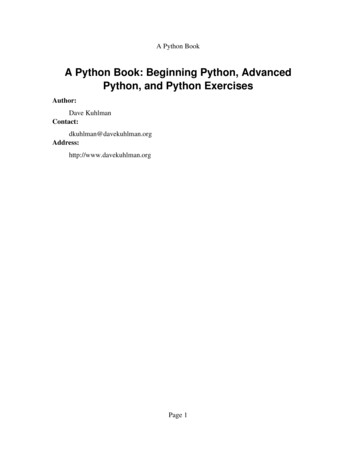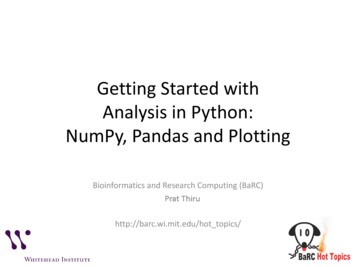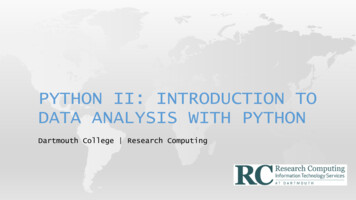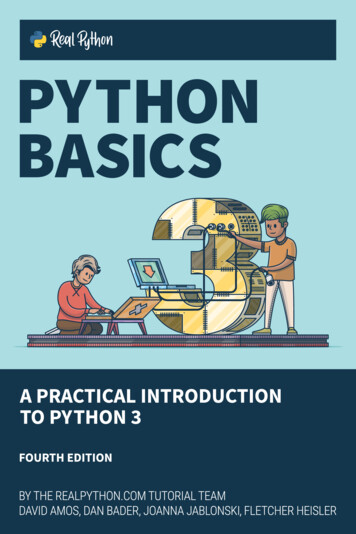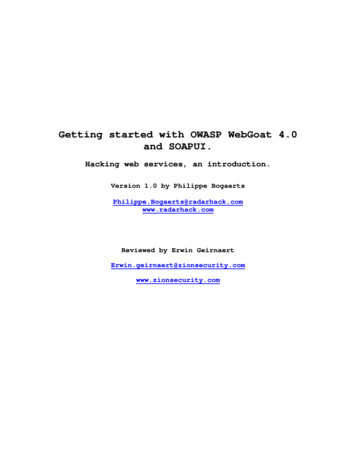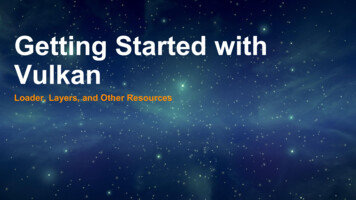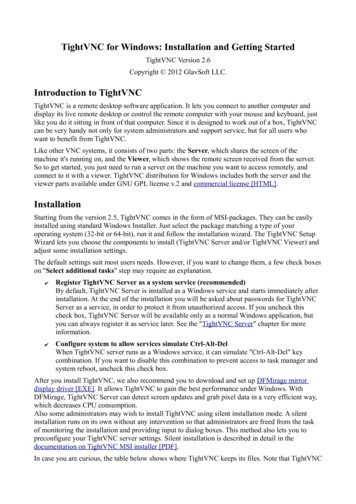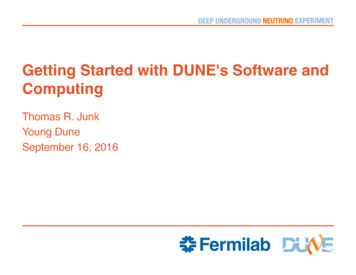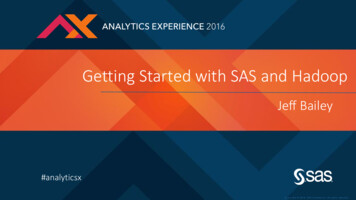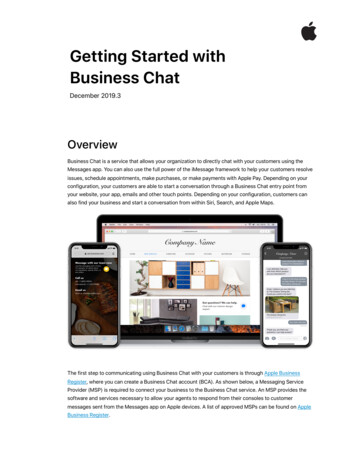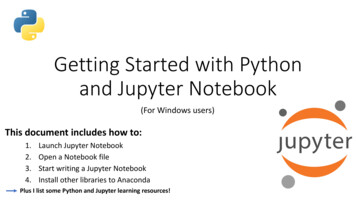
Transcription
Getting Started with Pythonand Jupyter Notebook(For Windows users)This document includes how to:1.2.3.4.Launch Jupyter NotebookOpen a Notebook fileStart writing a Jupyter NotebookInstall other libraries to AnacondaPlus I list some Python and Jupyter learning resources!
1. How to launch Jupyter NotebookThere are 3 ways to launch Jupyter Notebook:1) Using Anaconda Navigatora) Open the application called Anaconda Navigator (this may take a couple ofminutes)b) Click on “Launch” in theJupyter Notebook box
1. How to launch Jupyter Notebook2) Using Anaconda Prompta) Open the application called Anaconda Promptb) Type “jupyter notebook” (without quotes) and hit the return keyType“jupyter notebook”hereNote: your Anaconda Prompt window will show a different pathname than in this image, but it will look similar!
1. How to launch Jupyter Notebook3) Clicking on the Jupyter Notebook Appin the Start Menu (I just learned aboutthis method, and it will probably be thefastest!)
1. How to launch Jupyter NotebookYou will know thatJupyter Notebookopened correctly if yousee a page similar tothis one open in yourbrowser!
2. How to open a Notebook file Navigate through yourfolders until you get tothe directory you wantto save your scripts in. You can navigatethrough by clicking onthe name of the Folder.For example: click“Documents”List of files incurrent directoryYour current pathis shown here
2. How to open a Notebook file Open a new Notebookfile by clicking on the“New” menu on theupper right
2. How to open a Notebook file Open a previously savedNotebook file by clickingon the name of the file The extension for aJupyter Notebook file is“.ipynb”, which is shortfor “interactive pythonnotebook”
3. How to start writing a Jupyter NotebookA new Notebook looks like this:Click here to nameyour scriptThis cell is where youwrite code!First, click on “Untitled” to name your script.
3. How to start writing a Jupyter Notebook It’s good practice to start your script by importing libraries you will need. Below are three libraries I often use, but you may need different ones. For a brief description of these libraries, take a look at the lecture slides from Dr. Paige’sPython lecture at the 2019 COESSING school (either under the Resources tab or theMonday section of the 2019 page on the website)Click here toevaluate the cellIf there is a number here, then the cell has been evaluated! This means that the code writtenin that cell has been run. A cell is evaluated by either clicking “Run” or by typing Shift Return.
4. How to install other libraries to AnacondaThere are some libraries that my be useful (and some we used in the COESSING labs!) thatdo not come with Anaconda. But, we can install them directly to our conda library!There are two methods to install these libraries:1. Open Anaconda Prompt2. Open a “Terminal” instance from Jupyter Notebook (see below image for instructions!)
4. How to install other libraries to AnacondaWith either method, you will see something like this:To download the packages we used in the COESSING 2019 courses, type the following intoyour terminal or Anaconda Prompt window and hit Return (type ‘y’ when prompted):This is to load netcdf dataThis is to make pretty mapsThis is to do tidal analysis
4. How to install other libraries to AnacondaOnce the libraries are installed once, you never have to install again and you can just importthem at the top of your script!
Hopefully this gives you a good start toPython coding in Jupyter Notebook!There a LOTS of good Python and/or Jupyter resources online. On the next slide I list a fewresources that I really like, but you can also search for yourself! Especially if you are usinga specific library, you can Google search for that specifically! (For example, if you want touse Basemap, search for “Basemap tutorial”.) These are also listed on the Resources tabof the coessing.org website. These are all free resources except where stated.
Python and Jupyter Resources!!Good websites with a lot of resources!GREAT Python learning resource - https://realpython.com/start-here/- You can read tutorials, watch instructional videos, and take quizzes to assess your knowledge.Another good resource – you can do first chapter of all courses free. Has really nice cheatsheets! - https://www.datacamp.com- I’ve included some of the cheat sheets that I think will be most useful on the website!Nice interactive introduction to python – you can run short python scripts in your browser as you go through the lesson! –https://www.learnpython.org/en/WelcomeText tutorials: Intro to Jupyter Notebook and PythonJupyter Notebook for Beginners: A Tutorial - orial/Jupyter Notebook: An Introduction - on/First Steps With Python - https://realpython.com/python-first-steps/Videos: How to open/use Jupyter Notebook (and Python)Jupyter Notebook Tutorial: Introduction, Setup, and Walkthrough - https://www.youtube.com/watch?v HW29067qVWkPython Jupyter Notebook Simplilearn - https://www.youtube.com/watch?v 3C9E2yPBw7sGetting Started With Jupyter Notebook for Python - https://www.youtube.com/watch?v CwFq3YDU6 YVideo: Python plotting in Jupyter Notebook – https://www.youtube.com/watch?v Hr4yh1 4GlQOnline courses: you can take Python courses (or any other course they offer!) for free, but you must pay to get a verified certificate and to haveyour exercises gradedCoursera - https://www.coursera.orgEdX - https://www.edx.org
Getting Started with Python and JupyterNotebook 1.Launch JupyterNotebook 2.Open a Notebook file . GREAT Python learning resource -https: . Nice interactive introduction to python –you can run short python