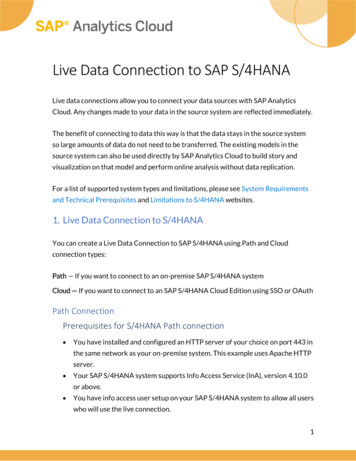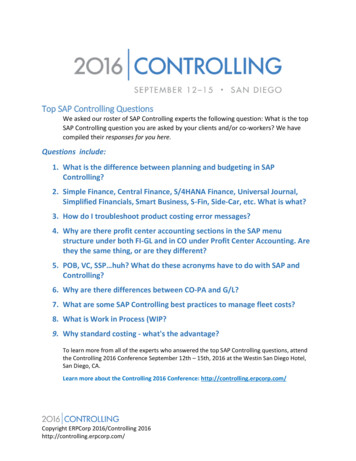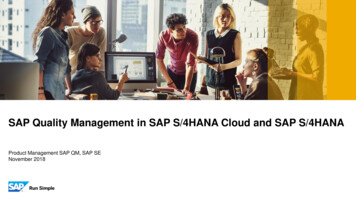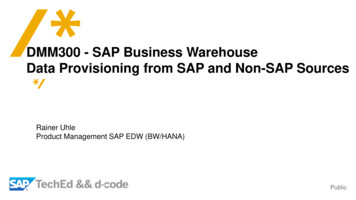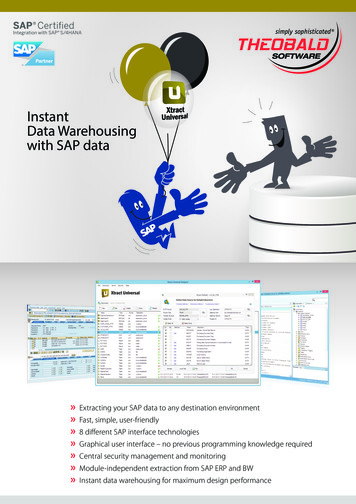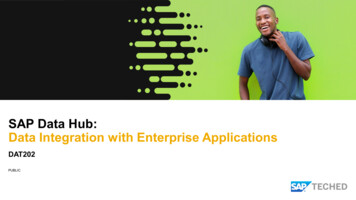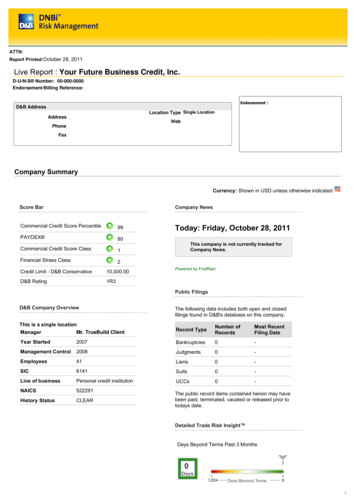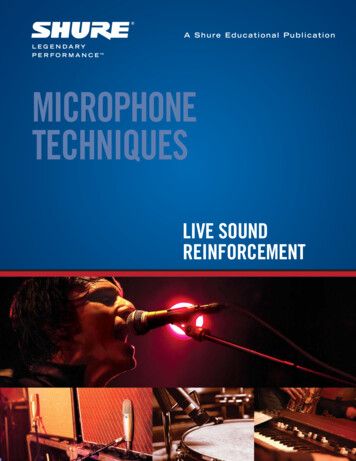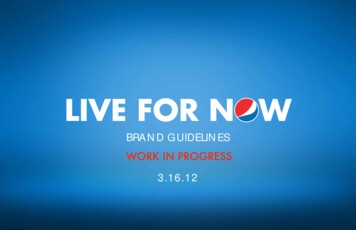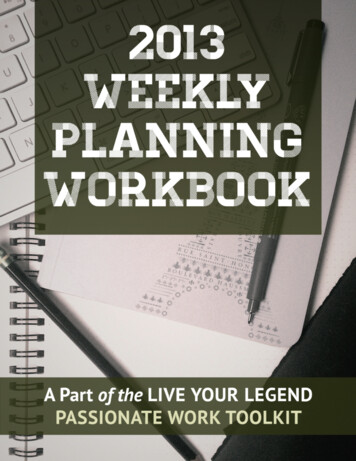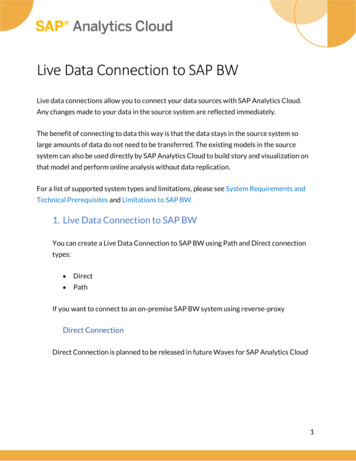
Transcription
Live Data Connection to SAP BWLive data connections allow you to connect your data sources with SAP Analytics Cloud.Any changes made to your data in the source system are reflected immediately.The benefit of connecting to data this way is that the data stays in the source system solarge amounts of data do not need to be transferred. The existing models in the sourcesystem can also be used directly by SAP Analytics Cloud to build story and visualization onthat model and perform online analysis without data replication.For a list of supported system types and limitations, please see System Requirements andTechnical Prerequisites and Limitations to SAP BW.Live Data Connection to SAP BWYou can create a Live Data Connection to SAP BW using Path and Direct connectiontypes: Direct PathIf you want to connect to an on-premise SAP BW system using reverse-proxyDirect ConnectionDirect Connection is planned to be released in future Waves for SAP Analytics Cloud1
Path ConnectionPrerequisites for Apache HTTPServer setupYou have installed and configured an HTTP server of your choice on port 443 in thesame network as your on-premise system.Launch a web browser on the machine where Apache HTTP server is installed andtest the server with this URL: https://localhost. Ignore the browser warning aboutcertificate error, and you should see the web page like the screenshot.NOTE: If you are facing difficulties reaching your Apache host, you may need toreconfigure Apache Reverse proxy. Please refer to our documents to help installApache — Windows Server and for Linux.2
Setup1. Apache HTTP Server configuration stepsa. Configure the Apache HTTP Server by opening Apache24\conf\httpd.conffile in Notepadb. Add the following rules at the end of the file:#Configure SSL on the default HTTPS port 443LoadModule ssl module modules/mod ssl.soListen 443SSLEngine OnSSLCertificateFile "/path/to/ssl.cert"SSLCertificateKeyFile "/path/to/ssl.key"SSLProxyEngine onSSLProxyCheckPeerCN OffSSLProxyCheckPeerName OffNOTE: You may need to specify the ssl.cert certificate and ssl.key keyfile certified by yourCertificate Authority in order to run Apache HTTPS Server.3
#Specify the required modulesLoadModule proxy module modules/mod proxy.soLoadModule proxy http module modules/mod proxy http.soLoadModule headers module modules/mod headers.soLoadModule xml2enc module modules/mod xml2enc.so#Define the qualified domain name of the SAP Analytics Cloud URLDefine SAP ANALYTICS CLOUD SAP Analytics Cloud URL ProxyRequests offProxyPreserveHost onRequestHeader append X-Custom-Host {SAP ANALYTICS CLOUD}NOTE: Fill the squared brackets with the domain name of your SAP Analytics Cloud URL.For example if the URL is https://mytenant.eu1.sapbusinessobjects.cloud, then:Define SAP ANALYTICS CLOUD mytenant.eu1.sapbusinessobjects.cloud #Configure pass rules for remote BW system(s)ProxyPass / PATH / http(s):// Remote SAP BW System Host : Port /ProxyPassReverse / PATH / http(s):// Remote SAP BW SystemHost : Port / Location / PATH / ProxyPassReverseCookiePath /sap/bw/ina/GetResponse/ PATH /sap/bw/ina/GetResponseProxyPass http(s):// SAP BW System Host : Port /ProxyPassReverse http(s):// SAP BW System Host : Port / /location NOTE: Fill the squared brackets by specifying a preferable path of your HANA Instanceand the XS Host of your HANA database. This could be HTTP or HTTPS as well.For example, when navigating tServerinfo/ to see the JSONresponse:4
If you get the response, then:ProxyPass /BWID/ e /BWID/ http://yourBWHost.domain.com:54321/c. Test if the dispatcher rules for the remote system work properly. Byopening the following URL you’ll see the JSON response:https:// Apache Web Host / PATH /sap/bw/ina/GetServerInfod. Add the following lines after all pass rules for remote systems:#Pass Rules for SAP Analytics CloudProxyPass / https:// {SAP ANALYTICS CLOUD}/ProxyPassReverse / https:// {SAP ANALYTICS CLOUD}/e. Restart the Apache service to make your changes effective.f. You can test if the rules are set up correctly. By opening the following URLSAP Analytics Cloud login page should open: https:// Apache Web Host /2. Configure Route rules for SAML SSO (optional).If you want to use SAML SSO, you should configure them for the same IdP, whereremote system and SAC are using same SAML ID Provider to authenticate. For moreinformation see Enabling SAML Single Sign-On (SSO).a. Configure rules for the central SAPCP SAML Redirect Node#Central Redirect Node rulesProxyPass /authn/ https:// authn. region .hana.ondemand.com/ProxyPassReverse /authn/ https://authn. region .hana.ondemand.com /5
Location /authn/ ProxyHTMLEnable onSetOutputFilter proxy-htmlProxyHTMLCharsetOut *RequestHeader unset Accept-EncodingProxyHTMLURLMap https:// Your SAML Provider / / Your SAMLProvider Path /ProxyHTMLURLMap https:// {SAP ANALYTICS CLOUD}/ /ProxyPassReverseCookiePath / /authn/ /Location NOTE: You can find the region value in your SAP Analytics Cloud URL. If your regionis eu1, you should omit the region value in this rewrite rule.For example, https://authn.hana.ondemand.comNOTE: Above configuration supports a SAML session and relative path redirection fromthe SAP HANA XS SAML logon.b. Configure SAML Rules for remote BW System#Rules for the remote BW system Location / PATH / ProxyHTMLEnable onSetOutputFilter proxy-htmlProxyHTMLCharsetOut *RequestHeader unset Accept-EncodingProxyHTMLURLMap https:// {Your Identity Provider URL}/SAML Provider Path /ProxyHTMLURLMap /sap/ / PATH /sap/ProxyPassReverseCookiePath / / PATH / /Location / YourNOTE: Fill the squared brackets by specifying a path and the Host of your SAPBWInstance. This must be HTTPS only. Replace Your SAML Provider Path with a pathfor SAML authentication. For example, the path to your identity provider.c. Add rules for SAML Identity Providersi. If you use the SAP Cloud Platform Identity Authentication service(IAS), add the following6
#SAML rules for Cloud Platform IDP Service (IAS)ProxyAddHeaders offProxyPassReverseCookieDomain IAS Server Your Reversed Proxy HostName ProxyPass /saml2/ https:// IAS Server :443/saml2/ProxyPassReverse /saml2/ https:// IAS Server :443/saml2/ Location /saml2/ ProxyHTMLEnable onSetOutputFilter proxy-htmlProxyHTMLCharsetOut *RequestHeader unset Accept-EncodingProxyHTMLURLMap https:// SAP Analytics Cloud Server : Port /sap/sapProxyHTMLURLMap https://authn. region .hana.ondemand.com//authn/ProxyHTMLURLMap https:// SAP BW System Host : Port / PATH /Location ProxyPass /universalui/ https:// IAS Server :443/universalui/ProxyPassReverse /universalui/ https:// IASServer :443/universalui/ii. If you use the SAP Cloud Identity as your identity provider, add thefollowing:#SAML rules for Cloud IDDefine SAP CLOUD IDENTITY SAP Cloud Identity Server ProxyPass / Your SAML Provider Path /https:// {SAP CLOUD IDENTITY}/ProxyPassReverse / Your SAML Provider Path /https:// {SAP CLOUD IDENTITY}/ProxyPass / Your SAML Provider Path /https:// {SAP CLOUD IDENTITY}:443/ProxyPassReverse / Your SAML Provider Path /https:// {SAP CLOUD IDENTITY}:443/ProxyPassReverseCookieDomain {SAP CLOUD IDENTITY} / Location / Your SAML Provider Path / ProxyHTMLEnable onSetOutputFilter proxy-htmlProxyHTMLCharsetOut *RequestHeader unset Accept-EncodingProxyHTMLURLMap /ui/ / Your SAML Provider Path /ui/ProxyHTMLURLMap /universalui/ / Your SAML ProviderPath /universalui/ProxyHTMLURLMap /saml2/ / Your SAML Provider Path /saml2/7
ProxyHTMLURLMap https://authn. region .hana.ondemand.com//authn/ProxyHTMLURLMap https:// SAP BW System Host : Port / SAP BWSystem Path /Header edit Set-Cookie " (.*; [Pp]ath /)(.*) " " 1idp/ 2" /Location NOTE: Replace SAP Cloud Identity Server with your server address. Forexample, saptest.accounts500.ondemand.com.iii. If you use SAP NetWeaver or ADFS as an identity provider, pleasefollow our users guide explaining how to configure the rules underLive Data Connection to Sap BW via HTTP Server.3. At the end of the file, after the pass rules for SAP Analytics Cloud, add the following#Pass Rules for SACProxyPass / https:// {SAP ANALYTICS CLOUD}/ProxyPassReverse / https:// {SAP ANALYTICS CLOUD}/ LocationMatch " / /sap/fpa/ui/tenants/.* /logout.*" ProxyHTMLEnable onProxyHTMLDocType " !DOCTYPE html " XMLSetOutputFilter proxy-htmlRequestHeader append X-Custom-Host {SAP ANALYTICS CLOUD}ProxyHTMLCharsetOut *RequestHeader unset Accept-EncodingProxyHTMLURLMap https://authn. region .hana.ondemand.com//authn/ /LocationMatch 4. Restart Apache to apply your changes5. After Apache restarted you can test if the setup has been performed successfullya. Access SAP Analytics Cloud via the Apache HTTP server URL and the portyou configured. For example, https://myapachehost:443i. If you configured SAML SSO you should verify that the Apache HTTPserver URL redirects within the same domain as the HTTP server youconfigured. This means if navigating to the https://myapachehost sitethe login URL should contain the IdP system information you setuplike: roviderii. If you haven’t configured SAML SSO, log on with your IDPcredentialsiii. Verify that you are redirected back to SAP Analytics Cloud and thatthe domain is still the reverse proxy8
6. Create a Live Data Connection to SAP HANA in SAP Analytics Cloud:a. Log onto of SAP Analytics Cloud and go to MainMenu Connection Connections (Add Connection) Live DataConnection SAP BWb. In the dialog, enter a name for your new connectionNOTE: The connection name cannot be changed later.c. Set the connection type to Pathd. In the Path Prefix field, enter the / PATH value defined above.e. Specify the Client of your on-premise S/4HANA serverf. Choose a Default Language from the list optionally.NOTE: This language will always be used for this connection. It cannot be changed byusers without administrator privileges. Please make sure you have installed a language onyour SAPCP system before adding a language code otherwise SAC will default to thelanguage specified by your system metadata.g. Select an Authentication Method and set the required informationi. Select SAML Single Sign-On if you’re using SAML SSO.NOTE: If you want to use SAML Single Sign-On (SSO) you need to enable it by followingthe steps under Enabling Single Sign-On (SSO) under Administration.ii. Choose User Name and Password if you use basic authentication to loginto HANA and enter your credentials for the remote system.9
h. Then select OK7. Define the reverse proxy hostname in SAP Analytics Cloud under Administration.By performing this action your reverse proxy hostname will replace the URL ofyour SAP Analytics Cloud system included in e-mail notifications sent to users.a. Go to System Administrationb. Choose System Configuration tabc. Click on the pencil icon to edit the settings.10
d. Enter the reverse proxy host name in Reverse Proxy Host optione. Click on Save11
Create a Live Data Connection to SAP HANA in SAP Analytics Cloud: a. Log onto of SAP Analytics Cloud and go to Main Menu Connection Connections (Add Connection) Live Data Connection SAP