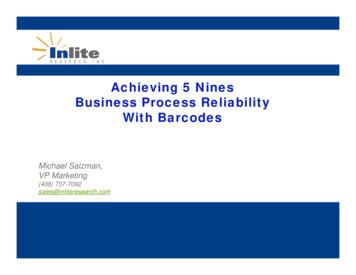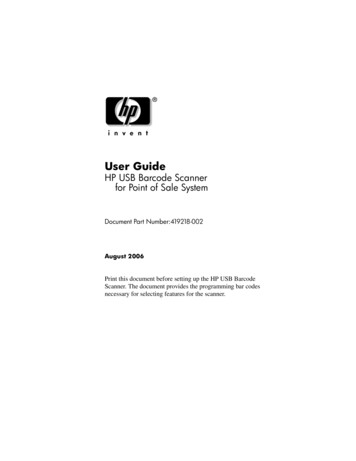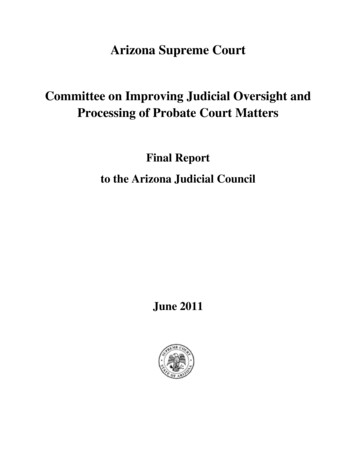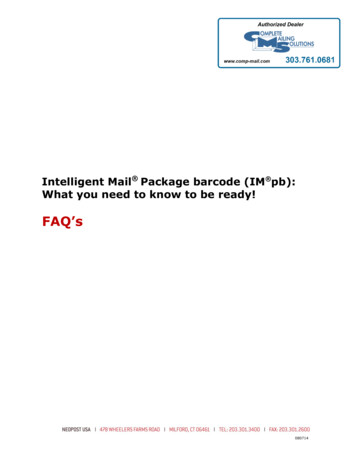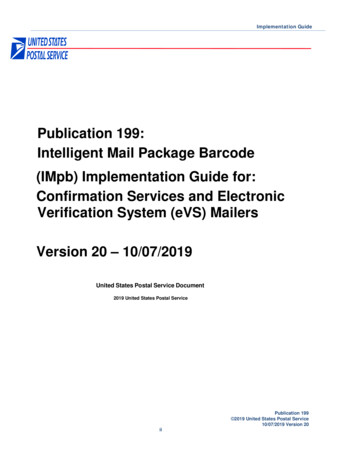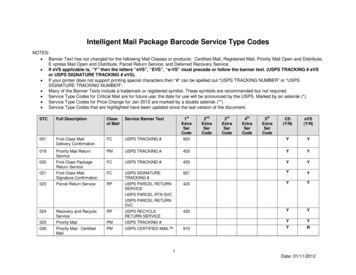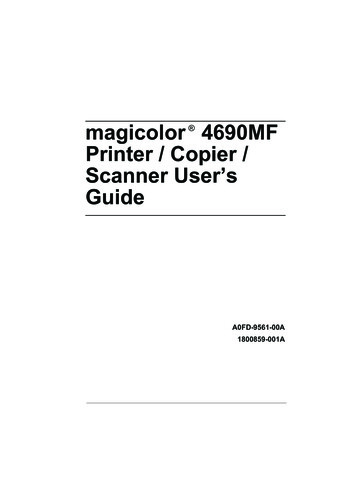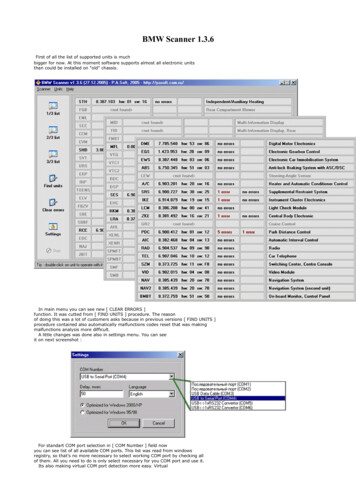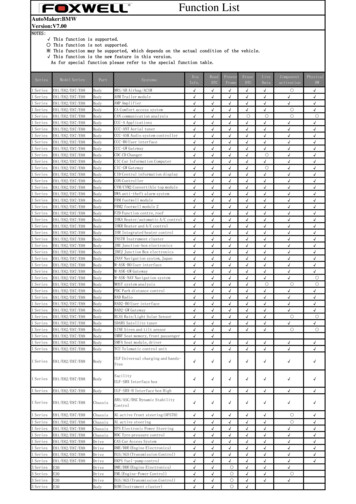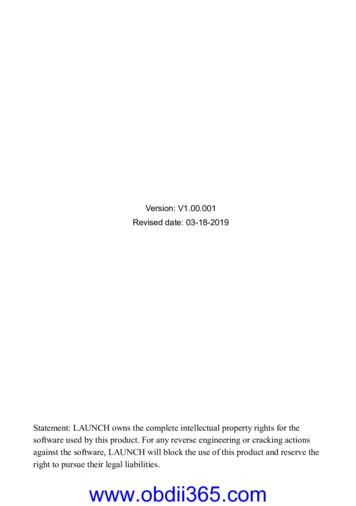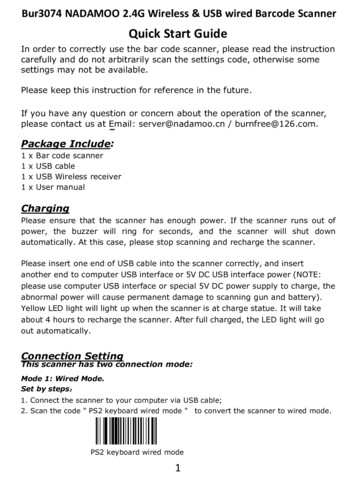
Transcription
Bur3074 NADAMOO 2.4G Wireless & USB wired Barcode ScannerQuick Start GuideIn order to correctly use the bar code scanner, please read the instructioncarefully and do not arbitrarily scan the settings code, otherwise somesettings may not be available.Please keep this instruction for reference in the future.If you have any question or concern about the operation of the scanner,please contact us at Email: server@nadamoo.cn / burnfree@126.com.Package Include:1111xxxxBar code scannerUSB cableUSB Wireless receiverUser manualChargingPlease ensure that the scanner has enough power. If the scanner runs out ofpower, the buzzer will ring for seconds, and the scanner will shut downautomatically. At this case, please stop scanning and recharge the scanner.Please insert one end of USB cable into the scanner correctly, and insertanother end to computer USB interface or 5V DC USB interface power (NOTE:please use computer USB interface or special 5V DC power supply to charge, theabnormal power will cause permanent damage to scanning gun and battery).Yellow LED light will light up when the scanner is at charge statue. It will takeabout 4 hours to recharge the scanner. After full charged, the LED light will goout automatically.Connection SettingThis scanner has two connection mode:Mode 1: Wired Mode.Set by steps:1. Connect the scanner to your computer via USB cable;2. Scan the code " PS2 keyboard wired mode " to convert the scanner to wired mode.PS2 keyboard wired mode1
3. Test the scanner using Microsoft EXCEL, click any cell and scan a product bar code,the code will automatically appear in the cell.In wired mode, user can set up the speed of uploading data.** Scan one of the following bar code to select the speed mode for uploading.Upload speed-fastUpload speed-modest(default)Upload speed-slowMode 2: Wireless ModeSet up steps:1. Plug the USB wireless receiver into a PC’s USB port;2. Scan the code "Match the receiver " to match the receiver with the scanner;Match the receiver3. Scan the code "Wireless mode"to convert the scanner to wireless mode;Wireless mode4. Scan the code "instant upload mode"instantly;to set the scanner to upload the barcodeinstant upload mode5.Test the scanner using Microsoft EXCEL, click any cell and scan a product barcode,the barcode will appear in the cell automatically.Under wireless mode, except for instant upload mode, there is anothercollection upload mode.In collection upload mode, the scanner will automatically store the data in it’s ownmemory. Internal storage supports up to 30,000 barcodes.You can upload the data tocomputer when you need it.2
**To convert from "instant upload mode"the following barcode.to "Collection upload mode", please scanCollection upload mode** Scan the following barcode to upload the stored data.Upload data**Scan the following barcode to show total number of stored barcodeShow total storage**Scan the following barcode to clear all the stored barcode.Clear dataCustomer FAQQ1. If I scan a product barcode, will it include the name of the product in thefile automatically?The scanner works like a keyboard, it can't interpret what the barcode is, instead it just"types" out a string of alphabet numeric characters that the barcode represents. It's upto the database software you are using to interpret what the string of characters means.Once you acquire the barcodes, you have to correlate them with something moremeaningful by either purchasing a software service that will interpret the barcode andrelate it to a product, or you can use your own internal inventory system to assign thebarcodes to specific products.After creating the relationship between your barcode and the corresponded information,scan the barcode into the software, your software will look up the barcode and thenoutput the related information of your product.3
Q2. Why can’t the scanner read the bar codes?There may be several reasons for this issue.1) It may be due to setup errors.If you want to use it in wired mode, please connect the scanner to your computer via usbcable and scan the code " PS2 keyboard wired mode".PS2 keyboard wired modeIf you want to use it in wireless mode, please connect the scanner to you computervia USB receiver, and then scan the following codes "Match the receiver" "Wirelessmode" "instant upload mode".Match the receiverWireless modeinstant upload modeNOTE: After reset the scanner into factory settings, you need to choose theconnection mode again.2) The other possible reason is that the setting is off by default, for some barcodetypes are not commonly used. You need to activate a specific barcode type to get it towork .You don't have any clue about how to set the scanner, please feel free to contact ourCustomer Service Team (Email: server@nadamoo.cn/ burnfree@126.com) forfurther assistance. Please include the model of the product and a clear picture of thebarcode, which will allow us to identify the issue and provide assistance as quick aspossible.Q3. Why does scanner not read the barcode exactly. When using the scannerto read a barcode of an item, I get a different result from the barcode itself.For example, I use Code 39. it puts an * at the beginning and a * at the end.How can I program the scanner to read whole barcode? The barcode thatcomputer received is 123456789. The barcode we need is *123456789*.The scanner was set to not read the extra start and end characters of code39 bydefault. Please scan the code "Code39 start/stop digit-On" (on page 13) to activatethe settings.If that is not your case, please send us a clear picture of the barcode and the resultyou get, our customer service will help you to solve the problem.4
Scanning Mode SettingKey trigger mode: Red laser light only show up when you press the button.Continuous scanning mode: Red laser light always on when the scanner is electrified.The scanner reads barcode without pressing any buttons.** Scan one of the following barcode to select scanning mode.Keys Trigger mode (default)Continuous ModBuzzer settings:* * Scan one of the following barcode to ON / OFF the buzzer.Open voiceClose voice* * Scan one of the following barcode to change the voice volunm.Low volunmHigh volunmCase sensitivity settings* * Scan one of the following bar code to choose letter size.All in lower-case lettersAll in capital lettersChange lower-case to capitalChange capital to lower-caseTurn off letter conversion5
Insert charater as prefix(1) Step 1: scan the set up code (Add prefix) below:Add prefix(2) Step 2: scan the needed character code (character-tableE.g. To add prefix " RST", scan the character R , S ,T one by one.1082 RNow the "RST"1083is on page 15)S1084Twill be added, then scan the normal bar code.(3) Step 3: Scan your goal barcode, e.g. scan the below code "X001E52257", thebar code "RSTX001E52257" will be showed.X001E52257Insert character as suffix(1) Step 1: scan the set up code below:Add suffix(2) Step 2: scan the needed character code (character-tableis on page 15)E.g. To add prefix " RST", scan the character R , S ,T in order.1082 R1083SNow the "RST" will be added, then scan the normal bar code.61084T
(3) Step 3: Scan your goal barcode, e.g. scan the below code "X001E52257",the barcode "X001E52257RST" will appear.X001E52257Clear Prefix / suffix characterClear all character prefixClear all character suffixTerminator setting:Before add/ change any Terminator, scan the following code "DisableFormat character " at first, then to scan corresponded code.Disable Format characterExample 1: To add TAB after barcode, scan above code "Disable Format character "at first, then scan the code "Add suffix" & "TAB" in turn.1009 TABAdd suffixExample 2: To add CR/Enter after barcode, scan above code "Disable Formatcharacter " at first, then scan the code "Add suffix" & "CR " one by one.1013 CRAdd suffixExample 3: To add CR&LF after barcode , scan above code "Disable Formatcharacter " at first, then scan the code "Add suffix" & "CR" & "LF" one by one.Add suffix1013 CR71010 LF
Hide characters from start position of CodeShorten the barcode from start position as followed:(1) Step 1: scan the set up code "Hide chacaters from start position" below:Hide characters from start position(2) Step 2: scan one of the following code to set how many characters you wantto hide, e.g. Code "1050 2" means the starting 2 characters in the barcode thatyou scanned will be hidden.1049 11050 21051 31052 41053 51054 61055 71056 81057 9Example: For barcode 123456789, if you want to shorten the result characters to456789, you can scan these codes one by one:"Hide characters from start position" --- "1051 3".* scan the code below to reinstate the hidden leading charactercancel shorten leading character8
Hide characters from end part of CodeShorten the bar code from end part as following steps showed:(1) Step 1: scan the set up code "Hide characters from end position" below:Hide characters from end position(2) Step 2: scan one of the following code to set how many characters you wantto hide, e.g. Code "1050 2" means the ending 2 characters in the barcode thatyou scanned will be hidden.1049 11050 21051 31052 41053 51054 61055 71056 81057 9Example: For barcode 123456789, if you want to limit the result charactersto 123456, you can scan these codes in turn:"Hide characters from end position"--- "1051 3"* scan the code below to reinstate the hidden ending charactercancel shorten ending character9
Hide characters from specific partHide a partial of the barcode from specific place in the middle of the barcode.Following the steps to set up:(1) Step 1: scan the set up code "Hide characters from m" below:Hide characters from m(2) Step 2: scan one of the following code to decide from which character youwant to hide ("m" means the beginning place of the character) , e.g. Code "10505" means from 5th character in the barcode that you scanned will begin to behidden.1049 11050 21051 31052 41053 51054 61055 71056 81057 9(3) Step 3: scan the code "Hide middle n characters" below:Hide middle n characters(4) Step 4: scan one of the following code to set how many characters you want tohide ("n" means how many characters that you want to hide), e.g. Code "1055 2"means from the 5th character in the example in Step 2 the successive 2 charactersin the barcode that you scanned will be hidden.10
1049 11050 21051 31052 41053 51054 61055 71056 81057 9Example: For barcode 123456789, if you want to limit the result characters to126789 ("345" in the barcode is hidden), you can scan these codes one by one,any wrong scanning order will result in failure setting:"Hide characters from m" --- "1051 2"--- "Hide middle n characters"--- "1051 3"Hide characters from mHide middle n characters1050 21051 3* scan the code below to reinstate the hidden middle charactercancel shorten middle character11
Identify Barcode typeThis setting is to identify what type of the barcode is, follow the below stepsto confirm:Situation 1: Scan the code "Add Code ID as prefix" below, then scan yourgoal barcode, there will be a character BEFORE the barcode you scanned,and this character states your Barcode Type. After that, if you don't need thisprefix any more, please scan the code "Turn off ID (default)" to hide it.ScanGoal BarcodeAdd Code ID as prefixTurn off ID (default)Situation 2: Scan the code "Add Code ID as suffix" below, then scan your goalbarcode, there will be a character AFTER the barcode you scanned, and thischaracter states your Barcode Type. After that, if you don't need this suffix anymore, please scan the code "Turn off ID (default)" to hide it.ScanGoal BarcodeTurn off ID (default)Add Code ID as suffixBarcode typeIDBarcode typeIDCode 39mCode 93iUPCAeCode 128aUPCEfCodabarvEAN 13dInterleaved 2 of 5nEAN 8cIndustrial 2 of 5MSIsoCode 11u12
Barcode settingWhen scanning the code ending with word "On" means the this type of code /function is available, while scanning the code ending with word "Off" means thistype of code / function is disable.Code39-OffCode39 check digit-OnCode39 checkcode39 Fullcode39 FullCode 39 start/stopCode39 startUPCA-ONUPCA-OffUPCA-check digit - ONUPCA-checkUPCA to EAN 13-OnUPCA TO UPCE tO UPCA-OnUPCE to UPCA - Offdigit-OnUPCE-check digit - ON13digit-Off/stop digit-Offdigit-OffUPCE-checkdigit - Off
EAN13-OnEAN13 to IBSN- OnEAN13-OffEAN8-OffEAN8-2digitEAN8-5 checkEAN8-check digit- OnEAN8-checdigit-OffEAN13 to IBSN- OffEAN8 -Onextracode-OnEAN13-check digit -Ondigit-OffEAN8- ebar start/enddigit-on14Codebar start/end digit-off
Interleaved 2 ofInterleaved 2 ofIndustrial 2 of 5Industrial 2 ofMSI acter-table1001 SOH1002 STX1003 ETX1004 EOT1005 ENQ1006 ACK1007 BEL1008 Backspace1009 TAB15
1010 LF1011 VT1012 FF1013 CR1014 SO1015 SI1016 DLE1017 DC11018DC21019 DC31020 DC41021 NAK1022 SYN1023 ETB1024 CAN1025 EM1026 SUB1027 ESC1028 FS1029 GS1030 RS1031 US1032 SPACE1033 !1034 "1035 #1036 16
1037 %1038 &1039 ‘1040 (1041 )1042 *1043 1044 ,1045 -1046 .1047 /1048 01049 11050 21051 31052 41053 51054 61055 71056 81057 91058 :1059 ;1060 1061 1062 1063 ?17
1064 @1065 A1066 B1067 C1068 D1069 E1070 F1071 G1072 H1073 I1074 J1075 K1076 L1077 M1078 N1079 O1080 P1081 Q1082 R1083 S1084 T1085 U1086 V1087 W18
1088 X1089 Y1090 Z1091 [1092 \1093 ]1094 10951096 1097 a1098 b1099 c1100 d1101 e1102 f1103 g1104 h1105 i1106 j1107 k1108 l1109 m1110 n1111 o19
1112 p1113 q1114 r1115 s1116 t1117 u1118 v1119 w1120 x1121 y1122 z1123 {1124 1125 }1126 1127 Delete1128 F11129 F21130 F31131 F41132 F51133 F61134 F71135 F81136 F91137 F101138 F1120
1139 F121140 INSERT1141 HOME1142 Page up1143 Delete1144 END1145 Page down1146 Right arrow1147 Left arrow1148 Down arrow1149 Up arrowPower offThe system default standby time is 30s. If non-operation in 30s, the scanner will issue along beeping and shut down automatically.Scan the following code to set standby time.30s auto power off (default)60s auto power off5min auto power off10min power off20min auto power offpower offf21
Reset the factory default settingIf you do not need the previously configured functions, please reset the scanner to thefactory settings by scanning the following code.reset the factory defaultNOTE: After resetting the scanner, you need to choose the connection mode again.Operation steps see above in Page 1Technical ParametersInterface:USB Wires 2.4 G WirelessTransmission distance: 30m/98ftLight source: Red LED (Aiming)Storage: 30000 barcodeDecoding capability: UPC-A, UPC-E, EAN-13, EAN-8, ISBN/ISSN code, code39, code 39 Full ASCII, code93, code 128, code128 Full ASCII, Codabar,Interleaved 2 of 5, industral 2 of 5, Chinese Postal code, MSI, Code11Decoding speed: 260 scan /sError rate: 1/500millionTrigger mode: Manual trigger, Continuous scanningScanning area: 5*5 cm2 30-30cm2Indicator mode:Buzzer indicator lightCharging time: 4 hoursShock resistance: design to fall from 1.5meters from concrete surfaceFor any specific requests, please contact us:server@nadamoo.cn , burnfree@126.com22
1 x User manual Charging Please ensure that the scanner has enough power. If the scanner runs out of power, the buzzer will ring for seconds, and the scanner will shut down automatically. At this case, pleas