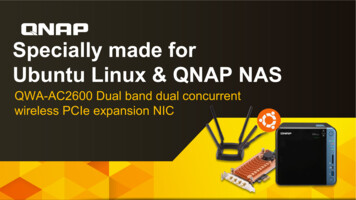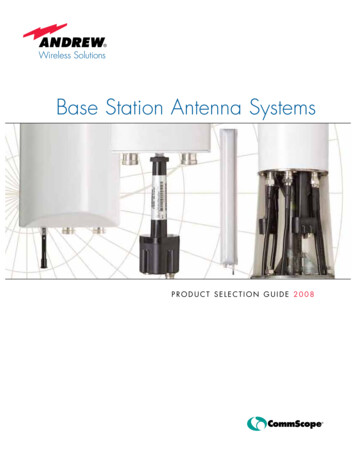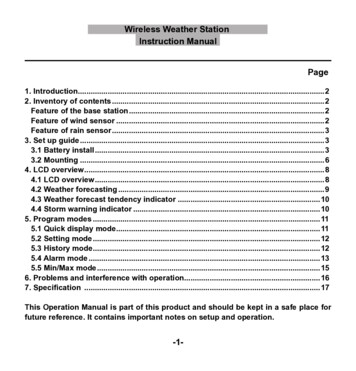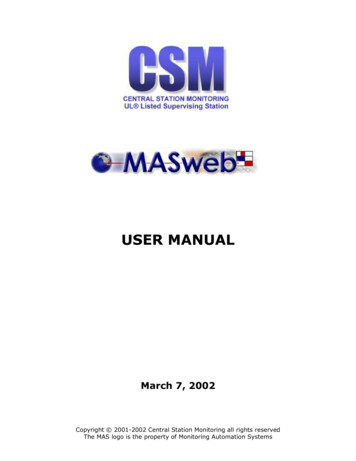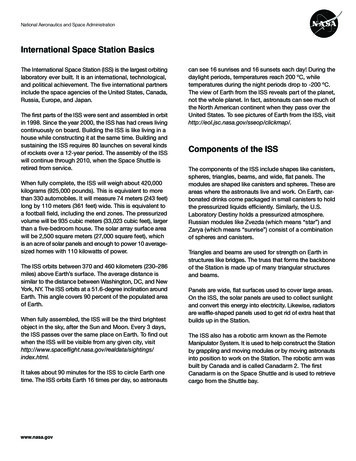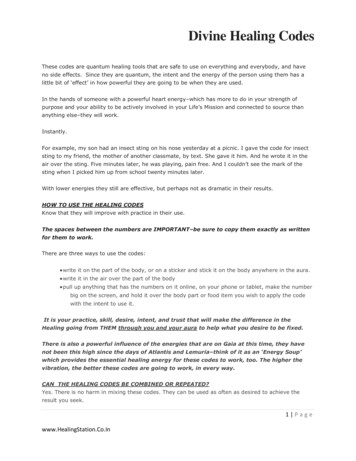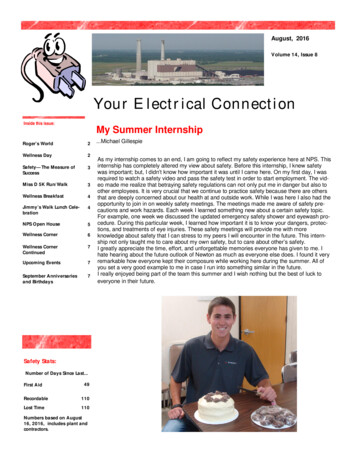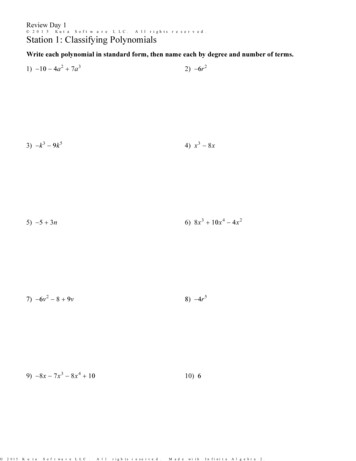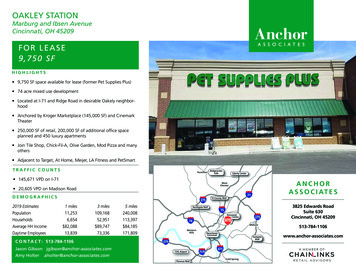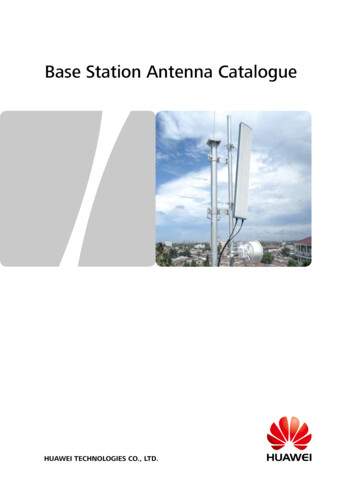Transcription
HD StationHybridDesk Station
Have you ever wanted this?How to play multimediacontents stored on myNAS on TV?I want to watchYouTube videos!Android BoxAnother device?Too many!Someone will say
Have you ever wanted this?View IP cam feeds onTV?Then I need to goturn it on.Using a laptop ordesktop is mucheasier!Someone will say
Have you ever wanted this?Shop online on TV?Access myWindows VM onmy NAS from TV?Use a laptop ordesktop!For just some simplestuff I need to go tomy PC again.Someone will say
Have you ever wanted this?Why would you thinkthat? It must be verycomplicated tooperate.Can all my needs bedone with just NAS?Really?Someone will say
One NAS solves it all, period.
One NAS solves it all, period.Surf the webUse WindowsutilitiesViewphotos/videos,listen to musicVersatile configuration fora cost effective solutionView surveillancefeedsWatch YouTubevideos
All about the HD StationBasic ArchitectureQNAP QvPCtechnologyConfigurationBasic IntroductionVarious configurationmethod for your needSimple platformEasy to use實機演練ApplicationDemo
HD Station Architecture
HD StationQNAP QvPC technologyDesktop view on an external monitor via HDMI/DP
HD Station
QvPC PlatformHD Station Simple desktopVarious applications ITknowledgeVirtualizationStationLinux StationStandard Ubuntuplatformyou can installUbuntu applications Install your ownoperating systemsHigh flexibilityDesign for non-ITpeopleFlexibility
Models with Built-in HDMIFlexible, cost savingUSBMouse &KeyboardHDMIIRTS-x53B seriesAudioNetworkControllerQremote App
Using expansion graphics cardNvidia graphics cardUSBMouse &KeyboardHDMI / DPIRTS-x77 seriesAudioNetworkMCE ControllerQremote App
Basic Operations
Install/Update the ApplicationManage HD Station via QTS
QTS - HD Station SetupSet up HD Station via QTSResolution: set the resolution, justlike using a PCOverscan: Adjust the screen displaysizeRemote desktop: Allow you to viewthe HD Station display via webbrowser.
General SettingsVarious functions and settingsGeneral settings Display timeDisplay NAS IPDisplay server nameEnable auto loginMulti-tasking* Some apps are not designed formulti-tasking.
HD Station Settings - ApplicationsManage applications for HD Station
HD Station Settings - DisplayManage display settingsManage display settings: ResolutionTurn off the screen when idleOverscanWallpaper
PreferencesVarious configurable functions.Preferences: Languages Input Audio output: Define the NASaudio output Custom remote: Use otherremotes for HD Station
Remote learningUsing a remote that you already have* Only supported for x53A series (or later) which includedthe IR sensorTV controller
QremoteUsing Qremote on smart devices* Supports iOS & Android devices.
Rich Applications
Rich ApplicationsQTSManagementBrowser,Communication& Office toolsQTSBrowsers QTSFile Station HDPhoto Station HDVideo Station HDMusic Station HDSurveillance StationQVR Pro Client Chrome FirefoxCommunication SkypeOffice tools LibreOfficeMeet almost all your needsMultimediaApplicationsMultimedia HD PlayerOceanKTVYouTubeClementineDeaDBeafPlex Home TheaterSpotifyTuneIn Radio
QTS on HD StationVarious shortcuts to QTS applications.QTSPhoto StationFile StationMusic StationVideo Station
QVR Pro ClientLive view on TV directly
LibreOfficeLibreOffice is a powerful office suite – its clean interface and feature-richfunctionality help you unleash your creativity and enhance your productivity.
QNAP NAS vs Home TheaterQNAP NASHome Theater SystemUltimate Theater Experience Combining QNAP NAS and HomeTheater System for Unparalleled AV ExperienceHD TV
HD PlayerHD Player allows you to watch multimedia contents on TV directlyPhoto StationVideo StationHD PlayerPlay directly on TVMusic Station
HD Player - PhotoView photos stored onNAS on TV directly.
HD Player - Photo view modeHD Player –Photo View Mode: TimelinePrivate CollectionFolderAlbumAll Photos
HD Player - MusicListen to music onyour NAS on your TV.
HD Player - Music view modeHD Player –Music view mode: AlbumArtistGenrePrivate CollectionPlaylistFolderAll SongsExternal Storage
HD Player - VideoPlayback the videowhich stored at yourNAS on TV.
HD Player – Video view modeHD Player –Video view mode: TimelineFolderCollectionAll VideosExternal Storage
Audio PassthroughConnect with your home theater systemVideoHDMIAV ReceiverAudioSpeakerHDMI
HD Player - Audio Passthrough setup 1HD Player “Settings” - “System“ - “Audio”1. Select the audiooutput device
HD Player - Audio Passthrough setup 2/3HD Player “Settings” - “System“ - “Audio”2. Enable “Allowpassthrough”3. Set the passthroughoutput device
OceanKTVYour exclusive karaoke system.
HDMI-out to TV, enjoy the best AV experienceCombine with your home theater system
YouTubeEasily browse through and enjoy millions of videos on YouTube.
YouTube – pairingControl with the YouTube app on your mobile phone1. Launch YouTube at HD Station, go to the setting and choose “LINKTV AND PHONE”. Than choose the “Link with TV Code”.2. Launch YouTube on your mobile phone, then go to the settings ofYouTube. Choose “Watch on TV” and enter the TV Code.
Plex Home TheaterUse the Plex Home Theater app to browse contents from Plex Media ServerPlex Media ServerPlex Home Theater
DEMO
TipsIf you need to restart HD Station.Press and holdfor 6sPowerbuttonOne Touch Copy button
Remote desktopWith enhancement in QTS 4.3.4 and HD Station 3.2.0, you canaccess HD Station remotely without HDMI ports.* Remote desktop is limited to video only; audio is not supported.
Dual screenSet dual screen formulti-taskingMonitor AQVR Pro Client* Some applications are only display on main screen.Monitor B QTS
HD StationHybridDesk Station
Thanks
Nov 30, 2017 · Standard Ubuntu platform . Ultimate Theater Experience Combining QNAP NAS and Home Theater System for Unparalleled AV Experience. HD Player. Photo Station. Video Station. . Plex Media Server. Use the Plex Home Theater app to browse contents from Plex Medi