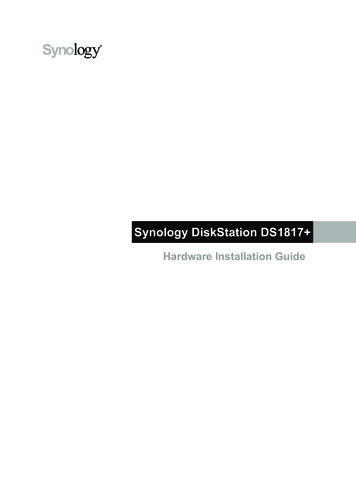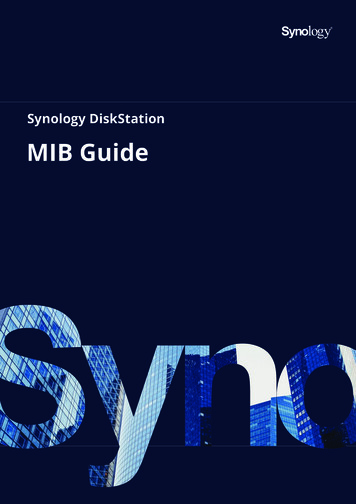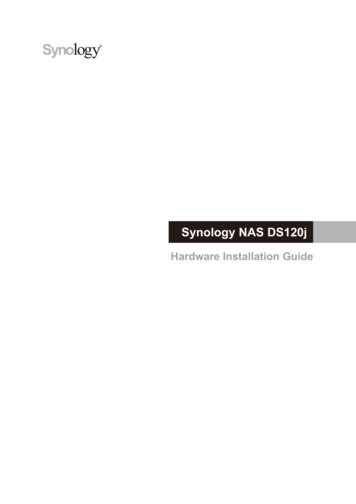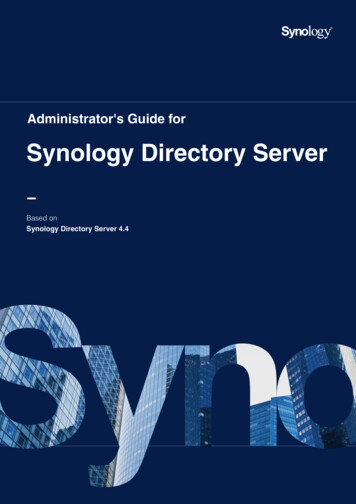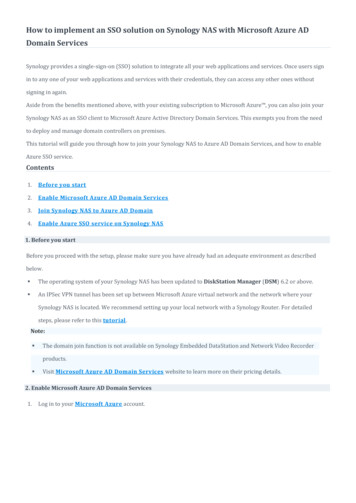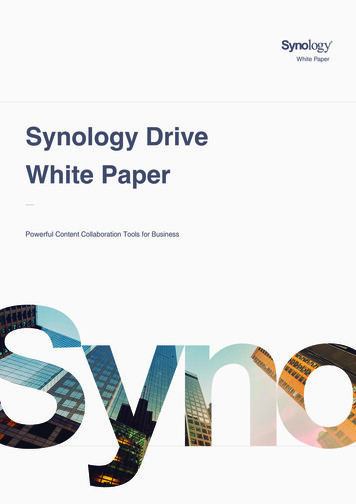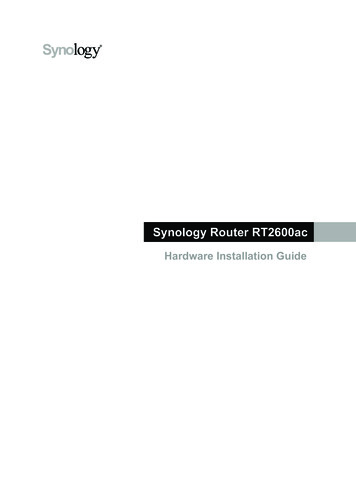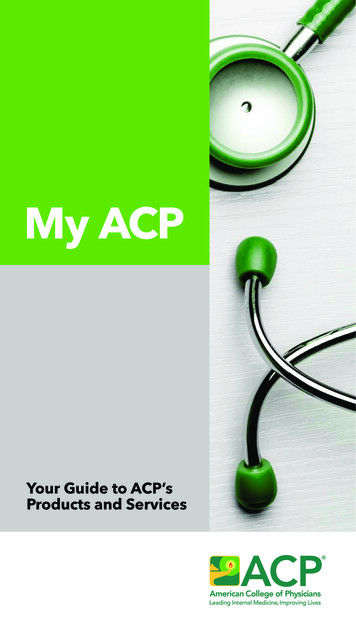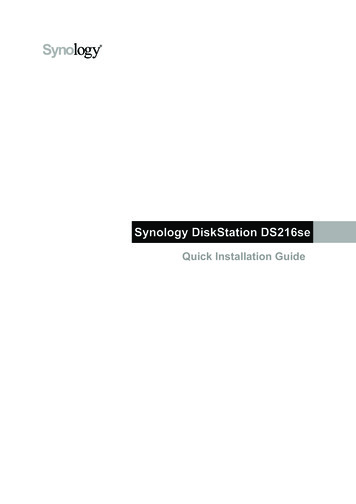
Transcription
Synology DiskStation DS216seQuick Installation Guide
Table of ContentsChapter 1: Before You StartPackage ContentsSynology DiskStation at a GlanceSafety Instructions345Chapter 2: Hardware SetupTools and Parts for Drive InstallationInstall DrivesStart Up Your DiskStation668Chapter 3: Install DSM on DiskStationInstall DSM with Web AssistantLearn MoreAppendix A: SpecificationsAppendix B: LED Indicator TableSynology QIG DS216se 20150325299
1ChapterBefore You StartThank you for purchasing this Synology product! Before setting up your new DiskStation, please check thepackage contents to verify that you have received the items below. Also, make sure to read the safety instructionscarefully to avoid harming yourself or damaging your DiskStation.Package ContentsMain unit x 1AC power cord x 1AC power adapter x 1RJ-45 LAN cable x 1Screws for hard drives x 103Screws for fixing the Synology case x 3
Synology DiskStation at a Glance4No.Article Name1 Status Indicator2 LAN Indicator3 Disk Indicator4 Power Button5 Fan6 USB 2.0 Port7 RESET Button8 LAN Port9 Power Port10 KensingtonSecurity SlotLocationDescriptionDisplays the status of the installed drives. For more information, see "Appendix B:LED Indicator Table".Displays the status of the network connection. For more information, see"Appendix B: LED Indicator Table".Front PanelDisplays the status of the installed drive. For more information, see "Appendix B:LED Indicator Table".1. Press to power on the DiskStation.2. To power off the DiskStation, press and hold until you hear a beep sound andthe Power LED starts blinking.Disposes of excess heat and cools the system. If the fan malfunctions, theDiskStation will emit a beeping sound.Connect external hard drives, USB printers, or other USB devices to theDiskStation here.Back PanelChapter 1: Before You Start1. Press and hold until you hear a beep sound to restore the default IP address,DNS server, and password for the admin account.2. Press and hold until you hear a beep sound, then press and hold again untilyou hear three beep sounds to return the DiskStation to “Not Installed” statusso that DiskStation Manager (DSM) can be reinstalled.Connect a network cable here.Connect the AC power adapter here.Attach a Kensington security lock here.
Safety InstructionsKeep away from direct sunlight and away from chemicals. Make sure the environment does notexperience abrupt changes in temperature or humidity.Place the product right side up at all times.Do not place near any liquids.Before cleaning, unplug the power cord. Wipe with damp paper towels. Do not use chemical oraerosol cleaners.To prevent the unit from falling over, do not place on carts or any unstable surfaces.The power cord must plug in to the correct supply voltage. Make sure that the supplied AC voltage iscorrect and stable.To remove all electrical current from the device, ensure that all power cords are disconnected fromthe power source.Risk of explosion if battery is replaced with an incorrect type. Dispose of used batteries appropriately.5Chapter 1: Before You Start
2ChapterHardware SetupTools and Parts for Drive Installation A screwdriver At least one 3.5” or 2.5” SATA drive (please visit www.synology.com for compatible drive models.)Warning: If you install a drive that contains data, the system will format the drive and erase all existing data. Pleaseback up any important data before installation.Install Drives1 Push the upper case in the direction as shown below. Lift the upper case and set it aside.2 Install drives: For 3.5” drives: Slide the drive into the hard drive bay, and push it all the way until it’s firmly connected tothe SATA connector. Secure the drive with the screws provided. For 2.5” drives:a Place the drive in the 2.5" Disk Holder (Type C, sold separately), and then tighten the 2.5" screws tosecure the drive.
b Slide the 2.5" Disk Holder into the hard drive bay, and push it all the way until the drive is firmly connectedto the SATA connector. Secure the Disk Holder with the provided screws.3 Repeat the steps above to install the other drive if you have prepared one.4 The position of drives is as follows:Note: If you want to create a RAID volume, we recommended that all installed drives are of the same size to makethe best use of drive capacity.5 Replace the upper case, and tighten the screws on the back panel.7Chapter 2: Hardware Setup
Start Up Your DiskStation1 Connect one end of the AC power adapter to the power port of the DiskStation. Connect the other end to apower outlet.2 Use the LAN cable to connect the DiskStation to your switch, router, or hub.3 Press the power button to turn on the DiskStation.Congratulations! Your DiskStation is now online and detectable from a network computer.8Chapter 2: Hardware Setup
3ChapterInstall DSM on DiskStationAfter hardware setup is finished, please install DiskStation Manager (DSM) – Synology’s browser-basedoperating system – on your DiskStation.Install DSM with Web AssistantYour DiskStation comes with a built-in tool called Web Assistant that helps you download the latest version ofDSM from the Internet and install it on your DiskStation. To use Web Assistant, please follow the steps below.1 Power on the DiskStation.2 Open a web browser on a computer connected to the same network as the DiskStation.3 Enter either of the following into the address bar of your browser:a find.synology.comb diskstation:50004 Web Assistant will be launched in your web browser. It will search for and find the DiskStation within the localnetwork. The status of the DiskStation should be Not Installed.5 Click Connect to start the setup process and follow the onscreen instructions.Note:1. The DiskStation must be connected to the Internet to install DSM with Web Assistant.2. Suggested browsers: Chrome, Firefox.3. Both the DiskStation and the computer must be in the same local network.6 If you accidentally leave the installation process before it is finished, login to the DSM as admin (defaultadministrative account name) with the password left blank.Learn MoreCongratulations! Your DiskStation is now ready for action. For more information or online resources about yourDiskStation, please visit www.synology.com.
AAppendixSpecificationsItemDS216seCompatible Drive Type3.5” / 2.5” SATA III / II x 2Maximum Internal Raw Capacity16TB (2 x 8TB hard drives)External PortsUSB 2.0 x 2LAN PortGigabit x 1Size (H x W x D) (mm)165 x 100 x 225.5Weight (kg)0.87Supported Clients Mac OS X 10.5 onward Windows XP onward Ubuntu 9.04 onwardFile SystemsSupported RAID Types Internal: EXT4 External: EXT4, EXT3, FAT, NTFS, HFS (Read only) Basic JBOD RAID 0 RAID 1 Synology Hybrid RAID (1-Disk Fault Tolerance)Agency Certifications FCC Class B CE Class B BSMI Class BHDD HibernationYesScheduled Power On/OffYesLanguage Localization Line voltage: 100V to 240V AC Frequency: 50/60HzEnvironment Requirements Operating Temperature: 40 to 104 F (5 to 40 C) Storage Temperature: -5 to 140 F (-20 to 60 C) Relative Humidity: 5% to 95% RHNote: Model specifications are subject to change without notice. Please refer to www.synology.com for the latest information.10
BAppendixLED Indicator TableLED IndicatorColorStatusDescriptionGreenStaticVolume normalVolume degraded / Volume crashedSTATUSOrangeBlinkingVolume not createdDSM not installedOffFront LANGreenHDD hibernationStaticNetwork connectedBlinkingNetwork activeOffGreenDISK 1-2OrangeNo networkStaticDrive ready and idleBlinkingAccessing driveStaticDrive error / Port disabled1OffPowerBlueOffNo internal driveStaticPowered onBlinkingBooting up / Shutting downPowered offNote: Model specifications are subject to change without notice. Please refer to www.synology.com for the latest information.1Please try to restart your DiskStation or re-insert the drive(s), and then run the HDD/SSD manufacturer's diagnostic tool to check the health status of thedrive(s). If you can log into DSM, please run the built-in S.M.A.R.T. test to scan the drive(s). If the problem remains unresolved, please contact SynologyTechnical Support for help.11
SYNOLOGY, INC.END USER LICENSE AGREEMENTIMPORTANT–READ CAREFULLY: THIS END USER LICENSE AGREEMENT ("EULA") IS A LEGAL AGREEMENTBETWEEN YOU (EITHER AN INDIVIDUAL OR A LEGAL ENTITY) AND SYNOLOGY, INC. ("SYNOLOGY") FOR THESYNOLOGY SOFTWARE INSTALLED ONTO THE SYNOLOGY PRODUCT PUCHASED BY YOU (THE “PRODUCT”), ORLEGALLY DOWNLOADED FROM WWW.SYNOLOGY.COM, OR ANY OTHER CHANNEL PROVIDED BY SYNOLOGY("SOFTWARE").YOU AGREE TO BE BOUND BY THE TERMS OF THIS EULA BY USING THE PRODUCTS CONTAINING THE SOFTWARE,INSTALLING THE SOFTWARE ONTO THE PRODUCTS OR DEVICE CONNECTED TO THE PRODUCTS. IF YOU DO NOTAGREE TO THE TERMS OF THIS EULA, DO NOT USETHE PRODUCTS CONTAINING THE SOFTWAREOR DOWNLOADTHE SOFTWARE FROM WWW.SYNOLOGY.COM, OR ANY OTHER CHANNEL PROVIDED BY SYNOLOGY. INSTEAD,YOU MAY RETURN THE PRODUCT TO THE RESELLER WHERE YOU PURCHASED IT FOR A REFUND INACCORDANCE WITH THE RESELLER'S APPLICABLE RETURN POLICY.Section 1. Limited Software License. Subject to theterms and conditions of this EULA, Synology grants you alimited, non-exclusive, non-transferable, personal license toinstall, run and use one copy of the Software loaded on theProduct or on your device connected to the Product solelyrelating to your authorized use of the Product.Section 2. Documentation. You may make and use areasonable number of copies of any documentation providedwith the Software; provided that such copies will only beused for internal business purposes and are not to berepublished or redistributed (either in hard copy or electronicform) to any third party.Section 3. Backup. You may make a reasonable numberof copies of the Software for backup and archival purposesonly.Section 4. Updates. Any software provided to you bySynology or made available on the Synology website atwww.synology.com ("Website") or any other channelprovided by Synology that updates or supplements theoriginal Software is governed by this EULA unless separatelicense terms are provided with such updates orsupplements, in which case, such separate terms will govern.Section 5. License Limitations. The license set forth inSections 1, 2 and 3 applies only to the extent that you haveordered and paid for the Product and states the entirety ofyour rights with respect to the Software. Synology reservesall rights not expressly granted to you in this EULA. Withoutlimiting the foregoing, you shall not authorize or permit anythird party to: (a) use the Software for any purpose otherthan that in connection with the Product; (b) license,distribute, lease, rent, lend, transfer, assign or otherwisedispose of the Software; (c) reverse engineer, decompile,disassemble or attempt to discover the source code of orany trade secrets related to the Software, except and only tothe extent that such conduct is expressly permitted byapplicable law notwithstanding this limitation; (d) adapt,modify, alter, translate or create any derivative works of theSoftware; (e) remove, alter or obscure any copyright noticeor other proprietary rights notice on the Software or Product;or (f) circumvent or attempt to circumvent any methodsemployed by Synology to control access to the components,features or functions of the Product or Software. Subject tothe limitations specified in this Section 5, you are notprohibited from providing any services hosted by SynologyNAS server to any third party for commercial purpose.Section 6. Open Source. The Software may containcomponents licensed to Synology under the GNU GeneralPublic License ("GPL Components"), currently available athttp://www.gnu.org/licenses/gpl.html. The terms of theGPL will control solely with respect to the GPL Componentsto the extent that this EULA conflicts with the requirementsof the GPL with respect to your use of the GPL Components,and, in such event, you agree to be bound by the GPL withrespect to your use of such components.Section 7. Audit. Synology will have the right to audit yourcompliance with the terms of this EULA. You agree to grantSynology a right to access to your facilities, equipment,books, records and documents and to otherwise reasonablycooperate with Synology in order to facilitate any such auditby Synology or its agent authorized by Synology.Section 8.Ownership.The Software is a valuableproperty of Synology and its licensors, protected bycopyright and other intellectual property laws and treaties.Synology or its licensors own all rights, titles and interests inand to the Software, including but not limited to copyrightand any other intellectual property rights.Section 9. Limited Warranty. Synology provides a limitedwarrant that the Software will substantially conform toSynology's published specifications for the Software, if any,or otherwise set forth on the Website, for a period requiredby your local law. Synology will use commercially reasonableefforts to, in Synology's sole discretion, either correct anysuch nonconformity in the Software or replace any Softwarethat fails to comply with the foregoing warranty, provided thatyou give Synology written notice of such noncompliancewithin the warranty period. The foregoing warranty does notapply to any noncompliance resulting from any: (w) use,reproduction, distribution or disclosure not in accordancewith this EULA; (x) any customization, modification or otheralteration of the Software by anyone other than Synology; (y)combination of the Software with any product, services orother items provided by anyone other than Synology; or (z)your failure to comply with this EULA.Section 10. Support. During the period specified in theSection 9, Synology will make available to you the supportservices. Following the expiration of the applicable period,support for Software may be available from Synology uponwritten request.Section 11. Disclaimer of Warranties. EXCEPT ASEXPRESSLY SET FORTH ABOVE, THE SOFTWARE ISPROVIDED "AS IS" AND WITH ALL FAULTS. SYNOLOGYAND ITS SUPPLIERS HEREBY DISCLAIM ALL OTHERWARRANTIES, EXPRESS, IMPLIED OR STATUTORY,ARISING BY LAW OR OTHERWISE, INCLUDING BUTNOT LIMITED TO ANY IMPLIED WARRANTIES OFMERCHANTABILITY, FITNESS FOR A PARTICULARPURPOSE OR USE, TITLE AND NONINFRINGEMENT,WITH REGARD TO THE SOFTWARE. WITHOUT LIMITINGTHE FOREGOING, SYNOLOGY DOES NOT WARRANTTHAT THE SOFTWARE WILL BE FREE OF BUGS,ERRORS, VIRUSES OR OTHER DEFECTS.Section 12. Disclaimer of Certain Damages. IN NOEVENT WILL SYNOLOGY OR ITS LICENSORS BE LIABLEFOR ANY INCIDENTAL, INDIRECT, SPECIAL, S WHATSOEVER (INCLUDING, BUT NOTLIMITED TO LOSS OF DATA, INFORMATION, REVENUE,PROFIT OR BUSINESS) ARISING OUT OF OR RELATINGTO THE USE OF OR INABILITY TO USE THE SOFTWAREOR OTHERWISE UNDER OR IN CONNECTION WITHTHIS EULA OR THE SOFTWARE, WHETHER BASED ONCONTRACT, TORT (INCLUDING NEGLIGENCE), STRICT
Section 14. Export Restrictions. You acknowledge thatthe Software is subject to U.S. export restrictions. You agreeto comply with all applicable laws and regulations that applyto the Software, including without limitation the U.S. ExportAdministration Regulations.Section 18. Dispute Resolution. Any dispute, controversyor claim arising out of or relating to this EULA will beresolved exclusively and finally by arbitration conducted bythree neutral arbitrators in accordance with the proceduresof the R.O.C. Arbitration Law and related enforcement rules.In such cases, the arbitration will be limited solely to thedispute between you and Synology. The arbitration, or anyportion of it, will not be consolidated with any otherarbitration and will not be conducted on a class-wide or classaction basis. The arbitration shall take place in Taipei,Taiwan, R.O.C., and the arbitration proceedings shall beconducted in English or, if both parties so agree, in MandarinChinese. The arbitration award shall be final and binding onthe parties and may be enforced in any court havingjurisdiction. You understand that, in the absence of thisprovision, you would have had a right to litigate any suchdispute, controversy or claim in a court, including the right tolitigate claims on a class-wide or class-action basis, and youexpressly and knowingly waives those rights and agrees toresolve any disputes through binding arbitration inaccordance with the provisions of this Section 18. Nothing inthis Section shall be deemed to prohibit or restrict Synologyfrom seeking injunctive relief or seeking such other rightsand remedies as it may have at law or equity for any actualor threatened breach of any provision of this EULA relatingto Synology's intellectual property rights.Section 15. Termination. Without prejudice to any otherrights, Synology may terminate this EULA if you do not abideby the terms and conditions contained herein. In such event,you must cease use of the Software and destroy all copies ofthe Software and all of its component parts.Section 19. Attorneys' Fees. In any arbitration, mediation,or other legal action or proceeding to enforce rights orremedies under this EULA, the prevailing party will beentitled to recover, in addition to any other relief to which itmay be entitled, costs and reasonable attorneys' fees.Section 16. Assignment. You may not transfer or assignyour rights under this EULA to any third party, except for thatpre-installed in the Products. Any such transfer orassignment in violation of the foregoing restriction will bevoid.Section 20. Severability. If any provision of this EULA isheld by a court of competent jurisdiction to be invalid, illegal,or unenforceable, the remainder of this EULA will remain infull force and effect.LIABILITY OR OTHER THEORY EVEN IF SYNOLOGY HASBEEN ADVISED OF THE POSSIBILITY OF SUCHDAMAGES.Section 13. Limitation of Liability. SYNOLOGY'S ANDITS SUPPLIERS' LIABILITY ARISING OUT OF ORRELATING TO THE USE OF OR INABILITY TO USE THESOFTWAREOROTHERWISEUNDERORINCONNECTION WITH THIS EULA OR THE SOFTWARE ISLIMITED TO THE AMOUNT ACTUALLY PAID BY YOUFOR THE PRODUCT REGARDLESS OF THE AMOUNT OFDAMAGES YOU MAY INCUR AND WHETHER BASED ONCONTRACT, TORT (INCLUDING NEGLIGENCE), STRICTLIABILITY OR OTHER THEORY. The foregoing disclaimerof warranties, disclaimer of certain damages and limitation ofliability will apply to the maximum extent permitted byapplicable law. The laws of some states/jurisdictions do notallow the exclusion of implied warranties or the exclusion orlimitation of certain damages. To the extent that those lawsapply to this EULA, the exclusions and limitations set forthabove may not apply to you.Section 17. Applicable Law. Unless expressly prohibitedby local law, this EULA is governed by and construed inaccordance with the laws of the Republic of China (R.O.C. orTaiwan) without regard to any conflict of law principles to thecontrary.Section 21. Entire Agreement. This EULA sets forth theentire agreement of Synology and you with respect to theSoftware and the subject matter hereof and supersedes allprior and contemporaneous understandings and agreementswhether written or oral. No amendment, modification orwaiver of any of the provisions of this EULA will be validunless set forth in a written instrument signed by the party tobe bound thereby.
SYNOLOGY, INC.LIMITED PRODUCT WARRANTYTHIS LIMITED WARRANTY ("WARRANTY") APPLIES TO THE PRODUCTS (AS DEFINED BELOW) OF SYNOLOGY, INC.AND ITS AFFILIATES, INCLUDING SYNOLOGY AMERICA CORP, (COLLECTIVELY, "SYNOLOGY"). YOU ACCEPT ANDAGREE TO BE BOUND BY THE TERMS OF THIS WARRANTY BY OPENING THE PACKAGE CONTAINING AND/ORUSING THE PRODUCT. IF YOU DO NOT AGREE TO THE TERMS OF THIS WARRANTY, DO NOT USE THE PRODUCT.INSTEAD, YOU MAY RETURN THE PRODUCT TO THE RESELLER WHERE YOU PURCHASED IT FOR A REFUND INACCORDANCE WITH THE RESELLER'S APPLICABLE RETURN POLICY.Section 1. Definitions. (a) “New Product”, including: (1)"Category I Product" means Synology product modelsRS810 , RS810RP , RX410, all DS/RS NAS models withthe XS /XS suffix (except RS3413xs ) in or after 13-series,all DX/
DNS server, and password for the admin account. 2. Press and hold until you hear a beep sound, then press and hold again until you hear three beep sounds to return the DiskStation to “Not Installed” status so that DiskStation Manager (DSM) can be reinstalled. 8 LAN Port Connect a network