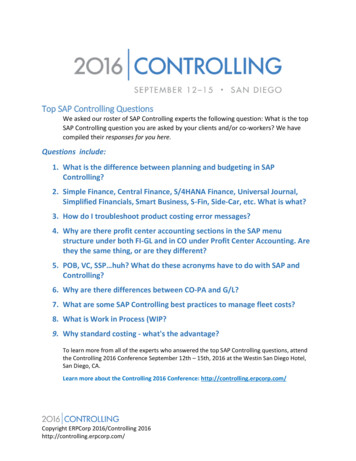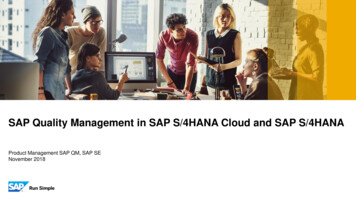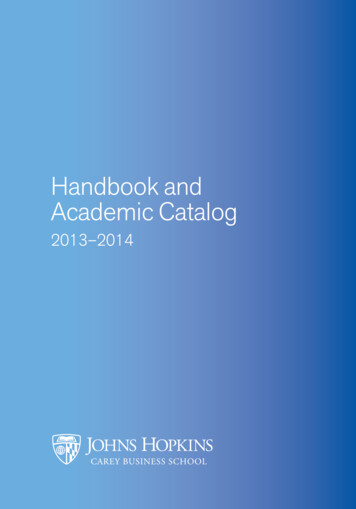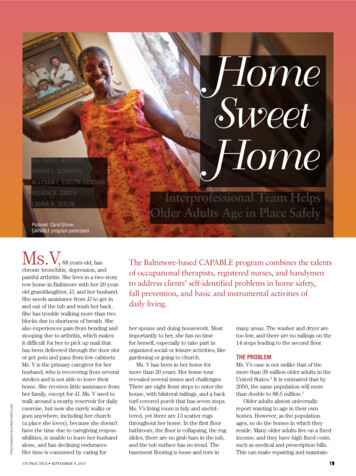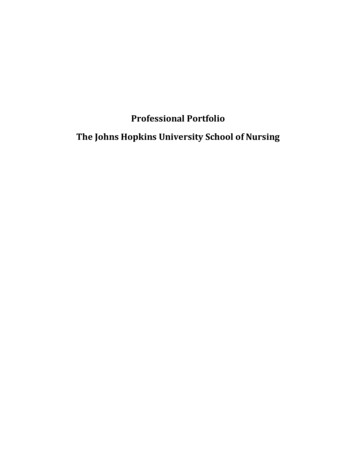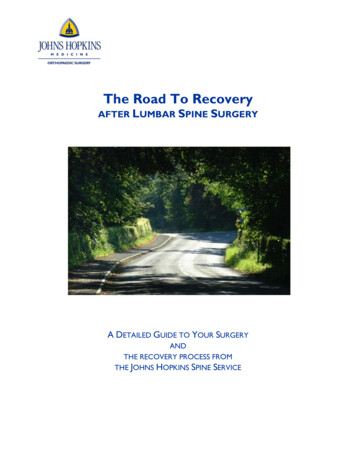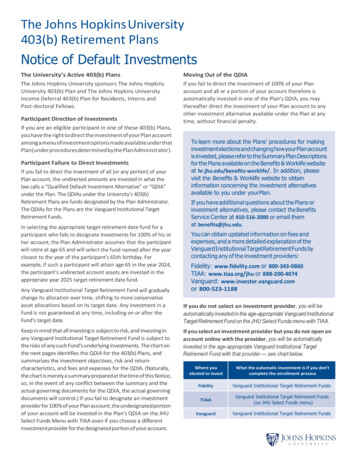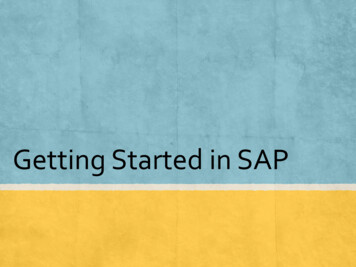
Transcription
Getting Started in SAP
Opening SAP Double click the SAP icon on your desktop An Internet Explorer browser window will open and startexecution of the SAP system.2
Opening SAP Click on theECC tab Generally apop-upblocker willappear Right clickand select“DownloadFile”3
Opening SAP Now that thepop-up hasbeenaccepted, theECC tab willneed to beclicked again The pop-up forthe filedownload willappear -Select OPEN To stop seeing this warningin the future, go to thefollowing link:http://ssc.jhmi.edu/hr payroll/DataFiles HR Payroll/browser settings.pdf4
Saving SAP Actions to Favorites Find the SAPaction youwould like toadd toFavorites Right click andselect “add toFavorites” The action willnow alsoappear inFavorites5
Getting to Master Data Once in SAP,you’ll want towork withinDisplay HRMaster Datato viewemployees’records.6
PA20 – Master Data Display HRMasterData willopen as ablankscreen.7
Buttons in PA20 Keyboardshortcuts are inparenthesis8
Customize Layout After clicking this ICON, clickon Options Click on the Interaction Design Folder andthen on the Visualization & Interaction Link9
Finding an Employee10
Searching for an Employee11
Basics of PA20’s main page12
Working with Infotypes – Personal Data Basic Personal Data Actions (is found under ALL tabs)Organizational AssignmentPersonal DataAddressesEmergency ContactEducationSkillsResidence Status13
Actions – IT-0 Provides overviewon the actions thathave occurred withthis employee HireSalary ChangeReassignmentHours ChangePACTermination14
Actions – IT-015
Actions – IT-0 Display view ofthe last actionon the record –Hours Change16
Organizational Assignment – IT-1 Doing anoverview intothe OrgAssignment willlet you see howmany updatesthis InfoType has You can thenclick into theindividual itemsto find out moreinformation orwhat changeswere made17
Organizational Assignment – IT-1 Taking a closerlook at the mostrecent record 11/01/2012 - wecan see thisupdate was fromthe promotionaction on11/01/2012 On this detailpage is: PositionNumber/Title Org Unit PersAdmin/PayrAdmin18
Personal Data – IT-2 The data on thisinfotype can beupdated using aPDC ISR Name correction/changeBirthdateNationalityGenderSSN (hidden onthis infotype)19
Addresses – IT-6 ESS is used to update Permanent Residence PDC ISR is used to update Work Physical/Mailing addresses20
Emergency Contact – IT-2121
Education – IT-9022 EducationInfotype canbe maintainedby thedepartment.22
Skills – IT-24 The Skills infotype iswhere two elementscan be found: Score for annualreviews License andcertificationinformation23
Residence Status – IT-94 This infotype willdisplay if theemployee’s I-9 hasbeen verified. If the approval isstill pending, it willdisplay as“pending”. Pending I-9 stopsthe employeefrom being ableto update theirdirect deposit inESS.24
Working with Infotypes - Payroll Payroll Actions Base Pay RecurringPayments/Deductions Additional Payments25
Base Pay – IT-9027 An overview ofthe Base Payshows thechanges in payover theworkinghistory of theemployee26
Base Pay – IT-9027 The first tab isBase Pay –which displaysthe Hourly/SemiMonthly Rate The second tabis Distribution –which providesthe CostDistribution(cost center, i/oOR WBSelement) andthe percentage.27
Recurring Payments/Deductions – IT-14 CommonDeductionsare: Parking JohnsHopkinsCreditUnion VoluntaryBenefits28
Additional Payments – IT-15 AdditionalPayments areone-timepayments owedto an employee29
Working with Infotypes - Time Time Actions Planned Working Time30
Planned Working Time – IT-7 Anoverviewof thePlannedWorkingTimeshows thechangesin hoursover theworkinghistory oftheemployee31
Resources SAP Job Aids http://ssc.jhmi.edu/hr payroll/job aids.html Questions can be directed to HRSS @ 443.997.5828 HRSharedServices-HealthSystemclients@jhu.edu32
Keyboard shortcuts are in parenthesis