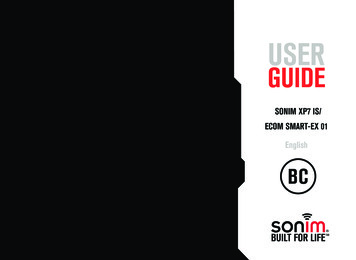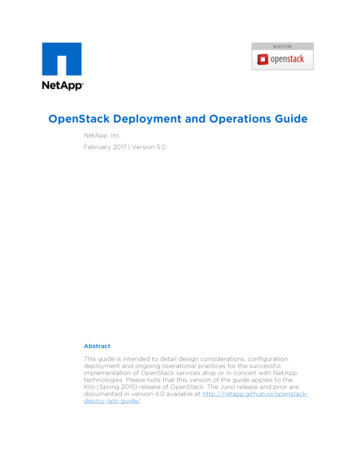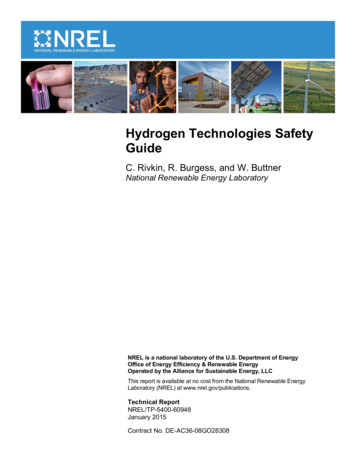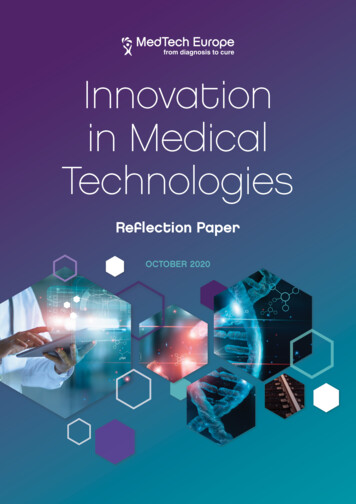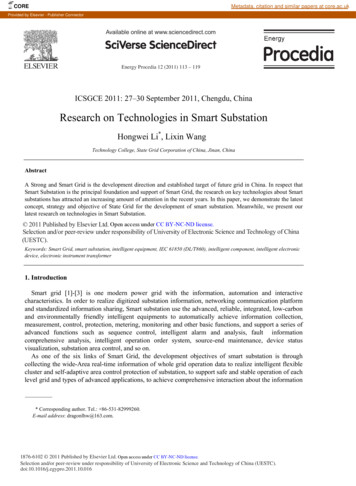Transcription
XP5sUSER GUIDE 2018 by Sonim Technologies, Inc. All rights reserved.CONTENTVersion 1 05.01.2018 1
GENERAL INFORMATIONCopyright 2018 Sonim Technologies, Inc.Sonim and the Sonim logo are trademarks of SonimTechnologies, Inc. Other company and product namesmay be trademarks or registered trade-marks of therespective owners with whom they are associated.DISPOSAL OF OLD ELECTRICAL ANDELECTRONIC EQUIPMENTThe symbol of the crossed-out wheeledbin indicates that within the countries inthe European Union, this product, and anyenhancements marked with this symbol,cannot be disposed as unsorted waste butmust be taken to separate collection at theirend- of-life.DISPOSAL OF BATTERYPlease check local regulations for disposal ofbatteries. The battery should never be placedin municipal waste. Use a battery disposalfacility if available.GUIDELINE FOR HEADPHONE ANDEARPHONETo prevent possible hearing damage, pleasedo not listen at high volume levels for longperiods.REGISTER YOUR PHONECongratulations on the purchase of a Sonim XP5s(XP5800) mobile phone! This phone is LTE enabledphone and has an intuitive feature-rich user interface,which allows you to make the best use of offeredfunctions.PHONE MODELS COVEREDThis user guide covers Sonim XP5s phone with themodel number XP5800. The model name can be seenon backside of the phone.SONIM SUPPORT INFORMATIONFor additional product and support information, visitwww.sonimtech.com.OPTIONS COMMONLY USED ACROSSMENU ITEMSThe following are common actions used acrossvarious menu items:OKConfirms an action. Use the Centerselection key to perform this function.BACKUse this key to display the previousscreen.MENUMoves the current working application tothe recent applications list/backgroundand displays menu screen.RECENTDisplays the thumbnails of theapplications that you have worked onrecently. To remove any application fromthis list, Select Remove from list fromoption.Please register your phone at http://sonimxperience.com/registration portal/portal/registration.php toreceive product information and updates.Sonim devices are covered by a 3-Yearcomprehensive warranty. The battery iscovered by a 1-Year limited warranty.GENERAL INFORMATION2
GENERAL INFORMATION 2Disposal of Old Electrical and Electronic Equipment 2Disposal of Battery 2Guideline for Headphone and Earphone 2Register your Phone 2Phone Models Covered 2Sonim Support Information 2Options Commonly Used Across Menu Items 2SAFETY GUIDELINES 5Avoid High Temperatures 6Personal Medical Devices 6Child Safety 6Emergency Calls 6BATTERY USAGE 6Inserting the Battery 6Charging the Battery 7Your SIM Card 7Inserting the SIM Cards 8Inserting Memory Card 8Warning 8Verifying and Optimizing Battery Usage 8Tips to Extend the Battery Life 9GETTING STARTED 9What is in the Box? 9Phone Specifications 9USING YOUR SONIM XP5S 11Manage Apps 15QUICK SETTINGS 16Wi-Fi 16Bluetooth 16Torch 16Airplane Mode 16Profiles 16MISSED EVENTS 16MANAGING WIRELESS & NETWORKSETTINGS 17Wi-Fi 17Bluetooth 17Data Usage 18Mobile Networks 18More 18MANAGING DEVICE SETTINGS 20Display 20Sound 20Apps 21USB Power Saving 22Storage 22Battery 22Memory 22Gesture 22Switching On the Phone 12Setting Up Your Phone 12Managing Home Screen 12Notification Bar Icons 13Phone Operations Without SIM Card 13Capturing a Screenshot 13Text Entry Options 14To Enter a Word 14To Insert a Number 14Home Screen Shortcuts 23Emergency Info 23Location 23Security 23Programmable Key 24Language & Input 24Factory Reset 24HOME SCREEN MENU OPTIONS MANAGING SYSTEM SETTINGS 15My Notifications 15Wallpaper 15Search 15Home Screen Shortcuts 15System Settings 15TABLE OF CONTENTSMANAGING PERSONAL SETTINGS 2325Date & Time 25Accessibility 25About Phone 25MANAGING CONTACTS 263
Adding New Contact First Time 26Adding a New Contact 26Viewing Contact Details 26Sending a Message from Contacts 26Dialing a Number from Contacts 26Editing the Contact Details 26Menu Options 26Managing Contact Settings 28MANAGING CALL SETTINGS 29Making a Call 29Dialing a Number via Contact 29Adding a Contact from Home Screen 29Viewing Call History 29Deleting Call History 29Speed Dial Settings 29Call Settings 29SENDING MESSAGES REGULATORY INFORMATION - USA MARKET 39RF Exposure Information (SAR) 39Federal Communication Commission InterferenceStatement 39FCC Caution 39HAC Rating 40ISED RF Exposure Statement (IC) 40HAZARDOUS LOCATION USAGE WARNING 41INDEX 4231Sending SMS/MMS Message 31Managing Message Settings 31Deleting Messages 32AT&T EPTT SERVICES 33SONIM SCOUT 34Setup 34Utilities 34Support 34APPLICATIONS 35Music 35FM Radio 35File Explorer 36Backup and Restore 36Downloads 36Tools 37Clock 37Calculator 37Sound Recorder 37OTHER APPLICATIONS 38Camera 38Calendar 38Browser 38TABLE OF CONTENTS4
SAFETY GUIDELINESPlease read and understand the followingsafety guidelines before you use thephone. These guidelines provide details toenable you to operate your phone safelyand conform to any legal requirementsregarding the use of cellular phones.Do not to use the phone at a refuelingpoint. Observe restrictions when usingradio equipment at fuel depots, chemicalplants or where blasting operations are inprogress.Electrical interference may obstruct theuse of your phone. Observe restrictions inhospitals and near medical equipment.Switch off your cellular phone when inan aircraft. Wireless phones can causeinterference or danger to an aircraft. In anaircraft, the phone can be used in flightmode.Do not expose the device to hightemperatures (in excess of 55 C).Adhere to road safety laws. Do not hold/use a phone while you are driving; find asafe place to stop first. Use hands-freemicrophone while you are driving.Avoid using the phone in close proximityto personal medical devices, such aspacemakers and hearing aids.Use only Sonim XP5800 approvedcharging equipment to charge your phoneand avoid damage to your phone.SAFETY GUIDELINESThe symbol of the crossed-out wheeledbin indicates that this product, and anyenhancements marked with this symbol,cannot be disposed as unsorted waste butmust be taken to separate collection attheir end-of-life.Ensure that only qualified personnel installor repair your phone.The Sonim XP5800 is water-proof and canbe submerged to 2 meters for 30 minutes.Ensure that the audio connector and theSIM slot are properly closed. This willprevent the deposit of water dropletson the connectors, when the phone isimmersed in water.Water droplets may condense under thedisplay cover if the phone is immersed inwater with significant drop in temperature.This does not indicate water leakage.The droplets will disappear at roomtemperature.The Sonim XP5800 is dust-resistant,rugged and shock-resistant. However, it isnot dust-proof or unbreakable if subjectedto overwhelming impact. For best resultsand long product life, one should protectthe Sonim XP5800 from salt water, dustand strong impacts.5
AVOID HIGH TEMPERATURESLeaving the device in hot or cold places, such as in aclosed car in summer or winter conditions, reduces thecapacity and lifetime of the battery. For the best results,try to use the device between -20 C and 55 C (-4 Fand 131 F). A device with a hot or cold battery maynot work temporarily, even when the battery is fullycharged. Battery performance is particularly limited intemperatures well below freezing.PERSONAL MEDICAL DEVICESMobile phones may affect the operation of cardiacpacemakers and other implanted equipment. Pleaseavoid placing the mobile phone over the pacemaker, forexample in your breast pocket. When using the mobilephone, place it at the ear opposite the pacemaker. If aminimum distance of 15 cm (6 inches) is kept betweenthe mobile phone and the pacemaker, the risk ofinterference is limited. If you suspect that interferenceis taking place, immediately turn off your mobile phone.Contact your cardiologist for more information. Forother medical devices, consult your physician and themanufacturer of the device. Comply with instructions toswitch off the device or deactivate the RF transmitterwhen required, especially when posted in hospitalsand airplanes. Equipment used in these places may besensitive to radio waves emitted from the device andadversely affect their operation. Also, observe restrictionsat gas stations or other areas with flammable atmosphereor when close to electro-explosive devices.CHILD SAFETYDo not allow children to play with your mobile phone orits accessories. Keep it out of their reach. They could hurtthemselves or others, or could accidentally damage themobile phone or accessories. Your mobile phone andits accessories may contain small parts, which could bedetached and create a choking hazard.WARNINGIt is not allowed to connect any externaldevices to all ports/interface (USB, XPand andSecureAudio Connector) in Hazardous area.BATTERY USAGESonim XP5s phone comes with aremovable battery. For any batteryrelated queries, contact Sonim customersupport. Use only a Sonim XP5800 certified battery that isdesigned for this phone model. The use of other batteries may void the warrantyterms of your phone and cause damage. It is recommended to protect the battery fromextreme temperature environments and moisture. Please keep the battery out of the reach of children.INSERTING THE BATTERY1. UNSCREW COVERTo open the batterycover, rotate boththe battery coverscrews in a counterclockwise direction(as shown in thefigure). Sometimes,the battery cover maybe tight and someextra effort is requiredto open it. You canuse the screwdriverprovided to open thescrews.EMERGENCY CALLSMobile phones operate using radio signals, which cannotguarantee connection under all conditions. Thereforeyou should never rely solely upon any mobile phone foressential communications (e.g. medical emergencies).Emergency calls may not be possible in all areas, on allcellular networks, or when certain network services and/or mobile phone features are in use. Check with yourlocal service provider.SAFETY GUIDELINES / BATTERY USAGE2. LIFT THE COVERLift the back cover toreveal the battery slot.6
3. INSERT BATTERYInsert the batteryand flush into thebattery slot such thatthe three metalliccontacts at the top ofthe battery are alignedwith the metalliccontacts within thebattery compartment.4. CLOSE COVERClose the batterycover. Rotate thebattery cover screwsin clockwise direction.You can use thescrewdriver providedto tighten the screws.Ensure not to overtighten the screws.CHARGING THE BATTERYThe battery delivered with your mobile phone is not fullycharged. We recommend that you charge your mobilefor 5 hours before you use your mobile phone for the firsttime.Only the power supplies with outputs meet theSELV requirements can be used for charging.The maximum allowable input voltage for thephone is 9v.There is a risk of explosion while charging if thebattery has been replaced by an incorrect type.If the battery is completely out of charge, it cantake several minutes for the charging icon toappear when the charger is connected.BATTERY USAGE1. INSERT CHARGERInsert the charger plug into a power outlet.2. CONNECT TO THE PHONEThe charging port is located in the lower sideof the phone, below the back cover. Insert thecharger connector to the charging port.3. CHARGING ANIMATION/ICON If the battery is being charged when thephone is switched off, a battery charginganimation with current battery level isdisplayed. If the battery is being charged while thephone is switched on, the battery iconon the status bar shows the animationindicating that the battery is beingcharged. Once the battery is fully charged, charginganimation is displayed and a pop-up isdisplayed “Battery is full Please unplugthe charger”.YOUR SIM CARDPurchase a SIM card from a mobile operator. The SIMcard associates your network services (for example,phone number, data services, and so on) with yourphone.REMOVING THE BACK COVER1. UNSCREW COVERTo open the batterycover, rotate both thebattery cover screwsin counter clockwisedirection (as shown inthe figure).7
INSERTING MEMORY CARD2. LIFT THE COVERLift the back cover toreveal the battery slot.1. SLIDE THE SILVER CLIPSlide (push forward)and lift the silver clipover the designatedslot located besidethe SIM card slot. (asshown in the figure).3. USE SONIMSCREWDRIVERYou can use theSonim providedscrewdriver tool toopen the screws.INSERTING THE SIM CARDS2. PLACE THEMEMORY CARDPlace the memorycard in the designatedslot and close thesilver clip. (as shownin the figure).1. UNSCREW COVERUse the includedscrewdriver tounscrew the twobattery cover screwson the back of thephone.3. USE SONIMSCREWDRIVERYou can use theSonim providedscrewdriver tool toopen the screws.WARNING2. LIFT THE COVERRemove the batterycover and the battery.3. INSERT SIM CARDOpen either SIM cardtray, insert SIM cardand lock SIM card trayinto place.BATTERY USAGEONLY THE BATTERY CAN BE REPLACED inNON-HAZARDOUS LOCATION.VERIFYING AND OPTIMIZING BATTERYUSAGEYou can check the battery usage status and also closesome applications to save battery power. In the allapplication screen, select Settings ( ) Device Battery ( ).The current battery level (charging or not charging) isdisplayed on the top of the screen. The discharge graphon the top of the screen shows the battery level over timesince you last charged the device, and how long youhave been running on battery power.8
The list at the bottom of the screen shows the breakdownof battery usage for individual apps and services. Selectany listed items to view more details. The details screenfor some apps includes buttons that allow you to adjustsettings affecting power usage, or stop the applicationcompletely.If you stop some apps or services, your devicemay not work correctly.TIPS TO EXT
Sonim XP5s phone comes with a removable battery. For any battery related queries, contact Sonim customer support. Use only a Sonim XP5800 certified battery that is designed for this phone model. The use of other batteries may void the warranty terms of your phone and cause damage. It is recommended to protect the battery from