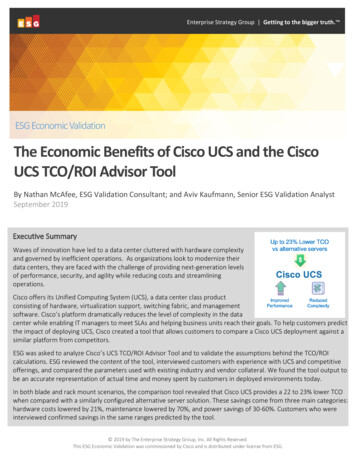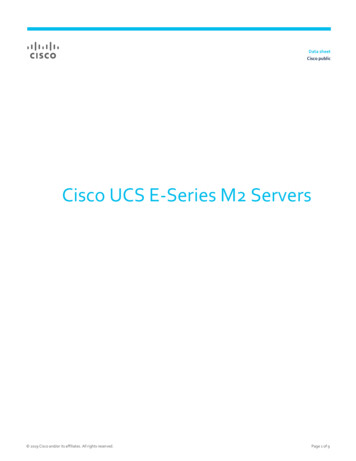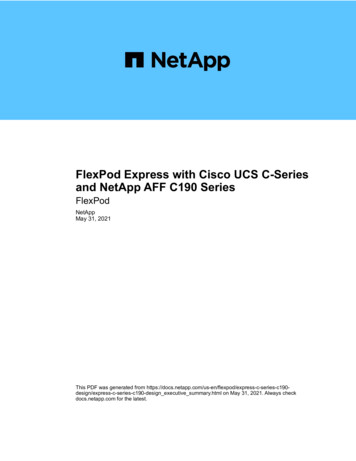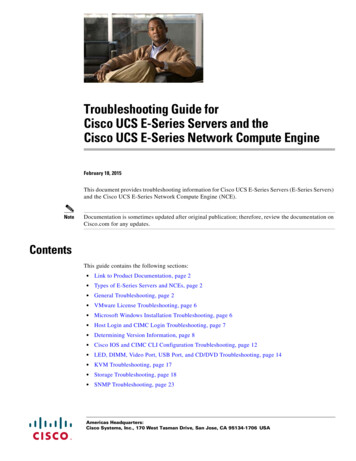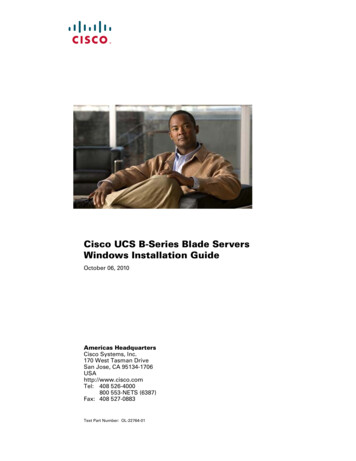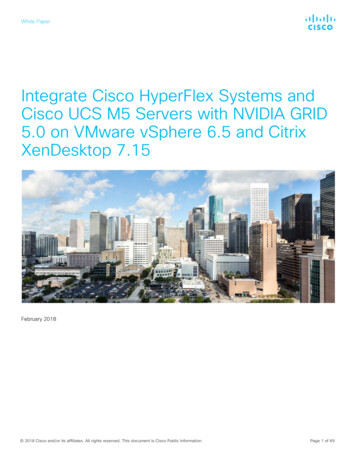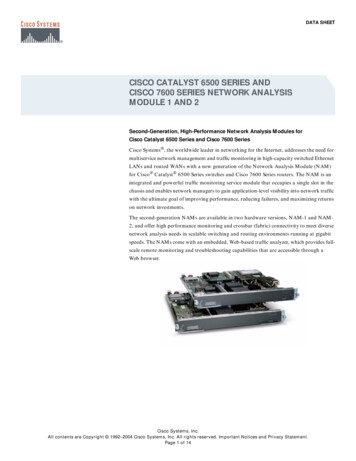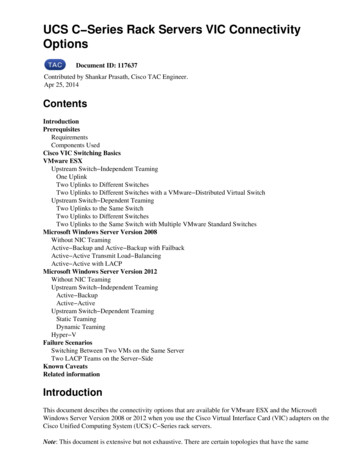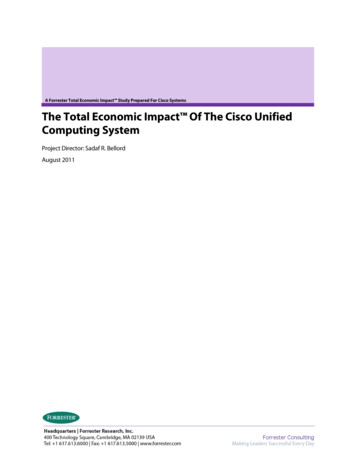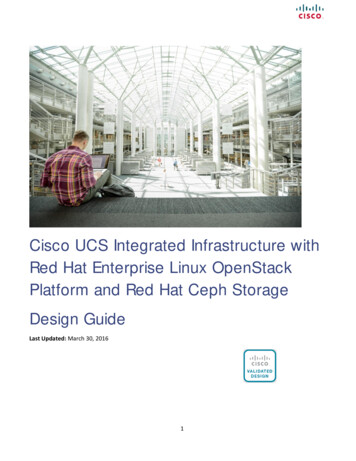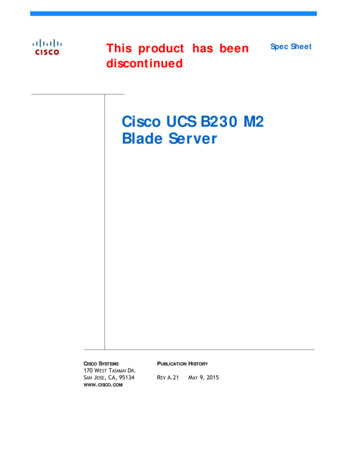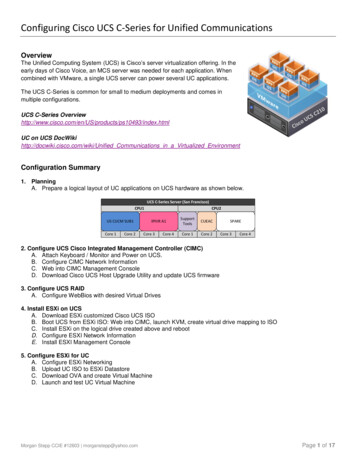
Transcription
Configuring Cisco UCS C-Series for Unified CommunicationsOverviewThe Unified Computing System (UCS) is Cisco’s server virtualization offering. In theearly days of Cisco Voice, an MCS server was needed for each application. Whencombined with VMware, a single UCS server can power several UC applications.The UCS C-Series is common for small to medium deployments and comes inmultiple configurations.UCS C-Series 3/index.htmlUC on UCS DocWikihttp://docwiki.cisco.com/wiki/Unified Communications in a Virtualized EnvironmentConfiguration Summary1. PlanningA. Prepare a logical layout of UC applications on UCS hardware as shown below.UCS C-Series Server (San Francisco)CPU1US CUCM SUB1Core 1Core 2CPU2IPIVR A1Core 3Core 4SupportToolsCUEACCore 1Core 2SPARECore 3Core 42. Configure UCS Cisco Integrated Management Controller (CIMC)A. Attach Keyboard / Monitor and Power on UCS.B. Configure CIMC Network InformationC. Web into CIMC Management ConsoleD. Download Cisco UCS Host Upgrade Utility and update UCS firmware3. Configure UCS RAIDA. Configure WebBios with desired Virtual Drives4. Install ESXi on UCSA. Download ESXi customized Cisco UCS ISOB. Boot UCS from ESXi ISO: Web into CIMC, launch KVM, create virtual drive mapping to ISOC. Install ESXi on the logical drive created above and rebootD. Configure ESXI Network InformationE. Install ESXI Management Console5. Configure ESXi for UCA. Configure ESXi NetworkingB. Upload UC ISO to ESXi DatastoreC. Download OVA and create Virtual MachineD. Launch and test UC Virtual MachineMorgan Stepp CCIE #12603 morganstepp@yahoo.comPage 1 of 17
Configuration DetailConfigure UCS CIMC1. Attach Local Keyboard / Monitor and Power on UCS. At Cisco splash screen, Press F8 to launch CIMC Config2. Configure CIMC Network Information (No User / Pass). The Shared LAN On Motherboard (LOM) with Active-Activeredundancy allows both UCS NIC’s to connect into your Network Infrastructure and participate in options likeEtherChannel. We have enabled VLAN Tagging to place all CIMC frames into VLAN 10. If there are Virtual Serversresiding in different VLAN’s, enable this along with a trunk config on the switch. If all Virtual Servers are in the sameVLAN, tagging is not required. The settings for NIC mode “Dedicated” and Redundancy “None” allows EtherChannel forvmware (mgmt and vmachines) across LOM and PCI card for card level redundancy (set via vSphere later on).3. Web into IP above for CIMC Management Console (User: admin Pass: password)Morgan Stepp CCIE #12603 morganstepp@yahoo.comPage 2 of 17
3. Download the Cisco UCS Host Upgrade Utility and update UCS firmware to latest revision. Web into CIMC, launchKVM, create virtual drive mapping to ISO. Boot UCS from ISO (ex: ucs-c220-huu-1.5.1b.iso). Select the upgrade all optionand reboot.Cisco UCS C220 M3 Host Upgrade html?mdfid 284296253&flowid 31742&softwareid 283850974Morgan Stepp CCIE #12603 morganstepp@yahoo.comPage 3 of 17
If screen below appears, select “n” or no, to not update matching firmware.Select Server Power Policies Power Restore Policy. Select “Restore Last State”.Morgan Stepp CCIE #12603 morganstepp@yahoo.comPage 4 of 17
Configure UCS RAID1. Configure UCS Raid with WebBios. At the Drives Screen, press Ctrl H to enter WebBios. Create VirtualDrives and set Boot Order.2. Create Virtual Drives and set Boot Drive. In 10 HDD system (ex c210-M2), it is recommended to have [2]drives- raid1 for ESXi and [8] drives- raid5 for VM’s. This is the default configuration on C210M2-VCD2, butalways verify.Raid 10 Configuration (recommended) – will use 4 physical drives to create 1 mirror set with striping,resulting in a 1.8TB Virtual Drive. For business critical data, RAID 1 0 (or Raid 10) gives the best combinationof performance, availability and redundancy.Morgan Stepp CCIE #12603 morganstepp@yahoo.comPage 5 of 17
Raid 1 Configuration (optional) – will use 4 physical drives to create 2 mirror sets, each 931GB in sizeMorgan Stepp CCIE #12603 morganstepp@yahoo.comPage 6 of 17
Configure UCS Boot Order1. At the CIMC splash screen, Press F2 to enter BIOS. Under “Boot Options” tab, select the “PCI Raid Adapter” first.2. Under the Advanced tab, go to Mass Storage Controller Configuration SATA Mode to enable SW RAID. When done,press F10 to save and reset.Morgan Stepp CCIE #12603 morganstepp@yahoo.comPage 7 of 17
Install Vmware ESXi on UCSCisco UCS C-Series Servers VMware Installation Guidehttp://www.cisco.com/en/US/docs/unified nstall.html1. Download ESXi customized Cisco UCS ISOVMware ESXI 5.1 U1 Installable Cisco Customized ISO wnloadGroup CISCO-ESXI-5.1.0U1-MAY2013&productId 285#product downloads2. Boot UCS from ESXi ISO: Web into CIMC, launch KVM, create virtual drive mapping to ISO3. Install ESXi on the logical drive created above and reboot. Ensure you are installing on LUN 0 or server will notboot. During logical drive selection, press F1 to determine the LUN ID. This should be set to 0 as we saw in WebBios.Morgan Stepp CCIE #12603 morganstepp@yahoo.comPage 8 of 17
Press Enter to Reboot. After the ESXI installation, and server reboot, the ESXI server will take 2-3 minutes to boot. Duringthis time, the server screen will display PXE boot and other boot notification messages.Morgan Stepp CCIE #12603 morganstepp@yahoo.comPage 9 of 17
4. Configure ESXI Network Information. Ensure both adapters are selected and assign network information. The initiallogin is (User: root Pass: none).Morgan Stepp CCIE #12603 morganstepp@yahoo.comPage 10 of 17
Select “Configure Management Network”5. Install VMware Vsphere Management Console. The default password is the same as above, unless you have editedthis field (User: root Pass: none). Download and install the Vmware Vsphere Client by accessing the IP of your ESXi hostfrom a browser or by using the links below.VMware vSphere Client 5.1 Update 1 vmware.com/group/vmware/details?downloadGroup VCL-VSP510-VC-51U1&productId 285Morgan Stepp CCIE #12603 morganstepp@yahoo.comPage 11 of 17
Configure ESXi NetworkingConfigure Networking to support EtherChannel. This can be done in trunk mode or in access mode as shown search.do?language en US&cmd displayKC&externalId 10040481. Configure Load Balancing on ESX Host:Select Configuration Networking Properties. Select the virtual switch in the Ports tab and click Edit. Click the NICTeaming tab. From the Load Balancing dropdown, choose Route based on ip hash. Ensure that standby adapters aremoved up into “Active Adapters” section. Repeat these steps for “Management” network as it does not inherit settings.Morgan Stepp CCIE #12603 morganstepp@yahoo.comPage 12 of 17
2. After ESXi Load balancing is complete, configure EtherChannel on your Cisco Switch.interface Port-channel1switchport access vlan 100switchport mode access!interface GigabitEthernet1/1switchport access vlan 100switchport mode accesschannel-group 1 mode on3. After installing the ESXi host, you may experience slow TCP performance on VM’s. You can address this situation bydisabling Large Receive Offload (LRO) on the ESXi host.a.b.c.d.Log into the ESXi host or its vCenter with vSphere Client.Select the host Configuration Software:Advanced Settings.Select Net and scroll down slightly more than half way.Set the following parameters from 1 to Net.Vmxnet3HwLRONet.VmxnetSwLROSLReboot the ESXi host to activate these changes.Deploy Virtual Machines1. Upload the UC ISO’s to ESXi Datastore. From within the vSphere Client, select your ESXi Host and theconfiguration tab. Right-click the Datastore you wish to use for storage of UC ISO’s, and select Browse Datastore.Later we will mount these to appear as local DVD source media.Morgan Stepp CCIE #12603 morganstepp@yahoo.comPage 13 of 17
From within the Datastore Browser, we can create folders and upload files. Below we have created an ISO folder anduploaded a few ISO’s.2. Download OVA and create Virtual Machine. From within the vSphere Client, select File Deploy OVF Template. Youwill be prompted to browse for the OVF or OVA file.Cisco Unified Communications Manager Virtualization e.html?mdfid 284510097&flowid 37562&softwareid 283088407&release 9.1%281%29&relind AVAILABLE&rellifecycle &reltype latestCisco Unity Connection Virtualization e.html?mdfid 283062758&softwareid 282074348&release OVA9.1&relind AVAILABLE&rellifecycle &reltype latestCisco Unified Presence Virtualization e.html?mdfid 283931705&flowid 28621&softwareid 283757588&release 8.6&relind AVAILABLE&rellifecycle &reltype latestCisco Unified Contact Center Express Virtualization e.html?mdfid 284666782&flowid 38602&softwareid 283733053&release 2.3&relind AVAILABLE&rellifecycle &reltype latestCisco Unified Workforce Optimization Virtualization e.html?mdfid 281160976&flowid 5225&softwareid 284077947&release 8.5%282%29 SR2&relind AVAILABLE&rellifecycle &reltype latestMorgan Stepp CCIE #12603 morganstepp@yahoo.comPage 14 of 17
Once the Virtual Machine is created, right-click and select “Edit Settings”. Map the CD/DVD Drive to the ISO you uploadedearlier. Ensure you select the “Connect at power on” option. The server will now boot from this ISO.In some cases, the VMware BIOS is not set to boot from DVD. You may need to go under the options tab below andselect Boot Options. Check the “Force BIOS Setup” checkbox. After powering on server, change the BIOS boot order toselect the DVD first.Morgan Stepp CCIE #12603 morganstepp@yahoo.comPage 15 of 17
2. Launch and test UC Virtual Machine. You can now launch your Virtual Machine by right-clicking the VirtualMachine and selecting Power Power On. Next, select Open Console to have KVM access to your server. Fromhere we follow the normal setup steps required to deploy a UC Server.Install VMware ToolsVMware Tools are specialized drivers for virtual hardware accessed by virtual servers. It is important that the Toolsversion be in sync with ESXi. If VMware tools status does not show "OK" from the viClient, the VMware Tools should beupgraded.1. Mount the VMware Tools ISOa. Launch the VSphere Client and locate the Virtual Machine on which youwish to upgrade VMware Tools.b. Right-click the Virtual Machine and choose Guest Install/Upgrade VMwareTools. Next, choose Interactive Tools Upgrade.2. Initiate the VMware Tools Installa. Login to the Virtual Machine Console. Enter the CLI command utilsvmtools upgrade.b. The system reboots twice. Monitor the virtual machine console from thevSphere Client to see the system status.c. When the system is back up, the tools status is updated to OK from thevCenter Summary tab.3. Remove the VMware Tools ISOa. Select and Right-click the virtual machine which you are upgrading.b. Choose VM Edit Settings CD/DVD drive. Choose Device Type as Client Device.Automate Virtual Machine Startup and ShutdownVirtual Machines can be configured to start and stop automatically when powering an ESXi Server host on and off.1. Access the Virtual Machine Startup and Shutdown settings:a.b.c.d.Select the UCS Host in vSphere.Select the Configuration tab.Select Virtual Machine Startup / Shutdown under Software.Click Properties in the upper right hand side of the window.2. Configure the desired Startup and Shutdown options:a.b.c.In order to configure options, enable Allow virtual machines to start and stop automatically with the system.Enter a value for the Default Startup Delay, in order to delay the startup activity for a period of time after the boot processcompletes.Enter a value for the Default Startup Delay, in order to delay the startup activity for a period of time after the boot processcompletes. Select which Shutdown Action you want to occur:oood.Guest Shutdown: shut down the guest gracefully. This requires up to date VMware Tools to be installed in the guest.Power off: abruptly stops power to the virtual machine, like pulling the power cord on a physical machineSuspend: pause the virtual machine at that moment in time, like hibernating a physical machineTo start up the virtual machines in a particular order, configure the three Startup Order categories:oooAutomatic: This category allows you to choose the sequence, by moving machines into this category, then arrangingthem in order.Any order: In this category, the machines are started in whatever sequence the host prefers (more or lessrandomized).Manual: In this category, the default, the machines are not automatically restarted. You must power them onmanually.Morgan Stepp CCIE #12603 morganstepp@yahoo.comPage 16 of 17
Morgan Stepp CCIE #12603 morganstepp@yahoo.comPage 17 of 17
3. Download the Cisco UCS Host Upgrade Utility and update UCS firmware to latest revision. Web into CIMC, launch KVM, create virtual drive mapping to ISO. Boot UCS from ISO (ex: ucs-c220-huu-1.5.1b.iso). Select the upgrade all