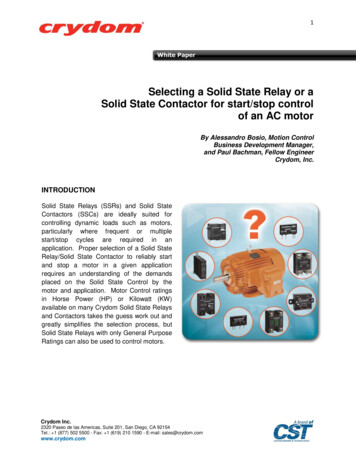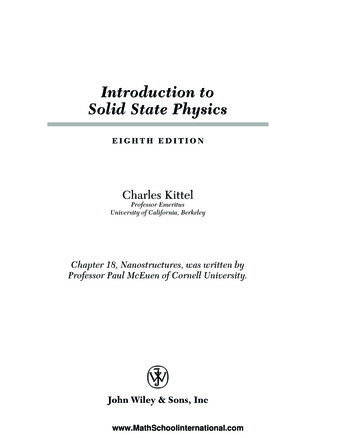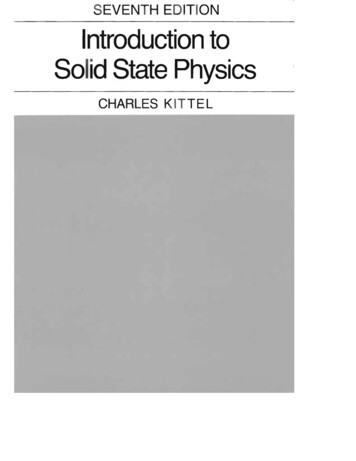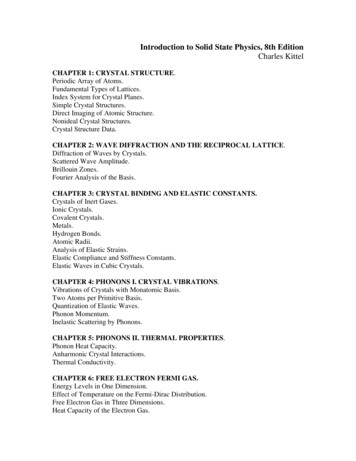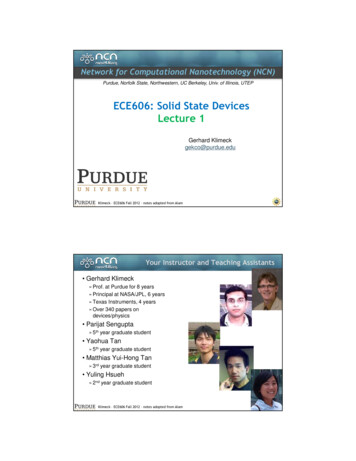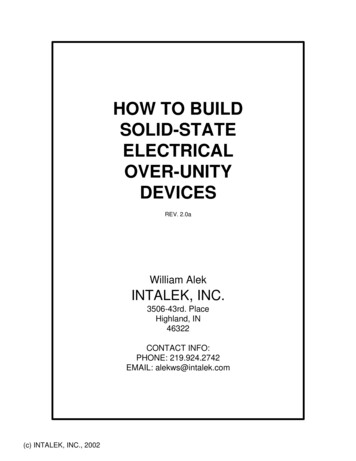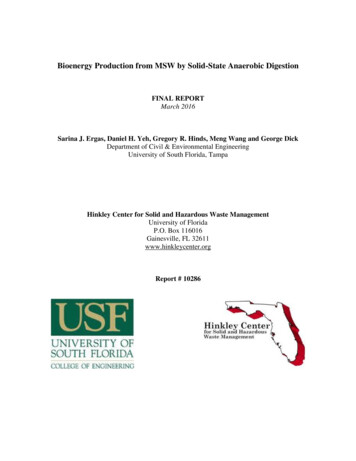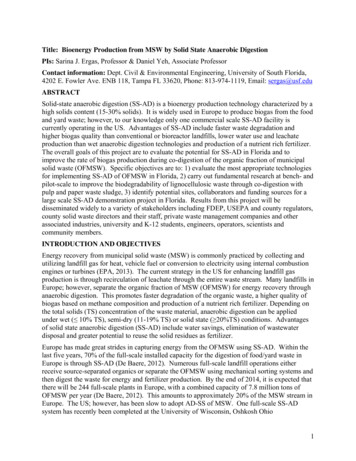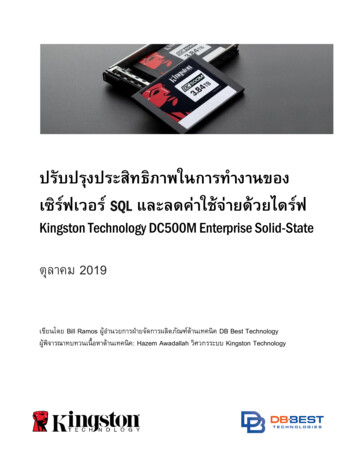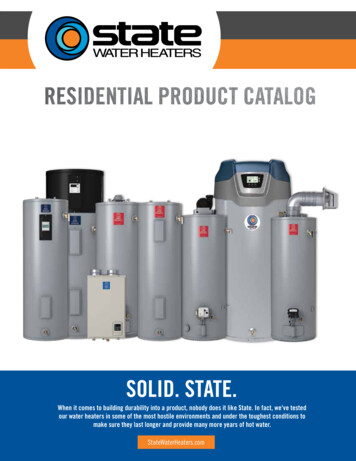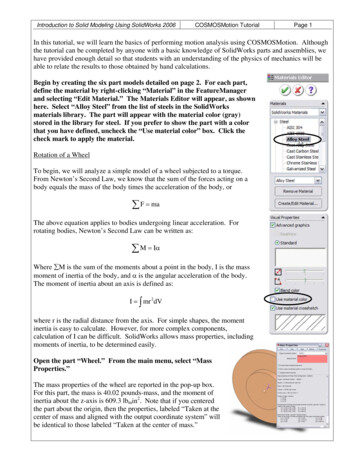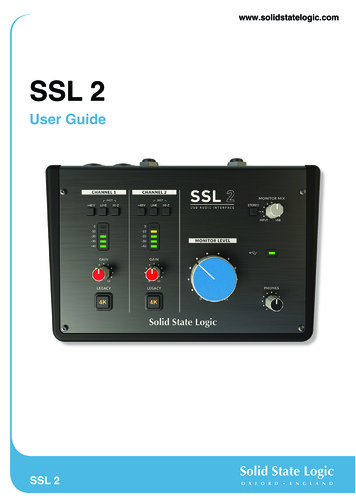
Transcription
www.solidstatelogic.comSSL 2User GuideSSL 2
Visit SSL at:www.solidstatelogic.com Solid State LogicAll rights reserved under International and Pan-American Copyright ConventionsSSL and Solid State Logic are registered trademarks of Solid State Logic.SSL 2 and SSL 2 are trademarks of Solid State Logic.All other product names and trademarks are the property of their respective owners and are hereby acknowledged.Pro Tools is a registered trademark of Avid .Live Lite is a trademark of Ableton AG.Guitar Rig is a trademark of Native Instruments GmbH.Loopcloud is a trademark of Loopmasters .ASIO is a trademark and software of Steinberg Media Technologies GmbH.No part of this publication may be reproduced in any form or by any means, whether mechanical or electronic,without thewritten permission of Solid State Logic, Oxford, OX5 1RU, England.As research and development is a continual process, Solid State Logic reserves the right to change the features andspecifications described herein without notice or obligation.Solid State Logic cannot be held responsible for any loss or damage arising directly or indirectly from any error or omission inthis manual.PLEASE READ ALL INSTRUCTIONS, PAY SPECIAL HEED TO SAFETY WARNINGS.E&OEJan 2021
IntroductionIntroduction to SSL 2Congratulations on purchasing your SSL 2 USB audio interface. A whole world of recording, writing and production awaits you!We know you’re probably keen to get up-and-running, so this User Guide is set out to be as informative and useful as possible. Itshould provide you with a solid reference for how to get the best out of your SSL 2. If you get stuck, don’t worry, the support sectionof our website is full of useful resources to get you going again.From Abbey Road To Your DesktopSSL equipment has been at the heart of record production for the best part of four decades. If you have ever stepped foot insideof a professional recording studio or perhaps watched a documentary following the making of any kind of classic album, then thechances are that you have already seen an SSL console before. We are talking about studios like Abbey Road; musical home to TheBeatles, Larrabee; birthplace of Michael Jackson’s legendary ‘Dangerous’ album or Conway Recording Studios, which regularlyhosts the world's biggest artists such as Taylor Swift, Pharrell Williams and Daft Punk. This list goes on and covers thousands ofSSL-equipped studios worldwide.Of course, today, you no longer need to head into a big commercial studio to get started recording music - all you need is a laptop,a microphone and an audio interface. and that’s where SSL 2 comes in. Over forty years' experience in manufacturing the finestaudio consoles the world has ever seen (and heard!) brings us to this new and exciting point. With SSL 2, you can now begin yourmusical journey recording on an SSL, from the comfort of your own desktop.wherever that may be!Technical Excellence Breeds Creative FreedomNo one understands the recording process better than us. The widespread success of SSL consoles such as the SL4000E/G,SL9000J, XL9000K and more recently AWS and Duality, is built upon a thorough and detailed understanding of what musiciansall over the world need to be creative. It’s really simple, the recording equipment should be as invisible as possible in the session.Creative ideas need to flow and technology has to allow those ideas to be captured effortlessly into the computer. Workflow isparamount and a great sound is essential. SSL consoles are designed with workflow at their heart, to ensure that the artist’s vision isready to be captured whenever inspiration strikes. SSL audio circuitry is engineered to the highest standards to provide impeccablesound quality; capturing every last note, every change in dynamics and every musical nuance.Standing On The Shoulders Of GiantsSSL equipment has always evolved to meet the exacting needs and demands of the best producers all over the world. As acompany, we are constantly innovating and developing our products to make sure that they continue to meet and exceed newbenchmarks. We have always listened carefully to user feedback to ensure that we are creating audio products that are referred toby professionals as ‘instruments in their own right’. The technology should provide a platform for the creator and that platform needsto aid, not hinder the musical performance because at the end of the day, a great song is nothing without a great performance.The Start Of Your SSL Journey.So here we are at the start of a new chapter with SSL 2 and SSL 2 , putting our many years of experience into some fresh audiocreation tools designed to allow you to focus on being creative whilst we take care of the sound. You will be following in thefootsteps of artists with many thousands of hit records between them. Records that were and continue to be engineered, mixedand produced on SSL consoles; from Dr. Dre to Madonna, Timbaland to Green Day, from Ed Sheeran to The Killers, whatever yourmusical influences. you are in safe hands.SSL 2 User Guide1
ContentsTable of ContentsIntroduction to SSL 2 1Overview 3What is SSL 2? 3Features 3Get-Started 4Unpacking 4USB Cables & Power 4USB Hubs 4System Requirements 4Registering Your SSL 2 5What is the SSL Production Pack? 5Quick-Start / Installation 6Can't Hear Anything? 7Selecting SSL 2 As Your DAW's Audio Device 8Pro Tools First Setup 8Ableton Live Lite Setup 8Front Panel Controls Input Channels Monitoring Section Rear Panel Connections How-To / Application Examples 99101112Connections Overview 12Connecting Your Monitors and Headphones 13Selecting Your Input and Setting Levels 14Dynamic Microphones 14Condenser Microphones 14Keyboards and Other Line-Level Sources 15Electric Guitars and Basses (Hi-Impedance Sources) 15Monitoring Your Inputs When To Use The STEREO Switch 1616Setting Up Your DAW To Record 17Low Latency - Using The Monitor Mix Control 17What is Latency in relation to recording sound? 17How To Use The Monitor Mix Control When Recording & Playing Back 17Hearing Double? 18DAW Buffer Size 18Sample Rate 19SSL USB Control Panel (Windows Only) 19Safe Mode 19Specifications 20Audio Performance Specifications Digital Audio 2021Physical 21Troubleshooting, FAQs, Important Safety Notices 22SSL 2 User Guide
IntroductionOverviewWhat is SSL 2?SSL 2 is a USB-powered audio interface that enables you to get studio-quality audio into and out of your computer with minimalfuss and maximum creativity. On Mac, it's class-compliant - this means that you don't need to install any software audio drivers.On PC, you'll need to install our SSL USB Audio ASIO/WDM driver, which you'll find on our website - see the Quick-Start sectionof this guide for more information on getting up-and-running.Once you've done this, you'll be ready to start connecting your microphones and musical instruments to the Combo XLR-Jackinputs on the rear panel. The signals from these inputs will be sent into your favourite music creation software / DAW (Digital AudioWorkstation). The outputs from the tracks in your DAW session (or indeed your favourite media player) can be sent out of themonitor and headphone outputs on the rear panel, so you can hear your creations in all their glory, with stunning clarity.Features 2 x SSL-designed microphone preamps with unrivalled EIN performance and huge gain range for a USB-powered device Per channel Legacy 4K switches - analogue colour enhancement for any input source, inspired by the 4000-series console A professional-grade headphone output, with plenty of power 24-bit / 192 kHz AD/DA Converters - capture and hear all the detail of your creations Easy-to-use Monitor Mix Control for critical low-latency monitoring tasks 2 x balanced monitor outputs, with stunning dynamic range SSL Production Pack Software Bundle: including SSL Native Vocalstrip 2 and Drumstrip DAW plug-ins, plus much more! USB 2.0, bus-powered audio interface for Mac/PC - no power supply required K-Lock Slot for securing your SSL 2SSL 2 vs SSL 2 Which one is right for you, the SSL 2 or the SSL 2 ? The table below will help you to compare and contrast the differences betweenSSL 2 and SSL 2 . Both have 2 input channels for recording and balanced monitor outputs for connecting to your speakers. TheSSL 2 gives you 'that little bit more', with an additonal professional high-powered headphone output, complete with independentlevel control, making it perfect for when you are recording with another person. Furthermore, this additional headphone output canbe configured to provide a different headphone mix. SSL 2 also features additional outputs for easy connection to DJ mixers andfinally, traditional MIDI input and MIDI outputs, for connecting to drum modules or keyboards.FeatureSSL 2SSL 2 Best Suited ForIndividualsCollaboratorsMic/Line/Instrument Inputs22Legacy 4K SwitchesYesYesBalanced Stereo Monitor OutputsYesYesUnbalanced Outputs-YesHeadphone Outputs12Low- Latency Monitor Mix ControlYesYesMIDI I/O-YesUSB Bus-PoweredYesYesSSL 2 vs SSL 2 comparison at a glanceSSL 2 User Guide3
Get-StartedGet-StartedUnpackingThe unit has been carefully packed and inside the box you will find the following items: SSL 2 Quickstart/Safety Guide 1m 'C' to 'C' USB Cable 1m 'A' to 'C' USB CableUSB Cables & PowerUSB Power LEDPlease use one of the provided USB cables ('C' to 'C' or 'C' to 'A') to connect the SSL 2 to your computer.The connector on the rear of SSL 2 is a 'C' type. The type of USB port you have available on your computerwill determine which of the two included cables you should use. Newer computers may have 'C' ports,whereas older computers may have 'A'. As this is a USB 2.0 compliant device, it will make no difference tothe performance as to which cable you use.SSL 2 is powered entirely from the computer's USB-bus power and therefore requires no external powersupply. When the unit is receiving power correctly, the green USB LED will light a steady green colour. Forbest stability and performance, we recommend using one of the included USB cables. Long USB cables(especially 3m and above) should be avoided as they tend to suffer from inconsistent performance andare unable to provide steady and reliable power to the unit.USB HubsWherever possible, it is best to connect SSL 2 directly to a spare USB port on your computer. This will giveyou the stability of an uninterrupted supply of USB power. However, if you do need to connect via a USB2.0 compliant hub, then it is recommended that you choose one of high enough quality to provide reliableperformance - not all USB hubs were created equally. With SSL 2, we've really pushed the limits of audioperformance on a USB bus-powered interface and as such, some low-cost self-powered hubs might notalways be up to the task. Usefully, you can check out our FAQs at solidstatelogic.com/support to seewhich hubs we've succesfully used and found to be reliable with SSL 2.Safety NoticesPlease read the Important Safety Notices at the end of this User Guide before use.System RequirementsMac and Windows operating systems and hardware are constantly changing. Please search for 'SSL 2 Compatibility' in our onlineFAQs to see if your system is currently supported.4SSL 2 User Guide
Get-StartedRegistering Your SSL 2Registering your SSL USB audio interface will grant you access to an array of exclusive software from us and other industry-leadingsoftware companies - we call this incredible bundle the 'SSL Production Pack' .To register your product, head to www.solidstatelogic.com/get-started and follow the on-screen instructions. During theregistration process, you’ll need to input the serial number of your unit. This can be found on the label on the base of your unit.Please note: the actual serial number begins with the letters 'S2'Once you have completed registration, all of your software content will be available in your logged-in user area. You can return tothis area at any time by logging back into your SSL account at www.solidstatelogic.com/login should you wish to download thesoftware another time.What is the SSL Production Pack?The SSL Production Pack is an exclusive software bundle from SSL and other third-party companies. To find out more please visitthe SSL 2 product pages on the website.What's Included?DAWs Avid Pro Tools First an exclusive SSL collection of AAX plug-ins Ableton Live Lite Virtual Instruments, Samples & Sample Players Native Instruments Hybrid Keys & Komplete Start 1.5GB of complimentary samples from Loopcloud , curated especially by SSLSSL Native Plug-ins SSL Native Vocalstrip 2 and Drumstrip DAW Plug-in Full Licenses 6-month extended trial of all other SSL Native Plug-ins in the range (including Channel Strip, Bus Compressor, X-Saturatorand more)SSL 2 User Guide5
Get-StartedQuick-Start / Installation1. Connect your SSL USB audio interface to your computer using one of the included USB cables.2. Go to ‘System Preferences’ then ‘Sound’ and select2. Download and install the SSL USB ASIO/WDM audio'SSL 2’ as the input and output device (drivers are notdriver for your SSL 2. Go to the following web address:required for operation on Mac)www.solidstatelogic.com/support/downloads3. Go to ‘Control Panel’ then ‘Sound’ and select ‘SSL 2USB’ as the default device on both the ‘Playback’ and3. Open up your favourite media player to begin‘Recording’ tabslistening to music or open up your DAW to begincreating music6SSL 2 User Guide
Get-StartedCan't Hear Anything?If you have followed the Quick-Start steps but are still not hearing any playback from your media player or DAW, check the positionof the MONITOR MIX control. In the left-most position, you will hear only the inputs you have connected. In the right-most positionyou will hear the USB playback from your media player/DAW.In your DAW, ensure that ‘SSL 2’ is selected as your audio device in the audio preferences or playback enginesettings. Don't know how? Please see the next page.SSL 2 User Guide7
Get-StartedSelecting SSL 2 As Your DAW's Audio DeviceIf you have followed the Quick-Start / Installation section then you are ready to open up your favourite DAW and start creating.Included in the SSL Production Pack are copies of Pro Tools First and Ableton Live Lite DAWs but you can of course use any DAWthat supports Core Audio on Mac or ASIO/WDM on Windows.No matter which DAW you are using, you need to ensure that SSL 2 is selected as your audio device in the audio preferences/playback settings. Below are examples in Pro Tools First and Ableton Live Lite. If you are unsure, please refer to your DAW's UserGuide to see where these options can be found.Pro Tools First SetupAbleton Live Lite SetupOpen up Pro Tools First and go to the 'Setup' menuOpen up Live Lite and locate the 'Preferences' panel.and choose 'Playback Engine.'. Make sure that SSL 2Make sure that SSL 2 is selected as the 'Audio Inputis selected as the 'Playback Engine' and that 'DefaultDevice' and 'Audio Output Device' as shown below.Output' is Output 1-2 because these are the outputs thatwill be connected to your monitors.Note: On Windows, ensure that the Driver Type is set to'ASIO' for the best possible performance.Note: On Windows, ensure that 'Playback Engine' is set to'SSL 2 ASIO' for the best possible performance.8SSL 2 User Guide
Product Overview & FeaturesFront Panel ControlsInput ChannelsThis section describes the controls for Channel 1. The controls for Channel 2are exactly the same. 48VThis switch enables phantom power on the combo XLR connector, which willbe sent down the XLR microphone cable to the microphone. Phantom poweris required when using condenser microphones. Dynamic microphones do notrequire phantom power to operate.LINEThis switch changes the source of the channel input to be from the balancedLine input. Connect line-level sources (such as keyboards, synth modules)using a TRS Jack cable into an input on the rear panel.HI-ZThis switch changes the impedance of the Line input to be more suitable forguitars or basses. This feature only works when the LINE switch is also engaged.Pressing HI-Z on its own without LINE engaged will have no effect.LED METERING5 LEDs show the level at which your signal is being recorded into the computer.It is good practice to aim for the '-20' mark (the third green meter point) whenrecording. Occasionally going into '-10' is fine. If your signal is hitting '0' (topred LED), that means it is clipping, so you'll need to lower the GAIN control oroutput from your instrument. Scale markings are in dBFS.GAINThis control adjusts the pre-amp gain applied to your microphone or instrument.Adjust this control so that your source is lighting all 3 green LEDs most of thetime whilst you are singing/playing your instrument. This will give you a healthyrecording level into the computer.LEGACY 4K - ANALOGUE ENHANCEMENT EFFECTEngaging this switch allows you to add some extra analogue 'magic' to your input when you need it. It injects a combination ofhigh-frequency EQ-boost, together with some finely tuned harmonic distortion to help enhance sounds. We have found it to beparticularly pleasant on sources such as vocals and acoustic guitar. This enhancement effect is created completely in the analoguedomain and is inspired by the kind of extra character the legendary SSL 4000-series console (often referred to as '4K') could addto a recording. The 4K was renowned for many things, including a distinctive 'forward', yet musical-sounding EQ, as well as itsability to impart a certain analogue 'mojo'. You will find that most sources become more exciting when the 4K switch is engaged!'4K' is the abbreviation given to any SSL 4000-series console. 4000-series consoles were manufactured between1978 and 2003 and are widely regarded as one of the most iconic large-format mixing consoles in history, due totheir sound, flexibility and comprehensive automation features. Many 4K consoles are still in use today by the world'sleading mix engineers like Chris Lord-Alge (Green Day, Muse, Keith Urban), Andy Wallace (Biffy Clyro, Linkin Park,Coldplay) and Alan Moulder (The Killers, Foo Fighters, Them Crooked Vultures).SSL 2 User Guide9
Product Overview & FeaturesMonitoring SectionThis section describes the controls found the monitoring section. These controls affect what you hear through your monitor speakersand the headphone output.MONITOR MIX (Top-Right Control)This control directly affects what you hear coming out of yourmonitors and headphones. When the control is set to left-mostposition labelled INPUT, you will hear only the sources youhave connected to Channel 1 and Channel 2 directly, withoutlatency.If you are recording a stereo input source (e.g. a stereokeyboard or synth) using Channels 1 and 2, press theSTEREO switch so that you hear it in stereo. If you are onlyrecording using one Channel (e.g. a vocal recording), makesure that STEREO is not pressed, otherwise you will hear thevocal in one ear!When the MONITOR MIX control is set to the right-mostposition labelled USB, you will hear only the audio outputfrom your computer's USB stream e.g. music playing fromyour media player (e.g. iTunes/Spotify/Windows Media Player)or the outputs of your DAW tracks (Pro Tools, Live, etc).Positioning the control anywhere in-between INPUT and USBwill give you a variable blend of the two options. This can bereally useful when you need to record with no audible latency.Please refer to the How-To / Application Examples sectionfor more information on using this feature.GREEN USB LEDIlluminates solid green to indicate that the unit is succesfully receiving power over USB.MONITOR LEVEL (Large Blue Control)This large blue control directly affects the level sent out of OUTPUTS L (Left) and R (Right) to your monitors. Turn the knob to makethe volume louder. Please note the MONITOR LEVEL goes to 11 because it's one louder.PHONESThis control sets the level for the PHONES
No one understands the recording process better than us. The widespread success of SSL consoles such as the SL4000E/G, SL9000J, XL9000K and more recently AWS and Duality, is built upon a thorough and detailed understanding