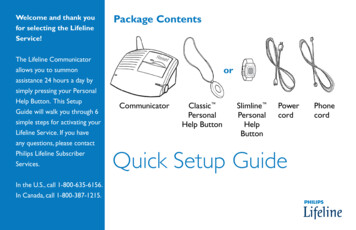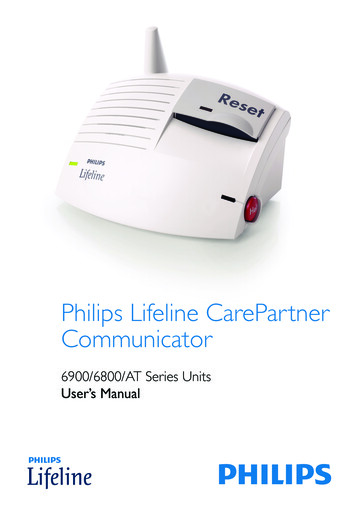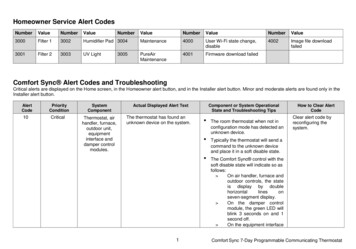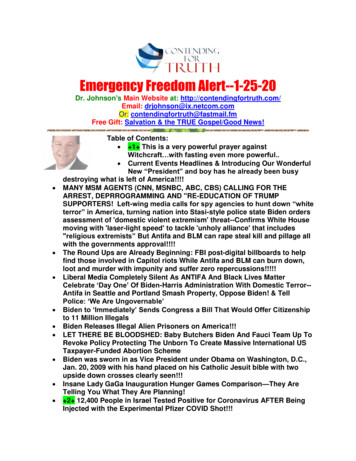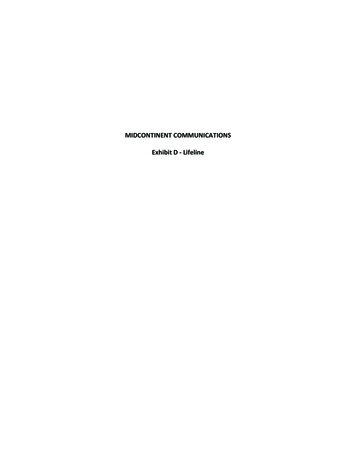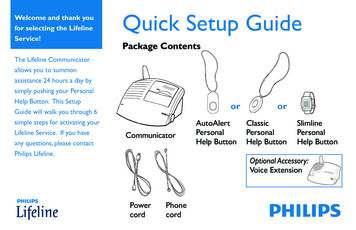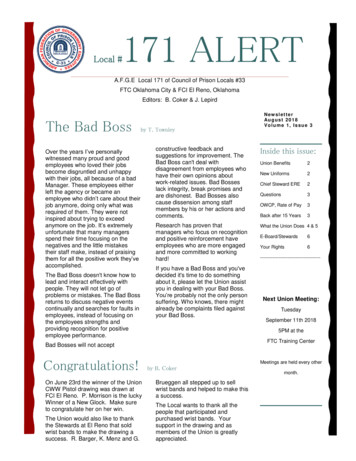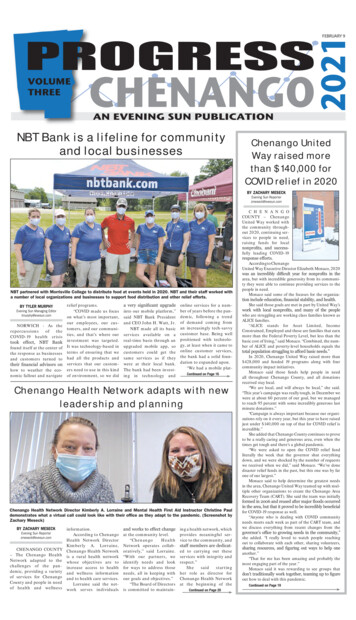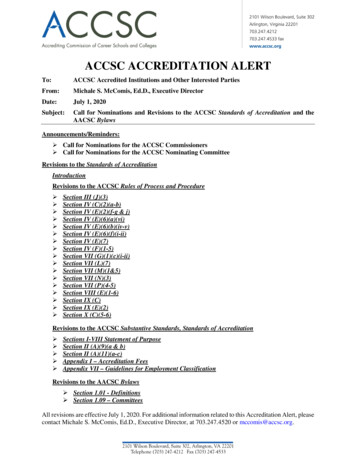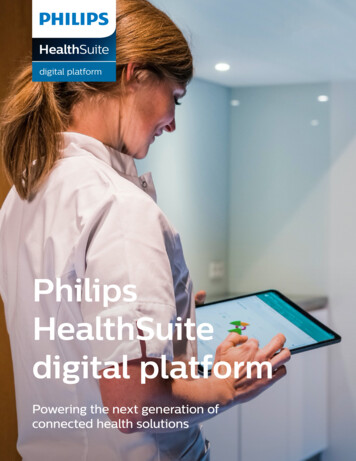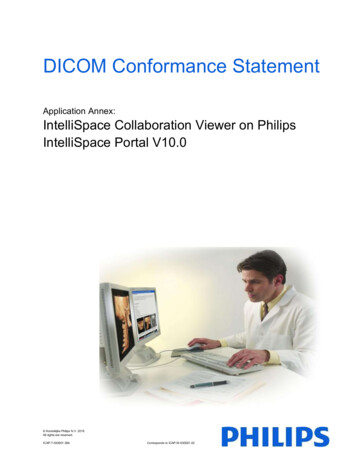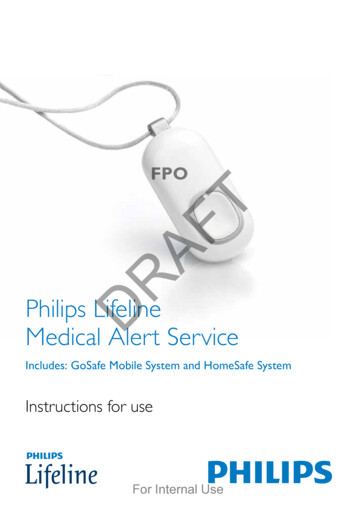
Transcription
RAFTFPODPhilips LifelineMedical Alert ServiceIncludes: GoSafe Mobile System and HomeSafe SystemInstructions for useFor Internal Use
ContentsAFTPhilips Lifeline Service . . . . . . . . . . . . . . . . . . . . . . . . . . . . . . . xWelcome to Philips LifelineSetting up your Lifeline ServiceResponders and People to NotifyCalling for help inside your homeSetting up a new Help ButtonSignal RangeBattery informationEquipment serviceImportant notesRHomeSafe System and GoSafe Mobile SystemCommunicators – General Information. . . . . . . . . . . . . . . . xxSafety information regarding the Home CommunicatorCleaningBackup batteryDLandline Communicator (7000L) . . . . . . . . . . . . . . . . . . . . . xxDescriptionSafety informationWireless Communicator (7000C). . . . . . . . . . . . . . . . . . . . . xxDescriptionSafety informationHomeSafe System and GoSafe Mobile SystemHelp Buttons – General Information . . . . . . . . . . . . . . . . . . xxWarnings and CautionsCleaning2For Internal Use
HomeSafe Personal Help Buttons(7000PHB or 7000PHW). . . . . . . . . . . . . . . . . . . . . . . . . . . . xxDescriptionUsing the Wrist StrapRecommended usageAFTHomeSafe AutoAlert Button (7000AHB) . . . . . . . . . . . . . . xxCautionsFeaturesCompatible Home CommunicatorsWhat to expect if you fallBatteryRecommended usageDRGoSafe Mobile Button (7000MHB). . . . . . . . . . . . . . . . . . . . xxCautionsFeaturesCalling for help away from homeWhat to expect if you fallCharging the batterySleep modeRecommended usageMobile Button warrantyRegulatory Compliance . . . . . . . . . . . . . . . . . . . . . . . . . . . . . xxFCC RegulationsExplanation of symbolsRequirements for the United StatesAdditional Warnings and CautionsFor Internal Use3
Philips Lifeline ServiceWelcome to Philips LifelineThank you for choosing the Philips Lifeline Medical Alert Service.These Instructions for Use will provide you with information about yourequipment and the Lifeline Medical Alert Service. Please read the manualcarefully, and if you have questions, call Lifeline at any time. Please savethis manual in case you need to refer to it later.DRAFTThis manual covers the following:Landline Communicator (7000L)A Home Communicator that connects to Lifeline using your home’sexisting landline telephone service. Landline telephone service is required.Wireless Communicator (7000C)A Home Communicator that connects to Lifeline using a cellularnetwork. Cellular service is provided as part of your Lifeline Service and isdependant upon cellular network coverage.4For Internal UseHelp call inprogress.
HomeSafePersonalHelp Button(7000PHB and7000PHW) T GoSafeMobile Button(7000MHB)AFWorks inside yourhomeWorks outside* yourhomeCan be worn as apendantCan be worn on a Help call inprogress.wristbandPlease wait.**Detects Helpfalls callin inyourprogress.homeHelp call inPleasewait.progress.**Detects fallsPleasewait.outside* your homeHas a built-in speakerand microphoneHomeSafeAutoAlertButton(7000AHB) Hello, Mrs. Smith.Welcome toPhilips Lifeline.Hello, Mrs. Smith.Welcometo Smith.Hello, Mrs.PhilipsLifeline. toWelcomePhilips Lifeline. DR * When access to a cellular network is available.** Not all falls can be detected. If you fall and need help, press your Help Button.Setting up your Lifeline ServiceBefore you can use your system, your Home Communicator must beproperly set up, and the coverage range of your Help Button must bedetermined for your Lifeline Service. Please see the Quick Setup Guide forinstructions on how to set up your system and test the coverage range ofyour Help Button. If you have any questions, please contact Lifeline.For Internal Use5
Responders and People to NotifyWhat is a “Responder”?As a Lifeline subscriber, you should have designated people who haveagreed to be “Responders.” These are people whom Lifeline should callin an emergency, when appropriate. Examples include: neighbors, friends,relatives, your current nursing aide, etc.Choosing a ResponderIt is best to choose a Responder who:T Has a key to your home or knows where one is located (perhaps in akey lockbox)AF Could come to help you at different times of the day or night Lives or works within 10 minutes of where you live Has a phone, preferably a cell phoneR Ideally has a driver’s license and access to a vehicleIf you are using the GoSafe System, choose a Responder who can also:D Drive to your location, whether you are at home or away from home,and provide help if neededInformation Lifeline needs about RespondersPlease ensure that Lifeline has the following information about eachperson acting as a Responder: Name Phone numbers – home, work and cell phone. Whether or not the Responder has a key to your home.6For Internal Use
It’s very important that you keep your Responders and their contactinformation up to date. Remember to contact Lifeline if one of yourResponders is no longer able to assist you or if they get a new telephonenumber.Please contact Lifeline for any questions about selecting or being aResponder.AFTWho are “People to Notify”?If you call for help, Lifeline will contact the “People to Notify” to letthem know that you received assistance. “People to Notify” will not becontacted to help you, unless they are also on your list of “Responders.”Calling for help inside your homeDR1. Press the Help Button that you wear or the gray Help Button on thetop of your Home Communicator. You can press either button, butyou do not need to press both. The Home Communicator will beepand dial the Lifeline Response Center.Note: The Response Center is available 24 hours a day, 365 days a year.A trained Personal Response Associate is always available to assist you.Help call inprogress.Please wait.For Internal UseHello, Mrs. Smith.Welcome toPhilips Lifeline.7
2. The Home Communicator calls the Response Center. When it dialsthe Response Center, the Home Communicator will repeatedly say:“Your Help Call is in progress; please wait.” Once it connects with theResponse Center, it will say: “Your call has been connected; someonewill be right with you.”3. The Response Center will answer the call. A Response Associatewill speak to you through the Home Communicator’s built-in speakerand hear you through the Home Communicator’s highly sensitivemicrophone. He/she will ask if you need help. If you do not need help,just tell the Response Associate that help is not needed.AFTNote: If you cannot speak or be heard, the Response Associate will trycalling you back. If you cannot answer or if the Response Associate cannothear you, Lifeline will contact your Responder or emergency services.R4. The Response Center will assess the situation. The ResponseAssociate will assess the situation and determine what type ofassistance you need.D5. Lifeline will contact Responders. As needed, Lifeline will contact eitherResponders from the list you have provided, or, emergency services toassist you. If Lifeline cannot reach any of the Responders you’ve listed,they will contact emergency services to send help to your home.6. Once your Responder or the emergency service arrives, they shouldpress your Help Button to let Lifeline know that help has arrived. TheResponse Associate will contact the household to confirm that youreceived the help that you needed.7. Once Lifeline confirms that you have been assisted, a ResponseAssociate will contact the “People to Notify” you’ve designated,letting them know you needed and received help.8For Internal Use
Accidental help calls: If you accidentally press your Help Button, aResponse Associate will respond to your call and ask if you need help.Just tell them that it was pressed accidentally and that you do not needassistance. Don’t be concerned that you are bothering Lifeline; we justwant to be sure that you are all right.Setting up a new Help ButtonTIf you receive a replacement Help Button, you will need to set it up towork with your Home Communicator. You’ll need to be within arm’sreach of the Home Communicator to set up your replacement HelpButton.AFIf more than one Help Button is used in your home, gather them all forthis process. You will need to reprogram them all, even if you are onlyreplacing one of them.R1. Make sure that your Home Communicator is ON and that you haveyour replacement Help Button in hand.D2. PRESS and HOLD DOWN theMessage button on the HomeCommunicator. The HomeCommunicator will beep andannounce: “Continue to hold theMessage button for AutoLearn. Whenyou are ready for Range Test, pleaserelease the Message button.”Do not release the Message button until you get to Step 5.For Internal Use9
3. Continue to hold down the Message button on your HomeCommunicator. With your other hand, press the Help Button until youhear a long beep and a voice announcement saying: “Your Lifeline HelpButton is now auto-learned and ready to use.” This will indicate thatthe Help Button is working with the Home Communicator.4. After you’ve heard the announcement, release the Help Button.T5. Repeat steps 3 and 4 to reprogram all the other Help Buttons in yourhome. Then, release the Message button on the Home Communicator.The Home Communicator will announce: “Please press the flashinggreen Message button after you have completed the range test. BeginSignal Range Test.”AF6. Press your Help Button. The Home Communicator will beep and thelight on your Help Button will flash green to indicate that the HomeCommunicator has received the signal.R7. Move to other parts of your home and press your Help Button again.Listen for the beep and check to see if the green light is flashing.D8. Once you have tested different locations in your home andimmediately outside your home, return to the Home Communicatorand press the flashing green Message button.10For Internal Use
Signal RangeCAUTIONThe Help Button is a radio frequency (RF) device that transmits a signalto a compatible Lifeline Home Communicator. The Home Communicatormust be properly set up, and the coverage range of the Help Buttonmust be tested prior to use. Please see the Quick Start Guide included inthe box with the Home Communicator for instructions on how to set upyour system and test the coverage range of your Help Button.RAFTYour Help Button and Home Communicator provide coverage insideyour home and may provide coverage in the area immediately outside (inthe yard, etc.). If you live in an apartment building or condominium, youmay have coverage in areas immediately outside your apartment (e.g., thehallway, stairway, or another floor of the building). A Signal Range Test isrequired to determine which areas are covered. Be sure to thoroughlytest the coverage range of the system in all areas of your home.DThe signal range may be adversely affected by many things, including: Use in an elevator A body or other large mass covering the Help Button(e.g., a person on top of it) Building materials (e.g., concrete, metal, etc.) Submersion in liquid (while the Help Button itself is waterproof, the signal itsends may be adversely affected if the Button is activated while submergedin liquid)For Internal Use11
A Signal Range Test will determine your coverage range, which is thedistance you can move away from your Home Communicator and stillcall for help. If you press your Help Button outside of your apartment,but still in range of the Home Communicator, help will be sent to thelocation of the Home Communicator (i.e., your apartment).Note: If you have the GoSafe Mobile Button you can call for help outsidethe range of your Home Communicator. Help will be sent to yourlocation. Please refer to page xx for further information.TSignal Range TestYou should conduct a Signal Range Test if you move your HomeCommunicator to a different location in your homeAF1. Make sure that your Home Communicator is ON and that you haveyour Help Button in hand.R2. PRESS and HOLD DOWN the Message button. The HomeCommunicator will beep and announce: “Continue to hold theMessage button for AutoLearn. When you are ready for Range Test,please release the Message button.”D3. Release the Message button. The Home Communicator will announce:“Please press the flashing green Message button after you havecompleted the range test. Begin Signal Range Test.”4. Press your Help Button. The Home Communicator will beep and thelight on your Help Button will flash green to indicate that the HomeCommunicator has received the signal.5. Move to other parts of your home and press your Help Button again.Listen for the beep and check to see if the green light is flashing.6. Once you have tested different locations in your home andimmediately outside your home, return to the Home Communicatorand press the flashing green Message button.12For Internal Use
Battery informationAll Philips Lifeline equipment contains batteries that can only be replacedby Philips Lifeline in the factory. The equipment will automatically senda signal to Lifeline when the battery needs to be replaced. Lifeline willcontact you directly to make arrangements for a replacement.Equipment serviceImportant notesAFTEvery Home Communicator and Help Button is manufactured to highquality standards. Philips Lifeline equipment can only be factory-servicedby Philips Lifeline. If you need service or a repair, please contact Lifeline.R Contact Lifeline if you would like to transfer your service to a new orsecond home.D Contact Lifeline if your list of Responders needs to be updated. Itis important that your list is up to date with the correct people andtelephone numbers. Contact Lifeline if someone else in your home needs to use the LifelineService. More than one person living in the same household can havethe service.For Internal Use13
HomeSafe System and GoSafeMobile System Communicators– General InformationSafety information regarding theHome Communicator1. The Home Communicator must be placed in anindoor living area. Please keep in mind that sunlightmay make it difficult to see the status lights.AFT2. Make sure that you do not plug your Home Communicator into apower outlet that is controlled by a wall switch because someonecould accidentally turn off the wall switch and shut off the power toyour Home Communicator.R3. Do not place anything on top of the Home Communicator. The HelpButton and the Message button must always be visible and accessible.D4. The Home Communicator contains a speaker and microphone. Takecare not to block these, since doing so will make it difficult for you tocommunicate with Lifeline.5. Make sure your Home Communicator is away from any clutter orany object that might block its ability to receive a signal from the HelpButton. The Home Communicator should not be placed on or nearyour refrigerator or any type of metal cabinet or bookcase, since thismay limit the overall range of the System.6. To reduce the risk of electrical shock or fire, do not place the HomeCommunicator in or near water or other liquids.7. Do not abuse the cords. Never carry the Home Communicator by thecord or yank the cord to disconnect it from a power outlet. Instead,grasp the plug and pull to disconnect.14For Internal UseHelpprogPlease
CleaningKeep the Home Communicator free of dust by wiping it with a softcotton cloth. If additional cleaning is required, follow the steps below:1. Move the power switch on the back of the Home Communicator tothe OFF position and unplug the power cord from the power outlet.Unplug the telephone cord from the wall jack.Note: You cannot call for help while the Home Communicator isoff. Accordingly, you may wish to have a family member or caregiverpresent while you are cleaning your Home Communicator.AFT2. Slightly dampen a soft cloth with a mild soap and water and gently wipethe surfaces clean. Do not use detergent or abrasive cleanerson your Home Communicator.R3. Reconnect the power cord to the power outlet. If you have theLandline Communicator, reconnect the telephone cord to the walljack, and then move the power switch on the back of the HomeCommunicator to the ON position.D4. Test your system by pressing your Help Button. Tell the ResponseAssociate that you are just testing your equipment after cleaning it.Caution: Do not spray water or cleaners directly on your HomeCommunicator. Excessive moisture could get inside the HomeCommunicator and cause damage.Backup batteryYour Home Communicator uses a factory-installed battery for back-up. Ifyou lose power, the back-up battery begins to work automatically.For Internal Use15
Landline Communicator(7000L)DescriptionHelp button Press to send a Help Callto the Response CenterT Flashes red while a HelpCall is connectingAF Steady red when a HelpCall is connectedDRMessage button Used during the setupprocess When the button isflashing orange, press it tohear a status messageGreen status light Steady green when theCommunicator is ON. Ifthe light is not on, checkto make sure powercord is secure and unit isswitched to ON position.16For Internal Use
Volume controlTControls the volumeof the speaker on theCommunicatorAFGreen phone jackRUsed to connect theCommunicator to yourhousehold phone jackPower switchUsed to connect yourown phone to theCommunicator (optional)Used to turn theCommunicator ON orOFF. The Communicatormust be ON for yourLifeline service to work.DBlue phone jackFor Internal Use17
Safety information1. If you have multiple phones in your name, and any of them are leftoff the hook, the Home Communicator will not be able to place aHelp Call. This problem can be addressed by plugging the HomeCommunicator phone cord into an RJ31X/CA38A type jack, on yourmain phone line, which your phone company may be able to assist youwith. If there is only one phone jack in your home, the RJ31X jack inthe Home Communicator should be able to seize the line.2. This product cannot be used on party lines/shared service lines.AFT3. If you have DSL Internet service, you will need to install a DSL filterbetween your phone jack and the Home Communicator. Contact yourphone company to obtain a DSL filter or purchase one from a localelectronics store.DR4. Your Lifeline Service can be used with digital or Internet-based (VoIP)phone service. But please be prudent with the provider you choose.There are differences in the quality of service from different providers,and not all providers are required to uphold the regulated standards ofservice. If there are service interruptions on your phone service, youmay not be able to place a Help Call to Lifeline18For Internal Use
Wireless Communicator(7000C)DescriptionHelp button Press to send a Help Callto the Response CenterT Flashes red while aHelp Call is connectingAF Steady red when aHelp Call is connectedDRMessage button Used during the setupprocess When the button isflashing orange, press tohear a status messageGreen status light Steady green when theCommunicator is ONFor Internal Use19
Volume controlControls the volumeof the speaker on theCommunicatorRPower switchAFIndicates the strengthof the cellular signal*TSignal strengthDUsed to turn theCommunicator ON or OFF.The Communicator mustbe ON at all times for yourLifeline service to work.* Signal strength may vary20For Internal Use
Safety informationThe Wireless Communicator (7000C) uses a cellular network tocommunicate with the Lifeline Response Center.1. The strength of the cellular signal may be stronger in some areas ofyour home than others. When you set up our Home Communicator,look at the signal strength indicator on the back of the HomeCommunicator. The more green bars, the stronger the signal. Placeyour Home Communicator in a location where the signal is strongestDRAFT2. If the cellular network experiences an outage or the HomeCommunicator loses its signal, the Message button on top of theHome Communicator will flash and it will not be abl
Philips Lifeline. Philips Lifeline Service Welcome to Philips Lifeline Thank you for choosing the Philips Lifeline Medical Alert Service. These Instructions for Use will provide you with information about your equipment and the Lifeline Medical Alert Service. Please read the manual careful