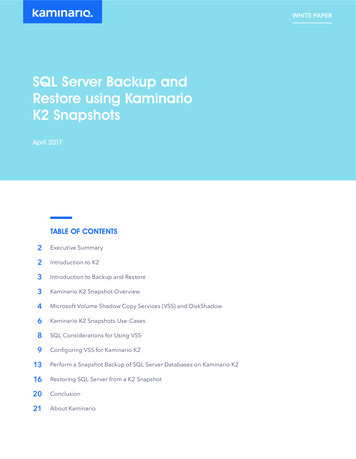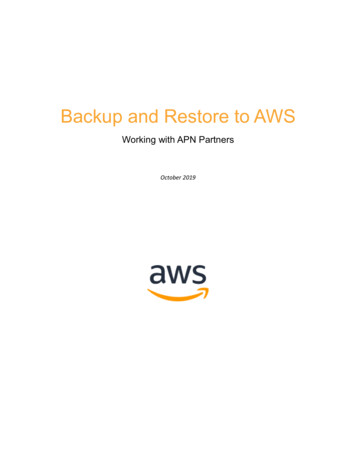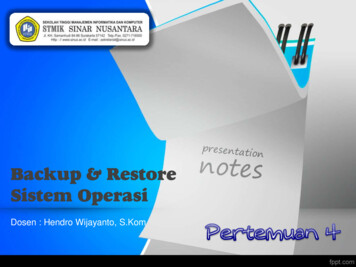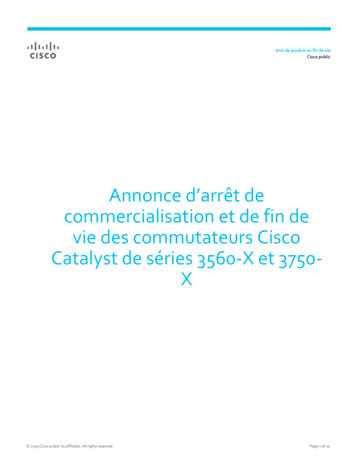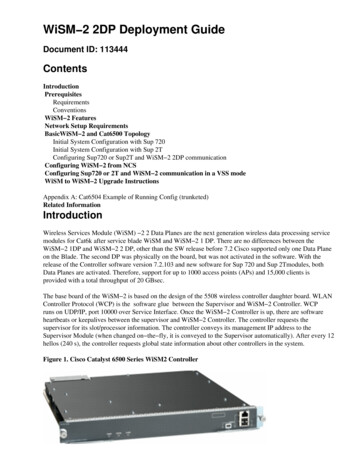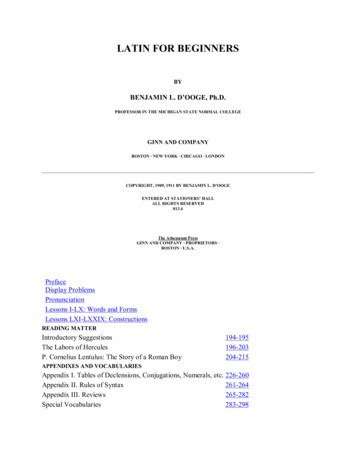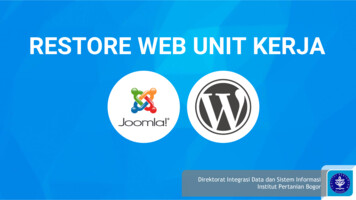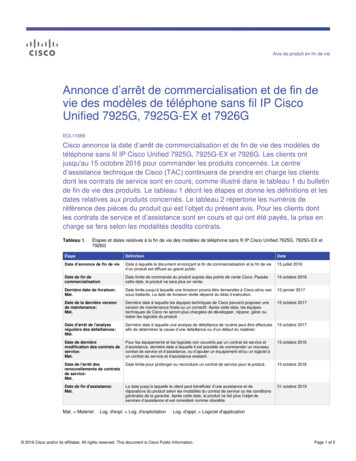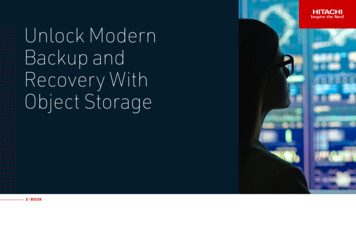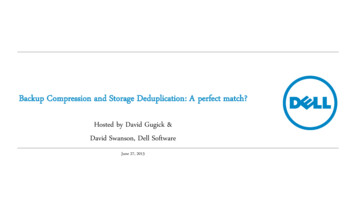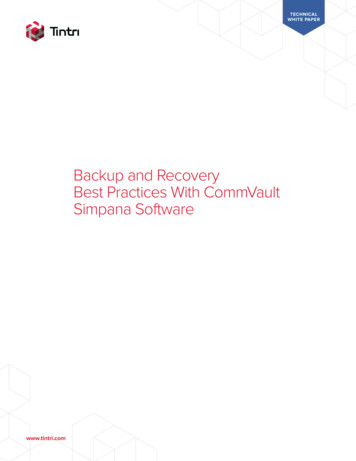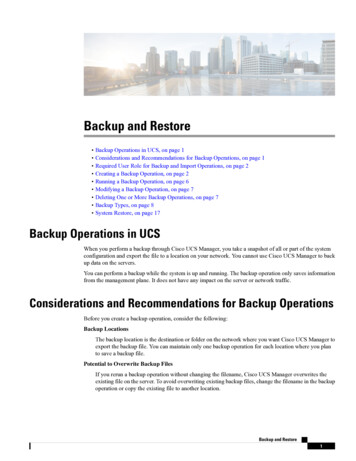
Transcription
Backup and Restore Backup Operations in UCS, on page 1 Considerations and Recommendations for Backup Operations, on page 1 Required User Role for Backup and Import Operations, on page 2 Creating a Backup Operation, on page 2 Running a Backup Operation, on page 6 Modifying a Backup Operation, on page 7 Deleting One or More Backup Operations, on page 7 Backup Types, on page 8 System Restore, on page 17Backup Operations in UCSWhen you perform a backup through Cisco UCS Manager, you take a snapshot of all or part of the systemconfiguration and export the file to a location on your network. You cannot use Cisco UCS Manager to backup data on the servers.You can perform a backup while the system is up and running. The backup operation only saves informationfrom the management plane. It does not have any impact on the server or network traffic.Considerations and Recommendations for Backup OperationsBefore you create a backup operation, consider the following:Backup LocationsThe backup location is the destination or folder on the network where you want Cisco UCS Manager toexport the backup file. You can maintain only one backup operation for each location where you planto save a backup file.Potential to Overwrite Backup FilesIf you rerun a backup operation without changing the filename, Cisco UCS Manager overwrites theexisting file on the server. To avoid overwriting existing backup files, change the filename in the backupoperation or copy the existing file to another location.Backup and Restore1
Backup and RestoreRequired User Role for Backup and Import OperationsMultiple Types of BackupsYou can run and export more than one type of backup to the same location. Change the backup typebefore you rerun the backup operation. We recommend that you change the filename for easieridentification and to avoid overwriting the existing backup file.Scheduled BackupsYou can create a backup operation in advance and leave the admin state disabled, until you are ready torun the backup. Cisco UCS Manager does not run the backup operation, save, or export the configurationfile until you set the admin state of the backup operation to enabled.Incremental BackupsYou cannot perform incremental backups.Encryption of Full State BackupsFull state backups are encrypted so that passwords and other sensitive information are not exported asclear text.FSM Tasks for Backup Policy and Configuration Export PolicyWhen configuring both Backup Policy and Config Export Policy on the Policy Backup & Export taband using the same hostname for both policies, Cisco UCS Manager will create only one BackupOperation in the Backup Configuration page to run both tasks. Each policy run will not have a separateFSM task.To see a separate FSM task for each policy, you can create a hostname alias in your DNS server to pointto the same FTP/TFTP/SCP/SFTP server. Then you can use one hostname for the Backup Policy andanother hostname for the Config Export Policy.Required User Role for Backup and Import OperationsYou must have a user account that includes the admin role to create and run backup and import operations.Creating a Backup OperationBefore you beginObtain the backup server IPv4 or IPv6 address and authentication credentials.ProcedureStep 1In the Navigation pane, click Admin.Step 2Click the All node.Step 3In the Work pane, click the General tab.Step 4In the Actions area, click Backup Configuration.Step 5In the Backup Configuration dialog box, click Create Backup Operation.Step 6In the Create Backup Operation dialog box, complete the following fields:Backup and Restore2
Backup and RestoreCreating a Backup OperationNameDescriptionAdmin State fieldThis can be one of the following: Enabled—Cisco UCS Manager runs the backup operation as soonas you click OK. Disabled—Cisco UCS Manager does not run the backup operationwhen you click OK. If you select this option, all fields in the dialogbox remain visible. However, you must manually run the backupfrom the Backup Configuration dialog box.Type fieldThe information saved in the backup configuration file. This can be oneof the following: Full state—A binary file that includes a snapshot of the entiresystem. You can use the file generated from this backup to restorethe system during disaster recovery. This file can restore or rebuildthe configuration on the original fabric interconnect, or recreatethe configuration on a different fabric interconnect. You cannotuse this file for an import.NoteYou can only use a full state backup file to restore asystem that is running the same version as the systemfrom which the backup file was exported. All configuration—An XML file that includes all system andlogical configuration settings. You can use the file generated fromthis backup to import these configuration settings to the originalfabric interconnect or to a different fabric interconnect. You cannotuse this file for a system restore. This file does not includepasswords for locally authenticated users. System configuration—An XML file that includes all systemconfiguration settings such as usernames, roles, and locales. Youcan use the file generated from this backup to import theseconfiguration settings to the original fabric interconnect or to adifferent fabric interconnect. You cannot use this file for a systemrestore. Logical configuration—An XML file that includes all logicalconfiguration settings such as service profiles, VLANs, VSANs,pools, and policies. You can use the file generated from this backupto import these configuration settings to the original fabricinterconnect or to a different fabric interconnect. You cannot usethis file for a system restore.Backup and Restore3
Backup and RestoreCreating a Backup OperationNameDescriptionPreserve Identities check boxThis checkbox remains selected for All Configuration and SystemConfiguration type of backup operation, and provides the followingfunctionality: All Configuration—The backup file preserves all identities derivedfrom pools, including vHBAs, WWPNs, WWNN, vNICs, MACsand UUIDs. Also, the identities for Chassis, FEX, Rack Servers,and user labels for Chassis, FEX, Rack Servers, IOMs and BladeServers are preserved.NoteIf this check box is not selected the identities will bereassigned and user labels will be lost after a restore. System Configuration—The backup file preserves identities forChassis, FEX, Rack Servers, and user labels for Chassis, FEX,Rack Servers, IOMs and Blade Servers.NoteIf this check box is not selected the identities will bereassigned and user labels will be lost after a restore.If this checkbox is selected for Logical Configuration type of backupoperation, the backup file preserves all identities derived from pools,including vHBAs, WWPNs, WWNN, vNICs, MACs and UUIDs.NoteIf this check box is not selected the identities will bereassigned and user labels will be lost after a restore.Location of the Backup File field Where the backup file should be saved. This can be one of the following: Remote File System—The backup XML file is saved to a remoteserver. Cisco UCS Manager GUI displays the fields describedbelow that allow you to specify the protocol, host, filename,username, and password for the remote system. Local File System—The backup XML file is saved locally.HTML-based Cisco UCS Manager GUI displays the Filenamefield. Enter a name for the backup file in filename .xml format.The file is downloaded and saved to a location depending on yourbrowser settings.Backup and Restore4
Backup and RestoreCreating a Backup OperationNameDescriptionProtocol fieldThe protocol to use when communicating with the remote server. Thiscan be one of the following: FTP TFTP SCP SFTP USB A—The USB drive inserted into fabric interconnect A.This option is only available for certain system configurations. USB B—The USB drive inserted into fabric interconnect B.This option is only available for certain system configurations.Hostname fieldThe hostname, IPv4 or IPv6 address of the location where the backupfile is stored. This can be a server, storage array, local drive, or anyread/write media that the fabric interconnect can access through thenetwork.NoteIf you use a hostname rather than an IPv4 or IPv6 address,you must configure a DNS server. If the Cisco UCS domainis not registered with Cisco UCS Central or DNS managementis set to local, configure a DNS server in Cisco UCS Manager.If the Cisco UCS domain is registered with Cisco UCSCentral and DNS management is set to global, configure aDNS server in Cisco UCS Central.Remote File fieldThe full path to the backup configuration file. This field can contain thefilename as well as the path. If you omit the filename, the backupprocedure assigns a name to the file.User fieldThe username the system should use to log in to the remote server. Thisfield does not apply if the protocol is TFTP or USB.Password fieldThe password for the remote server username. This field does not applyif the protocol is TFTP or USB.Cisco UCS Manager does not store this password. Therefore, you donot need to enter this password unless you intend to enable and run thebackup operation immediately.Step 7Click OK.Step 8If Cisco UCS Manager displays a confirmation dialog box, click OK.If you set the Admin State field to enabled, Cisco UCS Manager takes a snapshot of the configuration typethat you selected and exports the file to the network location. The backup operation displays in the BackupOperations table in the Backup Configuration dialog box.Step 9(Optional) To view the progress of the backup operation, do the following:Backup and Restore5
Backup and RestoreRunning a Backup Operationa) If the operation does not display in the Properties area, click the operation in the Backup Operationstable.b) In the Properties area, click the down arrows on the FSM Details bar.The FSM Details area expands and displays the operation status.Step 10Click OK to close the Backup Configuration dialog box.The backup operation continues to run until it is completed. To view the progress, re-open the BackupConfiguration dialog box.Running a Backup OperationProcedureStep 1In the Navigation pane, click Admin.Step 2Click the All node.Step 3In the Work pane, click the General tab.Step 4In the Actions area, click Backup Configuration.Step 5In the Backup Operations table of the Backup Configuration dialog box, click the backup operation thatyou want to run.The details of the selected backup operation display in the Properties area.Step 6In the Properties area, complete the following fields:a) In the Admin State field, click the Enabled radio button.b) For all protocols except TFTP, enter the password for the username in the Password field.c) (Optional) Change the content of the other available fields.NoteStep 7If you change other fields -- such as resetting a scheduled backup from weekly to daily -- you mustre-enter your user name and password. Otherwise, an FI backup will fail.Click Apply.Cisco UCS Manager takes a snapshot of the configuration type that you selected and exports the file to thenetwork location. The backup operation displays in the Backup Operations table in the Backup Configurationdialog box.Step 8(Optional) To view the progress of the backup operation, click the down arrows on the FSM Details bar.The FSM Details area expands and displays the operation status.Step 9Click OK to close the Backup Configuration dialog box.The backup operation continues to run until it is completed. To view the progress, re-open the BackupConfiguration dialog box.Backup and Restore6
Backup and RestoreModifying a Backup OperationModifying a Backup OperationYou can modify a backup operation to save a file of another backup type to that location or to change thefilename and avoid overwriting previous backup files.NoteYou can only use a full state backup file to restore a system that is running the same version as the systemfrom which the backup file was exported.ProcedureStep 1In the Navigation pane, click Admin.Step 2Click the All node.Step 3In the Work pane, click the General tab.Step 4In the Actions area, click Backup Configuration.Step 5In the Backup Operations area of the Backup Configuration dialog box, click the backup operation thatyou want to modify.The details of the selected backup operation display in the Properties area. If the backup operation is in adisabled state, the fields are dimmed.Step 6In the Admin State field, click the enabled radio button.Step 7Modify the appropriate fields.You do not have to enter the password unless you want to run the backup operation immediately.Step 8(Optional) If you do not want to run the backup operation immediately, click the disabled radio button in theAdmin State field.Step 9Click OK.Deleting One or More Backup OperationsProcedureStep 1In the Navigation pane, click Admin.Step 2Click the All node.Step 3In the Work pane, click the General tab.Step 4In the Actions area, click Backup Configuration.Step 5In the Backup Operations table of the Backup Configuration dialog box, click the backup operations thatyou want to delete.TipYou cannot click a backup operation in the table if the admin state of the operation is set to Enabled.Backup and Restore7
Backup and RestoreBackup TypesStep 6Click the Delete icon in the icon bar of the Backup Operations table.Step 7If a confirmation dialog box displays, click Yes.Step 8In the Backup Configuration dialog box, click one of the following:OptionDescriptionApplyDeletes the selected backup operations without closing the dialog box.OKDeletes the selected backup operations and closes the dialog box.Backup TypesYou can perform one or more of the following types of backups in Cisco UCS Manager and Cisco UCSCentral: Full state—A binary file that includes a snapshot of the entire system. You can use the file generatedfrom this backup to restore the system during disaster recovery. This file can restore or rebuild theconfiguration on the original fabric interconnect, or recreate the configuration on a different fabricinterconnect. You cannot use this file for an import.NoteYou can only use a full state backup file to restore a system that is running thesame version as the system from which the backup file was exported. All configuration—An XML file that includes all system and logical configuration settings. You canuse the file generated from this backup to import these configuration settings to the original fabricinterconnect or to a different fabric interconnect. You cannot use this file for a system restore. This filedoes not include passwords for locally authenticated users. System configuration—An XML file that includes all system configuration settings such as usernames,roles, and locales. You can use the file generated from this backup to import these configuration settingsto the original fabric interconnect or to a different fabric interconnect. You cannot use this file for asystem restore. Logical configuration—An XML file that includes all logical configuration settings such as serviceprofiles, VLANs, VSANs, pools, and policies. You can use the file generated from this backup to importthese configuration settings to the original fabric interconnect or to a different fabric interconnect. Youcannot use this file for a system restore.Configuring the Full State Backup PolicyBefore you beginObtain the backup server IPv4 or IPv6 address and authentication credentials.Backup and Restore8
Backup and RestoreConfiguring the Full State Backup PolicyProcedureStep 1In the Navigation pane, click Admin.Step 2Click the All node.Step 3In the Work pane, click the Backup and Export Policy tab.Step 4In the Full State Backup Policy area, complete the following fields:NameDescriptionHostname fieldThe hostname, IPv4 or IPv6 address of the location where the policybackup file is stored. This can be a server, storage array, local drive, orany read/write media that the fabric interconnect can access through thenetwork.If you use a hostname rather than an IPv4 or IPv6 address,you must configure a DNS server. If the Cisco UCS domainis not registered with Cisco UCS Central or DNS managementis set to local, configure a DNS server in Cisco UCS Manager.If the Cisco UCS domain is registered with Cisco UCSCentral and DNS management is set to global, configure aDNS server in Cisco UCS Central.NoteProtocol fieldThe protocol to use when communicating with the remote server. Thiscan be one of the following: FTP TFTP SCP SFTP USB A—The USB drive inserted into fabric interconnect A.This option is only available for certain system configurations. USB B—The USB drive inserted into fabric interconnect B.This option is only available for certain system configurations.User fieldThe username the system should use to log in to the remote server. Thisfield does not apply if the protocol is TFTP or USB.Password fieldThe password for the remote server username. This field does not applyif the protocol is TFTP or USB.Remote File fieldThe full path to the policy backup file. This field can contain the filenameas well as the path. If you omit the filename, the backup procedureassigns a name to the file.Backup and Restore9
Backup and RestoreConfiguring the All Configuration Export PolicyNameDescriptionAdmin State fieldThis can be one of the following: Enabled—Cisco UCS Manager backs up all policy informationusing the schedule specified in the Schedule field. Disabled—Cisco UCS Manager does not back up policyinformation.Schedule fieldThe frequency with which Cisco UCS Manager backs up policyinformation.Max Files fieldThe maximum number of backup files that Cisco UCS Managermaintains.This value cannot be changed.Description fieldThe description of the backup policy. The default description is DatabaseBackup Policy.Enter up to 256 characters. You can use any characters or spaces except (accent mark), \ (backslash), (carat), " (double quote), (equal sign), (greater than), (less than), or ' (single quote).Step 5(Optional) In the Backup/Export Config Reminder area, complete the following fields:NameDescriptionAdmin State columnThis can be one of the following: Enable—Cisco UCS Manager raises a fault if a backup is not takenduring the specified time period. Disable—Cisco UCS Manager does not raise a fault if a backupis not taken during the specified time period.Remind Me After (days) column The number of days before you are reminded to take a backup. Enteran integer between 1 and 365.The default value is 30 days.Step 6Click Save Changes.Configuring the All Configuration Export PolicyBefore you beginObtain the backup server IPv4 or IPv6 address and authentication credentials.Backup and Restore10
Backup and RestoreConfiguring the All Configuration Export PolicyProcedureStep 1In the Navigation pane, click Admin.Step 2Click the All node.Step 3In the Work pane, click the Policy Backup & Export tab.Step 4In the Config Export Policy area, complete the following fields:NameDescriptionHostname fieldThe hostname, IPv4 or IPv6 address of the location where theconfiguration backup file is stored. This can be a server, storage array,local drive, or any read/write media that the fabric interconnect canaccess through the network.If you use a hostname rather than an IPv4 or IPv6 address,you must configure a DNS server. If the Cisco UCS domainis not registered with Cisco UCS Central or DNS managementis set to local, configure a DNS server in Cisco UCS Manager.If the Cisco UCS domain is registered with Cisco UCSCentral and DNS management is set to global, configure aDNS server in Cisco UCS Central.NoteProtocol fieldThe protocol to use when communicating with the remote server. Thiscan be one of the following: FTP TFTP SCP SFTP USB A—The USB drive inserted into fabric interconnect A.This option is only available for certain system configurations. USB B—The USB drive inserted into fabric interconnect B.This option is only available for certain system configurations.User fieldThe username the system sho
Name Description er.This canbeoneofthefollowing: FTP TFTP SCP SFTP USB A .