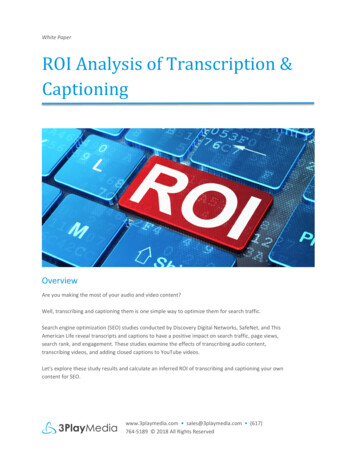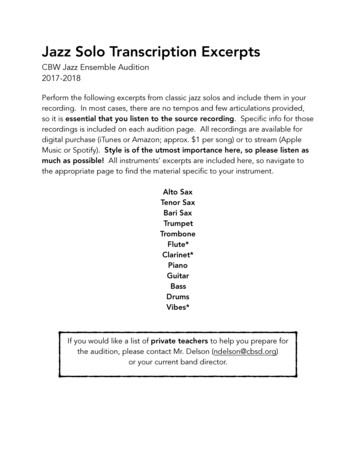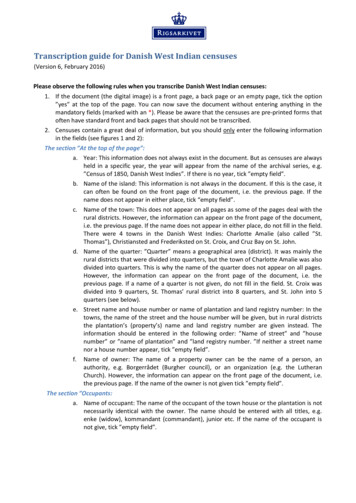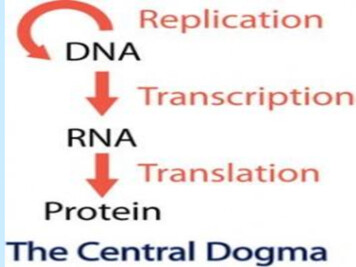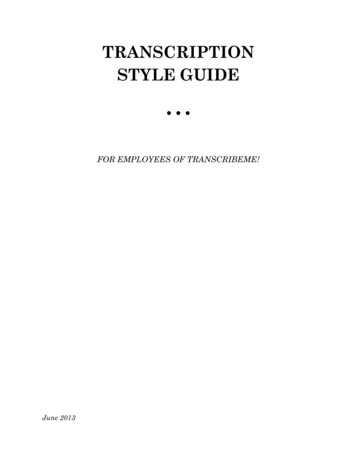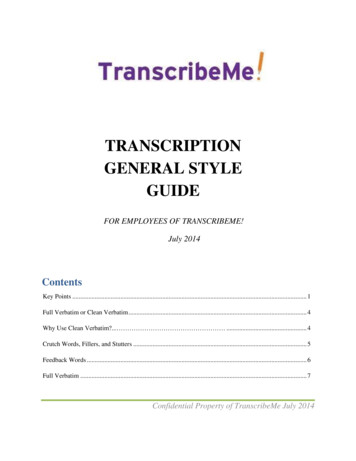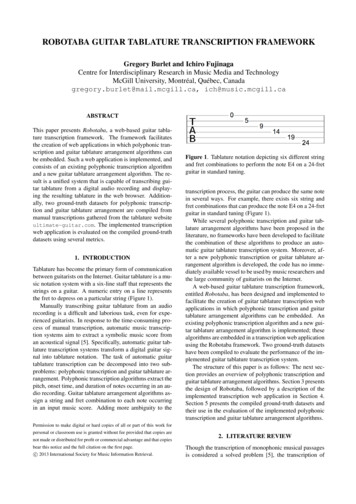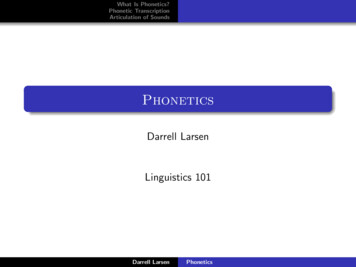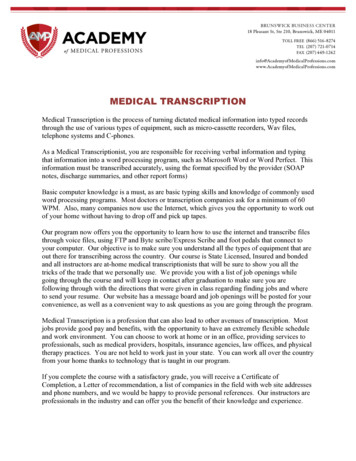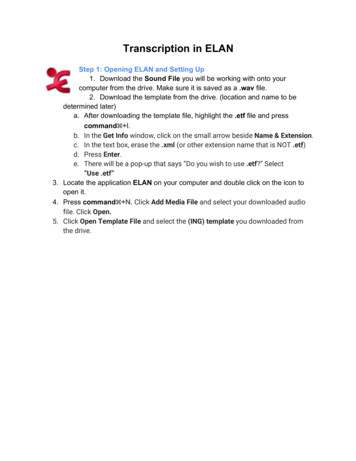
Transcription
Transcription in ELANStep 1: Opening ELAN and Setting Up1. Download the Sound File you will be working with onto yourcomputer from the drive. Make sure it is saved as a .wav file.2. Download the template from the drive. (location and name to bedetermined later)a. After downloading the template file, highlight the .etf file and presscommand I.b. In the Get Info window, click on the small arrow beside Name & Extension.c. In the text box, erase the .xml (or other extension name that is NOT .etf)d. Press Enter.e. There will be a pop-up that says “Do you wish to use .etf?” Select“Use .etf”3. Locate the application ELAN on your computer and double click on the icon toopen it.4. Press command N. Click Add Media File and select your downloaded audiofile. Click Open.5. Click Open Template File and select the (ING) template you downloaded fromthe drive.
6. Highlight both the audio file and the template and click OK. Your screen shouldnow look like this:7. You will need to change the name of the second tier to correlate with theinterview you are working with. Under dropdown menu beneath Tier, selectChange Tier Attributes. In the box labeled Current Tiers, select the tier named[INTERVIEW NAME]. In the text boxes labeled Tier Name, Participant, andAnnotator, change them to the title of the interview you are working on, theidentification number assigned to the participant, and your name respectively. Inthe other tiers (except default), leave the tier names alone but do input theinformation in the Participant and Annotator boxes.Step 2: Boundaries
1. In the dropdown menu under Options, select Segmentation Mode. Your screenwill now look like this:2. Change the top box from Segmentation to Controls. You will now be able toadjust the volume and the speed of playback. Both of these can be adjusted onpersonal preference, but you will likely find it easier to place boundaries if youslow down the speed of playback. You can change this in the Rate slider bar.3. Once you have your speed and volume set, go ahead and minimize the upper boxby grabbing the sliders circled on the screenshot below. Drag the top one up and
the lower one down until the spectrogram is visible.4. Inserting boundaries in ELAN is done by pressing Enter/Return at the beginningof the utterance and once again at the end. To begin playback, press the Playbutton.5. If you make a mistake, press Pause, click behind the error, and press Play again,pressing Enter/Return in the correct place. New boundaries overwrite the oldones.6. Don’t worry if the boundaries are not exact; you can go back and move themlater.7. After you finish inserting the initial boundaries, go back to check that each ofthem are correct. Return the playback speed to 100 (or higher if you’re feelingdaring). Click at the beginning of each utterance; this will highlight it light blue.Press Shift Space to play back the segment. If the boundary needs moved,click on the boundary and drag it to where the utterance starts/ends. You can
also use the spectrogram to help youStep 3: Transcribing1. Once you have all of the boundaries properly aligned, go to Tier in the toolbar.2. Select Add New Tier.3. Name the new tier Interviewer. Add Participant and Annator information.4. For the Interviewer’s Parent Tier, select default as its parent tier.5. Make sure that the Tier Type is Transcription.
6. Click Add.7. Now, select Transcription Mode from the dropdown menu under Options. Youwill get a popup window that looks like this:8. Click on select a type and select Transcription.9. Add a second column and repeat Step 8.10. Click on Select tiers, you will get a window that looks like this:
11. In the TOP ROW under Type 1 select Interviewer. Under Type 2, select WPS-###.12. Click Apply in this window and Apply in the previous window.13. You will get a screen that looks like this:
14. You can once again control the speed of playback and volume on the left with thesliders.15. To input a transcription, click on the pale blue rectangle. Each rectanglecorresponds to a section of the interview that you bounded off previously. Whenselected, the audio will play automatically. To replay it, press tab. Type what youhear into the box. When you finish, hit Enter/Return. This will advance to thenext box.16. Select Loop Mode if you would like. This will make the audio repeatautomatically.17. Once you have everything transcribed, save your work and upload it to the driveit its proper folder.NOTE: Make sure you select “Navigate across columns”This will enable you to move back and forth between the two columns when you pressEnter.
Transcription in ELAN Step 1: Opening ELAN and Setting Up 1. Download the Sound File you will be working with onto your computer from the drive. Make sure it is saved as a .wav file. 2. Download the template from the drive. (location and name to be determined later) a. After downloading the template file, highlight the .etf file and press command I. b. In the Get Info window, click on the .