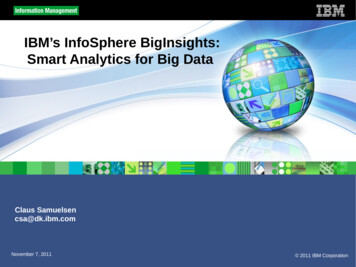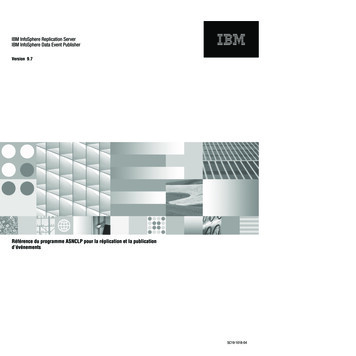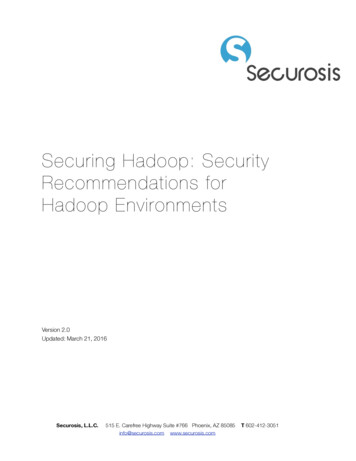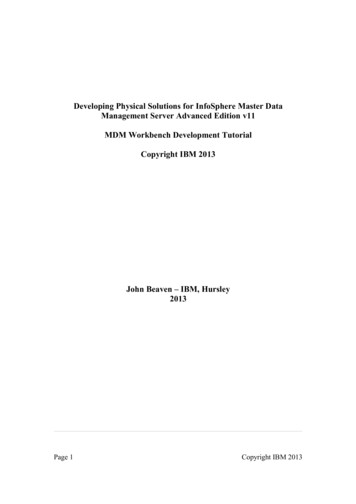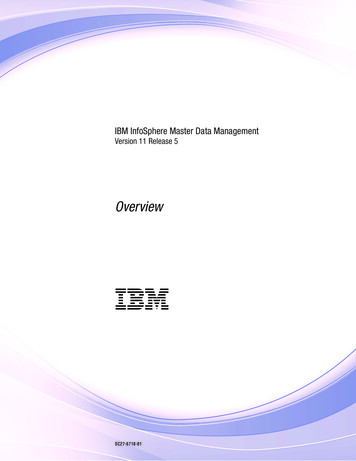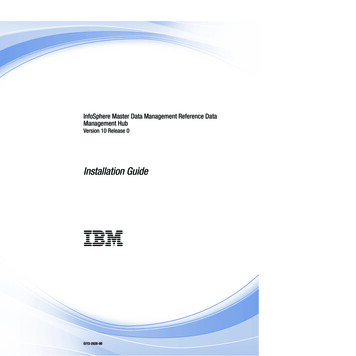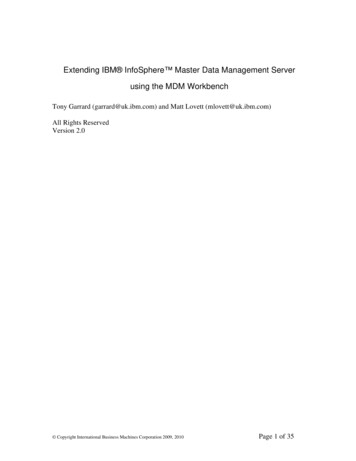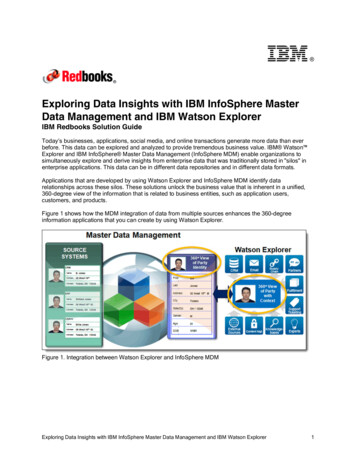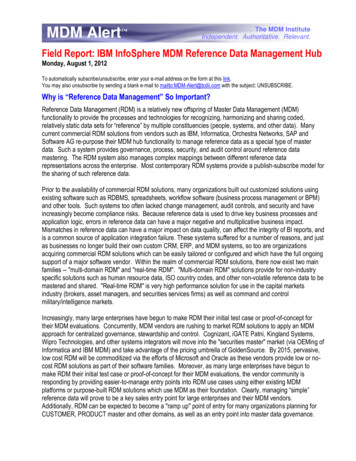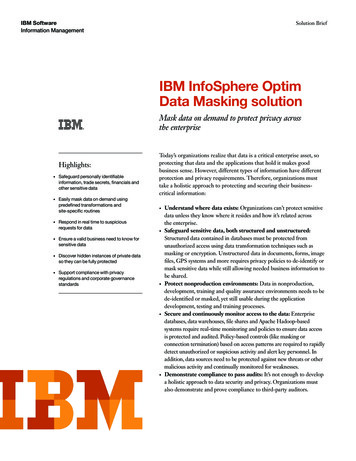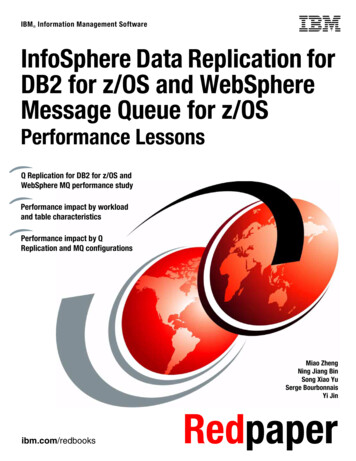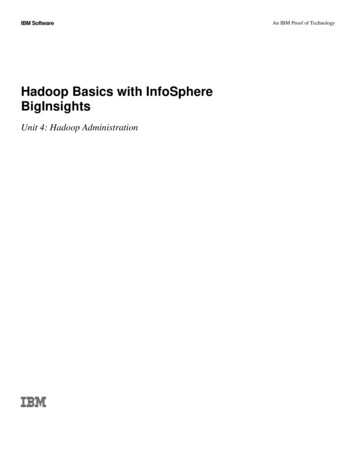
Transcription
IBM SoftwareHadoop Basics with InfoSphereBigInsightsUnit 4: Hadoop AdministrationAn IBM Proof of Technology
An IBM Proof of TechnologyCatalog Number Copyright IBM Corporation, 2013US Government Users Restricted Rights - Use, duplication or disclosure restricted by GSA ADP Schedule Contract with IBM Corp.
IBM SoftwareContentsLAB 1ContentsHADOOP ADMINISTRATION . 41.1MANAGING A HADOOP CLUSTER. 51.1.1ADDING/REMOVING A NODE FROM THE CLUSTER . 51.1.2SETTING UP MASTER/SLAVE NODES . ERROR! BOOKMARK NOT DEFINED.1.1.3ADDING A NODE FROM WEB CONSOLE . ERROR! BOOKMARK NOT DEFINED.1.1.4ADDING A NODE FROM THE TERMINAL . 141.1.5REMOVING A NODE . 151.1.6HEALTH OF A CLUSTER . 161.1.7VISUAL HEALTH CHECK. 161.1.8DFS DISK CHECK . 181.2HADOOP ADMINISTRATION . 181.2.1ADMINISTERING SPECIFIC SERVICES . 191.2.2CONFIGURING HADOOP DEFAULT SETTINGS . 201.2.3INCREASING STORAGE BLOCK SIZE . 201.2.4LIMIT DATA NODES DISK USAGE . 211.2.5CONFIGURING THE REPLICATION FACTOR . 211.3IMPORTING LARGE AMOUNTS OF DATA . ERROR! BOOKMARK NOT DEFINED.1.3.1MOVING DATA TO AND FROM HDFS . ERROR! BOOKMARK NOT DEFINED.1.3.2HADOOP COMMANDS THROUGH TERMINAL . ERROR! BOOKMARK NOT DEFINED.1.3.3HADOOP COMMANDS THROUGH WEBCONSOLE . ERROR! BOOKMARK NOT DEFINED.1.4SUMMARY . 23Page 3
IBM SoftwareLab 1Hadoop AdministrationIBM’s InfoSphere BigInsights 2.1.2 Enterprise Edition enables firms to store, process, and analyze largevolumes of various types of data using a wide array of machines working together as a cluster. In thisexercise, you’ll learn some essential Hadoop administration tasks from expanding a cluster to ingestinglarge amounts of data into the Hadoop Distributed File System (HDFS).After completing this hands-on lab, you’ll be able to: Manage a cluster running BigInsights to add or remove nodes as necessary Cover essential Hadoop administration tasks such as expanding disk space and how to start andstop servicesAllow 60 minutes to 90 minutes to complete this lab.This version of the lab was designed using the InfoSphere BigInsights Cluster Capable Quick StartEdition and tested on BigInsights 2.1.2. Throughout this lab you will be using the following account logininformation:NOTE: Make sure to get the Cluster Capable Quick Start EditionUsernamePasswordVM image setup screenrootpasswordLinuxbiadminbiadminFor this lab all Hadoop components should be up and running. If all components are running you maymove on to Section 2 of this lab. Otherwise please refer to Hadoop Basics Unit 1: Exploring HadoopDistributed File System Section 1.1 to get started. (All Hadoop components should be started)Page 4Unit 4
IBM Software1.1Managing a Hadoop ClusterIn this section you will learn how to: Add and remove nodes through Web Console, and Terminal Check the health of the cluster and individual nodes within that cluster Perform checks on the disk and storage of the HDFSTypical Hadoop clusters rely on being able to use multiple cheap computers/devices as nodes workingtogether as a Hadoop cluster. Because of this, and the way in which hardware and hard disk drivesoperate from a mechanical point, the hardware is bound to fail over the years – which hadoop handlesefficiently by replicating the data across the various nodes (3-node replication by default).1.1.1Prepare your environment for a multi-node clusterSo far you have been working with just a single node cluster. To add a second node to the cluster, youneed to have a second VMWare image. For clarification purposes, the existing image will be referred to1.Unzip the image that you downloaded to a different directory. Boot it and go through the sameprocess of accepting the licenses that you did for the Master image. Specify the same passwordfor root and biadmin for the child image as you did for the Master image.2.Once your child image boots up, log in with a username of biadmin.3.For a node to be added to a BigInsights cluster, BigInsights cannot be installed. You need touninstall BigInsights on the child image. Double click the Clean Local BI icon on the desktop touninstall BigInsights.4.Switch to the child image.Child image5.You need to update the hostname on this image. (It currently has the same hostname as themaster.) You also need to update the /etc/hosts file so the child image can communicate with themaster image. Right click the desktop and select Open in Terminal.a.Switch to rootsu -b.Hands-on-LabEdit /etc/HOSTNAMEPage 5
IBM Softwaregedit /etc/HOSTNAMEc.Update the hostname from bivm.ibm.com to bivm2.ibm.com. Save your work and closethe editor.d.From the command line executehostname bivm2.ibm.come.Execute hostname without any parameters to verify that the hostname was changed.f.Get the ipaddress from the master image. On the master image, right-click the desktop,select Open in Terminal. Then from the command line execute:su ifconfigg.On the child image, edit the /etc/hosts file. (gedit /etc/hosts ) Add the ipaddress andhostname from the master. Save your work and close the editor.The following is an example. In this case, the ipaddress for the master was192.168.70.202 and the ipaddress for the child was 192.168.70.201.Master image6.On the master image, switch user to root. Then edit /etc/hosts and add the hostname andipaddress for the child image. Save your work and close the editor.1.1.2Adding/Removing a node from the clusterOne of the key parts of managing a Hadoop cluster is being able to scale the cluster with ease, addingand removing nodes as needed. Adding a node can be done through a range of methods, of which wePage 6Unit 4
IBM Softwarewill cover adding from a BigInsights Console, and from a terminal. Each of these methods can achievethe same results.Before proceeding with adding a node, you should first verify that you can access the node you are tryingto add. This can be done by simply “sshing” the given node(s) as follows.7.On the master image, open a terminal window by right-clicking the desktop and select Open inTerminal.8.Type the following ssh command to make sure that you have connectivity between the masterand the child images:ssh root@bivm2.ibm.comWhen doing ssh on a new IP you will get an authenticity message:The authenticity of host 'bivm2.ibm.com (192.168.70.201)' can't be established.RSA key fingerprint is e you sure you want to continue connecting (yes/no)?Go ahead and type yes, you will then get a warning:Warning: Permanently added 'bivm2.ibm.com,192.168.70.201' (RSA) to the list of knownhosts.Enter the password for root on the child image.If you are successful in the above steps then your terminal should look similar to the image below:9.Exit the ssh connection then open a new terminal.exitHands-on-LabPage 7
IBM Software1.1.3One of the great features of IBM’s Infosphere BigInsights, is the web console. The web console providesan interface to not only the data in HDFS, but also a user-friendly way for performing the tasksassociated with simple and advanced hadoop scripts as well as extensive visualizations.All of the following steps will be done on your Master node.BigInsights services must be started.1.First start the BigInsights components. Right click the desktop of the master image and selectOpen in Terminal.2.Start the BigInsight Components. You could use the Start BigInsights icon on the desktop. Butthis icon is only available with the Quick Start Edition image. When you install BigInsights, thaticon will not be there. So let’s use the technique that you will use in real-life. At the commandline type: BIGINSIGHTS HOME/bin/start-all.sh3.Launch the Web Console by clicking on the BigInsights WebConsole icon. (Once again, this iconis only available with the Quick Start Edition image. In real-life you would open Firefox andspecify a URL of http:// hostname :8080 (where hostname is the host where the consoleruns.)4.For the Quick Start Edition, you will need to use the credentials to log into the BigInsightsConsole. Log in with a username of biadmin and specify the password that you assigned tobiadmin when you configured the image. You should now be at the Welcome PagePage 8Unit 4
IBM Software5.Click on the Cluster Status tab.6.Click on Nodes then click the Add nodes button7.Enter the hostname of the first node. This node must be online and reachable.8.After you enter the IP address and password click on the ok button and then accept on thesubsequent popup. Type the root password that you specified when you configured the childimage.Hands-on-LabPage 9
IBM SoftwareAn add node progress bar will appear. Be patient as this may take some time.9.Page 10A Node Availability window will pop up the nodes entered.Click Accept to proceed.Unit 4
IBM Software10.It will take a few seconds for the nodes to appear up in the Node list. In BigInsights 2.1.2 therehas been a slight change in how adding nodes works. First you must add the node, then youmust give the node services. Click on Add services.11.For Services select DataNode/TaskTracker, and for Nodes select bivm2.ibm.com then clickSave.Hands-on-LabPage 11
IBM Software12.You will now have a progress bar. This may take some time so be patient.13.After some time, you will get this window. Click OK.Page 12Unit 4
IBM SoftwareYou have now successfully added 1 child node to your cluster. The method which we just usedis one of the simplest manners to expand your cluster, however, we will cover another veryuseful method below. You can quickly see which nodes are running by navigating back to theCluster Status tab in your BigInsights console.Hands-on-LabPage 13
IBM Software1.1.4Adding a node from the Terminal Command LineYou may also choose to add a node from the terminal. This can prove useful for a variety of differentscenarios, such as real-time error logs if a node is not able to add successfully. Additionally, if you arenot running the ‘Console’ service within BigInsights, or are using a remote connect program such asPutty to ssh into your cluster– this proves very useful. REMEMBER to update the /etc/host file for themaster node and new child node.You may not have the resources on your PC to run three images. If you do not, then you can skip thissection.1.Right click the desktop and select Open in Terminal.2.Change directories to BIGINSIGHTS HOME/bin and execute the following:addnode.sh component IP Addr OR Hostname ,password component in our case is hadoop. IP Addr is the IP address of the new node you want to add, andHostname is the name you have the node in your /etc/hosts file. The password will be root’s password onthe child system.Adding a node through the terminal will take some time. After the node has been added you will get amessage at the end:Page 14Unit 4
IBM SoftwareYou have now successfully added a second node. You now have 2 child nodes.1.1.5Removing a nodeRemoving a node is as simple as adding a node, as the steps are very similar. We will show how toremove a node through the terminal in a quick manner. If a node has more than one service running,such as hadoop or zookeeper, the specific service to be removed may be specified in the script. Or if noservice is specified the node is removed completely. REMEMBER to update the /etc/hosts file beforeremoving1.Open a terminal.2.You can remove a node by executing the following script. The --f parameter says not to worrythat some file chunks will not have a full set of replicas. Once again, you need to change to the BIGINSIGHTS HOME directory.removenode.sh --f IP Addr OR Hostname Where IP Addr is the IP address of the Slave node you want to remove and Hostname is the host nameof the Slave node you wish to remove.You should see this at the end:Hands-on-LabPage 15
IBM Software3.To verify that the node is now removed you can run the listnode.sh script.listnode.sh1.1.6Health of a ClusterServers, machines, and disk drives are all prone to a physical failure over time. When running a largecluster with dozens of nodes, it is crucial to over time maintain a constant health check of hardware andtake appropriate actions when necessary. BigInsights 2.1.2 allows for a quick and simple way to performthese types of health checks on a cluster.1.1.7Visual Health CheckYou can visually check the status of your cluster by following these simple steps:1.Page 16Open a BigInsights Console window by clicking the WebConsole icon.Unit 4
IBM Software2.You should now be in the Welcome page. Click on the Cluster Status tab.From here you can check the status of your nodesYou can also check the status of each component.Hands-on-LabPage 17
IBM Software1.1.8DFS Disk CheckThere are various ways to monitoring the DFS Disk, and this should be done occasionally to avoid spaceissues which can arise if there is low disk storage remaining. One such issue can occur if the “hadoophealthcheck” or heartbeat as it is also referred to sees that a node has gone offline. If a node is offline fora certain period of time, the data that the offline node was storing will be replicated to other nodes (sincethere is a 3node replication, the data is still available on the other 2 nodes). If there is limited disk space,this can quickly cause an issue.1.From a terminal window you can quickly access the dfs report by entering the followingcommand:hadoop dfsadmin –report1.2Hadoop AdministrationAfter completing this section, you’ll be able to: Page 18Start and stop individual services to best optimize the cluster performanceUnit 4
IBM Software1.2.1 Change default parameters within Hadoop such as the HDFS Block Size Manage service-specific slave nodesAdministering Specific ServicesA single node can have a wide variety of services running at any given time, as seen in the screenshotbelow. Depending on your system and needs, it may not always be necessary to have all of the servicesrunning, as the more services running the more resources and computing power is being consumed bythem.Stopping specific services can be done easily through the terminal, as well as through the web console.For the purpose of this lab, we will stop the 2 services, hadoop and console which should have beenpreviously started.1.Open a terminal window.2.Stop the hadoop and console services by entering the following:stop.sh hadoop consoleThe output should look similar to the image above.Hands-on-LabPage 19
IBM Software1.2.2Configuring Hadoop Default SettingsConfiguration files for Hadoop are split into three files. core-site.xml – covers the Hadoop system hdfs-site.xml – covers HDFS specific configuration parameters mapred-siet.xml – covers MapReduces specific configuration parametersThese configuration files reside in the BIGINSIGHTS HOME/hadoop-conf directory. Since there aremultiple nodes in the cluster, when you change a configuration parameter, those changes need to bemade on all nodes in the cluster, where it is appropriate. To automate this process, BigInsights includesa script, syncconf.sh that synchronizes the changes. For this to work, you do not modify the actualconfiguration files, but rather the staging configuration files. These files are located in the BIGINSIGHTS HOME/hdm/ghadoop-conf-staging directory.1.2.3Increasing Storage Block SizeThere are certain attributes from Apache Hadoop which are imported, and some have been changed toimprove performance. One such attribute is the default block size used for storing large files.Consider the following short example. You have a 1GB file, on a 3-node replication cluster. With a blocksize of 128MB, this file will be split into 24 blocks (8 blocks, each replicated 3 times), and then stored onthe Hadoop cluster accordingly by the master node. Increasing and decreasing the block size can havevery specific use-case implications, however for the sake of this lab we will not cover those Hadoopspecific questions, but rather how to change these default values.Hadoop uses a standard block storage system to store the data across its data nodes. Since block sizeis slightly more of an advanced topic, we will not cover the specifics as to what and why the data isstored as blocks throughout the cluster.The default block size value for IBM BigInsights 2.1.2 is currently set at 128MB (as opposed to theHadoop default of 64MB as you will see in the steps below). If your specific use-case requires you tochange this, it can be easily modified through Hadoop configuration files.1.When making any Hadoop core changes, it is good practice (and a requirement for most)to stop the services you are changing before making any necessary changes. For theblock size, you must stop the “Hadoop” and “Console” services before proceeding if youhave not done so in the previous steps, and re-start them after you have made thechanges.2.Move to the directory where Hadoop staging configuration files are storedcd BIGINSIGHTS HOME/hdm/hadoop-conf-staginglsPage 20Unit 4
IBM Software3.Within this directory, you will see a file named “hdfs-site.xml”, one of the site-specificconfiguration files, which is on every host in your cluster.gedit hdfs-site.xml4.Navigate to the property called dfs.block.size, and you will see the value is set to 128MB,the default block size for BigInsights. For the purpose of this lab, we will not change thevalue.1.2.4Configuring the replication factor1.Navigate to the property named dfs.replication.Hands-on-LabPage 21
IBM Software2.The current default replication factor will depend on the number of DataNodes that youhave in your cluster. If you only have one, then the value is 1. If you have twoDataNodes, then you will see a value of 2. For three or more DataNodes, the value willbe 3. You can overwrite the default value by adding the following lines to this file (hdfssite.xml). The value will be the number of your choice.1.2.5Limit DataNodes disk usage1.Navigate to the property named dfs.datanode.du.reserved. This value representsreserved space in bytes per volume. HDFS will always leave this much space free fornon-dfs use.NOTE: This configuration file is site-specific which means itonly is affective for a node this file belongs to. Read-onlydefault configuration is stored at BIGINSIGHTS HOME/IHC/src/hdfs/hdfs-default.xml2.For the purpose of this lab, we will not save
Lab 1 Hadoop Administration IBM’s InfoSphere BigInsights 2.1.2 Enterprise Edition enables firms to store, process, and analyze large volumes of various types of data using a wide array of machines working together as a cluster. In this exercise, you’ll learn some essential Hadoop administration tasks from expanding a cluster to ingesting