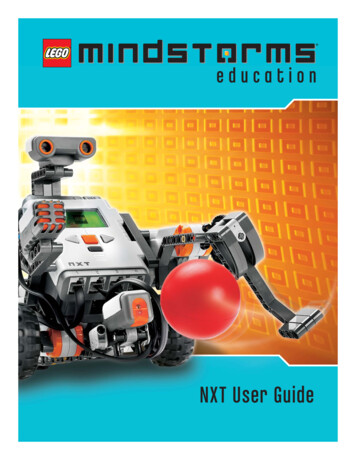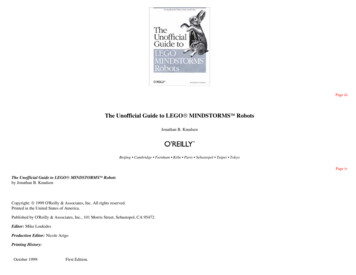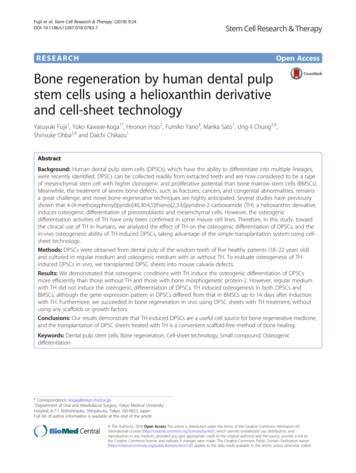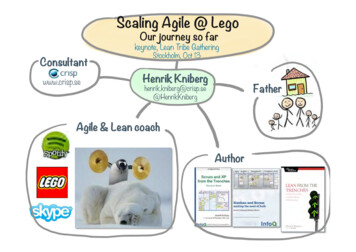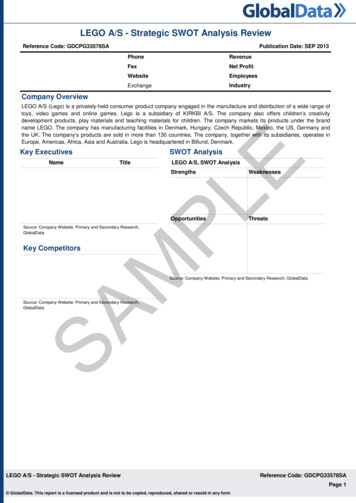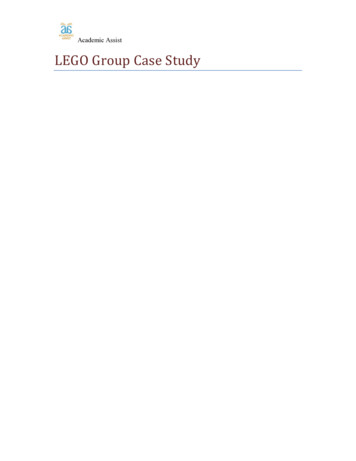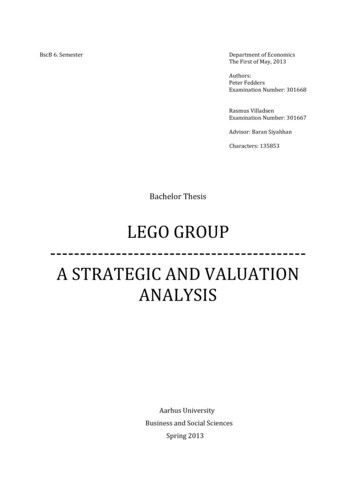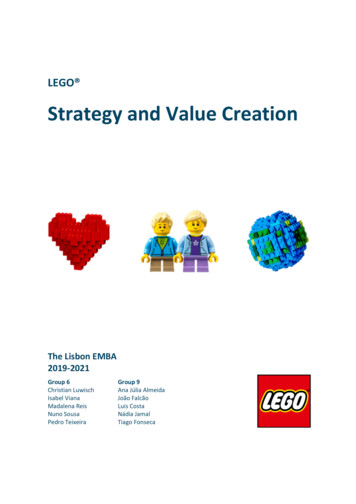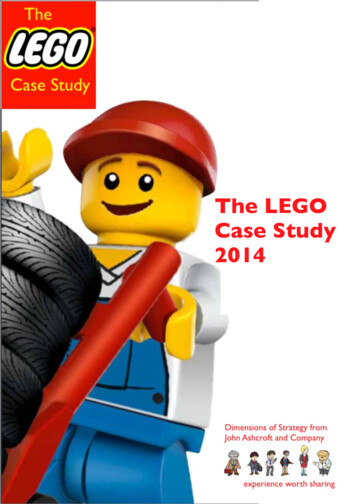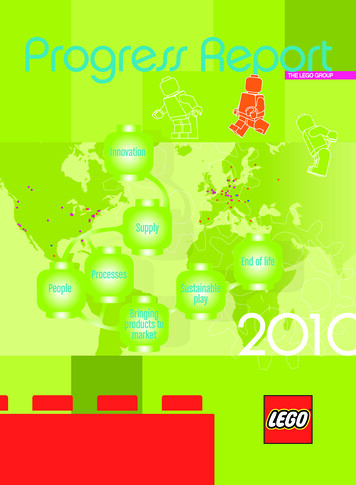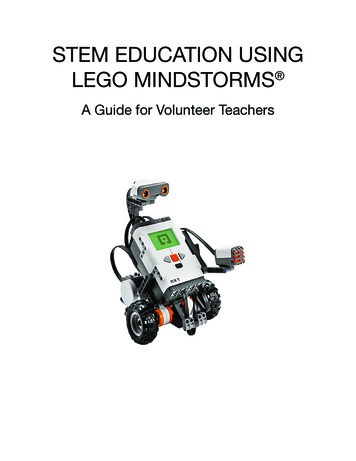
Transcription
STEM EDUCATION USINGLEGO MINDSTORMS A Guide for Volunteer Teachers
TABLE OF CONTENTSAcknowledgmentsWelcomeIntro to MindstormsParts OverviewSensors OverviewProgramming OverviewLesson Plans OverviewLesson 0 - Intro to RoboticsLesson 1 - Build the BotLesson 2 - Perfect SquareLesson 3 - Remote ControlLesson 4 - Goal ScorerLesson 5 - Picker-UpperLesson 6 - Table BotLesson 7 - Line StopperLesson 8 - Sumo BotLesson 9 - Maze NavigatorResources2STEM Education Using LEGO Mindstorms : A Guide For Volunteer Teachers. Published August 46-4950-5354-5859-6263-6667-68
ACKNOWLEDGMENTSMany thanks to the supporters and contributors, without whom this project would nothave been possible.AdvisorsJuliana Andersen, Troop LeaderPeter Antupit, Project AdvisorJoanne Louie, Girl Scouts of Northern California Gold Award Committee CoordinatorRenu Nanda, Executive Director, Ravenswood Education FoundationTait Wade, Peninsula Bridge Site DirectorCommunity VolunteersSusan ChengRiley CohenMiles OlsonAlexander PhillipsAnnabelle TaoAnn WetterstenThe Space Cookies FRC Team 1868The Students of Peninsula Bridge, CSUS SiteIn-Kind DonorsParker FamilyPeriyannan FamilyFinancial supportGirl Scout Troop 30541Girl Scout Troop 62868Susan Lindquist Community Service GrantThe Cohen FamilySTEM Education Using LEGO Mindstorms : A Guide For Volunteer Teachers. Published August 2017.3
WELCOMEDear Community Volunteer:This teaching guide is designed for volunteers to teach middle school students ( 11-14years old) the basics of building and programming robots using the LEGO Mindstorms system. It was developed as part of a Girl Scout Gold Award project.All young people should be prepared to think deeply and well so they have the chanceto become the innovators, educators, researchers, and leaders who can solve the mostpressing challenges facing our world, both today and tomorrow. Right now, not enoughof our youth have access to quality STEM learning opportunities and too few studentssee these disciplines as springboards for their careers. Children’s race, zip code, orsocioeconomic status should never determine their STEM fluency; we must give allchildren the opportunity to be college-ready and to thrive in a modern STEM economy.Engaging younger students in STEM early and often is essential to creating confidenceand competence, and closing the gap in technical careers. Continuity is important inorder to maintain a strong interest in the subject; studies show that students, especiallygirls, are most likely to “drop out” of STEM-intensive education in middle school.Robotics is hands-on and offers exposure to mechanical design, electronics, andprogramming, all of which are critical STEM skills. By teaching robotics at the middleschool level, it is possible to attract and maintain student interest in STEM fields.The lesson plans in this teaching guide were piloted at a summer academic programfor underserved middle school students and reflect the experience of the instructors aswell as student feedback.This document does not replace user guides and documentation provided by LEGO.Rather, it is intended to integrate with summer or after-school programming staffed byvolunteers. The nine sequential lesson plans are designed so that facilitators with noprevious robotics or programming experience can run the lessons.Thank you for taking on the important role of providing STEM experience to students!Meredie CohenGirl Scout Troop 30541Girl Scout Troop 62868 (the Space Cookies)4STEM Education Using LEGO Mindstorms : A Guide For Volunteer Teachers. Published August 2017.
INTRO TO MINDSTORMSLEGO Mindstorms is a series of kits that contain software and hardware to createsmall, customizable, programmable robots. They include an intelligent “brick”computer that controls the system, a set of modular sensors and motors, and variousLEGO parts to create the mechanical systems.There are two generations of Mindstorms currently in use: NXT (second generation) andEV3 (third generation). Major NXT parts are orange and EV3 parts are red. EV3 softwareis compatible with the NXT parts with a few exceptions.There are minor differences between the EV3 and NXT kit of parts. The NXT kit maycome with a different additional motor than the EV3. The NXT kit also may include alight sensor instead of a color sensor, whereas the EV3 kit always contains a colorsensor. These parts are similar, but adaptations must be made when programming anNXT light sensor with EV3 software.Within the EV3 generation, there are two types of kits: Home and Education. Theselesson plans are designed to be used with the EV3 Education kit, containing an EV3brick, two touch sensors, an ultrasonic sensor, and a color sensor.However, modifications can be made to the design of the robot and the sensors usedin projects to accommodate for different kits. If necessary, volunteers may skip thelessons involving sensors they don’t have. This will affect the content covered and thetiming. Alternatively, all EV3 sensors can be purchased online at shop.lego.com, andsome NXT sensors may be compatible with EV3 parts—a chart will be shown in theparts overview.Programming a Mindstorms robot is done via a flowchart language called Robolab,based on a language called LabVIEW. The programming structure simulates a flowchartdesign icon by icon and allows the robot to perform different operations autonomously.This graphical approach allows novice programmers to build programs by draggingand dropping virtual representations of various operations such as moving, braking, orrotating an arm attached to a motor. The blocks are then conencted via a virtual “wire”.The program created via the graphical sequence of operations is then uploaded to thebrick and the robot will perform the commands as programmed.In addition to the actual kit, using Mindstorms requires a computer or tablet on whichthe code is created before being uploaded to the robot. Software for a computercan be downloaded from the LEGO website, and a software app for a tablet can bedownloaded via the tablet’s App Store.STEM Education Using LEGO Mindstorms : A Guide For Volunteer Teachers. Published August 2017.5
PARTS OVERVIEWInstructions for assembling the robot are contained in the Mindstorms User Guideand can also be found in the Resources section of this teaching guide. The Resourcessection also contains links to basic robot designs for NXT 1.0, NXT 2.0, NXT Education,EV3 Education, and EV3 Home.This teaching guide does not include detail about minor parts, but all major parts andtheir functions are included. This includes both NXT and EV3 part photos; as notedearlier, NXT parts have orange highlights and EV3 parts have red highlights. Parts forboth systems have the same function (for example, an NXT motor performs the samefunction as an EV3 motor).BrickThe brick is the “brain” of the robot; sensors and motors are connected to the brickwith wires via numbered and lettered ports. The brick is then connected to a computervia a USB cable to run code written using the Mindstorms software.NXT BrickEV3 BrickFor an NXT brick (left):Press the middle orange button to turn the brick on. This orange button also serves asthe “select” button; the lower dark gray button is the “back” button, and the arrows areused for navigation.Settings are accessed through the wrench icon. Volume can be turned on or offthrough the settings.To turn the brick off, repeatedly press the dark gray “back” button until the Turn Offscreen appears, then use the orange button to select the check mark.USB connection: USB 2.0 Type B6STEM Education Using LEGO Mindstorms : A Guide For Volunteer Teachers. Published August 2017.
PARTS OVERVIEWFor an EV3 brick (right):Press the middle dark gray button to turn the brick on. The middle button serves as the“select” button; the gray button in the upper left is the “back” button, and the arrowsare used for navigation.Settings are accessed through the wrench icon. Volume can be turned on or offthrough the settings.To turn the brick off, repeatedly press the gray “back” button until the Turn Off screenappears, then use the middle button to select the check mark.USB connection: USB 2.0 Mini-B 5 PinMotorsAll motors have an orange or red round attachment. This attachment is connectedto axles (plus-sign pieces) to which wheels or other rotating components may beattached. EV3 kits also include an additional medium motor (far right, which has thesame function but on a different axis (the red middle hole is the rotating piece). All EV3motors are compatible with an NXT brick and vice versa.Motors must be connected to the brick via wires. Right and left motors are typicallyconnected to Ports B and C, and single motors are connected to Port A.NXT MotorEV3 MotorEV3 Medium MotorWiresConnect motors and sensors to ports on the brick using wires. Wires should beinserted into the port that corresponds to the port being used for that part in theprogram. Ensure that the tab on the wire is fully locked in (there will be a “click”).STEM Education Using LEGO Mindstorms : A Guide For Volunteer Teachers. Published August 2017.7
PARTS OVERVIEWDownloading ProgramsTo download a program to the robot from the computer, connect the brick via USB.Open the program, then press the downward-pointing “download” button in thebottom right corner of the screen.Programs can also be run directly from the computer (without disconnecting the USBcable) by pressing the large green triangular “Play” button at the beginning of the code.However, it is advised to download programs and disconnect them from the computerbefore running them, as the USB cord often gets tangled in the wheels and limits therobot’s movement.It is crucial to give programs a name that clearly corresponds to their function so filescan be easily located. For example, a program that makes the robot go in a squarecould be called “Square Driver.”To access a downloaded program:NXT:Select “My Files,” then “Software Files,” then navigate to the desired program.EV3:Select the second tab with an icon displaying two pages. This tab displays projectfolders. Select the desired folder, then select the desired program within the folder torun it.NXT & EV3 Brick/Sensors Compatibilities (assuming use with EV3 software)EV3ultrasonicsensorEV3 colorsensorEV3 touchsensorEV3infraredsensorNXTultrasonicsensorNXT lightsensorNXT touchsensorEV3 brick NXT brickXXXX ** Use of NXT light sensor with NXT brick and EV3 software requires a modification in thecode, which will be described in Lesson 7 and in the Resources page.8STEM Education Using LEGO Mindstorms : A Guide For Volunteer Teachers. Published August 2017.
SENSORS OVERVIEWNXT sensor images are on the left side of the page; EV3 images are on the right. Theport indicated is the default port number to which the sensor is connected.Ultrasonic/Infrared - Port 4The ultrasonic sensor is used to determine the distance between a robot and anotherobject. For example, in the Table Bot lesson, it may be used to check whether therobot is on the table (a small distance) or over the floor (a large distance), so that therobot will know when it has reached the edge of the table.The ultrasonic sensor works by emitting an extremely high-pitched sound (much like abat), sensing when the sound returns, and using that amount of time to determine thedistance.The infrared sensor only comes in the EV3 Home Edition, and therefore is notdiscussed or used in this teaching guide. However, though it will be far less accurate,the infrared sensor may function as a substitute for the ultrasonic sensor, using theProximity measurement or comparison.Touch - Port 1The touch sensor is used to determine if a robot has touched another object. Forexample, in the Maze Navigator lesson, the touch sensor may be used to determinewhether the robot has bumped into the wall of the maze. The touch sensor may also beused as a remote control.The touch sensor has three states within the Mindstorms programming environment:released (sensor had been pressed and is now released), pressed (sensor is pressed),and bumped (sensor is pressed then released).STEM Education Using LEGO Mindstorms : A Guide For Volunteer Teachers. Published August 2017.9
SENSORS OVERVIEWNXT sensor images are on the left side of the page; EV3 images are on the right. Theport indicated is the default port number to which the sensor is connected.Light/Color - Port 3The light (NXT) or color (NXT or EV3) sensor is used to determine the relative intensityof light in a certain area. For example, in the Line Stopper lesson, the light/color sensorwill be used to measure the reflected light from a surface in order to determine if it is adark line or not.The color sensor has different modes, but these lessons use only the Reflected Lightmode in order to be compatible with both generations.It is important to take a preliminary measurement with the sensor to use as a parameterfor the program. This measurement will be programmed by placing a Color Sensorblock and a Display block in a loop. Examples are shown in the relevant lessons.The NXT brick and light sensor combination does not work perfectly with the EV3software, so adaptations must be made. These adaptations are outlined in Lesson 7and in the Resources section. However, the NXT color sensor and the EV3 color sensorwork the same way. Adaptations only need to be made for an NXT light sensor and anNXT brick together.10STEM Education Using LEGO Mindstorms : A Guide For Volunteer Teachers. Published August 2017.
PROGRAMMING OVERVIEWWhile a robot might have NXT, EV3, or a mix of parts, all robots should be programmedwith the EV3 software. NXT software has been phased out and is no longer updated oreasily downloadable.For the most part, programming is the same for both bricks; the only significantdifference is the sensors included in each kit. Details of sensor use are contained in theSensors Overview se
STEM Education Using LEGO Mindstorms : A Guide For Volunteer Teachers. Published August 2017. 5 LEGO Mindstorms is a series of kits that contain software and hardware to create small, customizable, programmable robots. They include an intelligent “brick” computer that controls the system, a set of modular sensors and motors, and various