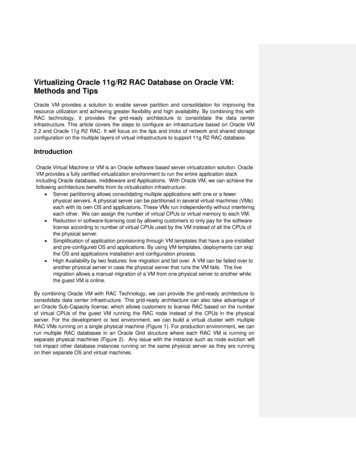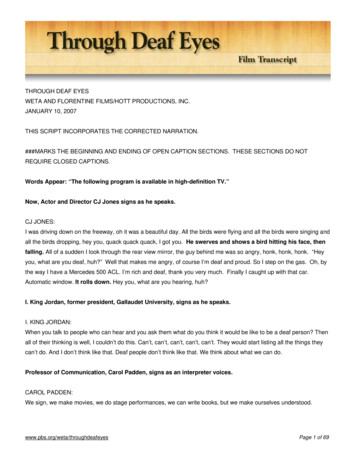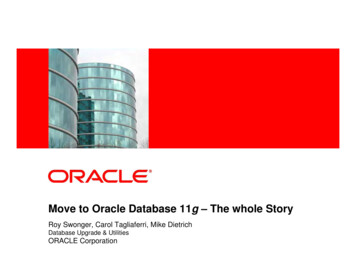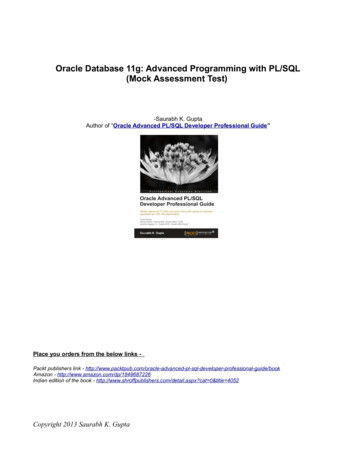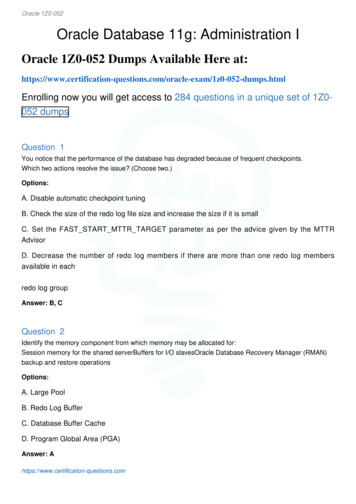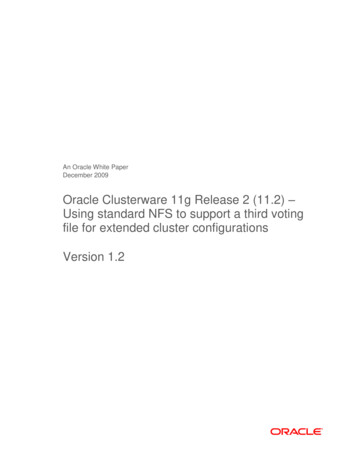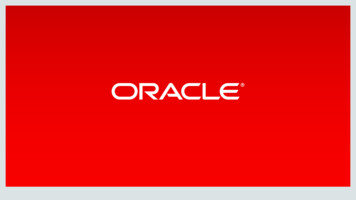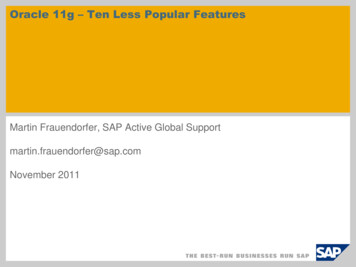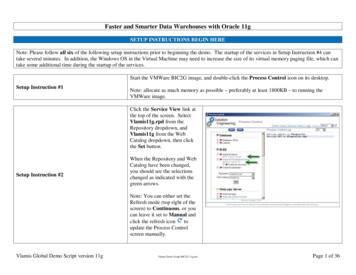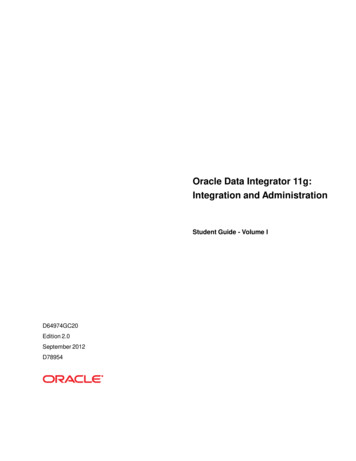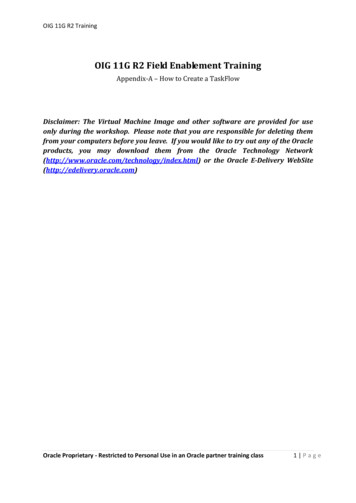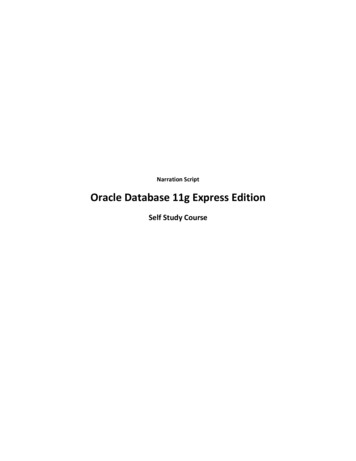
Transcription
Narration ScriptOracle Database 11g Express EditionSelf Study Course
Slide 1: Oracle Database 11g Express EditionHello and welcome to this online, self-paced course titled Oracle Database 11g Express Edition. Myname is Anupama Mandya, and I am part of Oracle Corporation’s Curriculum Development team.In this course, using demonstrations, I will guide you through the new features, user interfaces and toolsthat are available to use and work with the product.Slide 2: Using The PlayerBefore we begin, take a look at some of the features of this Flash-based course player. If you’veattended similar Oracle self - study courses in the past then, feel free to skip this slide.To your left, you will find a hierarchical course outline. This course enables and even encourages you togo at your own pace, which means you are free to skip over topics you already feel confident on, orjump right to a feature that really interests you, or go back and review topics that were already covered.Click on a course section to expand its contents and then select an individual slide. However, note thatby default we will automatically walk you through the entire course without requiring you to use theoutline.To the right of the course outline tab is the transcripts tab, which contains any additional referencenotes for the current slide. Feel free to read these reference notes at the conclusion of the course. Or ifyou prefer you can read them as we go along.The third tab in the left panel is where you can search for content in this course.Standard Flash player controls are also found at the bottom of the player, including pause, previous, andnext buttons. There is also an interactive progress bar to fast forward or rewind the current slide.Interactive slides may have additional controls and buttons along with instructions on how to use them.To the right of the standard Flash player controls is the Full Screen control. Click on it once to hide thecourse outline panel, and click it again to maximize the course display. This may be useful when viewingvideos and demonstrations embedded in the course.The course will now pause, so feel free to take some time and explore the interface. Then when you’reready to continue, click the next button below or alternatively click the next slide in the course outlineon the left.Slide 3: About This CourseSo, you know the title of the course, but you might be asking yourself if you are at the right place! Toanswer these questions, click the headings below for more information. When finished, click the Nexttopic button.
Slide 4: About Oracle Database 11g Express Edition:Lets take a look at what Oracle Database 11g Express Edition is. Oracle Database 11g Express Edition is afree version of the world's most capable relational database. Oracle Database Express Edition11g Release 2 (Oracle Database XE in short) is an entry-level, small-footprint database based on theOracle Database 11g Release 2. It's free to develop, deploy, and distribute; fast to download; and simpleto administer. With Oracle Database Express Edition, you use an intuitive, browser-based interface toadminister the database, create tables, views, and other database objects, import, export, and viewtable data, run queries and SQL scripts, and generate reports.Oracle Database Express Edition is a great starter database:For Developers working on PHP, Java, .NET, XML, and Open Source applicationsFor DBAs who need a free, starter database for training and deploymentFor Independent Software Vendors (ISVs) and hardware vendors who want a starter database todistribute free of charge and alsoFor Educational institutions and students who need a free database for their curriculum.Slide 5: How to Download and Install the DatabaseFirst, lets look at how the database can be downloaded and installed.Oracle Database 11g Express Edition is available for download from the Oracle Technology Networkweb-site at /xe. Click Free Download and followthe instructions to select and download the database. It is available for installation on MicrosoftWindows and Linux platforms.Slide 6: Demo - Windows InstallationSlide 7: Demo - Linux InstallationSlide 8: Get Started With Oracle Database 11g Express EditionIntroduction:Moving on, let us get started with Oracle Database 11g Express Edition. Before you begin using OracleDatabase 11g Express Edition, you need to know the various options that are available for you toconnect and work with the database. Oracle Database Express Edition provides an Oracle database andtools for managing the database. There are four different ways for you to manage, access, manipulateand develop applications against the database. They are:1. System Menu Commands
2. Database Home Page3. Oracle SQL Command Line4. Oracle SQL DeveloperDatabase: This represents Oracle Database 11g Express Edition. The layers around the core representthe different options available to access, configure and manage the database.Menu Commands: The System Menu Commands consists of a set of menu options for performingvarious operations on the database. These options allow you to manage the newly installed databaseand also provide you with options to get help about the Database.Database Home Page: The Database Home Page which is a web browser based interface allows you toperform various database administration operations.SQL Command Line: The SQL Command Line Utility also called as SQL *Plus allows you to connect to thedatabase and execute SQL Commands/queries against the database.Oracle SQL Developer: Oracle SQL Developer is a graphical tool that enables you to work with theExpress Edition database.Slide 9: About System Menu CommandsOverview:Lets take a look at the user interfaces and tools to work with the database in a bit more detail.The first user interface option to Oracle Database Express Edition is System Menu Commands.To access the major features of Oracle Database Express Edition, use the system menu commands asfollows: On Windows, from the Start menu, select Programs (or All Programs), then Oracle Database 11gExpress Edition. On Linux, click the Application menu (on Gnome) or the K menu (on KDE), then point to OracleDatabase 11g Express Edition.You can then select from the submenu items. Each tab shown here is the submenu item that appears inthe system menu commands.Get Help: You find three menu options under the "Get Help" sub-menu. They are:- Go To Online Forum which displays the online forum for discussions about Oracle Database 11g XE.- Read Documentation which displays the Oracle Database XE documentation library on the Internet.
And- Register For Online Forum which allows users to register for the Oracle Database XE online forumBackup Database: Creates a back up of the database based on the archive log mode of the database. InNOARCHIVELOG mode (which is the default), it shuts down the database, backs it up, and then restartsit. In ARCHIVELOG mode, it performs an online backup of the database.Get Started :Displays the Oracle Database 11g Express Edition Home Page which is a web-browser based interface forperforming various database administration operations.Restore Database:This shuts down and then restores the database to the most recent backupRun SQL Command Line:This starts the Oracle SQL Command Line Utility for Oracle Database 11g XE.Start Database:Starts Oracle Database Express Edition if it is currently stopped. By default, the database is started foryou after installation and every time your computer is restarted. However, to reduce the overallperformance load on the system, you can manually stop the database, and then manually restart it later.(If the database is not currently stopped, an informational message is displayed that the database isalready started.)Demo: Start DatabaseStop Database:Stops Oracle Database 11g Express Edition if it is currently started.Demo: Stop DatabaseSlide 10 : Database Home PageOverview:The other user interface option to Oracle Database 11g Express Edition is the Database Home Page. TheDatabase home page is an intuitive Web browser-based interface for performing various databaseadministration operations, including the following:1. Monitoring database storage which allows the database administrator to monitor the storageoptions in the database.
2. Monitoring database sessions which involves monitoring and managing the current databasesessions.3. Viewing and modifying the database initialization parameters and4. Getting started with Oracle Application Express (APEX) -which is an Oracle product that enablesyou to build applications against the database.To access the database home page, follow these steps:1. Navigate the system menu as follows:a. On Windows, from the Start menu, select Programs (or All Programs), then Oracle Database11g Express Edition, and then Get Started.b. On Linux, click the Application menu (on Gnome) or the K menu (on KDE), and then point toOracle Database 11g Express Edition, and then Get Started.2. The Oracle Database Express Edition home page appears and then3. Click on each of the tabs to view the various operations that can be performed.Demo: Database Home PageYou will be taken to the login page when you click on any of the tabs in the Database Home Page. In thisdemonstration you log in as the System user and understand the various database administrationoperations. Follow the instructions to perform the steps in the demonstration.Slide 11 : About Oracle SQL Command Line UtilityOverview:Moving on, lets take a look at the tools that are available to work with the database. Oracle SQLCommand Line and Oracle SQL Developer are two such tools that are used to work with the database.Oracle SQL Command Line Utility also previously called as SQL *Plus is an interactive and batch querytool that is installed with Oracle Database 11g Express Edition. It has a command-line user interfacethat acts as the client when connecting to the database. It enables : In Formatting, performing calculations on, storing, and printing query results In Examining tables and object definitions In Developing and running batch scripts and In Performing database administrationIn the next topic, you learn how to connect to the database using the Command Line tool
Demo: Connecting to the Database using Command LineIn this demonstration you connect to Oracle Database 11g Express Edition as the System user usingOracle SQL Command Line Utility tool.Slide 12: Oracle SQL DeveloperDownload and InstallationOracle SQL Developer is a graphical tool that enables you to browse, create, edit, and delete (drop)database objects; run SQL statements and scripts; edit and debug PL/SQL code; export and import data;migrate third-party databases to Oracle; and view metadata and data.Oracle SQL Developer is not installed with Oracle Database 11g Express Edition. Hence, you mustdownload and install the latest release of Oracle SQL Developer separately.To download and install Oracle SQL Developer, you need to: Go to the Oracle Technology Network page for SQL Developer Click the Downloads tab (next to Overview) Read and accept the license agreement and Follow the instructions for downloading and installing the productGetting Started with SQL Developer:To get started using Oracle SQL Developer to create and work with objects and schemas in the XEdatabase, you have to follow these major steps: Start Oracle SQL Developer product that you have installed Create some database connections and Connect to the database and work with database objectsDemo: Creating Database Connection using SQL DeveloperSlide 13: Course ReviewWell! We have now come to the end of this session. Thank you for taking this course. In this course wetalked about:1. Downloading and Installing Oracle Database 11g Express Edition on MicrosoftWindows/Linux platforms
2. The new features of the 11g Express Edition database by listing the various tools anduser interfaces and their characteristics that can be used to access, query, administerand interact with the databaseSlide 14 : How Can I Learn More?To learn more about Oracle Database 11g Express Edition, visit the above Oracle websites. Thanks again!
Oracle Database 11g Release 2. It's free to develop, deploy, and distribute; fast to download; and simple to administer. With Oracle Database Express Edition, you use an intuitive, browser-based interface to administer the database, create tables, views, and other database objects, import, export, and view table data, run queries and SQL scripts, and generate reports. Oracle Database Express Edition is a great