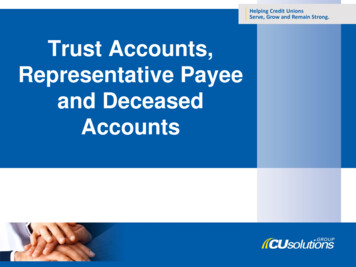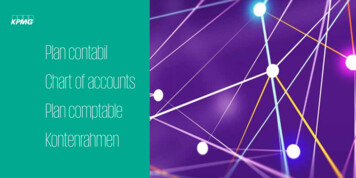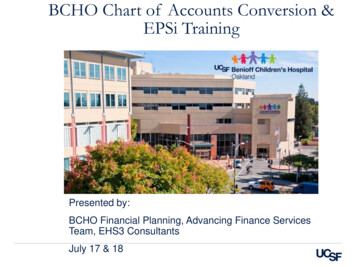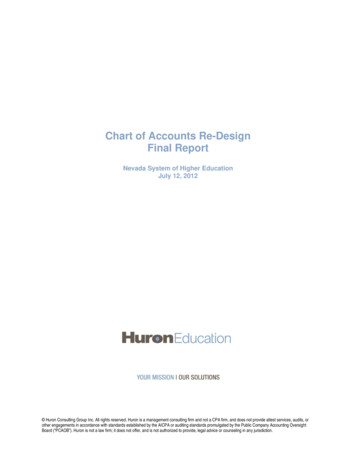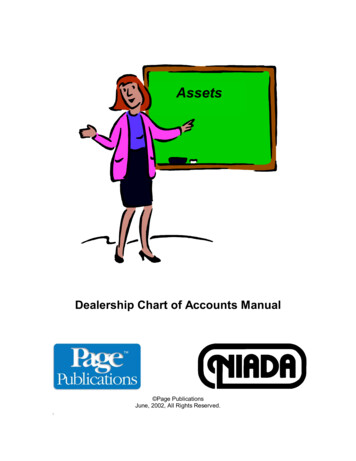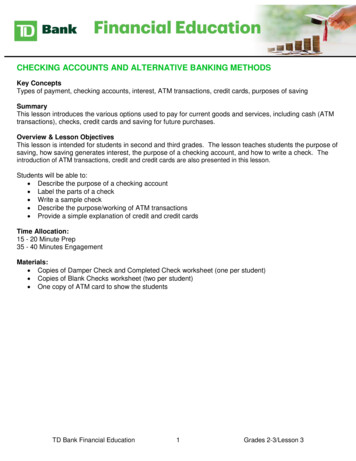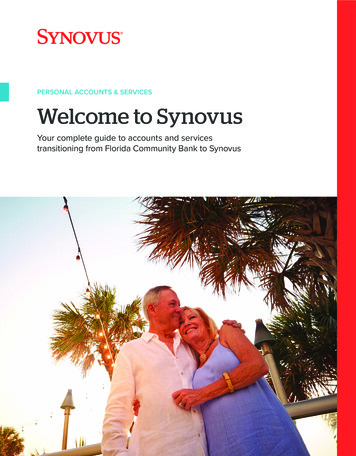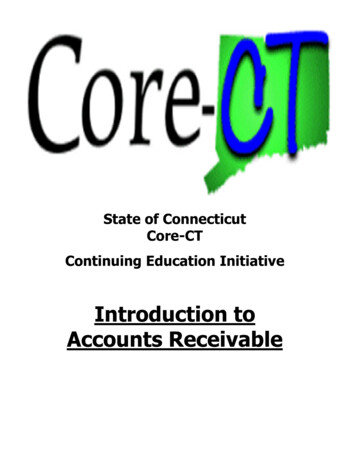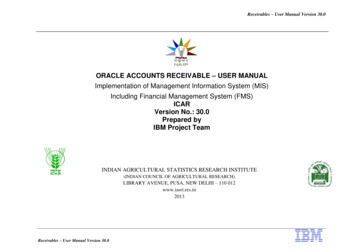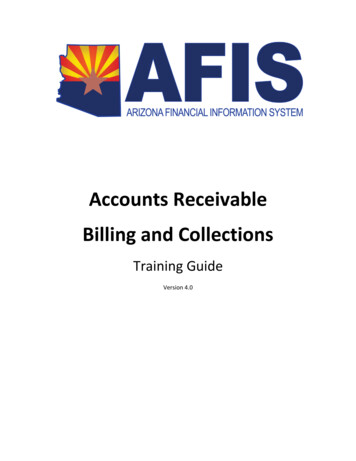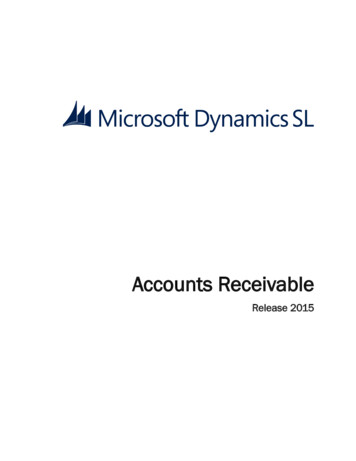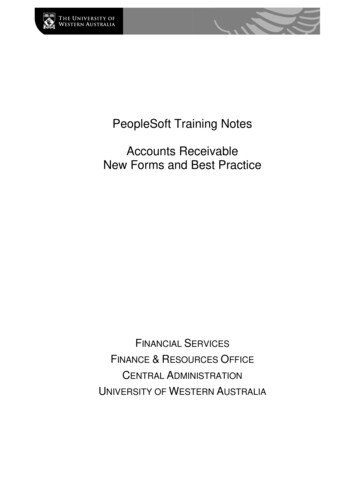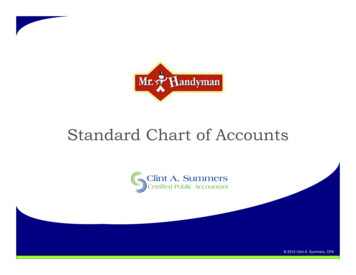
Transcription
Standard Chart of Accounts 2012 Clint A. Summers, CPA
Table of Contents1.2.3.4.5.5.6.7.8.Backing-up QuickBooksPrint Excel version of new chart of accountsEdit preferences to turn-on account #sAccess existing QuickBooks chart of accountsBegin updating existing accountsAdd a new accountDelete an accountConversion notesContact Info 2012 Clint A. Summers, CPA
Backing-up QuickBooks Before you start to modifyyour chart of accounts, besure to do a manual backup in case something goeswrong.Go to the “File” menu, andchoose “Create Copy” or“Save Copy or Backup.”Choose “Backup Copy.”Choose “Local Backup.”Choose the proper locationto save the file.Choose “Save it Now” andclick on Finish. 2012 Clint A. Summers, CPA
Print Excel version of the chart of accounts After completing the Backup, locate the spreadsheet version of the new Mr.Handyman Consistent Chart of Accounts.Print a copy of this file so you can refer to it easily as you begin to makechanges in QuickBooks. 2012 Clint A. Summers, CPA
Edit preferences to turn on account #s You will need to turn on the account number feature in QuickBooks before youstart to edit your chart of accounts.To do this, click on the “Edit” menu and choose “Preferences.”Then click on “Accounting” at the top of the list.Then click on the “Company Preferences” tabNow click on the “Use account numbers” check-box and click “OK” to turn onthis feature. 2012 Clint A. Summers, CPA
Access existing QB Chart of Accounts Once you are ready to start making changes to the existing chart of accounts,click on the “Chart of Accounts” icon on the QuickBooks Home PageBe sure your cursor is at the top of the Chart of Accounts (generally theaccounts are sorted by “Type” and the bank accounts will be at the top). 2012 Clint A. Summers, CPA
Begin updating existing accounts Once you are ready to start makingchanges to the existing chart ofaccounts, click on the first accountto highlight it and then right clickon it to bring up the menu.From the menu, choose “EditAccount”Use the Excel version of the Chartof Accounts as a guide and enterthe first account number.The bank accounts start withaccount number 1000 and if youhave multiple accounts, the secondone will be 1001, the third 1003,etc.The account name for the bankaccounts can remain the same.Just be sure to add the properaccount numbers.Once complete, click on “Save &Close” and go to the next account. 2012 Clint A. Summers, CPA
Add a new account To add a new account, click on“Account” at the bottom of theChart of Accounts screen.Click on “New” to add an accountChoose the type of accountAdd the account number.Name the account and select if it isa sub-account for an existingaccount.Click on Save & Close. 2012 Clint A. Summers, CPA
Delete an account To delete an account, click on“the account to highlight it inthe chart of accounts screen.Then right click on theaccount to get the menu.Choose “Delete Account”QuickBooks will confirm youwant to delete the account (itwill not let you delete anaccount with any historicalactivity coded there).Click on “OK” to confirm theaccount should be deleted. 2012 Clint A. Summers, CPA
Conversion notes It will take 2 – 3 hours to complete this conversion. It is not difficult, just tedious.Keep in mind that you can outsource the entire process to Clint Summers and histeam if you prefer. The rate for performing the conversion is 75/hour (a 12% discount off ofthe normal hourly rate.)Be sure to turn-on the account number feature first.Be consistent with the account numbering scheme that matches the excel sheetIf you have additional detail accounts that you would like to keep, make thoseaccounts a sub-account under the proper main category.Be careful when editing accounts to be sure that the activity already in thataccount remains in the same main category. For example, do not rename a Van expense account to an Advertisingaccount name.If you have accounts with no historical activity, those can be deleted from thechart of accounts.If you have questions or need a review, use the contact info on the following pageto get assistance or contact your BMA or J.B. Sassano. 2012 Clint A. Summers, CPA
Contact Info42 Lamborne CourtHiram, GA tsummerscpa.com/HMCOA.html 2012 Clint A. Summers, CPA
1. Backing-up QuickBooks 2. Print Excel version of new chart of accounts 3. Edit preferences to turn-on account #s 4. Access existing QuickBooks chart of accounts 5. Begin updating existing accounts 5. Add a new account 6. Delete an account 7. Conversion notes 8. Contact Info