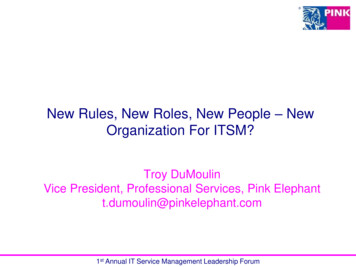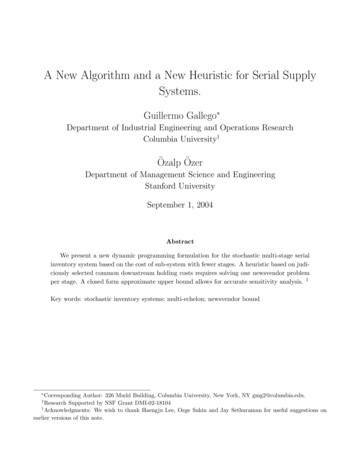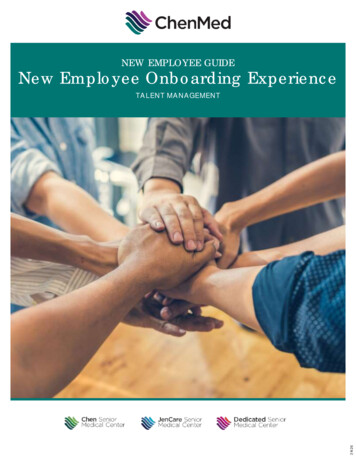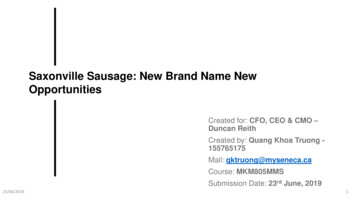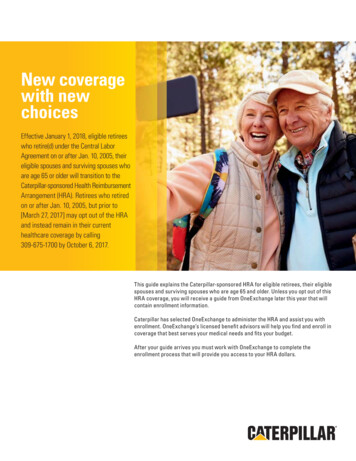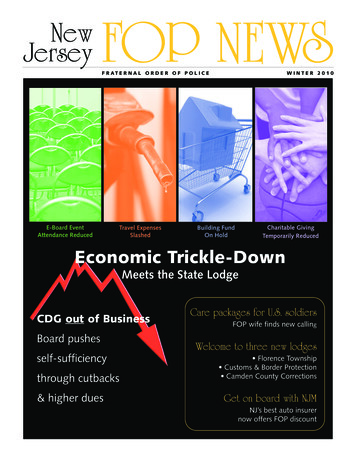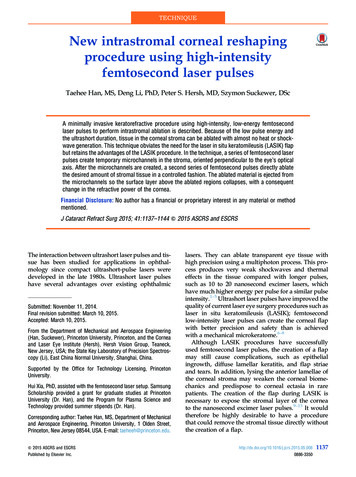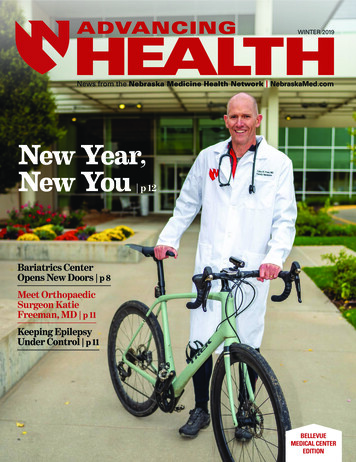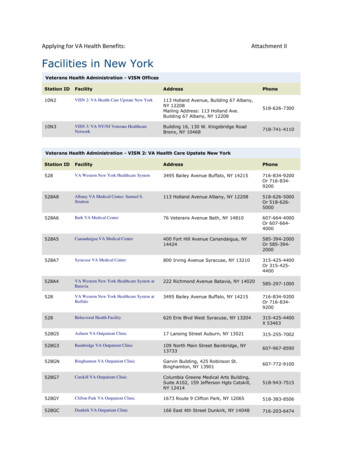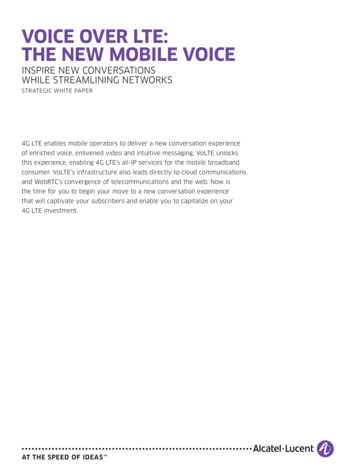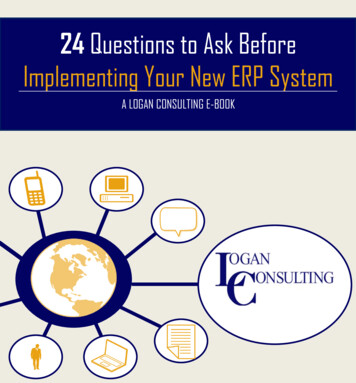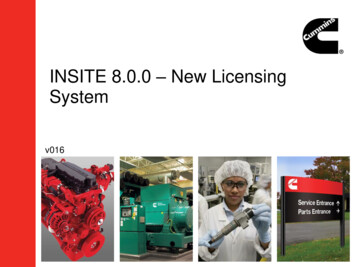
Transcription
INSITE 8.0.0 – New LicensingSystemv016
Agenda Overview of INSITE Licensing Changes Introduction to the Cummins License ConfigurationTool (LCT) Appendix with Frequently Asked Questions2
Overview of INSITE LicensingChanges
Overview of INSITE Licensing Changes INSITE will change how it is licensed with the release ofINSITE 8.0.0– Requires an internet connection to activate a license andrevalidate the license (once every 90 days).– Introduces Product Based licensing– The active 7.6.0 or higher licenses will migrate automatically to8.0.0 license system– Allows for bulk license purchasing for larger customers (up to99 licenses).– Introduces Simulator Mode– Allows the end user to activate, repair, revalidate, and transfer alicense and count. Will only support Windows 7 and Windows 8Operating Systems4
New Licensing Terminology Activation Key – A 12 character alpha-numericstring used as part of activating licenses via onlineand offline mode methods. A license administratorand/or Distributor will receive an activation key foreach license purchase transaction. Tool Instance – Replaces the PCID. The ToolInstance will display everywhere the PCIDdisplayed previously (Work Orders, Activity Logs,Images, Help About, etc.)5
Internet Connectivity Requirements Does the new licensing require INSITE to beconnected to the internet all the times?– No – The internet is only needed when activatinglicenses, repairing licenses (corrupt / back dated),transferring licenses, and revalidating licenses. Being connected to the internet at all times just limits theprompting INSITE will do as the system gets close to therevalidation period. (30, 15, 10-1 days remaining) NOTE: Requires everyone with an active INSITElicense to connect to the internet at least onceevery 90 days.6
Revalidation Information Everyone with an active INSITE license mustconnect to the internet at least once every 90 daysto revalidate their licenses and counts. If the revalidation period has passed (over 90days), INSITE will revert to Basic functionality andall fleet counts and Zap-Its on the PC will beremoved. The user can revalidate the licenses after therevalidation period (over 90 days) has passed byclicking the “Update Licenses” button in theLicense Configuration Tool with an active internetconnection.7
Revalidation Information Continued NOTE: All fleet counts, Zap-Its, and OEM Zap-Itsare removed from the PC if the revalidation periodhas past (over 90 days) and they cannot bereturned to the PC. If the license has expired after the revalidationperiod, the user must purchase a new license andenter in the new activation keys.8
Product Based Licensing With the introduction of INSITE 8.0.0, licensing will bedefined by product and functionality levels. INSITE Pro, Lite, RSGR/Industrial Pro, and Basic willstill be available as functionality levels. New Product Levels– Service Plus – All supported engines All 7.6.0 or higher licenses will be migrated to the Service Plus level– MR/HD Plus – All supported engines minus High Horse Power– MR/HD Automotive – EPA 2007 (SIR) and Euro VI (RMI)products only (NOTE: does not have products older than 2007) Example: Currently have Pro, the license will migrate to8.0.0 as Service Plus Pro. See screenshots on next two slides for more information.9
Product Levels and Functionality LevelsProduct LevelService PlusMR/HD PlusMR/HDAutomotive(All Supported)(All minus HHP)(SIR/RMI Only)XXXXXXXXXXFunctionality LevelProLiteRSGR/Industrial ProBasicSimulator**No licensing required.10X
Functionality LevelsFunctionality LevelSIMULATORNo license required /No live ECMconnectionBASICLITERSGRPRORead OnlyECM AccessNo CalibrationDownloadNo CalibrationDownload / LimitedSpecial Features andDiagnostic TestsFull XXXXXXXXLimitedLimitedFeaturesView Trip InformationView Fault TreesFault Information SystemView Troubleshooting StepsView Parameter SettingsView Wiring DiagramsView Engine DataplateDriver RewardsData Monitor / LoggerReset Trip InformationReset and Clear Fault CodesSet Engine Features (on/off)Set / Adjust ParametersSet / Change ECM PasswordsCreate Settings TemplatesCreate Work Orders / JobsZAP-It FunctionalityRun Special FeaturesRun Diagnostic TestsRead / Retrieve Calibration FilesLoad Engine Calibrations11XXXXXXXXXXXXXXXXXXXXX
License Migration Information FromVersions 7.6.0 or Higher to 8.0.0 All active INSITE licenses that are 7.6.0 or higher will bemigrated to the 8.0.0 licensing system. If the user only has a BASIC license and it is 7.6.0, it will bemigrated for free to get the user onto the new licensingsystem. BASIC is now a 5 year license and is no longer permanent.When a BASIC license migrates, it will have an expirationdate 5 years from the date of the migration. All active INSITE licenses will be migrated to the ServicePlus product level and keep the same functionality level. All fleet counts, Zap-Its, and OEM Zap-Its will be migrated.12
License Migration Information FromVersions 7.6.0 or Higher to 8.0.0 Continued Will only be able to transfer migrated licenses andcounts once and must use Activation Keys to reactivatetransferred license(s). The expiration of the current licenses will remain thesame once the licenses are migrated to the newlicensing system. Migrated licenses will not be able to be renewed oncethey expire.– Once the migrated license has expired, a new license must bepurchased in the new licensing system with the correct product leveland functionality level.– Only those certified to work on High Horse Power products will receivethe Service Plus product level once the migrated license has expired.13
License Migration Information From Versions7.6.0 or Higher to 8.0.0 Continued To migrate the license from INSITE 7.6.0 or higher to8.0.0 follow these steps:– Step 1: Install INSITE 8.0.0 and the License Configuration Tool onthe PC through the DVD using Update Manager– Step 2: Open INSITE 8.0.0 with an active internet connection– Step 3: Accept the INSITE End User License Agreement (EULA)– Step 4: The 7.6.X active licenses and counts will be migrated, if aninternet connection is on the PC.– Step 5: Restart the PC and then open the License ConfigurationTool to view the tool instance and license information. New licenses must be purchases once the migratedlicenses have expired.NOTE: The PC must be on Windows 7 or Windows 8 operatingsystems to install INSITE 8.0.014
Bulk License Purchasing Distributors and License Administrators maypurchase up to 99 INSITE licenses at one time.– Allows easier management of large accounts for theDistributors and License Administrators.– Can be broken up for a region or location for a particularcustomer. Example: A business has 5 locations that need INSITElicenses with each one having different types and numbers oflicenses.– Option 1: Could purchase 7 Pros and then 16 Lites in onetransaction to track the whole business.– Option 2: Could purchase for each location separately but in bulkfor the multiple licenses.15Location #1 Location #2 Location #3 Location #4 Location #5 Total2 Pro1 Pro1 Pro2 Pro1 Pro7 Pro1 Lite6 Lite2 Lite4 Lite3 Lite16 Lite
Bulk License Information Licenses can be purchased in bulk from 2 to 99 atone time. The licenses are for the same functional type andproduct level type. NOTE: For bulk licenses, the first license to beactivated will be the expiration date for all of theother licenses that were purchased in bulk.16
Bulk Fleet Count, Zap-Its, OEM Zap-ItsPurchasing Fleet Counts, Zap-Its, and OEM Zap-Its are now purchased inbundles and counts. Purchase Example: If the user would like 20 fleet counts, thefollowing options are available at the time of purchase:– Option 1: Create 20 bundles with 1 count each, downloads 1 at a time.– Option 2: Create 10 bundles with 2 counts each, downloads 2 at a time.– Option 3: Create 1 bundle with 20 counts, downloads all 20 at once. The bundle number is the number of times the Activation Key canbe used. The count number is the number that will be put on the PC witheach Activation Key. Fleet Counts, Zap-Its, and OEM Zap-Its do not expire and do nothave to be entered within 30 days anymore. They can stay on theserver for weeks, months, or years once created.17
New Simulator Mode INSITE 8.0.0 introduces a Simulator Mode for showingINSITE to new users without having active licenses.Step 1: Install INSITE 8.0.0 or later on the user’s PC and do notactivate licenses.Step 2: Open INSITE, chose “Simulator Mode”.Step 3: Can view INSITE features using Simulator Mode.18
New Simulator Mode Continued Will not be able to connect to an ECM in SimulatorMode. No “Live” connection. Will not be able to view images and/or Work Orderscreated on a “Live” ECM. Will only be able to view information available in theSimulators.19
INSITE Screen Changes – Help About INSITE Version: Keeps the same format as previous INSITEreleases. Data Pack Version: Data Packs are new and contain the datacontent version for this release of INSITE. Data Packs can bereleased separately through Cummins Inc. Update Manager. Tool Instance: Replaces the PCID.20
INSITE Screen Changes – Tools Options The licensinginformation has beenremoved from theTools Optionslocation. All licensing must bedone through theCummins LicenseConfiguration Tool.21
INSITE Screen Changes – ManageLicensesThe Manage License(s) Tab will launchthe License Configuration Tool (LCT) from INSITE.22
End User Ability to Activate, Repair,Revalidate, and Transfer Licenses Will have the ability to activate their licenses ifprovided the Activation Keys or QuickServe Log Ininformation. Will be able to repair the license for PC back-datingand if the license is corrupt. Will be able to revalidate the license every 90 days. Will be able to transfer a license from one PC toanother. NOTE: All of these actions require a PC withinternet access.23
INSITE 8.0.0 Release Information INSITE 8.0.0 DVDs have been shipped and areavailable through your local Distributor. The user will be able to install INSITE 8.0.0 usingCummins Inc. Update Manager DVD/CD install andthe DVD provided to them. The DVD.iso file is available on the INSITEWebsite for creating your own DVDs. NOTE: INSITE 8.0.0 can only be installed usingthe DVD or by downloading the .iso file and thenusing Cummins Inc. Update Manager to install.24
INSITE 7.X.X Licensing System Information The renewal function for the current 7.X.X system willbe turned off starting in May 2014.– The user will not be able to renew a 7.6.X license afterMay 2014. If the user must be on 7.6.X due to a critical business need,please contact your Cummins Distributor, who will request arenewal from the Electronic Service Tools Product MarketingTeam.– The system will still provide fleet counts, Zap-Its, andOEM Zap-Its after May 2014. The 7.X.X Licensing System will be phased outsometime in Q1/Q2 of 2015. All users must be on thenew 8.0.0 Licensing System prior to the phased out in2015.25
Introduction to the CumminsLicense Configuration Tool(LCT)
Cummins License Configuration Tool (LCT)Overview The Cummins License Configuration Tool or LCT isa separate application from INSITE that handles allof the tool licensing for INSITE. The LCT can be launched from inside INSITEthrough the “Manage License(s)” tab or openedfrom the Cummins Folder on the start menu. The LCT requires revalidation of the INSITEfunctionality license once every 90 days. An internet connection is required to activate,repair, revalidate, and transfer a license using theLCT.27
Cummins License Configuration Tool (LCT) When the user first opens the License ConfigurationTool with no active licenses, the below screen willbe shown. For new installs, the tool instance will be N/A. Thisexample has a tool instance, so the PC had beenlicensed at one time.28
Cummins License Configuration Tool (LCT)ContinuedThe Active Licensesshows functionalityand Basic licenseinformation.The Active Countsshows the Fleet Count,Zap-Its, and OEM ZapIts information.29
Active Licenses Screen License Type shows theProduct and Functionality levelof the licenses. Expiration Date is the datethe license will expire. (1 yearfor functionality; 5 years forBasic) Revalidate By is the date thePC needs to be connected tothe internet to be revalidatedor will revert to Basicfunctionality. Status is the current state ofthe licenses. Can hover overthe ? to see what the statusmeans if not Active.30
Active Counts Screen Count Type shows the type ofcount (Fleet Count, Zap-It, orOEM Zap-It). Revalidate By is the date thePC needs to be connected tothe internet to be revalidatedor will lose all counts under theActive Counts section. Status is the current state ofthe licenses. Can hover overthe ? to see what the statusmeans if not Active.31
32
Activate Licenses / Counts Methods There are two methods to active licenses andcounts.– Activation Key Method– QuickServe Log In Method33
Activate Licenses / Counts – ActivationKey Method Activate Licenses withan Activation Key341.Select ActivateLicenses / Countsbutton2.Enter your ActivationKey in the providedfield3.Select “Activate”4.Repeat for eachlicense (Basic,Functionality Level,and Fleet Counts,etc.)
Activated Licenses Example35
Activate Licenses / Counts – QuickServeLog In Method Steps 1 to 4 Activate Licenseswith a QuickServeLog In1. Select the“ActivateLicenses/Counts”button2. Select “Log In”3. Enter the QSOLUsername andPassword4. Select “Log In”36
Activate Licenses / Counts – QuickServeLog In Method Steps 5 to 7 Activate Licenses withQuickServe Log In5.Select the passwordsyou want to activate6.Select “Activate” toapply thesepasswords to the PC.Select “Yes” toconfirm the activationof the license(s)7.Note: “Reset” button willdeselect all checkeditems.37
Activate Licenses / Counts
following options are available at the time of purchase: –Option 1: Create 20 bundles with 1 count each, downloads 1 at a time. –Option 2: Create 10 bundles with 2 counts each, downloads 2 at a time. –Option 3: Create 1 bundle with 20 counts, downloads all 20 at once. The bundle number is the number of times the Activation Key can be used.