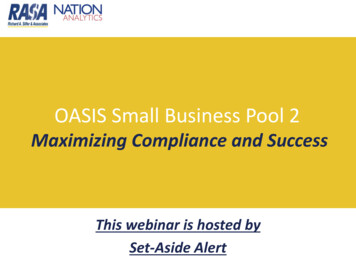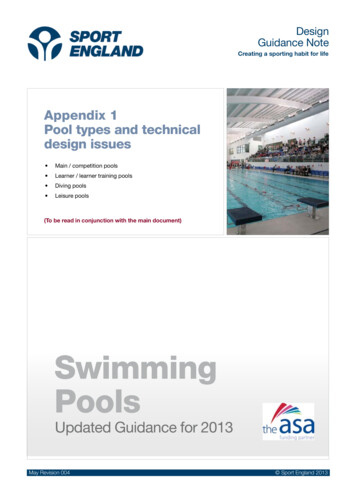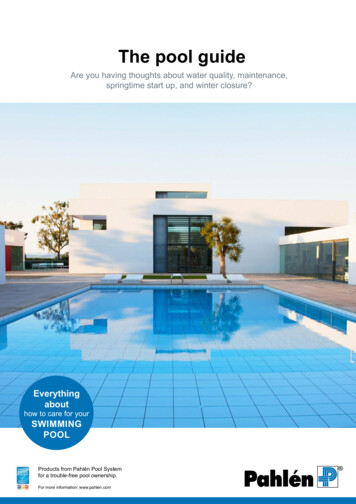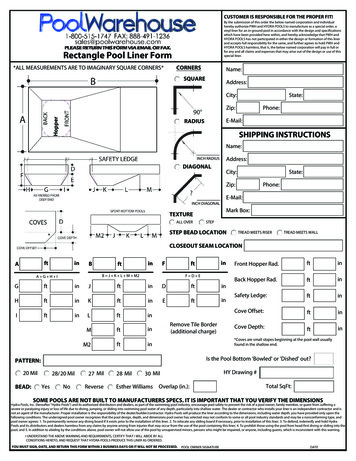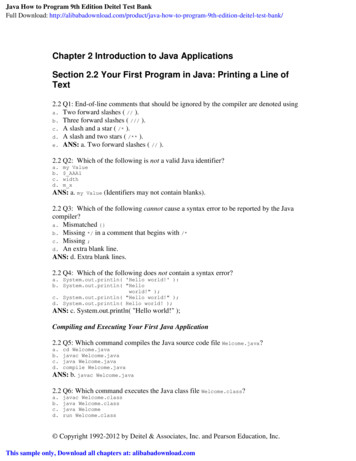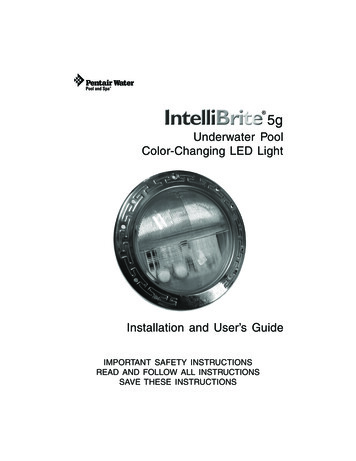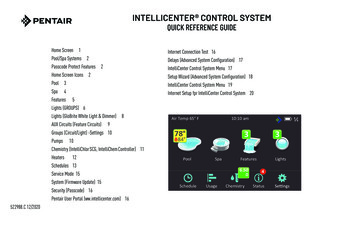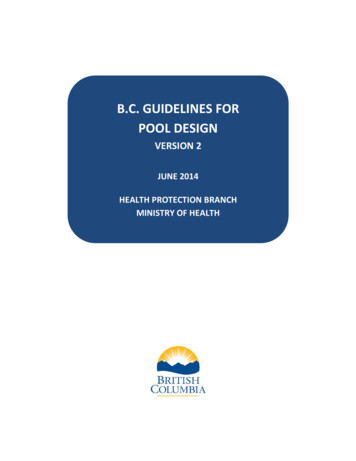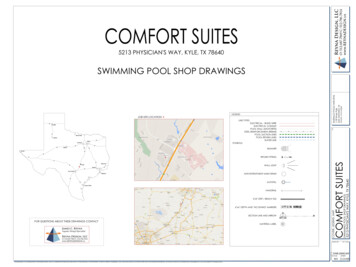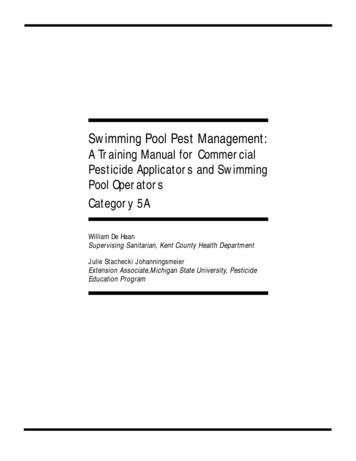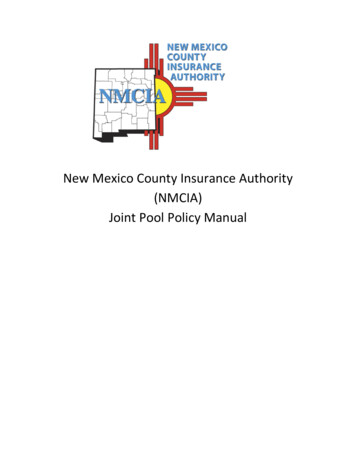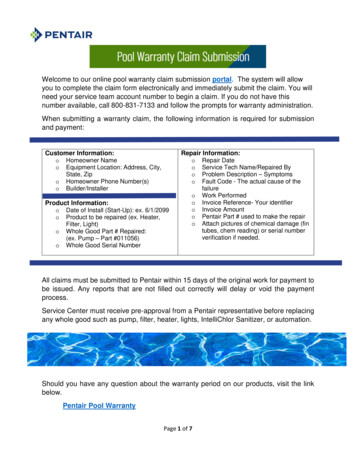
Transcription
Welcome to our online pool warranty claim submission portal. The system will allowyou to complete the claim form electronically and immediately submit the claim. You willneed your service team account number to begin a claim. If you do not have thisnumber available, call 800-831-7133 and follow the prompts for warranty administration.When submitting a warranty claim, the following information is required for submissionand payment:Customer Information:o Homeowner Nameo Equipment Location: Address, City,State, Zipo Homeowner Phone Number(s)o Builder/InstallerProduct Information:o Date of Install (Start-Up): ex. 6/1/2099o Product to be repaired (ex. Heater,Filter, Light)o Whole Good Part # Repaired:(ex. Pump – Part #011056)o Whole Good Serial NumberRepair Information:o Repair Dateo Service Tech Name/Repaired Byo Problem Description – Symptomso Fault Code - The actual cause of thefailureo Work Performedo Invoice Reference- Your identifiero Invoice Amounto Pentair Part # used to make the repairo Attach pictures of chemical damage (fintubes, chem reading) or serial numberverification if needed.All claims must be submitted to Pentair within 15 days of the original work for payment tobe issued. Any reports that are not filled out correctly will delay or void the paymentprocess.Service Center must receive pre-approval from a Pentair representative before replacingany whole good such as pump, filter, heater, lights, IntelliChlor Sanitizer, or automation.Should you have any question about the warranty period on our products, visit the linkbelow.Pentair Pool WarrantyPage 1 of 7
Service Team Information Enter your Pentair Service Team Account Number (Ex. BE123456) and click next.o Pentair Customer Number must be eight digits Choose the option that fits your situation.o To create a new work order click on Create new work ordero To update an existing work order click on Complete existing work orderNote: Do not use the refresh button on your browser while completing the claim. This will bring you back to the mainpage, and the information entered will be lost.Create a New Work OrderCustomer Information Enter the address where the equipment was serviced.o Use our handy lookup function to ensure the address is correct.o Begin typing the address in the Address Lookup box.o As you type, addresses will appear in the drop-down below the box. Select thecorrect address to auto-populate the address fields.o Note: if typing in Country, two characters are required (US for United States, CA for Canada)Page 2 of 7
Customer Information - Continued Enter the customer information.o If entering a commercial facility, use the last name field only.o Do not enter dashes in the phone number.Product Repair InformationOur quality department uses the information in this section to improve the quality of ourproducts. Please be as detailed and accurate as possible. Enter the Pentair Whole Good Model Number of the equipment you repaired. As youenter the part number, a drop-down list will appear helping you to select and confirm thecorrect part number. The Serial Number of the whole good product is required. If you cannot locate yourserial number, use the links below to help you find it. It is required for payment.o Automation, Heaters, Pumps, Cleaners, HeatPumps, Sanitizers, Filters, Lights,Water Featureso Problem Description – Enter the product symptom reported by the customer.o Choose the appropriate Product Group and Problem Code associated with thesymptom.Page 3 of 7
Product Repair Information - Continued Choose the Fault Code that bests fits with the equipment fault (reason for failure).Property type is mandatory.o Choose Single Family Dwelling or Commercial Property/Apt/CommunityPoolChoose Self or Professionally Installed. This is the installer for the product you areperforming service for.Work Order Closure Repair Information Complete the required fieldsoooInvoice - Your Company’s invoice number. If you do not utilize an invoicingsystem for warranty repairs, you can list any information here that will help youreconcile your payments when you receive pay statements from Pentair. (ex:customer name, Pentair WO#, etc)Amount – Please see your rate agreement for rate associated with repairperformedComments for Pentair – These comments will be seen by Pentair only. Theywill not be shared with the homeowner or the installer.Parts InformationIf no parts were required to complete the job (diagnostic, programming, etc), de-selectthe button. This can be done by clicking on the green check mark shown below.Page 4 of 7
Parts Information - Continued If parts were used to make the repair, please leave the button selected to Parts wereused and begin entering the part number using the drop-down section.o Select the part, then populate the qty used. If the part was received in advance of the repair and you do not need replenishment,please click the Send Replacement button and change to No to avoid a duplicate partshipment. If you used more than one part, click the button More To Add. Enter the part number,quantity and click next to proceed.Upload Files Upload any related files (photos, invoices, etc)Page 5 of 7
Document Upload To upload supporting documentation for your claim Click Upload File (or you can dragand drop). Once your file has loaded click done. You can load multiple files. Review the attached files and choose next.Page 6 of 7
Work Order Completion Your claim has now been submitted and work order number assigned. Please ensureyour pop up blocker allows you to view the number! Select the appropriate action to proceedo All done will end your sessiono I have more will bring you to the Create New/Complete WO page.Complete Existing Work Order Enter the existing work order number (including the WO-)o The drop-down box will list all work orders available to edit associated with youraccount. Complete all of the required fields just as you would for creating a new work order. (seeprevious instructions)What if we need a part in order to complete a repair? If there is not an existing work order, you will need to create a new work order.Process the work order just as you would normally until you get to the “Fault Code”section.Select “Part Needed For Repair” as the Fault CodeEnter the part informationYou will not be required to enter the work performed or payment information.The claim will remain open, allowing you to update and submit the work order once therepair has been completed. Make sure to update the Fault Code in order to submit theclaim for payment.Page 7 of 7
Welcome to our online pool warranty claim submission portal. The system will allow you to complete the claim form electronically and immediately submit the claim. You will need your service team account number to begin a claim. If you do not have this number available, call 800-831-7133 and follow the prompts for warranty administration.