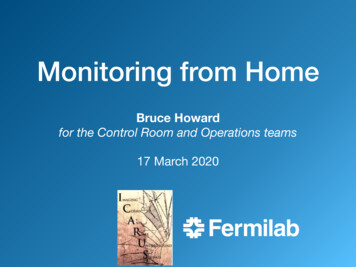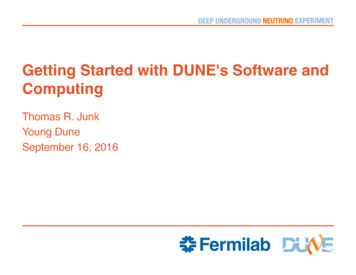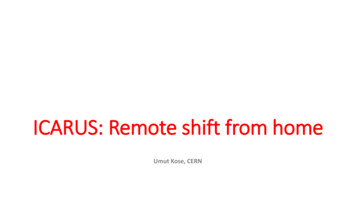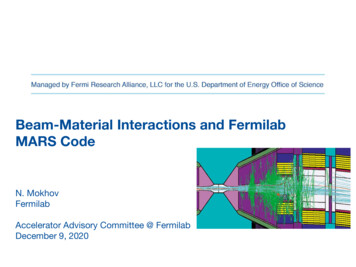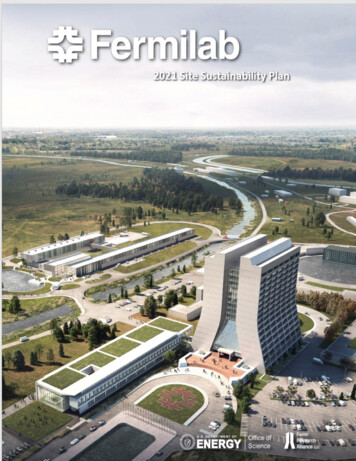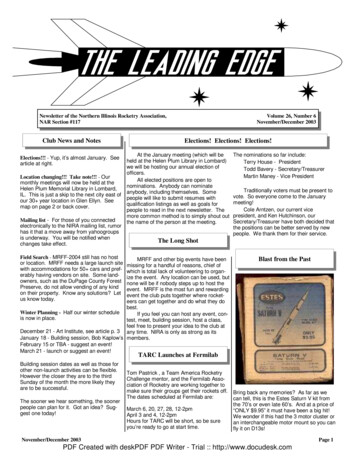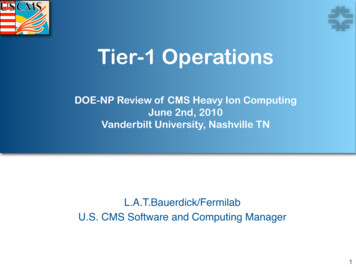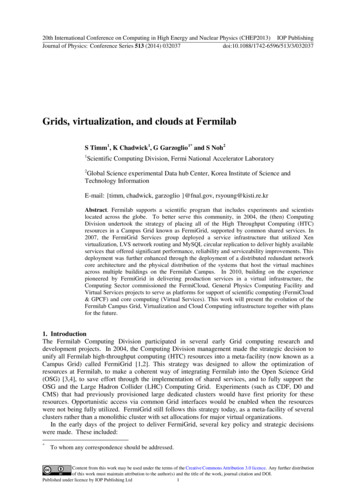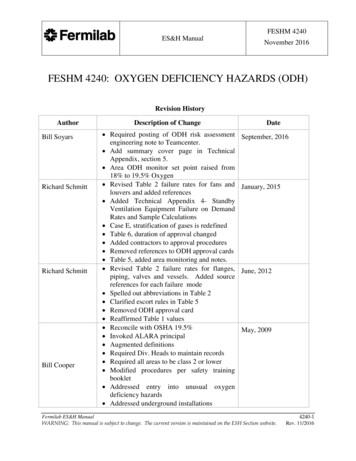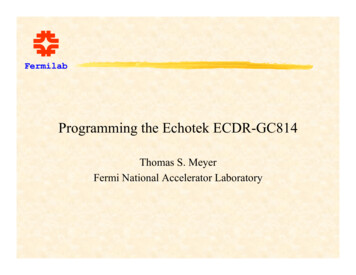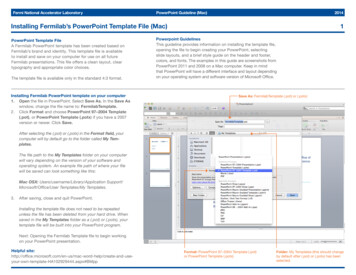
Transcription
Fermi National Accelerator LaboratoryPowerPoint Guideline (Mac)2014Installing Fermilab’s PowerPoint Template File (Mac)PowerPoint Template FileA Fermilab PowerPoint template has been created based onFermilab’s brand and identity. This template file is availableto install and save on your computer for use on all futureFermilab presentations. This file offers a clean layout, cleartypography and appropriate color choices.The template file is available only in the standard 4:3 format.Installing Fermilab PowerPoint template on your computer1. Open the file in PowerPoint. Select Save As. In the Save Aswindow, change the file name to: FermilabTemplate.2. Click Format and choose PowerPoint 97–2004 Template(.pot), or PowerPoint Template (.potx) if you have a 2007version or newer. Click Save.1Powerpoint GuidelinesThis guideline provides information on installing the template file,opening the file to begin creating your PowerPoint, selectingslide layouts, and a brief style guide on the header and footer,colors, and fonts. The examples in this guide are screenshots fromPowerPoint 2011 and 2008 on a Mac computer. Keep in mindthat PowerPoint will have a different interface and layout dependingon your operating system and software version of Microsoft Office.Save As: FermilabTemplate (.pot) or (.potx)After selecting the (.pot) or (.potx) in the Format field, yourcomputer will by default go to the folder called My Templates.The file path to the My Templates folder on your computerwill vary depending on the version of your software andoperating system. An example file path of where your filewill be saved can look something like this:Mac OSX: Users/username/Library/Application Support/Microsoft/Office/User Templates/My Templates.3.After saving, close and quit PowerPoint.Installing the template file does not need to be repeatedunless the file has been deleted from your hard drive. Whensaved in the My Templates folder as a (.pot) or (.potx), yourtemplate file will be built into your PowerPoint program.Next: Opening the Fermilab Template file to begin workingon your PowerPoint presentation.Helpful x#BMppFormat: PowerPoint 97–2004 Template (.pot)or PowerPoint Template (.potx)Folder: My Templates (this should changeby default after (.pot) or (.potx) has beenselected.
Fermi National Accelerator LaboratoryPowerPoint Guideline (Mac)2014Opening the Fermilab Template FileOpening the Fermilab Template fileTo open the template file that has just been installed, reopenPowerPoint. Opening the Fermilab template file will vary dependingon the version of operating system and particular set up of themachine being worked on. In PowerPoint 2011, a gallery windowmay appear upon opening the program, and the template canbe easily selected from here.2If you have an older version or the gallery window does notappear, click on File and select Project Gallery (version 2008)or File and select New from Template (version 2011).The examples below show how to open your template file withinPowerPoint using the Gallery feature.This is another way to open thetemplate file in 2011 version.PowerPoint 2011Fermilab PowerPoint Template fileshould appear in the gallery here.Leave blank.Leave blank or choose Arial; Arial.The template is designed inStandard (4:3) format.Colors and Fonts areexplained in more detailon pages 7-8.PowerPoint 20081.Click the Gallery icon.2.Click Browse. to find theFermilab Template file.
Fermi National Accelerator LaboratoryPowerPoint Guideline (Mac)Selecting Fermilab Slide LayoutsSelecting the Fermilab Slide LayoutsTo insert a new slide using Fermilab’s slide layout design, locatethe Slide Layouts tab in your version of PowerPoint. Thumbnailsshowing a variety of slide layouts should appear.Selecting Fermilab Slide Layoutsin PowerPoint 2011Selecting Fermilab Slide Layoutsin PowerPoint 2008Helpful .aspx?CTT 11.Click the small triangleto insert new slides.2.Select from the variousFermilab template slidelayouts.1.Click on the SlideLayouts tab to reveallayout options.2.Click on the toggle nextto Insert new slide.This will allow you tochoose from the variousFermilab template slidelayouts.20143The Insert new slide toggle and Slide Layouts tab will be indifferent locations depending on the version of operating systemand particular set up of the machine being worked on.
Fermi National Accelerator LaboratoryPowerPoint Guideline (Mac)2014Sample Slide Layouts4The following are sample slide layouts available for use whenbuilding your own PowerPoint presentation:Title slideTitle with Header Line and FooterNo title, Footer only (3 slide layouts)Title without Line with FooterNote, PowerPoint may display the slide layouts in reverse orderthan what is shown in the example below.For design consistency, it is recommened that when creatingyour presentation you use the slide layouts containing Title withHeader Line and Footer. When appropriate use (sparingly) theother slide layout options.Title SlideTitle & ContentTwo Content & CaptionFooter Only: BlankFooter Only: Picture & CaptionFooter Only: ComparisonFooter Only: Title & ContentContent & CaptionPicture & Caption
Fermi National Accelerator LaboratoryPowerPoint Guideline (Mac)Header and Footer5The header and footer has been designed to maintain consistencyin Fermilab’s brand and identity.The type size for the header title is 24pt. The type size for the footerinformation is 9pt in a regular weight. The “Presenter Name” and“Presentation Title” are separated by a vertical line element.The recommended primary typeface is Helvetica and the alternatetypeface is Arial.Header24pt type sizeThe light blue line is part of thebackground slide design andcannot be modified. The titleof the slide should always beplaced above the line.There is an alternate slidelayout available named Titlewithout Line with Footer.The title size should remain at24pt type even without the titleline element.FooterSlide number2014A vertical line element separates“Presenter” and “Presentation Title.”A single space before and after thevertical line is recommended.The light blue line with theFermilab Logo is a footer designplaced into the background andcannot be modified.Date: fixed date or auto update(this can be selected in theHeader and Footer settings onpage 6).
Fermi National Accelerator LaboratoryPowerPoint Guideline (Mac)2014Editing the Footer6The following are steps to edit the Footer text that appears at thebottom of each slide.FooterStep 1. Click on any content slide, click Insert andHeader and Footer.Step 2. The Header and Footer window will appear.Click on the fields to change the footer information.Date2 options: update automatically or fixed.Slide numberSelect anycontent slide toedit the footer;it will not work ifthe title slide isselected.FooterType your name in place of “Presenter”and type in your presentation title.A vertical line separates the name andtitle. Leave a space before and after thevertical line.Don’t show on title slideCheck this box.Another way to open the Header and Footer windowis to click View and then Header and Footer.
Fermi National Accelerator LaboratoryPowerPoint Guideline (Mac)2014Colors7A Fermilab color palette has been created and should be usedwhen creating your PowerPoint presentation.When opening your Fermilab template file, the Fermilab themecolors may appear in the first row under Theme Colors. To seethe Fermilab colors, highlight the text to change color, click on theFont Color tab (step 1) and click More Colors (step 2).A new Colors window will open with the Fermilab palette (step 3).Theme ColorsRecommended for textAccent colors, use sparinglyBlue (text and bold titles)RGB: 0,76,151 / CMYK: 100,53,2,16RGB: 153,214,234CMYK: 34,0,5,0RGB: 175,39,47CMYK: 5,96,80,22Dark Gray (text)RGB: 99,102,106 / CMYK: 0,0,0,75RGB: 0,181,226CMYK: 75,0,5,0RGB: 76,140,43CMYK: 76,3,100,18RGB: 246,141,46CMYK: 0,54,87,0RGB: 167,168,170CMYK: 0,0,0,75In some cases the Fermilab colors may not appear; click on theCMYK/RGB slider and enter the color formulas provided onthe right.The Fermilab colors may appear in the first rowunder Theme Colors, if this is not the case, use theCMYK/RGB slider window to enter Fermilab colors.PowerPoint 20111. Font Color3. Colors windowClicking on this tab willreveal the CMYK /RGBsliders.2. More ColorsA color theme file (Fermilab.xml) is available tocopy onto your harddrive.Fermilab Palettemay also appearhere.Helpful x me-colorHA102927281.aspx?CTT 1Fermilab Colorsshould appearhere underTheme Colors.On Mac OSX save Fermilab.xml file in:Users/username/Library/Application Support/Microsoft/Office/User Templates/My ThemesNote, the folder location may differ depending on theversion of operating system and particular set up ofthe machine being worked on.If you cannot access My Themes folder on your computer, the other option is to enter the color formulas.
Fermi National Accelerator LaboratoryPowerPoint Guideline (Mac)Fonts20148This section provides the recommended font sizes and weights tobe used in your PowerPoint presentation.Helvetica is Fermilab’s sans serif typeface. This PowerPoint template has been created with Helvetica. If Helvetica is not an option,Arial is the replacement font.Font SizesTitle slideAll other content slidesHelvetica 24 pt(Bold)Helvetica 24 ptHelvetica 22 ptHelvetica 20 ptHelvetica 18 ptHelvetica 32 pt(alternate: Arial Bold)Helvetica 20 pt(alternate: Arial)Helvetica 9 pt(Regular weight)
appear, click on File and select Project Gallery (version 2008) or File and select New from Template (version 2011). The examples below show how to open your template file within PowerPoint using the Gallery feature. 2. Click Browse. to find the Fermilab Template file. Opening the Fermilab Template File 2