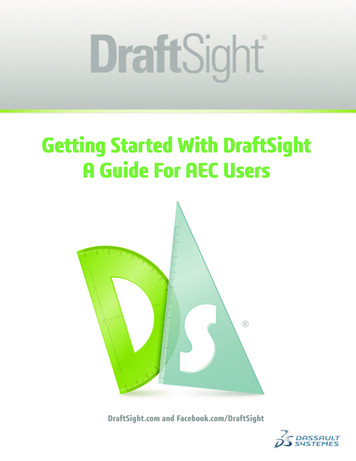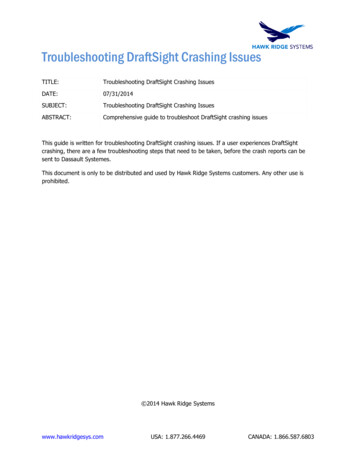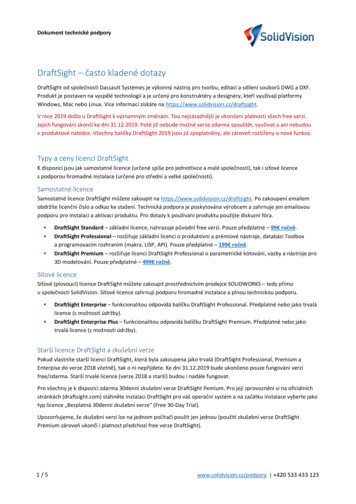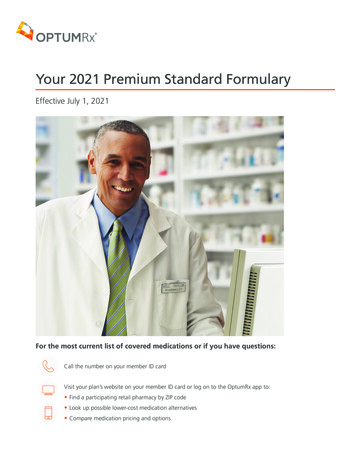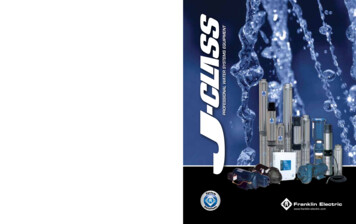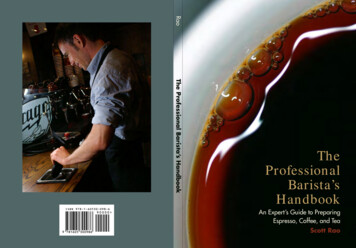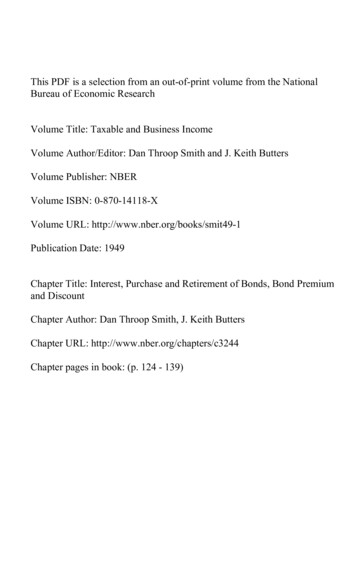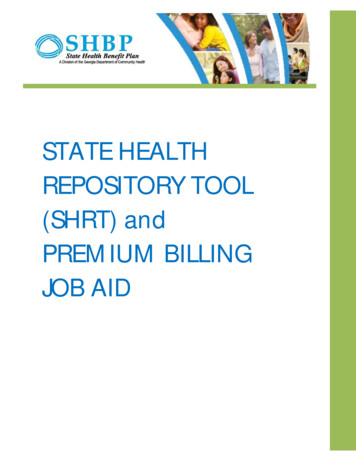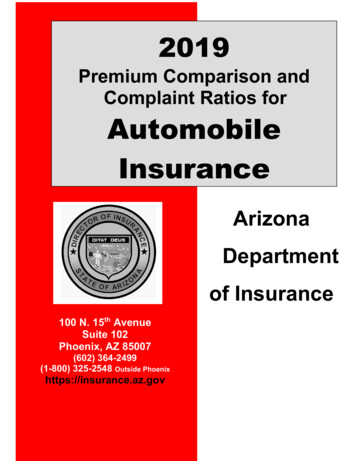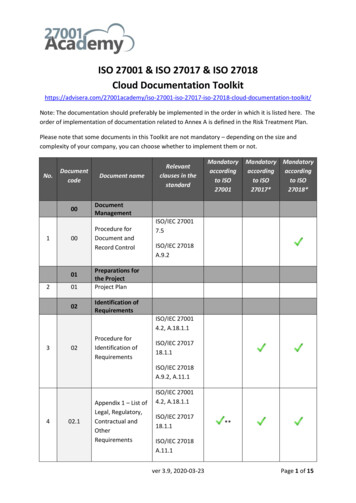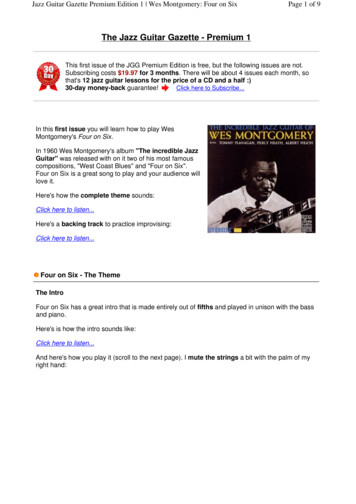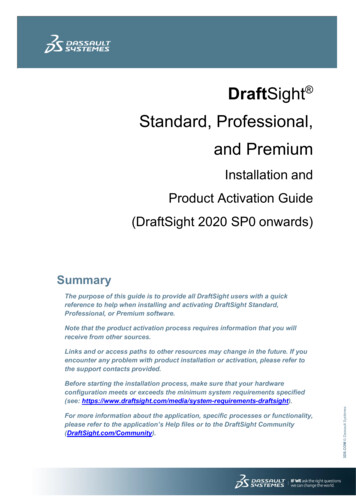
Transcription
DraftSight Standard, Professional,and PremiumInstallation andProduct Activation Guide(DraftSight 2020 SP0 onwards)semystSltussaDa Summary.COMThe purpose of this guide is to provide all DraftSight users with a quickreference to help when installing and activating DraftSight Standard,Professional, or Premium software.Note that the product activation process requires information that you willreceive from other sources.Links and or access paths to other resources may change in the future. If youencounter any problem with product installation or activation, please refer tothe support contacts provided.For more information about the application, specific processes or functionality,please refer to the application’s Help files or to the DraftSight Community(DraftSight.com/Community).3DS.COM Dassault SystèmesBefore starting the installation process, make sure that your hardwareconfiguration meets or exceeds the minimum system requirements specified(see: ts-draftsight).
1.Welcome to DraftSight .42.Preparing for Installation . 4 What you need . 4 Review the prerequisites prior to installing the DraftSight software. 4 Administrative Permissions . 43.DraftSight Installation and License Activation . 54.Product Activation on an Existing Install . 85.License Management . 106.FAQ’s and Troubleshooting. 11 What is included in DraftSight? . 11 How do I renew my subscription?. 11 What if I do not renew my subscription? . 11 What if I require technical support? . 11 Can I use DraftSight Standard/Professional/Premium on more than one computer? . 12 Where can I find the DraftSight installation files?. 12 My computer broke down: I am not able to transfer DraftSight to a different computer. 12 After upgrading hardware or OS, DraftSight stopped working . 12 Where can I find information about the functionality available? . 133DS.COM Dassault SystèmesContents
DraftSight Standard - Professional – Premium – Installation and Product Activation Guide1. Welcome to DraftSightThis guide describes the process for installing the DraftSight software on a supportedWindows or Mac operating system, and covers DraftSight Standard, Professional orPremium product activation. The installation process is very intuitive and comprises twomain steps presents the complete process in two steps:Installing or updating the DraftSight software on a supported operating system (OS)Activating the DraftSight License2. Preparing for InstallationWhat you need:The DraftSight installation filesA DraftSight serial number/License Key for your productNote: You can download the DraftSight installation files from the DraftSight product pageat DraftSight.com/Download.Before starting the process, it is important that you review the system requirements andunderstand the administrative permission requirements:Review the prerequisites prior to installing the DraftSight softwareMake sure that the computers on which you are going to install the DraftSight softwarecomply with the minimum system requirements. Noncompliance with the systemrequirements or supported platforms might cause performance problems or errors whenusing the DraftSight software. You can review the system requirements on the DraftSightweb page at ts-draftsight.Administrative PermissionsMake sure that the user account that performs the installation has administrativepermissions to install and run the application. If required, create the necessary (Security)exceptions. Installation of the software using an elevated account is recommended.3DS.COM Dassault Systèmesoo
DraftSight Standard - Professional – Premium – Installation and Product Activation Guide3. DraftSight Installation and License ActivationThis section describes a typical installation and places emphasis on certain points that youmust keep in mind before and during the installation. To install the DraftSight software, followthese steps:Note: There are different installation files for the 64-bit and 32-bit Windows platforms.Make sure that you download the appropriate installation file. We recommend that yousave a copy of the installation file for future use.2. When you click to download the installation file, the DraftSight License andSubscription Service Agreement page appears. Scroll to the end of page and clickOK to accept the agreement. The download will then start.3. When the download is completed, locate the installation file on your computer, anddouble-click on the file to start the installation process.4. To start the installation, click Run.3DS.COM Dassault Systèmes1. Download the DraftSight installation file fromDraftSight.com/Download.
DraftSight Standard - Professional – Premium – Installation and Product Activation Guide5. The DraftSight Standard/Professional/Premium Serial Number required for productactivation can be found in the email/receipt received at the time of the purchase (redarrow shown below).6. Click Next, and follow the on screen instructions to install the software.7. When prompted, you must accept the End User License Agreement to complete theinstallation.3DS.COM Dassault SystèmesOn the Welcome page of the DraftSight Installation wizard, select the optioncorresponding to your product:
DraftSight Standard - Professional – Premium – Installation and Product Activation Guide8. Click Yes to proceed.9. If the DraftSight software is currently installed on the computer, the MigrationAssistance dialog box appears. This page allows you to select which settings tomigrate from any used in any previous DraftSight installations.10. Press OK to proceed, and complete the installation.3DS.COM Dassault SystèmesIf DraftSight is currently installed and a product activated on the computer, a message willappear reminding you that if you are upgrading or replacing the computer, you must firsttransfer your current license. If you are performing an update to the DraftSight software andwill continue to use DraftSight on this computer, you can disregard the warning and proceedwith the installation.
DraftSight Standard - Professional – Premium – Installation and Product Activation Guide4. Product Activation on an Existing InstallIf you are running a DraftSight Premium trial on your machine, understandably theprocess will be different, and does not require the reinstallation of the application.3DS.COM Dassault SystèmesAfter purchasing the DraftSight subscription (Standard, Professional, Premium), you willreceive a confirmation in email format with the purchase details. This email message willcontain your DraftSight product license/Serial Number as indicated by the red arrow in thefollowing image. You will use this Serial Number to activate your product.To activate your DraftSight License:1. Launch DraftSight. If still enjoying a 30 day DraftSight Premium Trial, you canactivate your product by clicking in the correspondent button in the dialog whenlaunching DraftSight:
DraftSight Standard - Professional – Premium – Installation and Product Activation Guide2. If/when using DraftSight, you can also use the option In the Help menu (select theoption “Activate DraftSight”).Note: Depending on which layout/user interface is set, the Help menu appears indifferent places either as a menu entry (if using the Classic Layout) or under thequestion mark as shown below.The SOLIDWORKS Product Activation wizard appears.3DS.COM Dassault Systèmes3. Type the serial number for your DraftSight license and then click Next.4. Select your activation method, type your contact information, and then click Next.
DraftSight Standard - Professional – Premium – Installation and Product Activation Guide5. The activation wizard sends the information to the SOLIDWORKS Activation Serverfor validation.6. Upon validation, a message appears informing you of successful activation.Note: When you open the DraftSight software, there are no changes to the splashscreen of the software. Within the DraftSight user interface, you will notice a fewchanges including the availability of new features and options. If you want to verifythat the installation process was successful, look for the new “API & LISP Help” and“DraftSight Premium Help” options under the Help menu.5. License ManagementUsers can manage their License using the options “Activate/Deactivate DraftSight”, availableunder the DraftSight Help menu. Under the current licensing model, you can onlyactivate your DraftSight Serial Number/Product on one computer at any given time.However, should you need to use the product on a different computer on a temporary basis,or in case of computer replacement, you can transfer your License to a different computer,using the options mentioned above.To “Transfer the DraftSight License”: In the computer where the License is active, Go to the Help menu DeactivateDraftSight. Once the License is released, you will be able to activate the License on anycomputer to your convenience.Note: Failing to release the License from the computer where is currently activated prior toperforming the product activation, will cause the activation on the new computer to fail.Note: Please keep in mind that the objective of this functionality(“Activate/Deactivate” DraftSight) is not to emulate a floating licensing such as isavailable for the DraftSight Enterprise software. The number of License Transfers iscurrently limited to 100 transfers.3DS.COM Dassault Systèmes7. Click Finish, and then restart the DraftSight application.
DraftSight Standard - Professional – Premium – Installation and Product Activation Guide6. FAQ’s and TroubleshootingWhat is included in DraftSight?DraftSight is a subscription product that provides: Different packages of enhanced functionality in each product. For a breakdown offunctionality available and or product comparison, please consult the DraftSightproduct page (DraftSight.com)Access to Technical Support for Installation and Licensing issues via email.Entitlement to Service Packs and future software releases, during the SubscriptionperiodThe DraftSight subscription is valid for twelve months, starting from the date of purchase.How do I renew my subscription?What if I do not renew my subscription?The DraftSight product subscription is valid for 12 months, starting from the date ofpurchase. When your subscription expires, the software will no longer work. If yoursubscription expires, and you want to renew your subscription in order to regainaccess to the software, you can do so by contacting the Cleverbridge Support Team(contact in the email/receipt received at the time of your purchase).What if I require technical support?Technical Support and Order Processing Support contacts can be found in the email thatcontains the DraftSight product serial number that you receive at the time of purchase.When contacting the support teams, always include your DraftSight serial number.You can report Installation and Licensing issues to the DraftSight Technical SupportTeam. Support contact information is provided in the email/receipt that you receive at thetime of purchase.For questions that relate to product functionality, the support platform will be theDraftSight Community (Login/Registration required), that contains a wealth of informationand the ability to connect with other users.(DraftSight.com/Community).For issues that relate to the Purchase / Order process, please contact the CleverbridgeSupport Team. Support contact information is provided in the email/receipt that you receiveat the time of purchase.3DS.COM Dassault SystèmesWhen purchasing the product, you can select the option to renew your subscriptionautomatically on each anniversary. You can also contact the Cleverbridge Support Team asfor any Purchase / Order process related cases. Support contact information is provided inthe email/receipt that you receive at the time of purchase.
DraftSight Standard - Professional – Premium – Installation and Product Activation GuideCan I use DraftSight Standard/Professional/Premium on morethan one computer?Under the current licensing model, you can only activate your DraftSight SerialNumber/Product on one computer at any given time. Should you need to use the product ona different computer on a temporary basis, or in case of computer replacement, you cantransfer your License to a different computer, using the options available for LicenseManagement.In order to Transfer your DraftSight license, in the computer where the License is active,Go to the Help menu Deactivate DraftSight: Once the License is released, you will beable to activate the License in any computer to your convenience.Note: Failing to release the License from the comp
Installing or updating the DraftSight software on a supported operating system (OS) Activating the DraftSight License . 2. Preparing for Installation. What you need: o The DraftSight installation files o A DraftSight serial number/License Key for your product Note: You can download the DraftSight installation files from the DraftSight product page