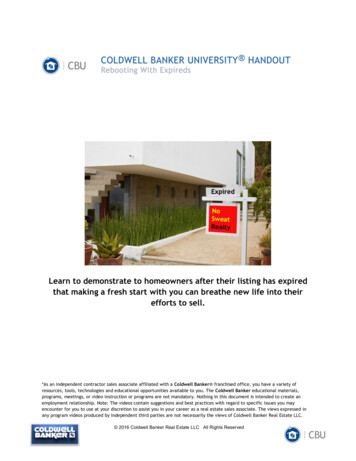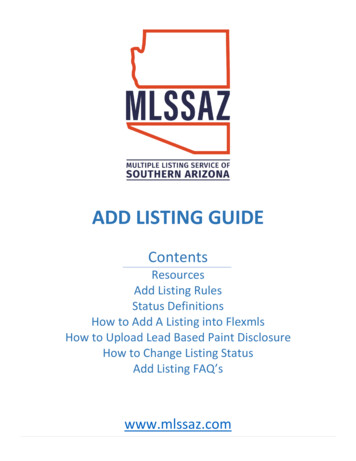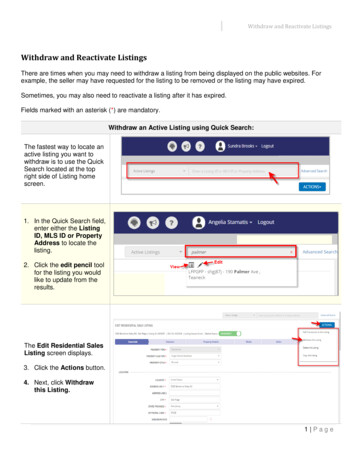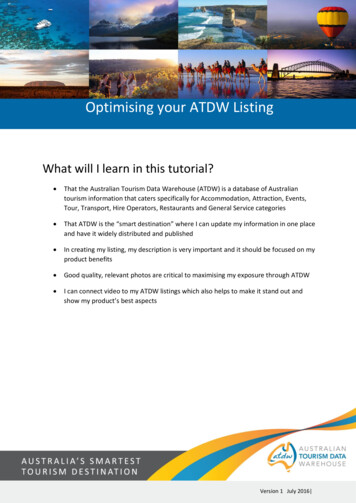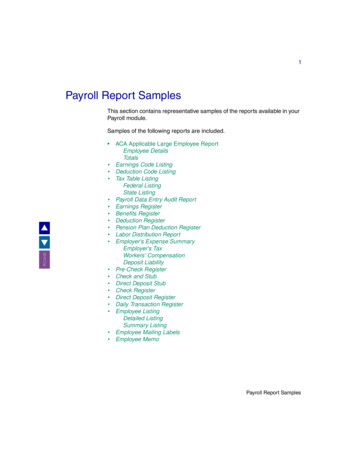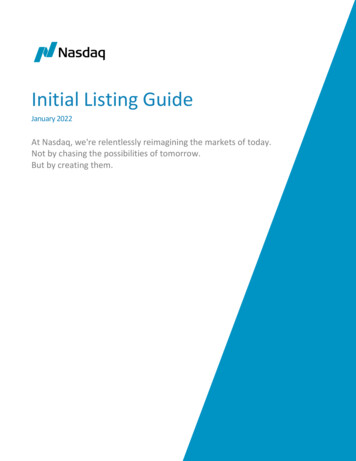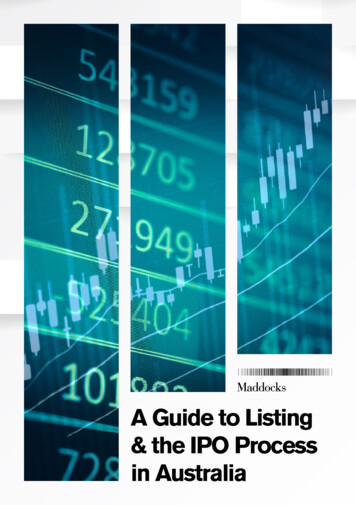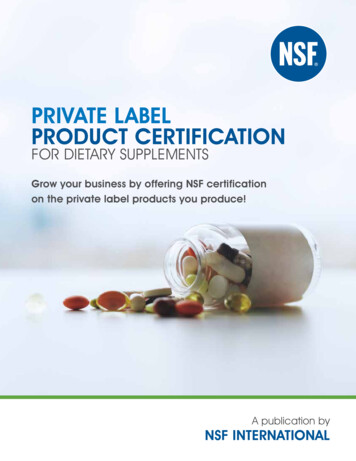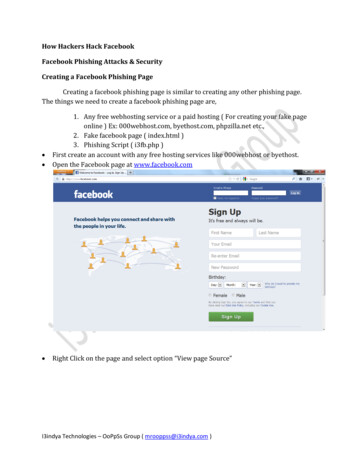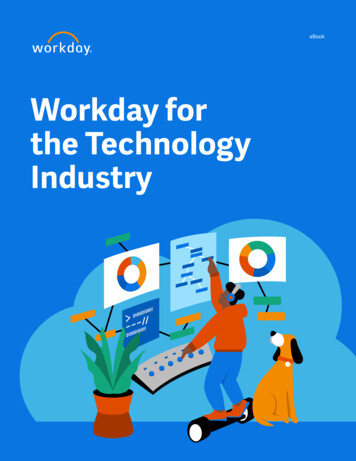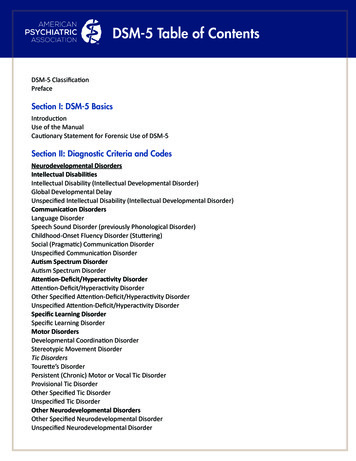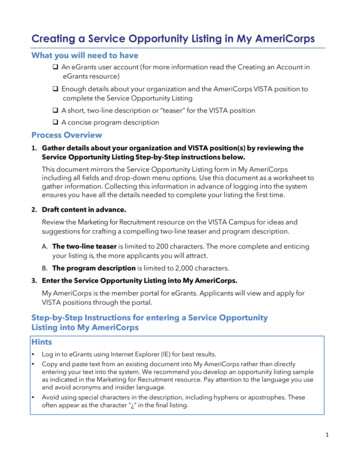
Transcription
Creating a Service Opportunity Listing in My AmeriCorpsWhat you will need to have An eGrants user account (for more information read the Creating an Account ineGrants resource) Enough details about your organization and the AmeriCorps VISTA position tocomplete the Service Opportunity Listing A short, two-line description or “teaser” for the VISTA position A concise program descriptionProcess Overview1. Gather details about your organization and VISTA position(s) by reviewing theService Opportunity Listing Step-by-Step instructions below.This document mirrors the Service Opportunity Listing form in My AmeriCorpsincluding all fields and drop-down menu options. Use this document as a worksheet togather information. Collecting this information in advance of logging into the systemensures you have all the details needed to complete your listing the first time.2. Draft content in advance.Review the Marketing for Recruitment resource on the VISTA Campus for ideas andsuggestions for crafting a compelling two-line teaser and program description.A. The two-line teaser is limited to 200 characters. The more complete and enticingyour listing is, the more applicants you will attract.B. The program description is limited to 2,000 characters.3. Enter the Service Opportunity Listing into My AmeriCorps.My AmeriCorps is the member portal for eGrants. Applicants will view and apply forVISTA positions through the portal.Step-by-Step Instructions for entering a Service OpportunityListing into My AmeriCorpsHints Log in to eGrants using Internet Explorer (IE) for best results. Copy and paste text from an existing document into My AmeriCorps rather than directlyentering your text into the system. We recommend you develop an opportunity listing sampleas indicated in the Marketing for Recruitment resource. Pay attention to the language you useand avoid acronyms and insider language. Avoid using special characters in the description, including hyphens or apostrophes. Theseoften appear as the character “¿” in the final listing.1
Creating a Service Opportunity Listing in My AmeriCorps1. Log in to eGrants at: https://egrants.cns.gov/espan/main/login.jsp.2. On the right side of the page, click on Portal Home.3. Click on Recruitment Workbasket. (Note: You must have either the “GranteeAdministrator” or “Grantee Recruiter” role to create or edit opportunity listings.)4. From the Recruitment Workbasket choose Service Opportunities and thenclick Create Opportunity Listing.5. Enter Listing Details (screen 1).a. Do you want to make listing available now? Yes NoHintTo publish your listing and begin receiving applications immediately, click “Yes” to thequestion “Do you want to make this listing available now?” If you click “No” the listing willnot be “live” and thus hidden from potential applicants.2
Creating a Service Opportunity Listing in My AmeriCorpsb. Enter project name.HintThis will serve as a title of the VISTA position and is the first thing an applicant will see.Include both the name of your organization and the VISTA member role here (ex.Harvesters Volunteer Coordinator).c. Enter project type from the drop-down options:AmeriCorps NCCCAmeriCorps NCCC Team LeadersAmeriCorps State/NationalAmeriCorps VISTA AmeriCorps VISTA Leaders HintCheck either AmeriCorps VISTA or AmeriCorps VISTA Leader.d. Program code: Select your grant number from the drop-down list.e. Enter start and end dates:Start date:End date:(mm/dd/yyyy)(mm/dd/yyyy)HintsInsert the start and end dates for the VISTA member service year, not for your project.For full-year VISTA members, the dates should reflect the 365-day term of service; forSummer Associate positions, the 8, 9, or 10-week term. It is essential that your start datesreflect real-time dates in the portal, as these are among the first pieces of informationthat prospective applicants search for when looking for programs to apply to. If youhave a rolling start date, update your desired start dates on a quarterly basis.6. Enter term of service. Full-Time Part-Time SummerHintEnter either Full-Time or Summer for Summer Associates. Parttime terms are not available in the VISTA program.a. Enter contact information for recruiter:First NameStreet Address 1Street Address 2CityE-mailFax NumberWebsite http://Last NameStateZip 43
Creating a Service Opportunity Listing in My AmeriCorpsHintEnter the name and contact information for the person who can answer questionsfrom applicants about the VISTA position and the recruitment process.b. Choose the state(s) or territory(ies) in which you will have members from thedrop-down options (choose multiple selections if applicable):AlabamaAlaskaAmerican elawareDistrict of braskaNevadaNew HampshireNew JerseyNew MexicoNew YorkNorth CarolinaNorth DakotaOhioOklahomaOregonPennsylvaniaPuerto RicoRhode IslandSaipanSouth CarolinaSouth DakotaTennesseeTexasUtahVermontVirgin IslandsVirginiaWashingtonWest VirginiaWisconsinWyomingHintHold the CTRL key while clicking to select multiple states, territories, or metropolitanareas.c. Choose the metropolitan area(s) in which your members will serve from thedrop-down options (choose multiple selections as las/Ft. WorthDetroit/Ann Arbor/FlintHouston/GalvestonLos Angeles/Orange CountyMiami/Ft. LauderdaleNew York City (including Long Island,CT, NJ, NY)Philadelphia/Wilmington/Atlantic CityPhoenix/MesaPittsburghSan Francisco/Oakland/San ntThis section is optional but strongly encouraged if your metropolitan area is listed.4
Creating a Service Opportunity Listing in My AmeriCorps7. Create Listing (screen 2).a. Enter a brief two-line description of the program (200 characters or less).HintsThis “two-line teaser” will be the first thing an applicant sees when they view youropportunity listing. Use language to stand out from the hundreds of other listings on thesite and include a “hook” to attract your ideal applicants. For examples of compellingteasers, refer to the Crafting Compelling Opportunity Listings webinar on the VISTACampus. Be cautious about entering special characters pasted from a Word document, asthey will not save correctly.b. Enter your program description (2,000 characters or less).HintsThis section includes the “who, what, when, where, why, and how” of your position.Create this listing based on the VAD and your ideal candidate profile. Consider thefollowing when crafting your listing: Who are you? (What is your organization, mission, history, and role in the community?) Where are you located? (What are the unique features and benefits of your location?) What will members do? (Use the VAD to develop a brief list of tasks. Use activewords that convey challenge and excitement, and that describe the capacitybuilding activities your members will do.) What specific attributes and skills are you looking for? (Examples: Do you needsomeone with advanced public speaking skills or “x” number of years’ experience indisaster services?) Why should people join your project? (What are the benefits? What will they learn?What will they accomplish? What do you offer that’s unique? Will there beopportunities for travel, networking, or professional development trainings?) What are the start and end dates of your project? How does someone get more information? (Examples: Mail, organization website,phone, email) If candidates are moving from out of town, what would you want them to knowabout your city/town/community?5
Creating a Service Opportunity Listing in My AmeriCorpsc. Are you accepting applications now? Yes NoHintSelect “Yes” so individuals can submitapplications to your listing.d. Include the dates for acceptance of applications:Accepting applications from:Application deadline:(mm/dd/yyyy)(mm/dd/yyyy)HintsConsider setting your application deadline well in advance of your AmeriCorps RegionalOffice deadline so you have time to interview and screen applicants before the deadline.If you miss the deadline you may be unable to fill your VISTA position(s). The VISTAMember Recruitment Calendar Tool on the VISTA Campus can help set applicationacceptance and deadline dates. If you have a rolling application deadline, you mustupdate your listings regularly to push the new deadline forward. If your deadline is in thepast, applicants will not be able to submit applications.e. Do you accept the AmeriCorps application? Yes NoHintTo publish your listing click “Yes” to the questions “Are you accepting applications now?”and “Do you accept AmeriCorps application?”f. If your organization requires a separate application, outside of the MyAmeriCorps system, how do applicants get it?Phone:Email:Website: http://g. Select information about the benefits your program offers.Standard benefits to select for VISTA members include: Childcare assistance if eligible Choice of education award or end of service stipend upon successful completionof service Health coverage Living allowanceHints Relocation allowanceHold down the CTRL key while clicking to select Trainingmultiple benefits. Other:For details about AmeriCorps VISTA healthcarebenefits, visit http://www.vistacampus.gov/healthcare.6
Creating a Service Opportunity Listing in My AmeriCorpsOther benefits can be entered into a text box. These might includeoptional benefits provided by your organization such as: Housing Meal plans TransportationHintNever include “SNAP” or “Food Stamps.” It is always a great ideato list benefits specific to your program such as housingsupplements or transportation assistance.h. Select terms and conditions of member service that apply to your program.HintsAll VISTA members are expected to comply with the standard terms of service.Consider listing these terms in your description. 18 years old U.S. citizens, nationals, or legal residents Successfully complete a criminal background check VISTA service is a full-time commitment Political advocacy, organizing, and/or demonstrating while on VISTA duty, or whileperceived to be on duty, are prohibitedOther conditions requested by your organization might include: Car recommended Permits part-time employment and attendance at school during off hours8. Complete Listing Information (screen 3).a. Enter minimum age.Hint18 years old is the minimum age for a VISTA member.7
Creating a Service Opportunity Listing in My AmeriCorpsb. Select desired education level from the drop-down options:Associates degree (AA)College graduateSome collegeGraduate degree (e.g., MA, PhD, MD, JD)High school diploma/GEDLess than high schoolTechnical school/apprenticeship/vocationalHintBe careful you are not excludingqualified members of the community byrequiring an education level that is notneeded for the VISTA assignment.c. Enter information about skills would you like potential members to possessfrom the drop-down options:CounselingArchitectural ty organizationComputers/technologyConflict resolutionEducationFine arts/craftsFirst aidFundraising/grant writingLawLeadershipMedicinePublic healthPublic tionWriting/editingYouth developmentGeneral skillsEnvironmentNonprofit managementSocial servicesUrban ants use these fields as keywords when searchingfor positions, so be sure these are accurate.d. Enter language requirement (if any) from the drop-down options:ArabicAmerican Sign hThaiVietnamese8
Creating a Service Opportunity Listing in My AmeriCorpse. Provide details about what your AmeriCorps VISTA members will do and otherinformation about the position and community (limited to 1,000 characters).HintThis text appears in the “Member Duties” section of the posting and outlines what themembers will do during their year. Try to capture activities from the VISTA AssignmentDescription in a way that will help draw in your ideal applicant.f. Define the field of service areas in which your members are serving from thedrop- down options:Community and Economic DevelopmentCommunity OutreachChildren/YouthDisaster ReliefEducationEntrepreneur/BusinessElder CareEx-Offender omeland SecurityNeighborhoodRevitalizationPublic SafetyTechnologyg. Submitted by: Include your contact information for the AmeriCorps staff reviewerto use if they have questions about the opportunity listing.h. Click Save to complete the creation of your opportunity listing. After you clickSave, the opportunity listing will show up in the My AmeriCorps Portalworkbasket for your AmeriCorps Regional Office to approve. The listing will bereviewed to ensure that all VISTA member activities are appropriate andallowable.Disclaimer: The fields and options listed in this document are subject to change.Consult the Service Opportunity Listing in My AmeriCorps for the current list of options.(Updated May 2021)9
If you miss the deadline you may be unable to fill your VISTA position(s). The VISTA Member Recruitment Calendar Tool on the VISTA Campus can help set application acceptance and deadline dates. If you have a rolling application deadline, you must update your listings regularly to push the new deadline forward. If your deadline is in the