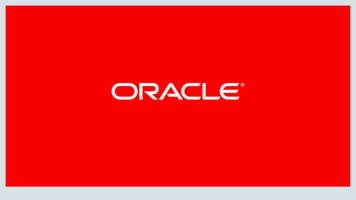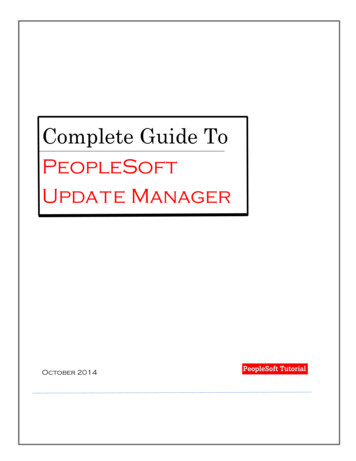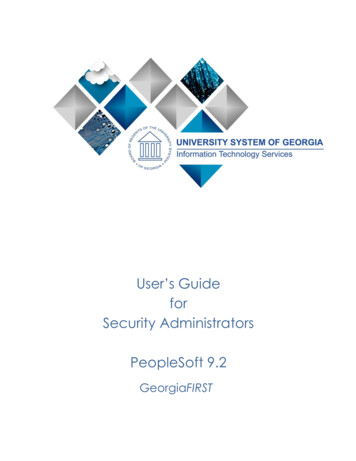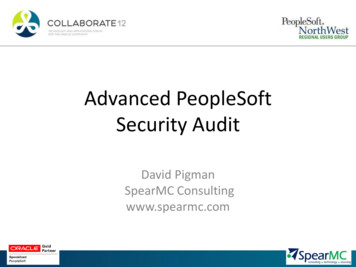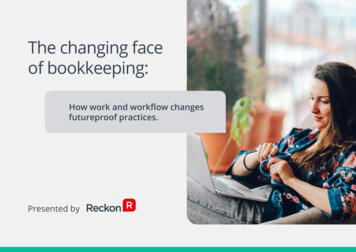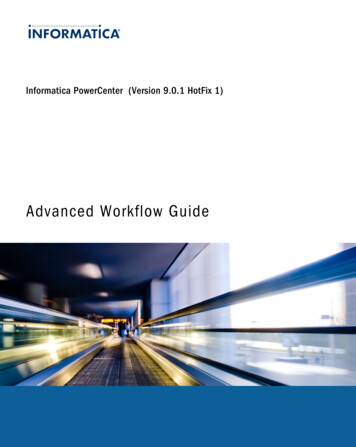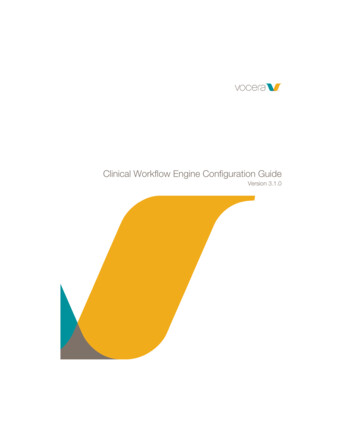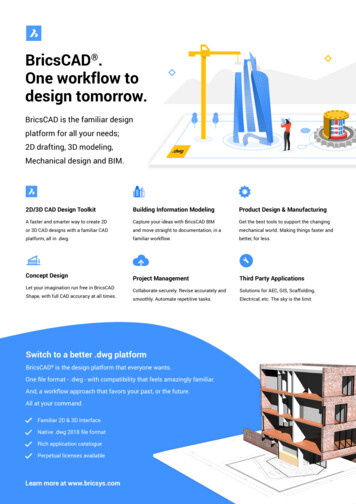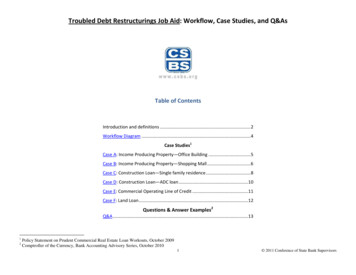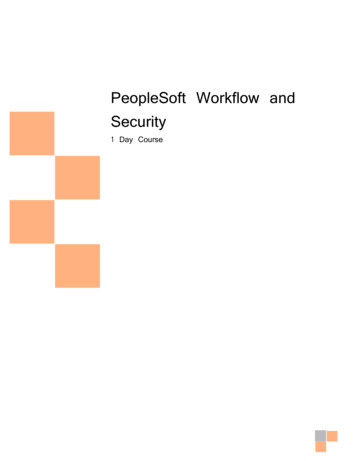
Transcription
PeopleSoft Workflow andClassSecurity1 Day Course[A comprehensive 2 day tour on the capabilities of the SQR language and its usage in PeopleSoft]
PeopleSoft Workflow and SecurityTable of Contents1.1 REVIEW AGENDA. 31.2 PEOPLESOFT WORKFLOW TECHNOLOGY OVERVIEW. 31.3 THE 8 STEPS OF WORKFLOW DEVELOPMENT. . 81.4 BUILDING WORKFLOW MAPS . 101.5 DEFINING ROLES AND USERS. 221.6 DEFINING WORKLIST RECORDS. 251.7 DEFINING EVENT TRIGGERS. 441.8 USING BATCH WORKFLOW PROCESSING. 482.1 PEOPLESOFT SECURITY. 522.2 SECURITY ADMINISTRATION. 622.3 SETTING UP PERMISSION LISTS. 682.4 SETTING UP ROLES. 802.5 ADMINISTERING USER PROFILES. 812.6 IMPLEMENTING QUERY SECURITY. 812.7 DEFINITION SECURITY. 86Page 2 of 90
PeopleSoft Workflow and Security1.1Review AgendaIn this topic we will cover two areasWorkflow – workflow enables automation of flow of informationSecurity – to maintain and control access to system based on user class and usageprofile.1.2PeopleSoft Workflow Technology OverviewMany of the daily tasks performed by system users are part of larger tasks thatinvolve a number of steps and multiple people working together, often in apredefined sequence. The term Workflow refers to the larger process, involvingseveral people, the activities required, and the routing of data between theparticipants.The most common workflow tools used are simply means of communication betweenparties involved in the process. These communications often happen in the form oftelephone calls, transfer of physical (paper) files from one office to another, emailsor hand-written notes. These workflow media are easily deployed and the toolsmostly do not require any specific skills.However, these kinds of systems rely on every participant in the chain knowing thesteps and players involved. If one participant has to be replaced with anotherperson, this knowledge has to be transferred onto the replacement. This can becomeincreasingly difficult in settings where the same person partakes in many workflowprocesses, or when unforeseen short-term replacement needs arise. If the systemand procedures are not well documented, the likelihood of breaking the workflowchain is high.In addition, these manual systems have little to no control features. Often, a personis not expecting to receive a particular item for processing from their workflowpredecessor. If the predecessor fails to complete their task in a timely fashion, it islikely that no mechanisms are in place to remind them of the outstanding items.Page 3 of 90
PeopleSoft Workflow and SecurityPeopleSoft workflow tools enable the definition of necessary rules and routings withinthe system. These components are then used to tie together the individual activitiesnecessary to accomplish a complex task. With careful planning and configuration,this infrastructure will deliver the right information1.3UNDERSTANDING PEOPLESOFT WORKFLOW:The “3Rs” of WorkflowThe corner stones of Workflow process automation within the PeopleSoft StudentAdministration application are the “3Rs” – Rules, Roles, and Routing. These threecomponents work together to ensure that the organization’s business processes arefollowed, that appropriate actions are taken in a timely manner in response to anevent, and that the right individuals in the organization become involved in theprocess.The following sections discuss each one of the 3Rs in more detail.Rules – The What?Workflow Rules capture the organization’s business processes and formulate themusing PeopleSoft Workflow tools. They determine the conditions to trigger a workflowprocess; these conditions are also referred to as “Business Events”. Workflow Rulesalso specify what activities are required to process data related to a given businessprocess, and the sequence of these activities.Figure 1 shows an example for the visual representation of a Business Process.Often, these visual representations are referred to as “Workflow Maps”.Page 4 of 90
PeopleSoft Workflow and SecurityFigure 1 Sample Business ProcessThe iconsrepresent activities in the overall business process. Arrows indicatethe flow of data and the sequence of activities involved. In this example, a two-levelapproval process is triggered by generating a refund either online or through a batchtransaction.The Rules are comprised of the conditions under which data flow must be initiated(often this is the completion of the a predecessor activity), and the definition of thefollow-up activity. Each activity can in turn consist of multiple steps, possibly linkedby their own set of rules.Figure 2 Sample ActivityFigure 2 shows the Quick Admit Process as a sample activity to illustrate thecomposition of an activity as a collection of atomic steps. Steps are often tasks thatcan be performed using a particular component or page in a PeopleSoft system.Activities can also define a sequence of steps, Business Events, and Routingspecifications, as can be seen in Figure 3.Figure 3 Sample Activity including a Business Event and Worklist RoutingPage 5 of 90
PeopleSoft Workflow and SecurityIn this example, the completion of step “Refund Approval” triggers a Business Event“Send for Approval” that performs the Routing of data to a Worklist. In essence,Workflow Rules determine the tasks to be completed and their sequence.Roles – The Who?Roles describe how people fit into the Workflow. A Role is a class of users whoperform the same type of work, such as Undergraduate Recruiters or Cashiers.Business Rules typically specify what role needs to perform a particular activity. Forexample, a rule can say that the bursar must approve every student refund.Roles direct the work to types of people rather than to specific individuals.Identifying Roles instead of individual users makes workflow more flexible and lessmaintenance intensive. Associating Roles with users makes it easy to ensure thatworkflow users have the security privileges they need to access the pages wherethey complete their work.Roles remain stable, even as people change jobs.Roles utilize the existing PeopleSoft security infrastructure. As such, Role definitionsused for Workflow can either make use of static User-to-Role relationships, oremploy query to select one or more Role users at the time of Workflow execution.Routings – The How?At the heart of each Workflow definition is a set of Business Events and the Routingsassociated with them. Routings are instructions that tell the system to forwardinformation to the next step in the business process. They are the system’s means ofmoving data from one place to another, from one activity to the next. Routingsspecify information destination and formatting: worklist entries, email messages, orelectronic forms. In essence: Routings bring the flow into workflow.When creating a routing, the type of routing, data recipients, and data to be sent aredefined. The data is usually a subset of the data from the step that is triggering therouting. A mapping specifies how the data from the application page is packaged fordelivery to the routing destination.Page 6 of 90
PeopleSoft Workflow and SecurityAs mentioned previously, three basic Routing types exist:WorklistsA Worklist is a list of the items awaiting an activity by a specific user. Users selectitems from the list, and the system automatically displays the pages they need toprocess each item.Worklists are automatically created as items are routed to them. To define a worklist,a worklist record definition and the appropriate routings must be created.EmailWith email routings, email messages can be sent to recipients in response tobusiness events. Messages can inform users that there is work to be done. It iscommon and appropriate to define two routings for the same event: one that addsan item to a user’s worklist, and one that sends email to tell the user about the newworklist item. Another scenario with multiple routings for a single event could involvea worklist item for one group of users and email message notification to anothergroup.One advantage of email Routings is that the recipient does not have to be aPeopleSoft application user. Email Routings can be sent to anyone who can receiveemail through the mail system utilized by Workflow. The recipient simply has to havea user ID (this does not require access to the application) and email address in thePeopleSoft system.Electronic FormsWith a form Routing, the system takes data from a PeopleSoft component or page,enters it onto a third-party form, and mails the completed form to designated usersusing the forms product’s mail capabilities. This Routing type is similar to an emailRouting with the object sent being a structured form instead of an unstructuredmessage.The advantage of form Routings over email routings is that they can provide twoway communication: The recipient of the form can make changes to it and send itback to the PeopleSoft application.Page 7 of 90
PeopleSoft Workflow and Security1.3The 8 steps of workflow development.This section discusses the steps required to build a workflow.Step One: Designing a Workflow ApplicationDesigning a workflow application can include three main steps:1. Analyze and document your business requirements.2. Diagram the process flow.3. Document the workflow object attributes for business processes, activities,steps, events, and email and worklist routings.In the planning phase of your implementation, take advantage of all PeopleSoftsources of information, including the installation guides, PeopleTools documentation,and the PeopleBooks that are specific to your applications.After clearly designing your workflow requirements, you can proceed to building theworkflow.Step Two: Build Supporting DefinitionsIf the applications required for your workflow do not already exist, build thedefinitions that you need for fields, records, pages, components, and menus.Step Three: Create Workflow MapsCreate the workflow maps comprising the steps, activities, and business processesrequired for your workflow as determined in step one.Use PeopleSoft Application Designer to create graphical maps that represent yourbusiness process. At this stage, you create maps only for the processes that areinvolved in the underlying application; you add PeopleSoft Workflow-specificelements to the maps when you define events and routings.Step Four: Define Roles and Role UsersPage 8 of 90
PeopleSoft Workflow and SecurityDefine the roles and the role users, including any Query roles, required for yourworkflow.To ensure that work flows to the correct person, you must determine who thatperson is. You can find the right person using either Query roles or user list roles.Step Five: Define Worklist RecordsCreate a record definition that will be used to store all of the application-specificinformation for the worklist.The worklist record determines which fields of information the system stores for eachwork item, including the data needed to access the target page (the search keys forthe page) and any additional information that you want to display in the worklistitself. Because different worklist entries can have different target pages and displaydata, you need separate worklist records for the different types of entries that willappear in the worklist.Step Six: Define the Workflow ObjectsThis is the step in which you define the workflow application. You enter each of theobjects onto a business process definition in Application Designer as determined instep one.You will define the events and routings that make up workflow. Events and routingsare both objects on the workflow maps. To define these workflow objects, add theicons to the map, linked to the step representing the page where the triggeringevent occurs.Step Seven: Define Event TriggersDefine the business rule in PeopleCode on the triggering application record definition.Workflow programs are defined on a record definition for one of the tables that thecomponent accesses. They contain the business rules used to decide whether totrigger the business event. The PeopleCode detects when a business rule has beentriggered and determines the appropriate action.Step Eight: TestTest your workflow, or use the workflow monitoring tools in Workflow Administratorto validate worklist routing results.Page 9 of 90
PeopleSoft Workflow and Security1.4Building Workflow MapsWorkflow maps: also known as Navigator maps, are visual representations of yourorganization's business processes. Maps are necessary to all workflow processes, andthey can also be used as navigational aids for end aps,arevisualrepresentations of your organization's business processes. Maps are necessary to allworkflow processes, and they can also be used as navigational aids for users.There are two types of workflow maps, each representing a different hierarchicallevel. The top-level map, known as a business process, represents broad areas offunctionality. Business proce
Use PeopleSoft Application Designer to create graphical maps that represent your business process. At this stage, you create maps only for the processes that are involved in the underlying application; you add PeopleSoft Workflow-specific elements to the maps when you define events and routings. Step Four: Define Roles and Role Users