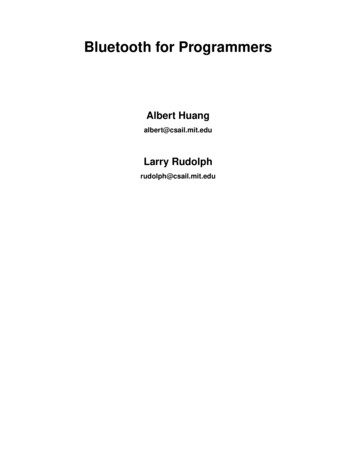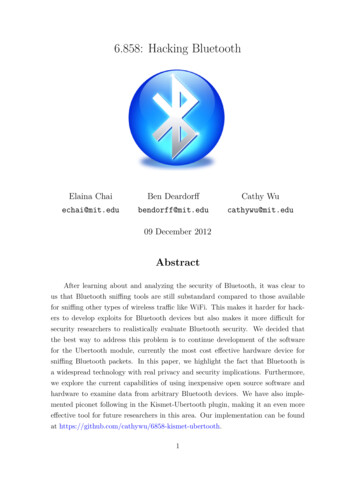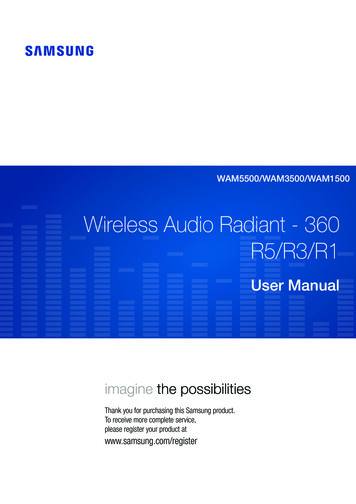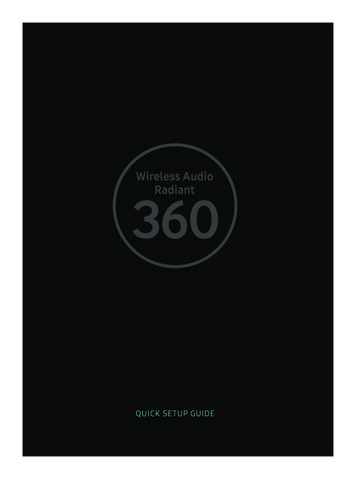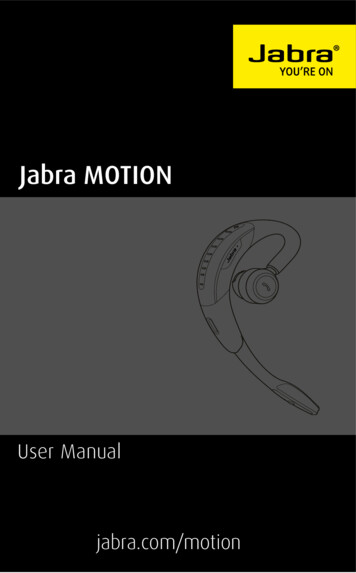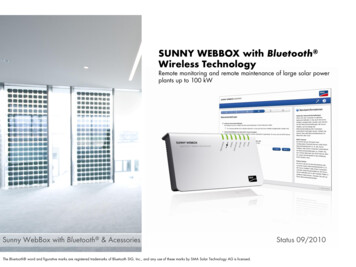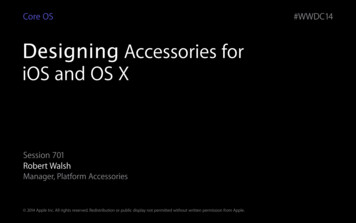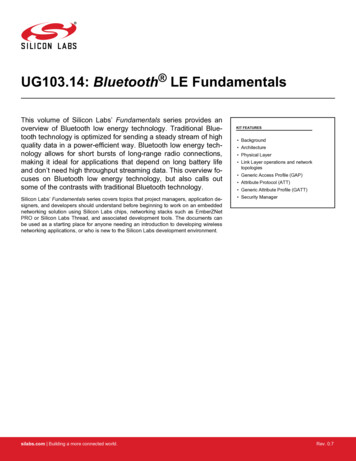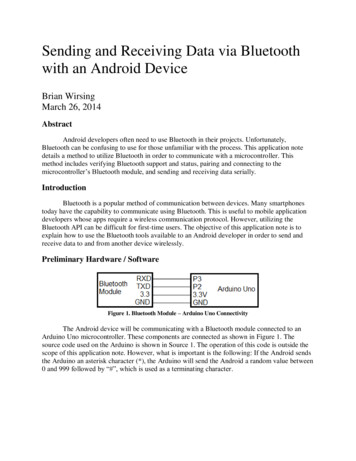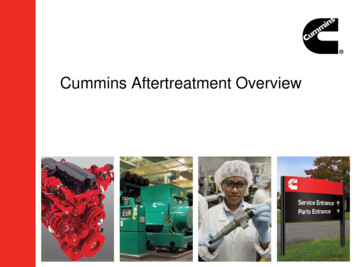Transcription
Actual color of the phone may vary.Guía del UsuarioUser Guide Guía del UsuarioSome of the contents in this manual may differ from your phone dependingon the software of the phone or your service provider. AT&T marks containedherein are trademarks of AT&T Intellectual Property and/or AT&T affiliatedcompanies. 2010 AT&T Intellectual Property. All rights reserved.User GuideParte del contenido de este guía del usuario puede variar en el teléfono, dependiendodel software del teléfono o del proveedor del servicio. Todas las marcas de AT&Tcontenidas aquí son marcas comerciales de AT&T Intellectual Property y/o compañíasafiliadas a AT&T. 2010 AT&T Intellectual Property. Todos los derechos reservados.El color actual del equipo puede variar.
Bluetooth QD ID B016767Your phone is designed to make it easy for you to access a wide variety of content. For your protection, we wantyou to be aware that some applications that you enable may involve the location of your phone being shared.For applications available through AT&T, we offer privacy controls that let you decide how an application mayuse the location of your phone and other phones on your account. However, the AT&T privacy tools do not applyto applications available outside of AT&T. Please review the terms and conditions and the associated privacypolicy for each location-based service to learn how location information will be used and protected. In addition,your AT&T phone may be used to access the Internet and to download, and/or purchase goods, applications, andservices from AT&T or elsewhere from third parties. AT&T provides tools for you to control access to the Internetand certain Internet content. These controls may not be available for certain devices which bypass AT&T controls.
LIMITED WARRANTY STATEMENT1. WHAT THIS WARRANTY COVERS : LG offers you a limited warranty that the enclosedsubscriber unit and its enclosed accessories willbe free from defects in material and workmanship,according to the following terms and conditions:1. The limited warranty for the product extends forTWELVE (12) MONTHS beginning on the dateof purchase of the product with valid proof ofpurchase, or absent valid proof of purchase,FIFTEEN (15) MONTHS from date of manufactureas determined by the unit’s manufacture date code.2. The limited warranty extends only to the originalpurchaser of the product and is not assignable ortransferable to any subsequent purchaser/end user.3. This warranty is good only to the original purchaserof the product during the warranty period as longas it is in the U.S, including Alaska, Hawaii, U.S.Territories and Canada.4. The external housing and cosmetic parts shallbe free of defects at the time of shipment and,therefore, shall not be covered under these limitedwarranty terms.5. Upon request from LG, the consumer must provideinformation to reasonably prove the date ofpurchase.6. The customer shall bear the cost of shipping theproduct to the Customer Service Department of LG.LG shall bear the cost of shipping the product backto the consumer after the completion of serviceunder this limited warranty.2. WHAT THIS WARRANTY DOESNOT COVER :1. Defects or damages resulting from use of theproduct in other than its normal and customarymanner.2. Defects or damages from abnormal use, abnormalconditions, improper storage, exposure to moistureor dampness, unauthorized modifications,unauthorized connections, unauthorized repair,misuse, neglect, abuse, accident, alteration,improper installation, or other acts which arenot the fault of LG, including damage caused byshipping, blown fuses, spills of food or liquid.3. Breakage or damage to antennas unless causeddirectly by defects in material or workmanship.4. That the Customer Service Department at LG wasnot notified by consumer of the alleged defect ormalfunction of the product during the applicablelimited warranty period.5. Products which have had the serial numberremoved or made illegible.6. This limited warranty is in lieu of all otherwarranties, express or implied either in fact orby operations of law, statutory or otherwise,including, but not limited to any implied warrantyof marketability or fitness for a particular use.7. Damage resulting from use of non-LG approvedaccessories.8. All plastic surfaces and all other externally exposedparts that are scratched or damaged due to normalcustomer use.
9. Products operated outside published maximumratings.10. Products used or obtained in a rental program.11. Consumables (such as fuses).3. WHAT LG WILL DO: LG will, at its sole option, either repair, replace orrefund the purchase price of any unit that doesnot conform to this limited warranty. LG maychoose at its option to use functionally equivalentreconditioned, refurbished or new units or partsor any units. In addition, LG will not re-install orback-up any data, applications or software thatyou have added to your phone. It is thereforerecommended that you back-up any such data orinformation prior to sending the unit to LG to avoidthe permanent loss of such information.4. STATE LAW RIGHTS : No other express warranty is applicable tothis product. THE DURATION OF ANY IMPLIEDWARRANTIES, INCLUDING THE IMPLIEDWARRANTY OF MARKETABILITY, IS LIMITED TOTHE DURATION OF THE EXPRESS WARRANTYHEREIN. LG INFOCOMM INC. SHALL NOT BELIABLE FOR THE LOSS OF THE USE OF THEPRODUCT, INCONVENIENCE, LOSS OR ANYOTHER DAMAGES, DIRECT OR CONSEQUENTIAL,ARISING OUT OF THE USE OF, OR INABILITYTO USE, THIS PRODUCT OR FOR ANY BREACHOF ANY EXPRESS OR IMPLIED WARRANTY,INCLUDING THE IMPLIED WARRANTY OFMARKETABILITY APPLICABLE TO THIS PRODUCT. Some states do not allow the exclusive oflimitation of incidental or consequential damagesor limitations on how long an implied warrantylasts; so these limitations or exclusions may notapply to you. This warranty gives you specific legalrights and you may also have other rights whichvary from state to state.5. HOW TO GET WARRANTYSERVICE : To obtain warranty service, please call or fax tothe following telephone numbers from anywherein the continental United States: Tel. 1-800-793-8896 or Fax. 1-800-448-4026 Or visit www.lg.com.Correspondence may also be mailed to: LG Electronics MobileComm U.S.A., Inc. 201 James Record Road Huntsville, AL 35824 DO NOT RETURN YOUR PRODUCT TO THE ABOVEADDRESS.Please call or write for the location of the LGauthorized service center nearest you and for theprocedures for obtaining warranty claims.
User Guide
Table of ContentsThe Basics 4Entertainment 39Getting to know your phone 4Open view 5QWERTY Keyboard 6Installing the SIM card and battery 7Camera 39Pictures 43Music Videos 46Games 50FM Radio 51Getting started 10Step 1. Sign in with a Windows Live ID 10Step 2. Import your contacts 11Step 3. Stay in Sync 11Navigating Windows Phoneß 12Using your Touch screen 12Getting to know your Start screen 13Knowing and navigating the Start 14Customizing Start Screen 17Viewing the status bar 18Navigating and Setting Applications 22Customizing your Windows Phone 25Enter text 27Download applications from Marketplace 29Communicating 30Phone 30Airplane mode (to disable wireless communication) 30Messaging 32Email 34Facebook 382Personal Information 53Facebook 53People Hub 53Me card 55Calendar 56Office 57The Web 62Internet 62Map 64Marketplace 66Connectivity 67Bluetooth 67Wi-Fi 68Play To 70Utilities 71Setting your alarm 71Using your calculator 71Search 71
Applications 73AT&T FamilyMap 73My Wireless 73AT&T Navigator 73AT&T Radio 74U-verse 74Settings 75System Settings 75Applications Settings 77Software update 79Phone Software update 79FAQ 80Accessories 88For Your Safety 89Safety Guidelines 943
AssemblingGetting to know your phoneHeadset JackPower/Lock button Long press (5 secs) for Power ON/ OFF. Short press to turn the screen onor off.Speakerphone MicEarpieceLets you hear the caller and prompts.Proximity sensorSearch ButtonOpen Quick Search.Start ButtonReturn to the Home screen; Start theVoice Recognition function (press andhold).Back ButtonReturns to the previous screen.Mouth PieceAllows other callers to hear you duringa call and allows you to record audio orsay Voice Commands.4n NotesAll screen shots in this guideare simulated. Actual displaysmay vary.Instructions to perform tasksin this guide are based onthe default phone settingsand may change dependingon the software version onyour phone.WARNING: Puttinga heavy object on thephone or sitting on it candamage its LCD and touchscreen functionality. Donot cover with protectivefilms as this may causethe sensor to malfunction.
The BasicsCharger/USB PortTIP: Before connectingthe USB cable, waituntil the phone haspowered up and hasregistered on thenetwork.Volume keys When the screen is idle: adjusts the systemtone & ring tone volume. During a call: adjusts the earpiece volume. When playing a track: controls track volume.Camera key Press and hold to launch the cameraOpen viewBattery coverExternal cameralensBatteryCameraFlashSIM Card Slot5
The BasicsQWERTY Keyboard1. Caps Button5. Delete Button2. fn (Function) Button6. Enter Button3. Language/SymbolButton4. Space Button1. Caps Button lets you enter capital letters.2. fn (Function) Button lets you enteralternate characters such as @ (using the Abutton). To lock the fn button, press the fnbutton. To unlock the button, press it again.3. Language/Symbol Button let you changethe language, or enter symbols.4. Space Button enters spaces when in atext entry field.67. DirectionalButtons5. Delete Button deletes a single space orcharacter with each press. Press and holdto delete text more quickly.6. Enter Button moves the cursor to the nextfield or text line.7. Directional Buttons Moves the cursor intext input mode.
The BasicsInstalling the SIM card andbattery1 Remove the battery coverPlace your thumbnail in the cover opening.Open the cover as pictured below.3 Install the SIM cardThe SIM card should be inserted with thegold-colored contacts downwards towards thephone, and the notch in the SIM card pointingto the bottom of the phone.2 Remove the batteryUsing the cut-out at the bottom, lift it fromthe battery compartment.4 Install the batteryFirst, insert the top of the battery into the topedge of the battery compartment. Ensure thatthe battery contacts align with the phone’sterminals. Press the bottom of the batterydown until it clips into place.n WARNINGDo not remove the battery when the phone isswitched on, as this may damage the phone.7
The Basics5 Close the battery coverCharging your phoneAlign the cover hook to the latch as picturedbelow. Close the cover in the direction ofthe arrow.Open the charger port cover on the side ofyour LG-Quantum. Insert the charger and plugit into a power outlet.When the battery is fully discharged,you can not power on the phone. It takesapproximately 4-5 minutes to reach a chargestate sufficient for booting.It takes 14-15 minutes more for charging byUSB connection.If the battery is critically low, the phonedisplay will notify the user to charge thephone.n NOTEThe battery must be fully charged initially toimprove battery lifetime.8
The Basicsn WARNING Do not connect the charger to the phone withoutthe battery. You must check if the battery isinserted before charging. Do not remove your battery or SIM card whilecharging. There is a risk of explosion if the battery isreplaced by an incorrect type. Dispose ofused batteries in accordance with the maker’sinstructions. Unplug the charger from the power socket duringlightning storms to avoid electric shock or fire dueto power surges. Make sure that no sharp items come into contactwith the battery. This could pose a fire risk.9
Getting startedWhen you turn on your phone for the first time, you will be guided through essential settings.Please follow the instructions on the screen to activate your device.Please note that during the “WINDOWS PHONE SETTINGS” step, recommended settingsincludes activating sending feedback to Microsoft. This feature will consume data and mayincur data charges. To avoid this select custom and uncheck “Send information to help improveWindows Phones”. If you want to disable this later, open the application list and selectsettings system feedback and turn off the Send feedback option.You are guided through the following activation screens: Choose A Language WindowsPhone Settings Choose Time Zone Sign in with a Windows Live ID.Step 1. Sign in with a Windows Live IDTo download applications, play Xbox LIVE games, use a Zune Pass,synchronise Windows Live information to the web and more, you will needto sign in with a Windows LIVE ID.A Windows Live ID is the email address you use to sign in to serviceslike Xbox LIVE , Zune , Hotmail , and so on. If you can’t remember theemail address you use:For Xbox LIVE: On your Xbox 360 console, sign in with your gamer tag,then press the Guide button on your controller (the one in the middle thatlooks like the Xbox logo). In Settings, click Account Management email & accounts.For Zune: Install the Zune Software in advance. Sign in to the Zune software on your PC.Right-click your profile picture and click Switch user to see your Windows Live ID. To reset yourpassword or get a reminder, go to http://account live.com/ResetPassword.aspx.If you haven't yet signed in with a Windows Live ID, there are a few things you won't be able todo on your phone for the moment (for example, get applications or play Xbox LIVE games).10
Getting startedStep 2. Import your contactsWhen you set up your email or Facebook account, your contacts areimported automatically into your People hub. And when you add Facebook,your friends’ feeds appear in your People hub, their photos show up in yourPictures hub, and your own feeds pop up in your Me tile.To set up a Facebook (or any kind of email) account:1. Tap the arrowyour App list.or swipe from right to left on Start screen to go to2. Tap Settings email & accounts. etting your contacts from your SIM card is easy. Go to Settings, flick toGapplications, tap People, then tap Import SIM contacts.Step 3. Stay in SyncTo sync your music, videos, pictures, and updates from your computer toyour phone (or vice versa), you’ll need the Zune software.1. Connect your phone to your computer using the USB cable.2. Go to windowsphone.com to install the Zune software.3. Open the Zune software, then follow the instructions to get your music,videos, pictures, and so on into your collection.4. Click collection, then drag everything you want to sync to the phone iconin the lower left.11
Navigating Windows PhoneUsing your Touch screenTouch screen tipsYour device’s touch screen lets you easilyselect items or perform functions. Learn basicactions to use the touch screen.n NOTES To avoid scratching the touch screen, do not usesharp tools. Do not allow the touch screen to come intocontact with other electrical devices. Electrostaticdischarges can cause the touch screen tomalfunction. Do not allow the touch screen to come intocontact with water. The touch screen maymalfunction in humid conditions or when exposedto water. For optimal use of the touch screen, remove thescreen protection film before using your device. Your touch screen has a layer that detects smallelectrical charges emitted by the human body.n NOTES Your device screen turns off when idle for aspecified period of time. To turn it back on, simplypress the Power/Lock button. You can also adjust the backlight time orchange wallpaper. In the Start screen, go to theapplication list and select Settings lock &wallpaper.12FlickA flick is a single fingermoved rapidly in anydirection and ends withthe finger up in the air.A flick can follow a pangesture.
Navigating Windows PhonePinch and StretchPinch and stretch areopposites of eachother. These gesturesare used often withmaps when zooming inand out.Getting to know your StartscreenFrom this screen you can access menuoptions, make a call, view the status of yourphone and much more.Pinching is achievedby bringing two fingerstogether. For stretching,the fingers are movedaway from each otherto zoom out on animage.13
Navigating Windows PhoneKnowing and navigating theStart screenThe Start screen is the beginning of theWindows Phone 7 experience for usersafter they power on their phone. The Startscreen displays application tiles that usershave pinned and placed in a position of theirchoosing for quick launch. Pressing the StartButtonon the phone always returns auser to the Start screen, no matter whatapplication is running.1 Simply swipe your finger up or down toview applications on the Start screen.You can also customize tiles on the Startscreen, which are shortcuts to your favoritemenus and applications.n NOTESWhen you are in a standby display afterunlocking the phone, swipe your finger upward,then you can see the application tiles on theStart screen.14
Navigating Windows PhoneTiles on Start screenA tile is an easily recognizable visual shortcut for an application or its content that users can setin an arbitrary location on the phone’s Start screen.Tiles that use the tile notification feature can update the tile graphic or title text, or incrementa counter, enabling users to create a personalized, “glanceable” Start screen. Examples includedisplaying if it is their turn in a game, the weather, or how many email messages they havereceived.The Start screen is always presented in Portrait view.IconDescriptionAllows you to make calls using the dial pad. You can also access recent calls, yourcontact list, and voicemail.Touch to access People hub, the integrated communication application for emails,messages, contacts and other information.Send and receive SMS and MMS messages. The messages are displayed asconversations for easy viewing.Windows Phone supports many of the most popular email services, such as MicrosoftExchange, Hotmail, and others.Touch to stream videos, music and pictures from your phone to a Digital LivingNetwork Alliance(DLNA) compatible playback device.Windows Phone allows you to sync your calendars and set alerts to remind you aboutimportant events.Touch to access the Internet Explorer and navigate the web.15
Navigating Windows PhoneIconDescriptionAccess to Xbox Live to play a game and invite a friend to play it with you. You canalso download new games to your phone.View photos and videos you’ve taken with your new Windows Phone, received inEmail or MMS messages, or synced from your computer’s Zune Software.Play musics, videos and podcasts stored in the device by connecting to your PC tosynchronize your stuff.Search and download applications to your Windows Phone.n NOTESScanSearch and PanoramaShot are downloadable through MarketPlace.After downloading, these applications are displayed on Camera Settings.16
Navigating Windows PhoneCustomizing Start ScreenYou can customize the layout of Tiles on the Start screen.You can pin all sorts of things to the Start screen, including apps,websites, map locations, and even contacts. When you pin a contactto the Start screen, you’ll get all of that person’s feed updates—rightfrom that tile.To pin most things to the Start screen, touch and hold the item until themenu appears.l If you’dlike to move a tile somewhere else on the Start screen, touchand hold the tile, and move it wherever you’d like it.l To removea tile, touch and hold it, then tap unpin.17
Navigating Windows PhoneViewing the status barThe status bar uses different icons to display phone information, such as signal strength, newmessages, battery life, and active Bluetooth and data connections.Below is a table explaining the meaning of icons you’re likely to see in the status bar.[Status bar]12 3456 7 891. Cellular signal strength2. Cellular data connection3. Call forwarding4. Wi-Fi connection185. Bluetooth device6. Phone profile7. Input language and method8. Battery9. Clock
Navigating Windows Phone1. Cellular signal strengthVery high signal strengthLow signal strengthHigh signal strengthVery low signal strengthMedium signal strengthNo signal because your phone isn't connected to a cellular network.Your phone is in Airplane mode. Cellular, Wi-Fi, and Bluetooth connections are allturned off simultaneously when you turn on Airplane mode. (However, you can still turnWi-Fi and Bluetooth on separately.) See What's Airplane mode? for more information.SIM card is missing.SIM card is locked. For more information, see Use a PIN to lock my SIM card.2. Cellular data connectionGGPRSEEDGE3G 3GNote: The cellular data connection icons might look different on your phone and can vary by mobileoperator.3. Call forwardingThe Call forwardingicon appears when the call forwarding is turned on. To learn how toforward calls, see Make and receive phone calls.19
Navigating Windows Phone4. Wi-Fi connectionConnected to a Wi-Fi network with a very high signal strength.Connected to a Wi-Fi network with a high signal strength.Connected to a Wi-Fi network with a medium signal strength.Connected to a Wi-Fi network with a low signal strength.Wi-Fi is turned on, but your phone isn't connected to a Wi-Fi network.For more information about setting up a Wi-Fi connection on your phone, see Connectto a Wi-Fi network.5. Bluetooth deviceThe Bluetoothicon indicates that a Bluetooth device is connected to your phone. To learnmore, see Pair my phone with a Bluetooth accessory.6. Phone profileThe phone is in Vibrate mode.The phone is in Silent mode.20
Navigating Windows Phone7. Input language and methodDEENESFRITShift is on.Fn is on.Shift Lock is on.Fn Lock is on.German (DE) is the current input language.English (EN) is the current input language.Spanish (ES) is the current input language.French (FR) is the current input language.Italian (IT) is the current input language.8. BatteryBattery is charging.Phone is plugged in andbattery is fully charged.Full battery powerHigh battery powerMedium battery powerLow battery powerCritically low battery power and needs to becharged.Battery power or state of the battery isn’tknown at the current time.9. ClockThe clock displays the current time.21
Navigating Windows PhoneNavigating and SettingApplicationsAccess applicationsTo access your Windows Phone’s applications,1 On the Start screen, tap the arrowor swipe from right to left to access theapplication list.2 Pan down to the tile if it isn’t alreadyvisible.3 Select an application.4 Press the Back buttonto return to theprevious screen; Press the Start buttonto return to the Start screen.n NOTES Your Windows Phone has a built-in motion sensorthat detects its orientation. If you rotate thedevice while using some features, the interfacewill automatically switch between landscapeand portrait view. This does not occur for everyapplication.22Getting to know application barTo set the application, you can use theapplication bar and application bar menu.For example, to set the Alarms1 On the Start screen, tap the arrowor swipe from right to left to access theapplication list.2 Tap Alarms.3 Tap the . to expand the application menuand see the text labels for the icons in theapplication bar.4 Select the icon button or menu which youwant to use.
Navigating Windows PhoneApplication Bar and MenuThe Application Bar provides a view thatdisplays icon buttons with text hints and anoptional context menu when a user taps thevisual indicator of sequential dots or flicksup the Application Bar. This view can bedismissed by tapping outside of the menuarea or on the dots, using the back button, orselecting a menu item or Application Bar Icon.n NOTES If no menu items are displayed, only the icon texthints are displayed. The Application Bar Menu will remain on thescreen until the user performs an action.23
Navigating Windows PhoneApplication Bar iconsThe following are some of the icons for the application setting that are frequently RESHQUESTION CAMERAE-MAILSETTINGSFAVORITESADD TO FAVORITESDOWNLOADUPLOADSHAREEDITEXPAND MENUPLAYPAUSEPREVIOUS/REWINDNEXT/FASTFORWARD
Navigating Windows PhoneCustomizing your WindowsPhoneSwitch to silent modeGet more from your device by customizing itto match your preferences.You can switch to silent mode by pressingthe volume up or down keys, and tapping thebell icon.Set the current time and dateAdjust ringtone volume1 In Idle mode, open the application list andselect Settings " Date and time.Press the Volume Key up or down to adjustthe ringtone volume.2 Tap the Set automatically bar and changethe date and time and other options.Select a lock screen wallpaperTurn ringtones and sounds onor offYou can adjust the sounds for ringtones andother notifications.1 On Start screen, tap the arrow or swipefrom right to left to go to application.2 Tap Settings System ringtones &sounds.1 On Start screen, tap the arrow or swipefrom right to left to go to application.2 Tap Settings System lock &wallpaper change wallpaper.3 Select an image and save.Y ou can also change the Screen time-outand set a password.25
Navigating Windows PhoneAdjust display brightnessLock your SIM cardTo adjust the brightness in the setting menu,You can lock your device by activating the PINsupplied with your SIM card.1 On Start screen, tap the arrow or swipefrom right to left to go to application.2 Tap Settings System brightness.3 Drag the Automatically Adjust slider toget the desired brightness level.NOTE: The brightness level of the display willaffect how quickly the device consumes batterypower.1 On Start screen, tap the arrow or swipefrom right to left to go to application.2 Tap Settings and scroll to the right toselect application phone.3 Drag the SIM security Slider to On.4 Enter your PIN and select enter.n NOTES Once the PIN lock is enabled, you must enter thePIN each time you turn on the device. If you enter an incorrect PIN too many times,your SIM card will be blocked. You must enter aPIN Unlock Key (PUK) to unblock the SIM card.If you enter the incorrect PUK too many times,your SIM will be permanently locked a
your LG-Quantum. Insert the charger and plug it into a power outlet. When the battery is fully discharged, you can not power on the phone. It takes approximately 4-5 minutes to reach a charge state sufficient for booting. It takes 14-15 minutes more for charging by USB connection. If the battery is critically low, the phone