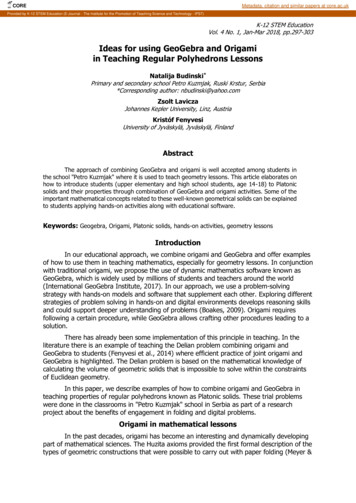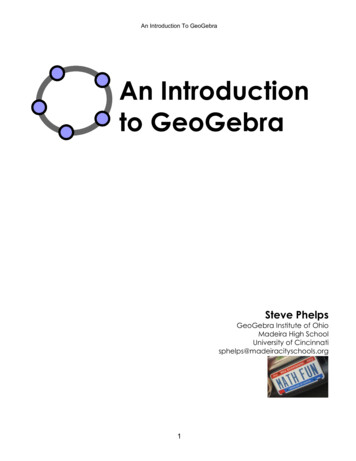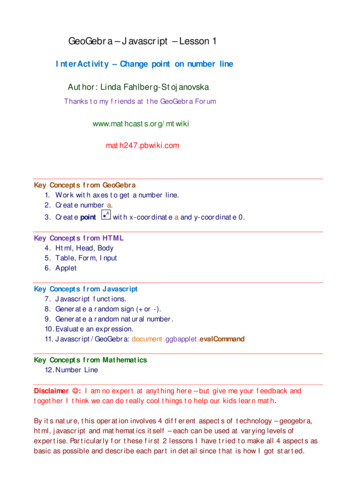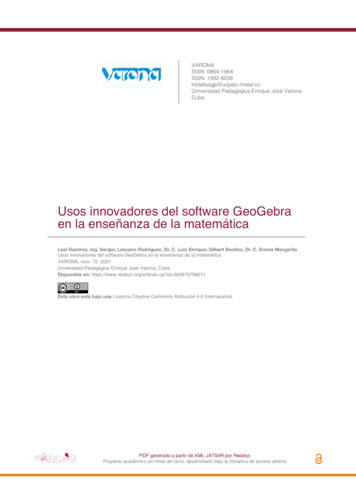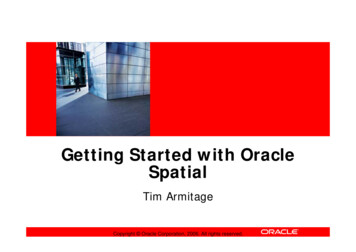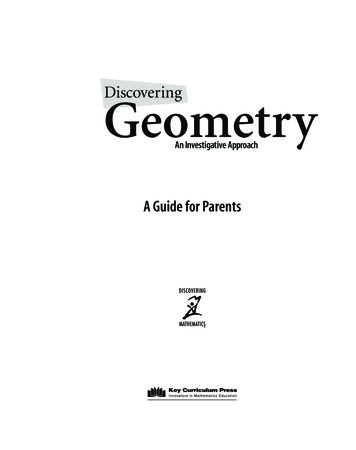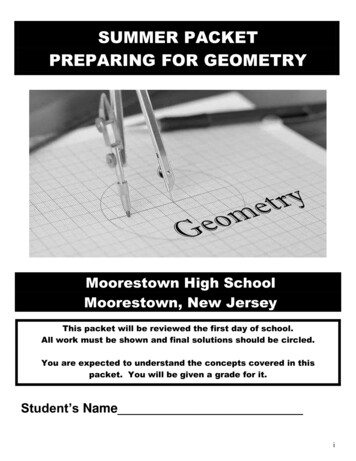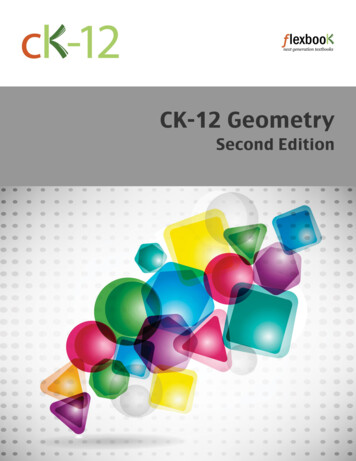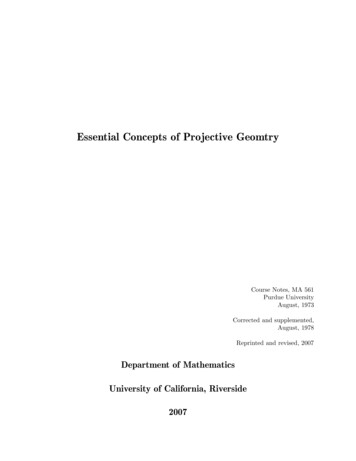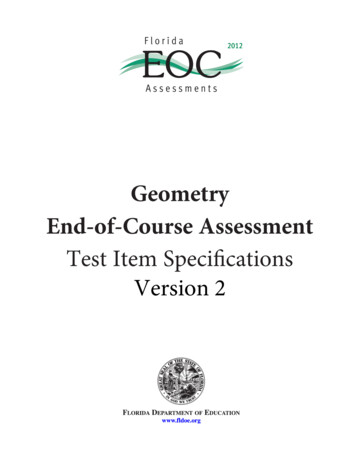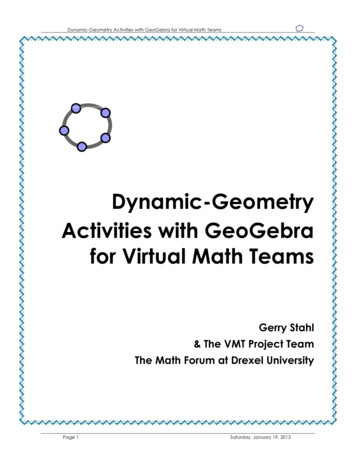
Transcription
Dynamic-Geometry Activities with GeoGebra for Virtual Math TeamsDynamic-GeometryActivities with GeoGebrafor Virtual Math TeamsGerry Stahl& The VMT Project TeamThe Math Forum at Drexel UniversityPage 1Saturday, January 19, 2013
Dynamic-Geometry Activities with GeoGebra for Virtual Math TeamsIntroductionDynamic-Geometry Activities with GeoGebra for Virtual Math Teams introduces you todynamic mathematics using collaboration software. This booklet consists of activities forindividuals, small groups and classes to get started with dynamic-math geometry discussions.The VMT online environment is designed for people to discuss mathematical topics of interestin small online collaborative groups, known as “virtual math teams.” The VMT environmentprovides a lobby for selecting mathematical activities, chat rooms for exploring math, and a wikifor sharing ideas with other groups. One of the kinds of tabs available in VMT chat rooms letspeople share a multi-user version of GeoGebra.GeoGebra is an interactive environment for visualizing and exploring geometry and algebra, aswell as other areas of mathematics. GeoGebra lets you construct dynamic-mathematics figuresand investigate them interactively. VMT-with-GeoGebra (VMTwG) lets you share thisexploration in a VMT chat room. A group can observe dynamic-math figures, noticecharacteristics, wonder about their relationships and discuss the mathematics.The set of activities in this booklet is designed to encourage people to use VMTwG to visualizeand explore dynamic constructions of geometry, with their dependencies, relationships andproofs. It encourages collaborative learning through textual chat about stimulating andchallenging dynamic-geometry activities. It provides opportunities to learn how to discussmathematics in small groups.The activities start with explorations of triangles. These activities cover many of the classicaltheorems in Book I of Euclid’s Elements. They cover much of the basic geometry content in thenew Common Core standards. They can be used to supplement most high school geometry bookswith visualizations and explorations of the central concepts and theorems. The activitiesencourage significant mathematical discourse on these topics within small collaborative groupsof peer learners.The tours and early activities introduce the use of the most important tools in the VMTwGenvironment. This prepares students to conduct their own explorations with these flexible andpowerful tools for investigating and discussing mathematics.The activities with triangles conclude with investigations of symmetry and rigid transformations.These activities are more open-ended and challenging, allowing groups of students to explore indifferent directions, following their own interests. These activities then segue into applying theconstruction techniques and the concepts of congruence, symmetry and transformation toquadrilaterals and many-sided polygons.The activities end by introducing GeoGebra’s integration of geometry with algebra, andproviding a sample of challenge problems and open-ended topics for further exploration. At thispoint, students should be sufficiently proficient at online collaboration and discourse in VMTand at construction and dynamic exploration in GeoGebra to continue to take advantage of theVMTwG environment as a powerful tool for supplementing their future mathematical studies.Page 2Saturday, January 19, 2013
Dynamic-Geometry Activities with GeoGebra for Virtual Math TeamsTable of ContentsIntroduction . 2Table of Contents . 3Table of Figures . 5Tour 1: Joining a Virtual Math Team . 7Tour 2: GeoGebra for Dynamic Math . 91Activity: Constructing Dynamic-Geometry Objects . 14Tour 3: VMT to Learn Together Online . 212Activity: Exploring Triangles . 24Tour 4: The VMT Wiki for Sharing . 293Activity: Creating Construction Tools . 30Tour 5: VMT Logs & Replayer for Reflection . 354Activity: Constructing Triangles. 37Tour 6: GeoGebra Videos & Resources . 425Activity: Inscribing Polygons . 446Activity: The Many Centers of Triangles . 487Activity: More Centers of Triangles . 528Activity: Transforming Triangles . 55Tour 7: Creating VMT Chat Rooms . 619Activity: Exploring Angles of Triangles. 6610Activity: Exploring Similar Triangles . 7011Activity: Exploring Congruent Triangles . 7212Activity: More Congruent Triangles. 7413Activity: Exploring Different Quadrilaterals . 7614Activity: Types of Quadrilaterals. 7915Activity: Challenge Geometry Problems . 8316Activity: Transform Polygons. 8617Activity: Invent a Transformation . 9018Activity: Prove a Conjecture. 9219Activity: Invent a Polygon . 9620Activity: Visualize Pythagoras’ & Thales’ Theorems . 9821Activity: Geometry Using Algebra . 100Appendix: Notes on the Design of the Activities . 104Appendix: Pointers to Further Reading and Browsing . 107Appendix: Fix a Technical Problem . 109Page 3Saturday, January 19, 2013
Dynamic-Geometry Activities with GeoGebra for Virtual Math TeamsNotes & Sketches . 111Page 4Saturday, January 19, 2013
Dynamic-Geometry Activities with GeoGebra for Virtual Math TeamsTable of FiguresFigure 1-1. A painting of Euclid constructing with straightedge and compass on a clay tablet. . 14Figure 1-2. A line, segment and ray with an extra point on each. . 16Figure 1-3. Construction of free and dependent circles. . 17Figure 1-4. Construction of DG AB BC. 18Figure 2-1. An equilateral triangle. . 24Figure 2-2. Four triangles. . 26Figure 3-1. Construction of a perpendicular. . 30Figure 3-2. Construction of parallel lines . 32Figure 3-3. Construction of a midpoint. 32Figure 4-1. Construction of a right triangle. . 38Figure 4-2. Creating and using a custom tool. . 39Figure 5-1. Inscribed equilateral triangles. . 44Figure 5-2. Inscribed squares. . 44Figure 5-3. Inscribed regular polygons. . 45Figure 5-4. Detail on inscribed regular polygons. . 45Figure 5-5. An equilateral triangle on three parallel lines. . 47Figure 6-1. The circumcenter of a triangle. . 48Figure 6-2. A circle inscribed in a triangle. . 49Figure 6-3. Shortest paths in a triangle. . 50Figure 7-1. Euler’s segment. . 53Figure 7-2. Shortest paths in a triangle. . 54Figure 8-1. Tool bar with transformation tools. 55Figure 8-2. Two translations and three rotations of a triangle. . 56Figure 8-3. Reflections of a right triangle. 57Figure 8-4. Exploration of the area of an isosceles triangle. . 58Figure 9-1. Sum of a triangle’s angles. . 66Figure 9-2. Angles formed by parallel lines. . 67Figure 9-3. Symmetries of an equilateral triangle. . 68Figure 10-1. Similar, proportional triangles. . 70Figure 11-1. Exploring six cases of triangles with congruent parts. . 73Page 5Saturday, January 19, 2013
Dynamic-Geometry Activities with GeoGebra for Virtual Math TeamsFigure 12-1. Exploring six cases of triangles with congruent parts. . 74Figure 13-1. Six quadrilaterals. 76Figure 13-2. Construction of a quadrilateral with dependencies. . 77Figure 14-1. Connecting midpoints of a quadrilateral. . 79Figure 14-2. Finding areas of quadrilaterals. . 80Figure 14-3. Explorations of a quadrilateral. . 81Figure 15-1. Square and circle problem. . 83Figure 15-2. Hint: Add extra lines to show symmetries. . 84Figure 15-3. Construct a midpoint spanning an angle. . 84Figure 15-4. Hint: construct parallel lines. . 85Figure 15-5. A picture of buried treasure. 85Figure 15-6. Hint: draw the two triangles and their centroid. . 85Figure 16-1. Transformations of a polygon. . 87Figure 17-1. Transformations in taxicab geometry. 91Figure 18-1. Three cases of overlapping squares. 92Figure 18-2. The overlap of two squares. . 93Figure 18-3. Analyzing the overlap of two squares. . 94Figure 19-1. An hourglass polygon. . 96Figure 19-2. A crossed quadrilateral. . 97Figure 19-3. The angles of a quadrilateral. . 97Figure 20-1. Visualization #1 of Pythagoras' Theorem. . 98Figure 20-2. Visualization #2 of Pythagoras' Theorem. . 98Figure 20-3. The Theorem of Thales. . 99Figure 21-1. A geometric construction of tangents. . 100Figure 21-2. An algebraic construction of tangents. . 102Page 6Saturday, January 19, 2013
Dynamic-Geometry Activities with GeoGebra for Virtual Math TeamsTour 1: Joining a Virtual Math TeamIn this tour, you will explore the VMT-with-GeoGebra environment and learn how to use it. Youwill learn about many special features of the VMT system, which you will need to use in thefollowing activities.The Virtual Math Teams (VMT) environmentThe VMT system has been developed to support small groups of people to discuss mathematicsonline. It has tabs and tools to help individuals, small groups (about 2-6 people) and largergroups (like classes) to explore math collaboratively.Register and log in to VMTGo to the VMT Lobby at http://vmt.mathforum.org/VMTLobby.Log in (if you do not have a VMT login, then first register). If you are using VMT in a class,your instructor may have already registered you and assigned your username and password. Ifnot, then choose a username that you want to be known by online in VMT. Choose the projectthat is defined for your class or group.Look around the VMT LobbyInterface of the VMT Lobby.In the center of the Lobby is a list of math subjects. For each subject, you can view activitytopics related to that subject. For each topic, there are links to chat rooms for discussing thatPage 7Saturday, January 19, 2013
Dynamic-Geometry Activities with GeoGebra for Virtual Math Teamstopic. Find the room where you are supposed to meet with your group. Click on the link for thatroom to open a window with the chat room.On the left of the Lobby is a list of links to other functions. The link, “List of All Rooms”,displays the list of math subjects. The link, “My Profile”, allows you to change your login name,password or information about you. The link, “My Rooms”, lets you see links to chat rooms thatyou have been invited to by your teacher or a friend, as well as rooms that you have been inbefore.You can use the “VMT Sandbox” link to open a practice chat room. However, it is better to meetwith the members of your group in a chat room that has been created for your group to do anactivity. You should be able to find it in the “List of all Rooms” under your project, the subject“Geometry”, the topic, and the name of your group. It may also be listed under “My Rooms” oryou might have been given a direct link to the room.Enter a VMT chat roomWhen you click on a chat room link to open it, your computer will download VMT files. Thismay take a couple minutes, especially the first time it is done on your computer. You will see adialog box window asking if you want to open the file with Java Web Start. Just select “Openwith Java Web Start” and press the OK button. (See “Appendix: Fix a Technical Problem” at theend of this document if you have problems at this point.)Dialog box for Java Web Start.You will learn more about how to use the VMT tools in future tours. For now, just click on thetab for GeoGebra and proceed with the next activity.Page 8Saturday, January 19, 2013
Dynamic-Geometry Activities with GeoGebra for Virtual Math TeamsTour 2: GeoGebra for Dynamic MathGo to the VMT chat room and open the GeoGebra tabOpen the GeoGebra tab in your chat room and identify the parts listed in the figure below. Youwill be using this GeoGebra tab most of the time in the following activities.The GeoGebra tab interface in VMT.Take turnsThis is a multi-user version of GeoGebra. What you see in the team’s GeoGebra tab is the sameas what everyone in the VMT chat room with you also sees in their GeoGebra tab (except thatthey may have their view options set differently, like having the tab opened wider or smaller thanyou do).Two people cannot be creating and manipulating objects at the same time in GeoGebra, so youhave to take turns. While someone else is constructing or dragging, you can be watching andchatting.Use the chat to let people know when you want to “take control” of the GeoGebra construction.Use the chat to tell people what you notice and what you are wondering about the construction.Decide in the chat who will go first. That person should press the “Take Control” button and dosome drawing. Then release control and let the others draw.Before you start to draw, say in the chat what you plan to do. After you release control, say in thechat what you discovered if anything surprised you. You can also ask other people in your groupquestions about what they drew and how they did it.Page 9Saturday, January 19, 2013
Dynamic-Geometry Activities with GeoGebra for Virtual Math TeamsThere is a history slider on the left side of the GeoGebra tab. You can only use the history sliderin the GeoGebra tab when you are not “in control”. Sliding the history slider shows you previousversions of constructions in the GeoGebra tab, so you can review how your group did its work.Create a practice tabTo create a new GeoGebra tab for yourself, use the “ ” button in the upper-right corner abovethe tabs.This way, you can create your own GeoGebra tab, where you can practice doing things inGeoGebra before you get together with your team in the team’s GeoGebra tab. You can use yourown tab to try out the drawing tools described below. At the beginning of each activity, theremay be tasks for you to try yourself in your own tab; then you will discuss them and share yourfindings in the team GeoGebra tab. Anyone can view any tab, so you can post a chat invitation toother people to go to your GeoGebra tab and see what you have done. You can even let someoneelse “take control” in your tab to help you construct something or to explore your construction.After your group constructs something in the group GeoGebra tab, you should make sure thatyou can do it yourself by doing the construction in your own tab.Some drawing tools in GeoGebraWhen you open a GeoGebra tab, the tool bar may look something like this:Notice that you can “pull down” many different tools by clicking on the small arrow at thebottom of each icon in the tool bar. For instance, from the third icon, you can select the Linetool, the Segment tooland the Ray tool. You can change the menu and other settingsby clicking on the small arrow in the middle along the right side of the tab. You can select the“Basic Geometry” or the “Geometry” perspective. If there are grid lines, you can remove themwith the Grid button below the tool bar. If there are coordinate axes, you can remove them withthe coordinates button below the tool bar. You can change the color or thickness of a selectedline with the other buttons there.Make sure that the menu “Options” “Labeling” “New Points Only” is checked so that newpoints you create will have their names showing.Here are some of the first tools you will be using in GeoGebra:These tools correspond to the traditional Euclidean geometry construction tools of straightedgeand compass. The first several tools let you construct dynamic points and lines (including lines,segments, rays and circles), much as you would with a pencil and paper using a straightedge forthe lines, segments and rays or a compass for the circles.Check out this video for an overview and some tips on the use of these tools:http://www.youtube.com/watch?v 2NqblDIPl38Page 10Saturday, January 19, 2013
Dynamic-Geometry Activities with GeoGebra for Virtual Math TeamsHere is how to use these tool buttons. Try each one out in the construction area of your ownGeoGebra tab. First click on the button for the tool in the tool bar, then click in the constructionarea to use the tool. The tool will remain selected in the tool bar until you select another one:Use the Move toolto select a point that already exists (or segment or circle) and drag it to anew position. Everyone will see the object being dragged.Use the Point toolto create some points. Each place you click with the Point tool will leavea point. These points will appear in the GeoGebra tab of everyone in your chat room. Byconvention, points are named with capital letters – and lines (as well as segments, rays, circlesand polygons) are named with lowercase letters.Use the Intersection toolto mark the intersection of two objects—like a line and a circle—with a new point. When you click on the intersection of two objects, both objects should getthicker to show they have been selected. You can also select the two objects separately, one afteranother and the new point will be on their intersection. If you click at a location where threeobjects meet, you will get a pull-down menu to select the two objects that you want.Use the Line toolto create a line with no endpoints. A line has to pass through two points.You can either select two existing points or click with the Line tool to create the points while youare constructing the line.Use the Segment toolto connect two points with a line segment. You can also create pointsas you click for the ends of the segment. See what happens when two segments use the samepoint for one of their endpoints.Use the Ray toolto connect two points with a ray. First click for the starting point of the rayand then click for a point along the ray. You can also select existing points for the endpoint andthe other point.Use the Circle toolto draw a circle. You must click to place a point where you want thecenter to be and then click again for a point on the circumference of the circle. You can also useexisting points for the center and the other point.Use the Compassto draw a circle whose radius is equal to the distance between two pointsand whose center is at a third point. First click on two points to define the length of the radius.Then without releasing the cursor, drag the circle to the point where you want its center to be.This tool is like a mechanical compass, where you first set the size of the opening and then fixone end at a center and draw a circle around it. The Compass tool is very handy for copying alength from one part of a construction to another in a way that will be preserved through anydragging; if you change the original length, the copied length will change automatically to stillbe equal to the original one.The following tools can be used for modifying the display of a construction to make it easier tosee what is going on with the dependencies of the construction.Page 11Saturday, January 19, 2013
Dynamic-Geometry Activities with GeoGebra for Virtual Math TeamsThe Polygon toolis used to display a two-dimensional polygon. For instance, if threesegments connecting three points form a triangle, then you can use the Polygon tool to display afilled-in triangle. Click on the vertex points in order around the polygon and then complete thefigure by clicking on the first point again.Show/Hide Labelwas hidden). Select this tool. Then click on an object to hide its label (or display it if itShow/Hide Objectwas hidden). Select this tool. Then click on an object to hide it (or to display it if itUse the Angle toolto display an angle. Click on the three points that form an angle inclockwise order—if you do it in counterclockwise order it will display the exterior angle, whichyou probably do not want. You can also click on the two lines that form the angle in clockwiseorder.Use the Move Graphic toolto shift the whole construction area.To delete a point, either use the Delete toolor select the object and press the “delete” buttonon your keyboard. You can also use the Undo buttonat the far right of the tool bar to removethe last item or action. Before you delete something that someone else created, be sure to ask inthe chat if everyone agrees that it should be deleted.Insert Text. This tool can be used to place text on the drawing surface. You can add a title, acomment, etc.You can use the Zoom inand Zoom outtools to change the scale of your view of theconstruction area. On a Mac computer, you can also use two-finger gestures for zooming; on aWindows computer, you can use a mouse scroll wheel or right button. Changing your view willnot affect what others see in their views.Use the Un-dotool to return to the state before the last construction action. Use the Re-dotoolto restore an action that was un-done. Remember, do not un-do someone else’s actionwithout their agreement in the chat. In fact, these buttons may be disabled to avoid conflicts.The Algebra viewA good way to view the locations, lengths, areas or other values of all the GeoGebra objects is toopen the Algebra View from the GeoGebra “View” “Algebra” menu. This opens a windowlisting all the free and dependent objects that you have constructed. You can un-attach thiswindow with the little window iconPage 12that is above the Algebra View:Saturday, January 19, 2013
Dynamic-Geometry Activities with GeoGebra for Virtual Math TeamsTop of the Algebra View and the Graphics View in GeoGebra.The “drag test”This is where dynamic geometry gets especially interesting. Select an object in the constructionarea with the Move tool. Drag the object by holding down the Move tool on the object andmoving it. Observe how other parts move with the selected object. That is because the other partsare “dependent” on the part you are dragging. For instance, a segment depends on its end-points;when the points move, the segment must also move. If two segments both depend on the samepoint, then they will always move together; if you drag one of the two segments, it will drag thecommon end-point, which will drag the other segment. Dragging is an important way to checkthat parts have the correct connections or “dependencies” on other parts. GeoGebra lets youconstruct objects that have the dependencies that are important in geometry and in other branchesof mathematics.A thorough explanation of a simple construction with a dependency is given in a YouTube videousing GeoGebra tools that are equivalent to straightedge and compass:http://www.youtube.com/watch?v AdBNfEOEVcoExplore!Construct some lines that share the same points. Think about how the figures are connected.State what you think will happen if certain objects are dragged. Then try it out. Take control anddrag part of a figure. Discuss the dependencies in chat.HintIf two elements share a point – for instance, if a line segment starts at a point on a circle, then wesay there is a “dependency” between the segment and the circle. That is, the position of thesegment depends on the position of the circle, and when you move one, the other also moves.Geometry is all about such dependencies. A dynamic-math environment lets you see how thedependencies work and lets you explore them. Check out these videos of ch?v Oyj64QnZIe4&NR 1http://www.youtube.com/watch?v -GgOn66knqA&NR 1Page 13Saturday, January 19, 2013
Dynamic-Geometry Activities with GeoGebra for Virtual Math Teams1 Activity: Co
They can be used to supplement most high school geometry books with visualizations and explorations of the central concepts and theorems. The activities encourage significant mathematical discourse on these topics within small collaborative groups of peer learners. The tours and early activities introduce the use of the most important tools in .