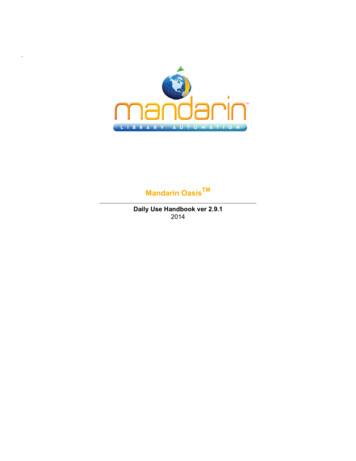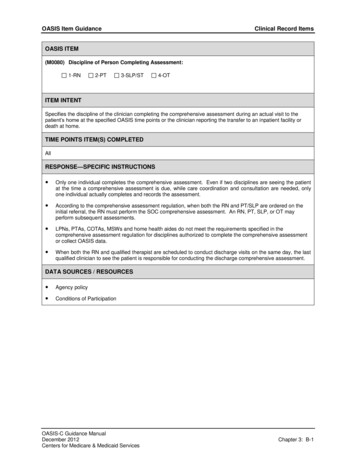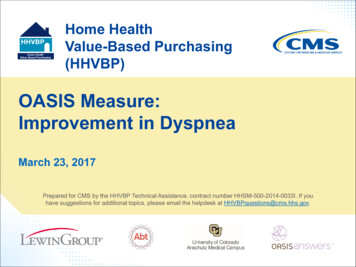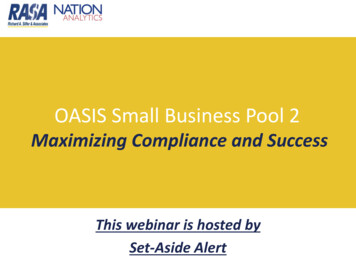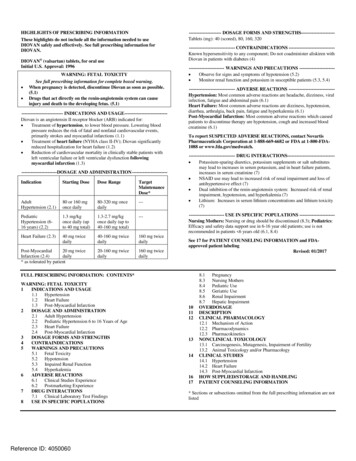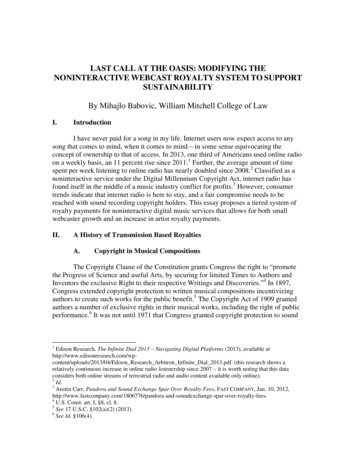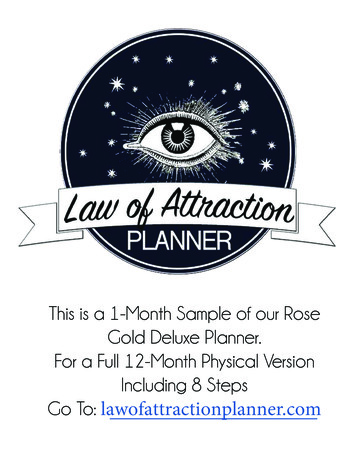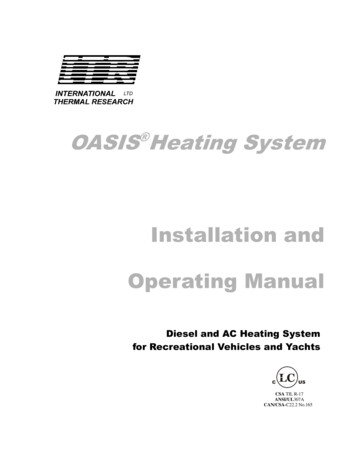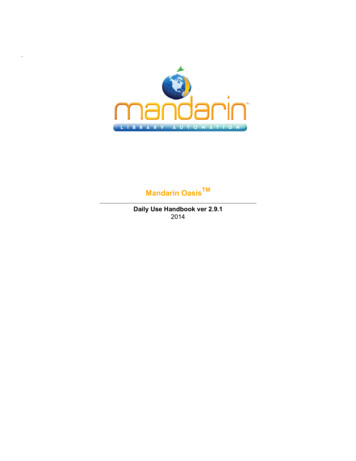
Transcription
TMMandarin OasisDaily Use Handbook ver 2.9.12014
Table of ContentsTable of ContentsMandarin Oasis .3Getting Started with Oasis .4The Oasis Interface .5Patron Mode .7Librarian Mode .8Using Circulation .9Circulation Features .10Setting Up the Schedule .14Conducting Transactions.24Using the Transaction Menu .25Searching for Item or Patron .27Viewing Patron and Items .29Loaning Items .30Returning Items .32In-House Circulation .33Changing an Item's Due Date .34Recording an Item as Lost or Damage .35Recording an Item as "Claimed Returned" or "ClaimedNever Had".36Renewing a Loan on an Item .37Reserving or Holding an Item .38Booking an Item .39Processing Patron Fines .41Using Self-Check and Self-Return .42Using Library Transactions Mode .43Changing the Oasis System Date .44Using the OPAC .45OPAC Overview .46Getting Started .48Catalog Features .49Signing in to the OPAC .51Searching the OPAC .52Standard Search .53Enhanced Search.55Visual Search .58The Result Page .59The Details Page .63Using the Bookbag .66Using My Account .67Kids OPAC .69Using the Report Generator .70Maintenance .73Contacts & Credits .74 2014 Mandarin Library Automation, Inc. All rights reserved.
Mandarin OasisMandarin OasisMandarin Oasis is a Web-based library management system that allows users to access library resourcesthrough any workstation with a Web browser, anywhere at anytime. 2014 Mandarin Library Automation, Inc. All rights reserved.
Getting Started with OasisGetting Started with OasisThis Daily Use Handbook guides you through routine library tasks using the Mandarin Oasis librarymanagement system. This handbook is designed to supplement training by providing simple, step-by-stepinstructions for common procedures in Oasis Circulation and Catalog. It also includes daily maintenance tasksthat should only be performed by an authorized administrator. For detailed instructions on the proceduresincluded in this handbook, as well as procedures not included in this handbook, refer to the Mandarin OasisUsers Guide and the Oasis online Help.Mandarin customers have permission to reproduce any or all of this Daily Use Handbook forinstructional purposes. 2014 Mandarin Library Automation, Inc. All rights reserved.
The Oasis InterfaceThe Oasis InterfaceTo display Mandarin Oasis correctly, set your monitor’s resolution to 1024x768 or higher. If you needinstructions, refer to your Windows documentation.Patrons and library staff can launch Mandarin Oasis by entering the Web address in their browser’s addressbar or clicking a link provided by the library. When Oasis is launched, the Catalog page displays.The Mandarin Oasis interface has two modes: Patron Mode and Librarian Mode.Patron Mode only allows the viewing and searching of records in the Catalog. Librarian Mode allows access tolibrary functions such as Cataloging, Circulation, Group Editor, Inventory, and Reports. The level of access foreach of these functions is granted in Group Editor.Patron ModeLibrarian Mode 2014 Mandarin Library Automation, Inc. All rights reserved.
The Oasis Interface 2014 Mandarin Library Automation, Inc. All rights reserved.
Patron ModePatron ModeIf a patron signs in to Mandarin Oasis, or if no one signs in, the interface displays in Patron Mode with only theCatalog visible. In this mode, no data can be modified.My AccountClick to Sign In in to Oasis 2014 Mandarin Library Automation, Inc. All rights reserved.
Librarian ModeLibrarian ModeWhen someone signs in to Mandarin Oasis with librarian or administrator rights, Oasis displays the tabs andside menu options for all library functions that person has permission to access.TabsFor all library functionsSide MenuFor all library functions 2014 Mandarin Library Automation, Inc. All rights reserved.
Using CirculationUsing CirculationThis chapter describes: How to set up the circulation schedule for your library, including closed dates and hours of operation. How to conduct circulation transactions, including loans, returns, renewals, reserves and holds,bookings, and fines. How to change the system date.Note: Some featuresdescribed in this chapter mayhave been disabled by yoursystem administrator, or youmay not have permission toaccess them.Signing In to CirculationIn order to use Circulation, you must sign in to the Catalog with the appropriate permissions.1. Click the Sign In link that appears on the right side of most pages in the Catalog.2. Type your login name in the Login Name/Barcode box.3. In the Password box, type your password.4. Click Sign In. Oasis displays the tabs for all library functions that you have permission to access.5. Click the Circulation tab at the top of the page.NOTE: If you need to sign out, click the Catalog tab and then click the Sign Out link on the right. 2014 Mandarin Library Automation, Inc. All rights reserved.
Circulation FeaturesSide Menu 2014 Mandarin Library Automation, Inc. All rights reserved.Circulation Features
Circulation FeaturesCirculation side menu – Contains options for conducting transactions, configuring the schedule,docking the side menu right or left, clearing the display, and changing the system date.Patron Pane 2014 Mandarin Library Automation, Inc. All rights reserved.
Circulation FeaturesPatron pane – Displays information about the selected patron. The type of information displayedin this pane is customizable, but typically contains data such as the patron name, ID number, address,phone number, and current transaction information.Item PaneItem pane – Displays information about the selected item. As with the Patron pane,the type of information displayed here can be configured, but typically contains datasuch as the call number, title, author, and current transaction information.Transaction Pane 2014 Mandarin Library Automation, Inc. All rights reserved.
Circulation FeaturesPatron ToolbarPatron Toolbar allow you to apply Payments, Attach/Modify Picture, CreateNew Patron Record, Edit Patron Record, Post Message, Display Patron HistoryItem ToolbarItem Toolbar allow you to Attach/Modify Picture, Create New BibliographicRecord, Edit Bibliographic Record, Create New Holding Record, EditHolding Record, Attach Message, Display Item History 2014 Mandarin Library Automation, Inc. All rights reserved.
Setting Up the ScheduleSetting Up the ScheduleBefore using Circulation, you should set up your library’s system schedule. You can set up multiple schedulesto accommodate different times of the year. For example, your summer schedule may differ from the rest of theyear.To set up your library circulation schedule:On the side menu, click Options/Schedule. This displays the Circulation Schedule page with four tabs. Enterthe appropriate information in each tab as described in the following sections.General TabIn this tab, establish general loan period rules.1. Under Due Time, click the option appropriate for your library.2. Under If calculated due date is on a closed day, click the option appropriate for your library.3. When finished, click the Schedule tab.Schedule TabIn this tab, establish periods and indicate your library’s open and closed days. You can create multipleschedules to apply to different times of the year.1. Under Period, specify this schedule’s starting date and end date. To do so, click Add. This enters anew line. Modify the From and To dates by clicking the date arrows and selecting the desired dates inthe calendar.2. Under Day, click the Mon arrow, and then click Open or Closed. Repeat for all days of the week.3. Under Circulation Hours, select the Start Time and End Time for each day of the week that youare open. To do so, click a time arrow and select the time.NOTE: If you want to create an additional schedule,wait until you have completed the Holidays & Exceptionstab and the Global Recalls tab for this schedule.4. When finished, click the Holidays & Exceptions tab. 2014 Mandarin Library Automation, Inc. All rights reserved.
Setting Up the ScheduleHolidays & Exceptions TabIn this tab, eliminate or add irregular dates within the schedule you created in the Schedule tab.1. Click Add. This enters a new line.2. Enter information for the exception date as follows:A. Select the R check box if this exception date should repeat every year. This would beappropriate for holidays that always occur on the same date each year, such as New Year’sDay.B. In the date box under Date & Status, enter the exception date by clicking the date arrowand selecting the desired date in the calendar.C. In the box beside the date box, select Open or Closed to indicate whether the library isopen or closed on the date entered in step B.D. If you selected Open in step C, enter the Start Time and End Time for this exception dayby clicking a time arrow and selecting the time. If you clicked Closed in step C, no timescan be entered.E. In the Description box, type any information necessary to clarify this exception date.3. To enter more dates, click Add and repeat step 2.4. When finished, click the Global Recalls tab.Global Recalls TabIn this tab, specify the date all items have to be back in the library, such as the end of a school term or aninventory date. 2014 Mandarin Library Automation, Inc. All rights reserved.
Setting Up the Schedule1. Click Add. This enters a new line.2. Enter information for the closing date as follows:A. Select the R check box if this closing date should repeat every year.B. Under Recall Dates, enter the closing date by clicking the date arrow and selecting thedesired date in the calendar.C. In the Description box, type any text necessary to clarify this closing date.3. To enter more dates, click Add and repeat step 2.4. When finished, click OK.5. If you want to add another circulation period (such as a “summer hours” schedule), repeat theprocedures for the Schedule, Holidays & Exceptions, and Global Recalls tabs.Circulation SettingsSeveral configuration settings are available to customize Circulation. Defaults options are good enough formost users. To change the Circulation settings click the Expand buttonlocated on top of each group.Click Apply after a change has been done.Return Renewal OperationsConfigure the settings relating to return and/orrenewal operations, such as allowing return atother location, in-transit processing, etc. 2014 Mandarin Library Automation, Inc. All rights reserved.
Setting Up the ScheduleConvert claimed never had tomissingSelect this option to convert the status to MISSINGfor Items patrons claimed Never Had.Convert claimed returned tomissingSelect this option to convert the status to MISSINGfor Items patrons claimed returned.Allow return at other locationEnables accepting return of items belonging to otherlibraries (organizations).Set In-Transit status for return atother locationsIf enabled, items returned at other locations willhave their status set to In-Transit and send to theowning organization.Hold/reserve send to patron'shome locationFor items returned at other locations, if there areholds/reserves send the items in-transit to thepatrons home locationsConvert reserve to hold for InTransit itemsFor items returned at other locations, converreserves to holds before sending the items in-transitto the patrons home locationsAllow return of damaged items atother locationsAllow return of Claimed Never Had items at otherlocations.Allow return of Claimed Never Had Check this option to accept return of Claimed Neveritems at other locationsHad items at other locationsAllow return of Claimed Returneditems at other locationsCheck this option to accept return of ClaimedReturned items at other locations.Allow return of Lost/Missing itemsat other locationsCheck this option to accept return of Lost/Missingitems at other locations.Transfer holdings to returnedlocationItems returned at other locations will be transaferredto the returned locations. Returned location will bethe home/owning location.Generate fines for overduereturned itemsTurns on/off generation of fines for returned overdueitems.Exclude closed days from finecalculationExclude from the fine calculation the days the libaryis closed during the given loan period.Default overdue returned itemtransaction feeThis late fee is added to all overdue returned itemson top of any calculated overdue fine amount.Enable suspend transactionEnable suspend transaction if patron fines amountor overdue transaction count exceed the presetamount.Fines total more thanSuspend transaction if the patron fines amountexceeds this amount.Overdues more thanSuspend transaction if the patron overduetransaction count exceeds this amount. 2014 Mandarin Library Automation, Inc. All rights reserved.
Setting Up the ScheduleBarcodeThese settings instruct Circulation how to massagePrethe raw barcode string into the desire form beforeProcessing submitting the query to the server.EnableEnable the pre-processing of the raw entered barcodesbarcode pre- before querying the server. Often used to add/removeprocessing characters due to scanners pecularities.Enableremovalof leadingzeroesEnable removing leading zeroes from the entered rawbarcodes.Numberof leadingzeroes toremoveMaximun number of leading zeroes to remove fromthe raw entered barcode. Enter 0(zero) to remove allleading zeroes.Removeleadingzeroes taskpriorityThe task priority (1-6) is the order in which removal ofthe leading zeroes will take place. 2014 Mandarin Library Automation, Inc. All rights reserved.
Setting Up the ScheduleEnableremovalof trailingcharactersEnable removing trailing characters from the enteredraw barcodes.NumberThe number of trailing characters to remove from theof trailingentered barcode.characters toremoveRemoveTrailingCharactersPriorityThe task priority (1-6) is the order in which the removingof trailings characters will take place.EnableremoveprefixEnable removing prefixes from the entered rawbarcodes.Theprefix(es) toRemoveEnter one or more prefix separated with semicolon(;) tobe removed from the entered barcodesRemoveprefix taskpriorityThe task priority (1-6) is the order in which the removeprefix will take place.AddspecifiedprefixAdd the specified prefix to all entered barcode.The prefix to Enter here the prfix to add to the barcodes.addAdd prefixtask priorityThe task priority (1-6) is the order in which the add prefixwill take place.Conditionaladd prefixAdd a prefix to the barcode based on the currentuser or workstation organization symbol. In addtion, asubstitution list can also be provided.Add prefixconditionUse either the user or workstation organization symbolas the prefix or as the condition for substitution.UsesubstitutionlistEnables getting the prefix text from the substitutionlist. For any symbol matching the condition, add theconrresponding prefix text.Add prefixsubstitutionlistThe list of organization symbols and the correspondingprefixes. Select an Organization, enter prefix text andclick on ADD.(EMPTY)To force a prefix for user or workstation with emptyorganization symbol, select [EMPTY] and specify theprefix.(ADD)(REMOVE)To exclude an organization from adding a prefix, selectthe organization and set the prefix to one or more blankspaces. 2014 Mandarin Library Automation, Inc. All rights reserved.
Setting Up the ScheduleUse retryRe-try without adding prefix for those organizations inwithoutthe list if fetching barcode fails.adding prefixlistExcludeThe list of organizations to retry without adding theorganization prefix if fetching the barcode fails.listConditionaladd prefixtask priorityThe task priority (1-6) is the order in which theconditional add prefix will take place.Makeenteredbarcodefixed lengthMake all entered barcodes of a fixed length by paddingor removing characters as configured.Length of the The number of characters to make the enteredbarcodebarcodes.Pad leadingcharactersMake the barcodes a fixed length by padding theleading characters. Otherwise pad trailing characters.PaddingcharacterThe character to used to pad the barcodes when theentered barcodes are shorter than the required length.RemoveleadingcharactersMake the barcodes a fixed length by removingthe leading characters. Otherwise remove trailingcharacters.Make fixedlength taskpriorityThe task priority (1-6) is the order in which the makefixed length will take place. 2014 Mandarin Library Automation, Inc. All rights reserved.
Setting Up the ScheduleMiscellaneous SettingsProvides many options to enhance Circulationcustomization.Enable soundEnable playing sound file at the end of each operation.Delete bibliographic when last holding isdeletedDelete the bibliographic record when the last attachedholding record is deleted.Print checkout transaction receiptEnables printing receipt for loan transactions.Print patron's name in transaction receiptEnables printing the patron's name when printingreceipts. Otherwise the name is masked.Receipt printing headerThe header to print in the receipt. Leave blank if noheader is desired.Receipt printing footerThe footer to print in the receipt. Leave blank if no footeris desired.Disable history optionsChecking this option will disable the history menuoptions for both patron and item.Skip transaction overrides Self ModeSkip transaction overrides in Self Mode. Overrides areNOT waived, instead the transactions are cancelled. 2014 Mandarin Library Automation, Inc. All rights reserved.
Setting Up the ScheduleSelf Mode overrides max fine amountThis is the maximum fine amount the patron may owebefore blocking the transactions in Self Mode when theskip override flag is off.Self Mode overrides max overdues countThis is the maximum number of overdue loans thepatron may have before blocking the transactions in SelfMode when the skip override flag is off.Allow reserve transactions on In-ProcessitemsAllow reserve transactions on items with In-Processstatus.Display and process entered barcodes inupper caseDisplay and process entered barcodes in upper case.Display patron current statisticsDisplay the patron current statistics (number of itemscurrently on loan, on hold, on reserve, fines, etc.Display patron expiration alert daysThe number of days before the patron expiration todisplay notification alert.Display item current statisticsDisplay the item current statistics (number reserves,bookings, fines, etc.Enable view patron records detailEnables the option to view all the patron records (patron,barcode, group, etc.) in Full MARC.Enable view item records detailEnables the option to view all the item records (holding,bib, barcode, group, etc.) in Full MARC.Show related image in Transaction panes Show the related image in the transaction panes. Patronpictures for item transactions and book covers for patrontransactions.pane.Enable Circulation display timeoutClears the Circulation display after a specified timeoutperiod of inactivity.Display timeout period (seconds)The number of seconds of inactivity necessary to clearthe display.Max number of transactions per pageMaximum number of transactions to display in thetransaction pane at once. Paging will occur if exceeded.Default is 10.Library transactions show max per pageMaximum number of transactions to display in the librarytransaction pane at once. Paging will occur if exceeded.Default is 20.Patron phone number source fieldThe field in the patron record that Circulation uses toretrieve the patron phone number.Patron email address source fieldThe field in the patron record that Circulation uses toretrieve the patron email address for email notifications.Library display location typeThe library display location type (PUBLIC or SCHOOLlibrary) can be used to restrict displaying sensitiveinformation.Suppress 411 messagesDisable displaying of information (411) messages whena patron loaded.Time ZoneSelect the time zone for your location. Enter user definedtime zone as: GMT HH:MM or GMT-HH:MM. 2014 Mandarin Library Automation, Inc. All rights reserved.
Setting Up the ScheduleEmail service type for notificationThe type of email service to use for notification.Currently only SMTP service is supported.Email server IP addressThe IP address of the email server to used for emailnotifications.Email server portThe the listening port of the email server. Default value isport 25.Sender email addressThe email address of the sender. The email address thatwill be used in the FROM field of the email notifications.Email address to furnish copy toThe email address to furnish copy of email notifications.The email address that will be used in the CC field of theemail notifications.AuthenticateCheck this option if your email server requiresauthentication.User:Enter the SMTP account user name.Password:Enter the SMTP account user password.Duplicate patron detection fieldsOne or more fields separated with slash(/) used in theauto import to detect duplicate patron records. Defaultfield is 852#p.Use AND operator in duplicate detectionFor multiple duplicate detection fields use AND torequire matching on every field. Otherwise matching onany of the fields. 2014 Mandarin Library Automation, Inc. All rights reserved.
Conducting TransactionsConducting TransactionsFrom the main Circulation page, you can view patron and item status, loan items, return items, renew items,reserve and hold items, book equipment and rooms, process fines, configure the schedule, and change thesystem date. Procedures areexplained in the following sections.Selecting a Circulation DatabaseYour Oasis system may offer several databases from which you can circulate items. If so, you can select adifferent database in the Current Database list at any time. 2014 Mandarin Library Automation, Inc. All rights reserved.
Using the Transaction MenuUsing the Transaction MenuThe Transactions menu allows you to quickly loan, return, and renew items; mark items as lost, damaged,claimed returned, or claimed never had; and cancel a reserve, hold, or booking.To access the Transactions menu:1. Display the item(s) you want to process. To search for recent transactions, click Library Transactions.2. Hold the mouse over the rows in the list, select the desired transaction and click on it.3. Select the check box by each desired item. To select all items in that pane at once, select the check box atthe top of the check box column. 2014 Mandarin Library Automation, Inc. All rights reserved.
Using the Transaction Menu3. Click the faceor the book4. Click the transaction type you want to perform. 2014 Mandarin Library Automation, Inc. All rights reserved. This displays the Transactions menu.
Searching for Item or PatronSearching for Item or PatronNOTES: If you are searching for an item in Loan, Reserve, or Booking mode, thereshould be an active patron in the Patron pane. If you are searching for a patron in Loan, Reserve, or Booking mode, andanother patron already appears in the Patron pane, click Clear Display inthe side menu to clear the pane before searching by this method.1. In the Barcode box, type a patron or item name, then press ENTER. This displays the Search Results page.2. Click the desired patron or item barcode. This returns you to the main Circulation page and displays thepatron or item. 2014 Mandarin Library Automation, Inc. All rights reserved.
Searching for Item or Patron 2014 Mandarin Library Automation, Inc. All rights reserved.
Viewing Patron and ItemsViewing Patron and Items1. In the side menu, click Status.2. In the Barcode box, scan the patron or item barcode, or type it and then press ENTER. This displaysa record in the Patron or Item pane, depending upon the type of code you entered. If there are any opentransactions for this patron or item, they display under Transactions.3. To view the status of another patron or item, enter a different barcode in the Barcode box.To view the Patron and Item Toolbar see Circulation Features 2014 Mandarin Library Automation, Inc. All rights reserved.
Loaning ItemsLoaning Items1. In the side menu, click Loan.2. In the Barcode box, scan the patron barcode, or type it and then press ENTER.NOTES: If your library has not yet established a circulation schedule, an error message displays. For information on establishinga circulation schedule, see “Setting Up the Schedule”. If any patron record has a fine associated with it, a fine message displays. You can: Click Override to ignore the message and continue with the transaction. Click Cancel to stop the transaction.3. In the Barcode box, scan the item barcode, or type it and then press ENTER. The loan transaction appears4. To loan more items to this patron, scan the next item barcode in the Barcode box, or type it and then pressENTER. Repeat this process for each item loaned to this patron.5. A transaction receipt will be printed if a receipt printer is connected to the circulation workstation. 2014 Mandarin Library Automation, Inc. All rights reserved.
Loaning Items 2014 Mandarin Library Automation, Inc. All rights reserved.
Returning ItemsReturning ItemsNotes: If an item is returned thatbelongs to a special reservegroup, a warning messagedisplays. When a reserved item isreturned, a message displaysindicating the name andbarcode of the patron whoreserved it.Circulation provides five methods to return items. Side menu method – Used to re
This handbook is designed to supplement training by providing simple, step-by-step instructions for common procedures in Oasis Circulation and Catalog. It also includes daily maintenance tasks that should only be performed by an authorized administrator. For detailed instructions on the procedures
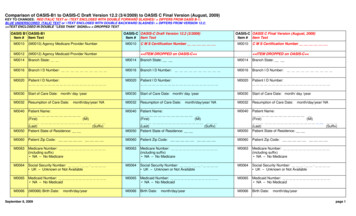
![OASIS-D Handouts [Read-Only] - Missouri](/img/30/oasis-d-powerpoint-2-slides.jpg)