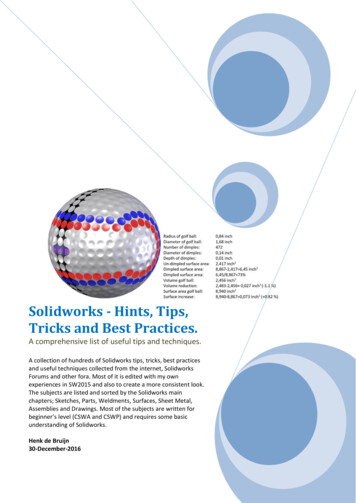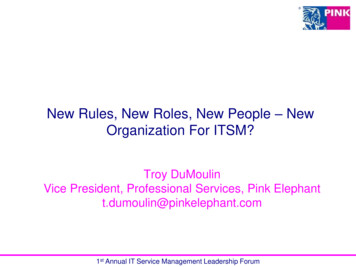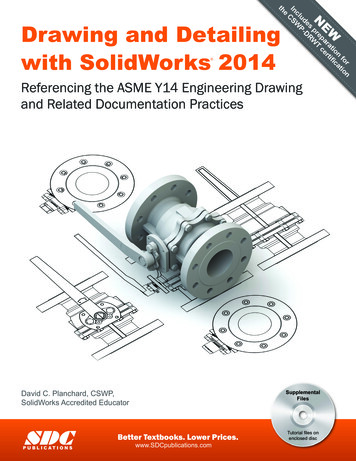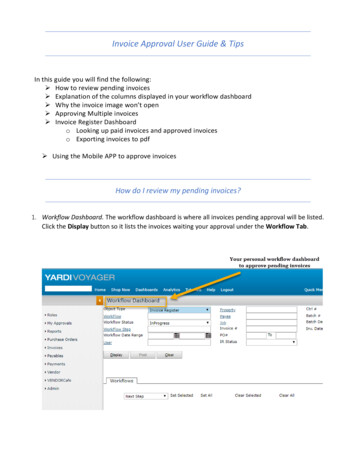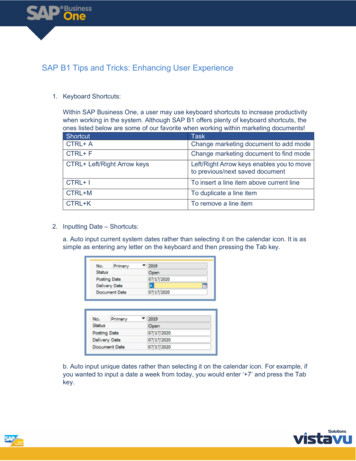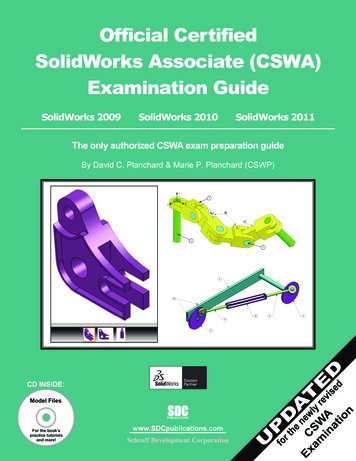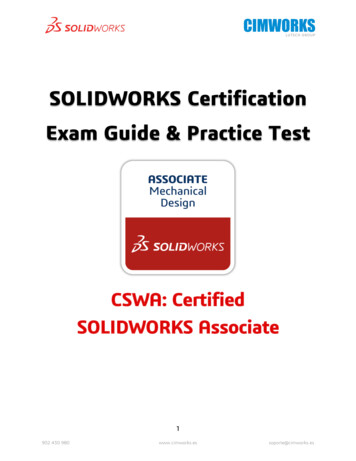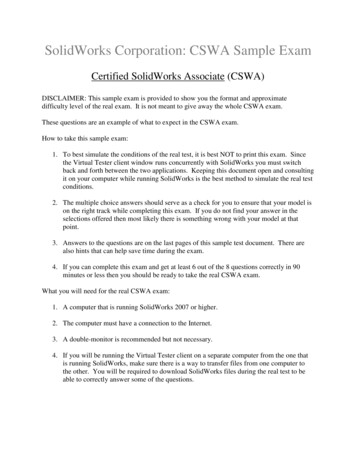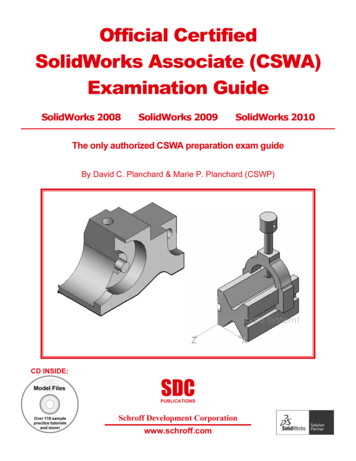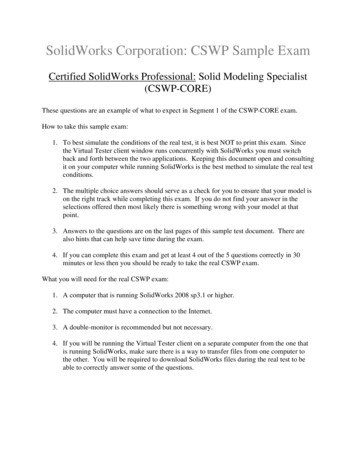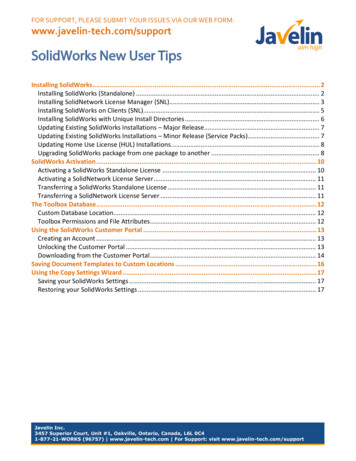
Transcription
FOR SUPPORT, PLEASE SUBMIT YOUR ISSUES VIA OUR WEB FORM:www.javelin-tech.com/supportSolidWorks New User TipsInstalling SolidWorks. 2Installing SolidWorks (Standalone) . 2Installing SolidNetwork License Manager (SNL). 3Installing SolidWorks on Clients (SNL). 5Installing SolidWorks with Unique Install Directories . 6Updating Existing SolidWorks Installations – Major Release . 7Updating Existing SolidWorks Installations – Minor Release (Service Packs). 7Updating Home Use License (HUL) Installations . 8Upgrading SolidWorks package from one package to another . 8SolidWorks Activation . 10Activating a SolidWorks Standalone License . 10Activating a SolidNetwork License Server . 11Transferring a SolidWorks Standalone License . 11Transferring a SolidNetwork License Server . 11The Toolbox Database. 12Custom Database Location. 12Toolbox Permissions and File Attributes . 12Using the SolidWorks Customer Portal . 13Creating an Account . 13Unlocking the Customer Portal . 13Downloading from the Customer Portal . 14Saving Document Templates to Custom Locations . 16Using the Copy Settings Wizard . 17Saving your SolidWorks Settings . 17Restoring your SolidWorks Settings . 17Javelin Inc.3457 Superior Court, Unit #1, Oakville, Ontario, Canada, L6L 0C41-877-21-WORKS (96757) www.javelin-tech.com For Support: visit www.javelin-tech.com/support
NOTICE: THIS DOCUMENT WAS WRITTEN BY A USER USING WINDOWS 7. THERE WILL BE SOMELOCATION AND APPEARANCE DIFFERENCES COMPARED TO WINDOWS XP AND VISTA.Installing SolidWorksInstalling SolidWorks (Standalone)When attempting to install SolidWorks, you should be logged in as the Administrator on thatcomputer.Before the installation begins, any anti-virus or anti-spyware should be completely disabled using theServices menu. This can be accessed by going to Start- Run, type “services.msc” (withoutquotations). Once the Services window has opened select each instance of the anti-virus program andstop it.* IMPORTANT - If you are running Windows Vista or Windows 7, it is recommended to disable yourUser Account Controls as this can cause conflicts with your SolidWorks installation. For steps to disablethis option, browse to http://www.javelin-tech.com/blog/2011/01/uac/Once the anti-virus and User Account Controls have been completely disabled, and you are logged in asthe system administrator, you can begin the SolidWorks installation. When prompted to enter yourSolidWorks serial number, enter the full, 24 digit serial number.Note: If you have purchased multiple SolidWorks products (such as Simulation, Motion, etc), then youmust click the blue link “Click here to enter additional serial numbers” to enter the serial number foreach product that you are trying to install, even if the serial numbers are the same for each product.Page 2SolidWorks New User Tips
Continue with the installation. For further information, click the “Help” button within the SolidWorksInstallation Manager. For information on installing multiple releases of SolidWorks in uniquedirectories, see the section of this document entitled Installing to a Unique Directory.Installing SolidNetwork License Manager (SNL)Beginning with the SW2010 release, the SNL SolidNetwork License Manager uses activation basedlicensing. This document will detail installing the licensing server for SW2010 and later. If you requireassistance with this for SW2009 (or earlier), please contact Javelin Technical Support for instructionsspecific to this scenario.When installing SolidWorks with a network license, there are several steps you must complete. Forbest results, these steps should be completed in this order:1. Uninstall the existing SolidNetwork License Server (if applicable)2. Install the SolidNetwork License Server3. Install SolidWorks client installationsIf the server has an existing SolidNetwork License Server installed and running, then you must launchthis tool and press “Stop” to stop the licensing service. You can then uninstall this via Control Panel Programs and Features (Add/Remove Programs in WinXP).SolidWorks New User TipsPage 3
The SolidNetwork License Server software can be installed from the SolidWorks DVD by launching theregular SolidWorks Installation Manager, or by downloading just the license manager software fromthe SolidWorks Customer Portal. For more information on using the Customer Portal, see the sectionof this document entitled Using the Customer Portal.The SolidNetwork License Server is typically installed on a server, but it could alternatively be installedon a SolidWorks client machine if desired. If installing on a server, it is only necessary to install thelicense server software, not the entire SolidWorks application.After launching the standard SolidWorks Installation Manager, enter your SolidWorks Network licenseserial number. When prompted for the installation type, choose “Server Products”, followed byselecting only “Install SolidNetwork License Server ”.Note that if you have specifically downloaded just the SolidNetwork License Manager then you maynot need to choose this.Continue with the installation. When prompted, enter your network serial number.If you have multiple network serial numbers, enter those at the next screen, with a comma separatingeach serial.Page 4SolidWorks New User Tips
Once the installation completes, you can launch the SolidNetwork License Manager from theSolidWorks program group via the Start menu. You will need to activate the license manager before itwill become fully functional; for instructions on this, please see the section of this document entitledActivating the SolidNetwork License Server.Installing SolidWorks on Clients (SNL)* IMPORTANT - When attempting to install SolidWorks, you should be logged in as the Administratoron that computer.Before the installation begins, any anti-virus or anti-spyware should be completely disabled using theServices menu. This can be accessed by going to Start- Run, type “services.msc” (withoutquotations). Once the Services window has opened select each instance of the anti-virus program andstop it.* IMPORTANT - If you are running Windows Vista or Windows 7, it is recommended to disable yourUser Account Controls as this can cause conflicts with your SolidWorks installation. For steps to disablethis option, browse to http://www.javelin-tech.com/blog/2011/01/uac/Once the anti-virus and User Account Controls have been completely disabled, and you are logged in asthe system administrator, you can begin the SolidWorks installation. When prompted to enter yourSolidWorks serial number, enter the 16 or 24 digit serial number. If you have a 16 digit serial, leave thelast 2 boxes empty when entering the serial number (there is room for 24 digits).Note: If you have purchased multiple SolidWorks products (such as Simulation, Motion, etc), then youmust click the blue link “Click here to enter additional serial numbers” to enter the serial number forSolidWorks New User TipsPage 5
each separate product that you have purchased and wish to install, even if the serial numbers are thesame for each product.Continue with the installation. For further information, click the blue link “here in the documentation”or click the “Help” button within the SolidWorks Installation Manager.For information on installing multiple releases of SolidWorks in unique directories, see the section ofthis document entitled Installing to a Unique Directory.Installing SolidWorks with Unique Install DirectoriesIt is possible to install multiple releases of SolidWorks (i.e. SW2011, SW2010, etc.) on the samecomputer. If you wish to install more than one version of SolidWorks (or may in the future), it isessential to have the different versions of SolidWorks, as well as the Toolbox databases, installed inunique locations. This will ensure that having multiple installs is successful and all functionality isworking as intended because each version of SolidWorks has a completely unique set of files to use.When installing SolidWorks, you will be prompted for an installation directory; the default is typically“C:\Program Files\SolidWorks Corp”. Simply edit this location by adding the release year to the foldername to make it “C:\Program Files\SolidWorks Corp 2010” (for SW2010).Page 6SolidWorks New User Tips
Similarly, when choosing a location for the Toolbox, you can add the version to the install folder. Thiscan be done regardless of whether you are creating a local database (for a single user) or a networkbased Toolbox (for multiple users).Making these small changes when first installing SolidWorks can prevent many issues later on ifmultiple versions of the software are installed at the same time.Updating Existing SolidWorks Installations – Major ReleaseWhen updating your SolidWorks installation from one major release to another (ie. From 2010 to2011), if you don’t intend to have multiple releases of SolidWorks installed on the same machine thenit is typically recommended to uninstall your previous version of SolidWorks before installing the newversion. Alternatively, you could upgrade the existing installation to the new version.Updating Existing SolidWorks Installations – Minor Release (Service Packs)To update the service pack of the SolidWorks installation, you can download the installation filesetfrom the SolidWorks Customer Portal.When attempting to update the SolidWorks service pack, you should be logged in as the Administratoron that computer.SolidWorks New User TipsPage 7
Before the modification of the SolidWorks installation begins, any anti-virus or anti-spyware should becompletely disabled using the Services menu. This can be accessed by going to Start- Run, type“services.msc” (without quotations). Once the Services window has opened select each instance of theanti-virus program and stop it.After downloading the necessary files from the SolidWorks Customer Portal, you can launch theInstallation Manager, continuing through the steps to modify the individual installation. Once theservice pack update has completed, restart the computer and proceed.Updating Home Use License (HUL) InstallationsCompanies that own a network seat of SolidWorks can apply for a Home Use License (HUL). HUL seatsfor SolidWorks are typically installed and activated in the same way as a standalone seat of SolidWorks.A HUL serial number does typically not allow direct downloading of files from the SolidWorks CustomerPortal (for installation/upgrade purposes). To get around this then, you can use the “Download Only”option to download without being prompted for the serial number. If you are prompted for a serialnumber during the download phase, then you should enter your network serial number. Once youhave downloaded the files and wish to start the install/update, you can again use the HUL serialnumber.Upgrading SolidWorks package from one package to anotherIf you have just purchased an upgrade, i.e. SolidWorks to SolidWorks Premium, to apply this to existinginstallations is very easy and straight forward by following these steps.Page 8SolidWorks New User Tips
1. Start by ensuring SW is not running.2. Ensure you disable your anti-virus service; see page 2 for instructions how this is done.3. Go to START Control Panel Programs Programs & Features (Add/Remove Programs in XP) locate the SolidWorks item, right-click on it, select Change.4. The SolidWorks Installation Manager will appear.5. Pick the Modify option and select Next:6. The screen showing your serial number(s) will appear, leave this as-is and select Next.7. SolidWorks will then connect online to the activation server and will “see” your new productpackage entitlement
NOTICE: THIS DOCUMENT WAS WRITTEN BY A USER USING WINDOWS 7. THERE WILL BE SOME LOCATION AND APPEARANCE DIFFERENCES COMPARED TO WINDOWS XP AND VISTA. Installing SolidWorks . Installing SolidWorks (Standalone) When attempting to install SolidWorks, you should be logged in as the Administrator on that computer.