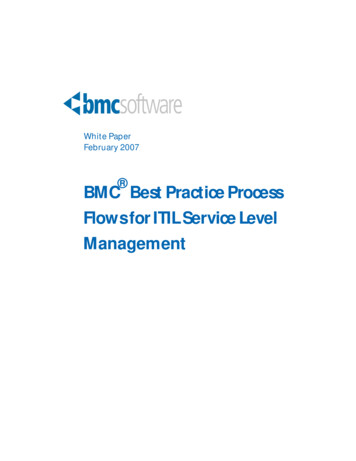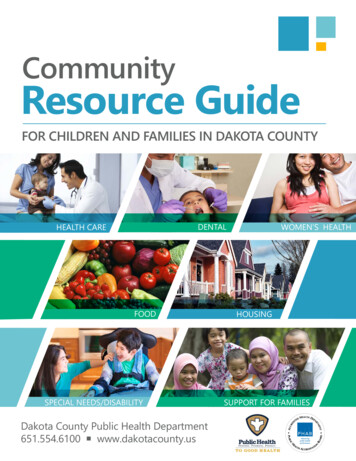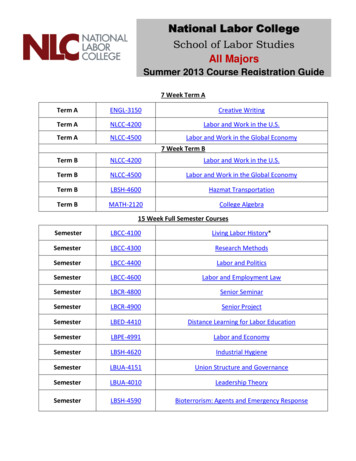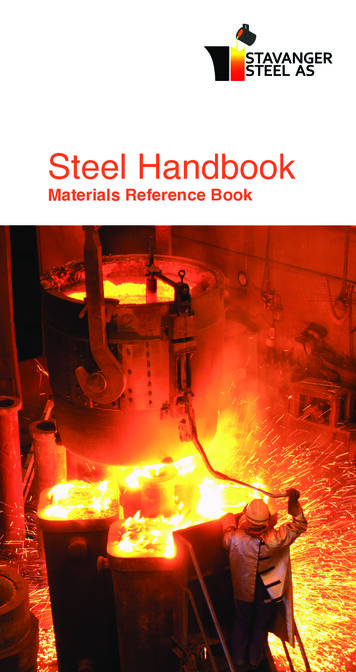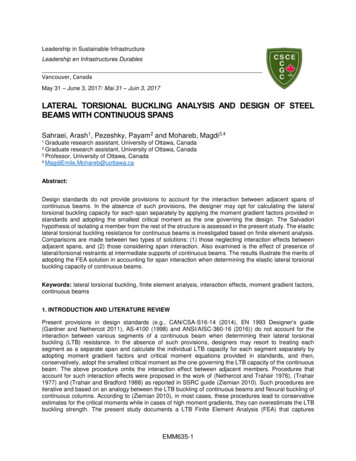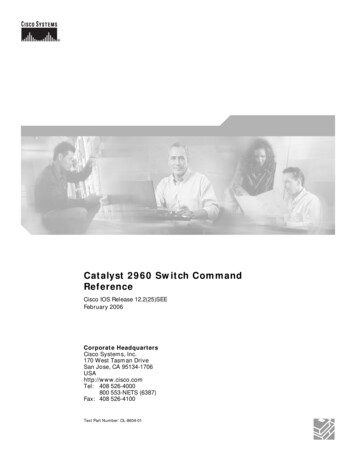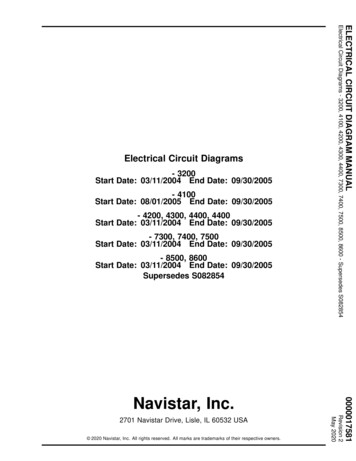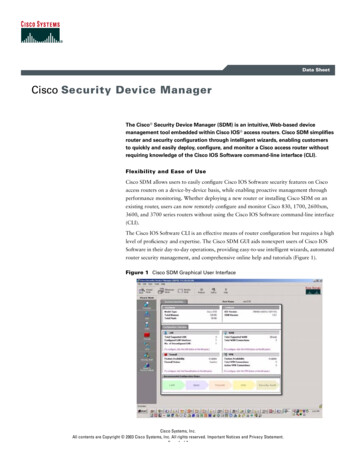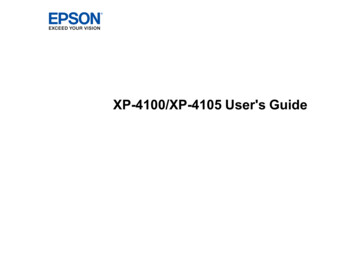
Transcription
XP-4100/XP-4105 User's Guide
ContentsXP-4100/XP-4105 User's Guide. 11Product Basics .Using the Control Panel .Control Panel Buttons and Lights .The LCD Screen .Status Icon Information .Navigating the LCD Screen.Entering Characters on the LCD Screen.Viewing Animations.Changing LCD Screen Language.Product Parts Locations .Product Parts - Front .Product Parts - Inside .Product Parts - Back.Using Power Saving Settings .Changing the Sleep Timer Settings .Changing the Power Off Timer Settings .Epson Connect Solutions for Smartphones, Tablets, and More .Setting Up Epson Connect Services.Using Epson Email Print .Using the Epson iPrint Mobile App .Using Epson Remote Print .Using Epson Scan to Cloud.Using AirPrint .Using Google Cloud Print .Setting Up Google Cloud Print on a Chromebook .Android Printing Using the Epson Print Enabler .Using Fire OS Printing .Using Windows 10 Mobile Printing .Using Epson Print and Scan App with Windows Tablets 3132323333
Using the Mopria Print Service . 34Wi-Fi Networking .Network Security Recommendations .Wi-Fi Infrastructure Mode Setup.Selecting Wireless Network Settings from the Control Panel .Wi-Fi Direct Mode Setup .Enabling Wi-Fi Direct Mode .Connecting to a Mobile Device Using Wi-Fi Direct .Wi-Fi Protected Setup (WPS).Using WPS to Connect to a Network .Printing a Network Status Sheet.Printing a Network Connection Report .Network Connection Report Codes and Messages .Changing or Updating Network Connections .Accessing the Web Config Utility .Changing a USB Connection to a Wi-Fi Connection.Connecting to a New Wi-Fi Router .Disabling Wi-Fi Features .3535363740404243444546475353545455Loading Paper .Loading Paper in the Rear Paper Feed .Paper Loading Capacity .Turning Off the Paper Setting Alert.Double-sided Printing Capacity .Compatible Epson Papers.Borderless Paper Type Compatibility .Paper or Media Type Settings - Printing Software.Selecting the Paper Settings - Control Panel .Paper Type Settings - Control Panel .57576161626365666668Placing Originals on the Product . 70Placing Originals on the Scanner Glass . 70Copying . 74Copying Documents or Photos. 744
Copying Restored Photos . 75Copying Books, ID Cards, or Borderless Photos . 77Copying Options. 78Printing from a Computer . 80Printing with Windows . 80Selecting Basic Print Settings - Windows . 81Print Quality Options - Windows . 83Multi-Page Printing Options - Windows. 83Selecting Double-sided Printing Settings - Windows . 84Double-sided Printing Options - Windows. 86Print Density Adjustments - Windows . 87Selecting Additional Layout and Print Options - Windows . 88Custom Color Correction Options - Windows. 90Image Options and Additional Settings - Windows. 91Header/Footer Settings - Windows . 92Selecting a Printing Preset - Windows. 93Selecting Extended Settings - Windows . 94Extended Settings - Windows . 95Printing Your Document or Photo - Windows. 96Checking Print Status - Windows . 98Selecting Default Print Settings - Windows. 98Changing the Language of the Printer Software Screens . 99Changing Automatic Update Options . 100Printing with the Built-in Epson Driver - Windows 10 S. 101Selecting Print Settings - Windows 10 S. 102Printing on a Mac . 105Selecting Basic Print Settings - Mac . 106Print Quality Settings - Mac. 110Print Options - Mac . 110Selecting Page Setup Settings - Mac . 111Selecting Print Layout Options - Mac. 112Selecting Double-sided Printing Settings - Mac. 113Double-sided Printing Options and Adjustments - Mac . 1145
Managing Color - Mac .Color Matching and Color Options - Mac .Selecting Printing Preferences - Mac .Printing Preferences - Mac.Printing Your Document or Photo - Mac .Checking Print Status - Mac.Printing From a Chromebook .Cancelling Printing Using a Product Button.115116117118119120120122Scanning . 123Starting a Scan. 123Starting a Scan Using the Product Control Panel . 123Scanning to a Connected Computer . 125Scanning to the Cloud. 127Setting Up a WSD Port (Windows 7/Windows Vista) . 128Control Panel Scanning Options . 129Changing Default Scan Job Settings . 130Starting a Scan Using the Epson Scan 2 Icon . 131Starting a Scan from a Scanning Program. 133Starting a Scan from a Smart Device. 135Scanning in Epson Scan 2 . 135Additional Scanning Settings - Main Settings Tab . 138Additional Scanning Settings - Advanced Settings Tab . 139Saving Scanned Documents as a Searchable PDF Using Epson Scan 2 . 140Image Format Options. 141Scan Resolution Guidelines . 142Scanning to Online Destinations Using Easy Photo Scan . 143Scanning Using Easy Photo Scan . 143Uploading Scanned Images to Google Photos . 145Uploading Scanned Images to Evernote . 147Uploading Scanned Images to SugarSync . 149Uploading Scanned Images to a Web Folder . 150Uploading Scanned Images to Email. 152Saving Scanned Images to a Folder. 1536
Replacing Ink Cartridges and Maintenance Boxes. 155Check Cartridge and Maintenance Box Status. 155Checking Cartridge and Maintenance Box Status on the LCD Screen . 155Checking Cartridge and Maintenance Box Status - Windows. 156Checking Cartridge and Maintenance Box Status - Mac . 159Purchase Epson Ink Cartridges and Maintenance Box . 160Ink Cartridge and Maintenance Box Part Numbers. 160Removing and Installing Ink Cartridges. 161Printing with Black Ink and Expended Color Cartridges . 167Printing with Expended Color Cartridges - Control Panel . 167Printing with Expended Color Cartridges - Windows . 168Printing with Expended Color Cartridges - Mac . 168Conserving Low Black Ink with Windows . 170Replacing the Maintenance Box. 170Adjusting Print Quality.Print Head Maintenance.Print Head Nozzle Check.Checking the Nozzles Using the Product Control Panel .Checking the Nozzles Using a Computer Utility .Print Head Cleaning .Cleaning the Print Head Using the Product Control Panel .Cleaning the Print Head Using a Computer Utility.Aligning the Print Head Using the Product Control Panel .Cleaning the Paper Guide .175175175175178180181182185186Cleaning and Transporting Your Product .Cleaning Your Product .Cleaning the Print Head Path .Transporting Your Product .187187187190Solving Problems .Checking for Software Updates.Product Status Messages .Running a Product Check .Resetting Control Panel Defaults .1941941951971987
Solving Setup Problems .Product Does Not Turn On or Off.Noise After Ink Installation .Software Installation Problems .Solving Network Problems .Product Cannot Connect to a Wireless Router or Access Point .Network Software Cannot Find Product on a Network.Product Does Not Appear in Mac Printer Window .Cannot Print Over a Network.Cannot Scan Over a Network .Wireless Network Connection is Unstable on a Mac .Solving Copying Problems .Product Makes Noise, But Nothing Copies.Product Makes Noise When It Sits for a While.Solving Paper Problems.Paper Feeding Problems.Paper Jam Problems Inside the Product .Paper Jam Problems in the Rear Cover .Paper Ejection Problems .Solving Problems Printing from a Computer.Nothing Prints .Product Icon Does Not Appear in Windows Taskbar .Printing is Slow .Solving Page Layout and Content Problems .Inverted Image.Too Many Copies Print .Blank Pages Print .Incorrect Margins on Printout.Border Appears on Borderless Prints .Incorrect Characters Print.Incorrect Image Size or Position .Slanted Printout .Solving Print Quality Problems 1
White or Dark Lines in Printout .Blurry or Smeared Printout .Faint Printout or Printout Has Gaps .Grainy Printout.Incorrect Colors .Solving Scanning Problems .Scanning Software Does Not Operate Correctly .Cannot Start Epson Scan 2 .Scanning is Slow .Solving Scanned Image Quality Problems .Scanned Image Quality Problems .Image Consists of a Few Dots Only.Line of Dots Appears in All Scanned Images.Straight Lines in an Image Appear Crooked .Image Colors are Patchy at the Edges .Ripple Patterns Appear in an Image .Scanned Image Edges are Cropped .Uninstall Your Product Software.Uninstalling Product Software - Windows .Uninstalling Product Software - Mac.Where to Get 230230230230231232Technical Specifications .Windows System Requirements .Mac System Requirements .Paper Specifications .Printable Area Specifications .Scanning Specifications .Ink Cartridge Specifications.Dimension Specifications .Electrical Specifications .Environmental Specifications .Interface Specifications .Network Interface Specifications .
3 Conte