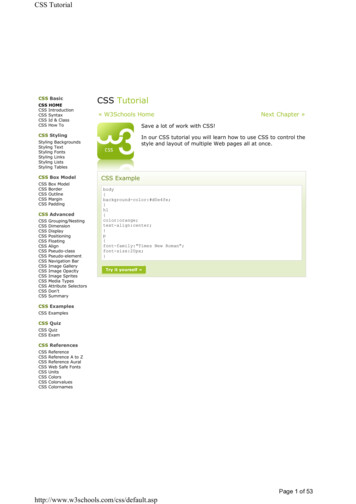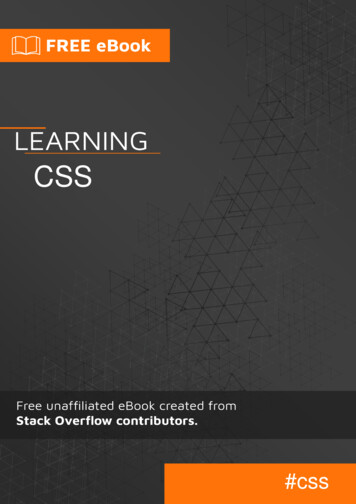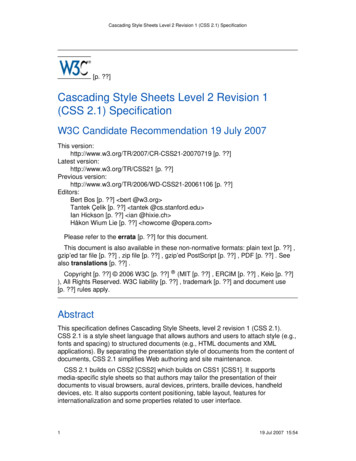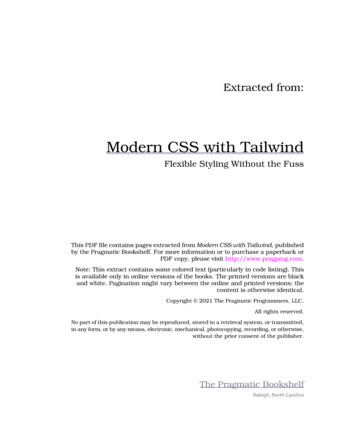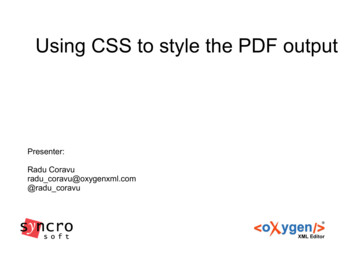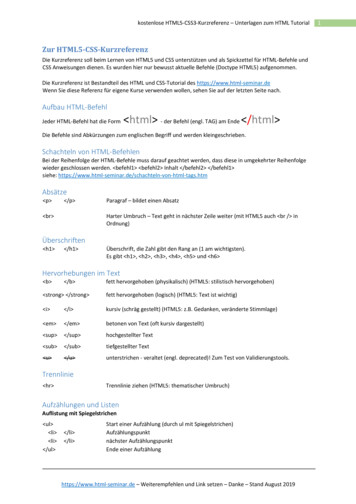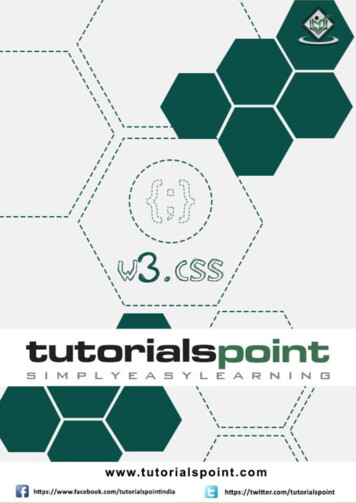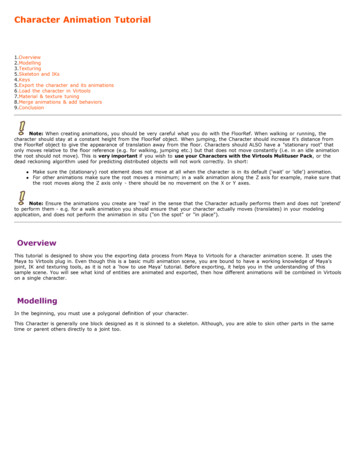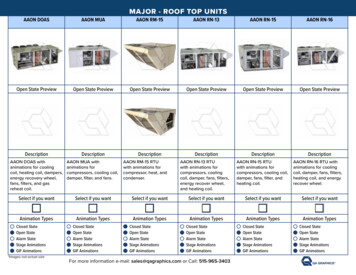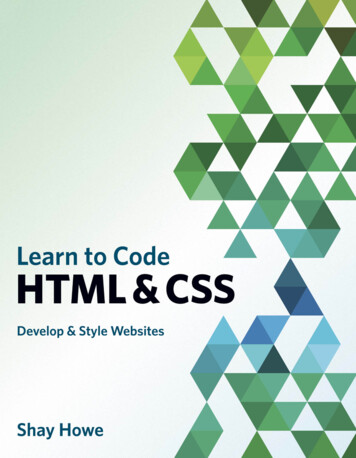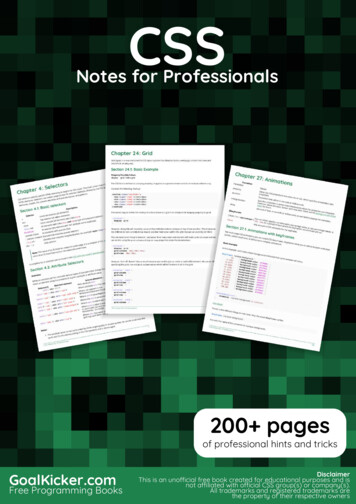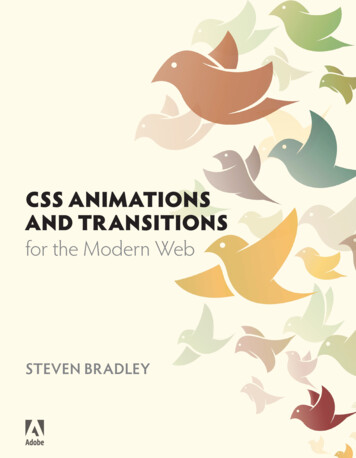
Transcription
CSS ANIMATIONSAND TRANSITIONSfor the Modern WebSTEVEN BRADLEY
CSS ANIMATIONSAND TRANSITIONSfor the Modern WebSTEVEN BRADLEYPEACHPIT PRESS
CSS Animations and Transitions for the Modern WebSteven BradleyCopyright 2015 Steven Bradley GlicksmanAdobe Press books are published by Peachpit, a division of Pearson Education.For the latest on Adobe Press books, go to www.adobepress.com. To report errors, please send a note toerrata@peachpit.com.Acquisitions Editor: Victor GavendaDevelopment Editor: Robyn G. ThomasProduction Editor: David Van NessTechnical Editors: Virginia DeBolt and Terry NoelCopyeditor: Robyn G. ThomasProofreader: Liz WelchCompositor: Danielle FosterIndexer: Rebecca PlunkettCover and Interior Design: Mimi HeftNotice of RightsAll rights reserved. No part of this book may be reproduced or transmitted in any form by any means, electronic, mechanical, photocopying, recording, or otherwise, without the prior written permission of the publisher. For information on getting permission for reprints and excerpts, contact permissions@peachpit.com.Notice of LiabilityThe information in this book is distributed on an “As Is” basis, without warranty. While every precautionhas been taken in the preparation of the book, neither the author nor Peachpit shall have any liability to anyperson or entity with respect to any loss or damage caused or alleged to be caused directly or indirectly bythe instructions contained in this book or by the computer software and hardware products described in it.TrademarksAdobe, the Adobe logo, Photoshop, and Illustrator are registered trademarks of Adobe Systems Incorporated in the United States and/or other countries.Many of the designations used by manufacturers and sellers to distinguish their products are claimedas trademarks. Where those designations appear in this book, and Peachpit was aware of the trademarkclaim, the designations appear as requested by the owner of the trademark. All other product names andservices identified throughout the book are used in an editorial fashion only and for the benefit of suchcompanies with no intention of infringement of the trademark. No such use, or the use of any trade name,is intended to convey endorsement or other affiliation with this book.Printed and bound in the United States of AmericaISBN-13: 978-0-133-98050-9ISBN-10:0-133-98050-29 8 7 6 5 4 3 2 1
Ack nowledgmentsAcknowledgmentsThis book is the work of many people. I’d like to thank the fine people at AdobePress. Thank you Victor, Robyn, David, Virginia, and Terry. Many more people, who I’ll never know, have had a hand in producing this book—thank you.I’d also like to thank my family and friends for their general support and encouragement. Thank you, Mom, Dad, David, H, and Kristine.iii
ivA bout th e Auth o rAbout the AuthorSteven Bradley is a freelance web designer and WordPress developer who traded the hustle and bustle of his origins in New Yorkfor the blue skies and mountains of Boulder, Colorado. He’s theauthor of Design Fundamentals: Elements, Attributes, & Principles, which is available as an ebook at entals.In addition to designing and developing websites, he blogs regularly at Vanseo Design (www.vanseodesign.com/blog) and runs a small business forum(www.small-business-forum.net) to help freelancers and entrepreneurs getstarted on their journey.When not working, Steve can be found playing softball on a nice evening orreading on a rainy day. He enjoys hiking the trails of Colorado’s mountainsand is curious about everything.
Ta ble of ContentsTable of ContentsGetting StartedxChapter 1 IntroductionDesign LayersAnimation3Transitions512Why Transitions and CSS Animation? 6Browser Support/Polyfills 7Ready to Get Started? 10Chapter 2 Transforms 11Browser Support and Vendor Prefixes 132-dimensional Transformstransform-origin Property14162-dimensional Transform Functions 21Nested Transforms28Adding Multiple Transforms to an Element 29The Transform Rendering Model 303-dimensional Transformsperspective Property3334perspective-origin Property 37transform-style() Property39backface-visibility() Property 433-dimensional Transform Functions 52Summary55v
viTa ble o f Co ntentsChapter 3Transitions57Browser SupportTransitions5859transition-property Property 62transition-duration Property 66transition-timing-function Property 68transition-delay Property 79transition shorthand Property 81Starting and Reversing Transitions 82Transition Events84Animatable Properties89Animatable Property List Resources 91SummaryChapter 492Animations93Browser Support95Detecting Browser Support 95Finding JavaScript Libraries for Animation 95CSS AnimationsCSS Positioning9696Smoothing the Animation 98The @Keyframes Rule 101animation-* Properties104animation-name Property 104animation-duration Property 106animation-timing-function Property 107animation-iteration-count Property 114animation-direction Property 119animation-play-state Property 122
Ta ble of Contentsanimation-delay Property 125animation-fill-mode Property 128animation Shorthand Property 131Animation Events 131Types of Animation Events 132Transition or Animation 141Similarities141Differences142Choosing Transitions or Animations 143PerformanceSummary143146Chapter 5 More Realistic Animation147Disney’s 12 Principles of Animation 148Squash and Stretch 149AnticipationStaging158164Straight-Ahead Action and Pose-to-Pose Action 168Follow-through and Overlapping Action168Slow In and Slow Out (Ease In and Out) 182Arcs182Secondary ActionTiming195196Exaggeration197Solid Drawing 206Appeal207Beyond the 12 Principles 208Closing Thoughts209vii
viiiTa ble o f Co ntentsChapter 6Examples211How to Use the Examples 212Navigation Bar213Modal Windows 224Off-canvas Sidebar Navigation 242Off-canvas Navigation/Sidebar: Take 1 243Off-canvas Navigation/Sidebar: Take 2 259Content SwitcherSummaryChapter 7269286Closing Thoughts287Progressive EnhancementTrends289Next StepsThanksAppendix288290290Resources291Chapter 1: Introduction 292Browser SupportPolyfills292292Chapter 2: Transforms 292Visual Formatting Model 293Transform Matrix293Chapter 3: Transitions 293Timing Functions293Transition Events293Animatable Properties294
Ta ble of ContentsChapter 4: Animation 294Animation Events294Transitions vs. Animations 294Performance294Chapter 5: More Realistic Animation 295Disney’s 12 Principles of Animation 295Applying Animation Principles to User Interface Design 296Chapter 6: Examples 296Effects296Index298ix
xGe t ti n g Sta rtedGetting StartedCSS continues to evolve as a language, and as it does it gives us a greater ability to create with code. Transforms, transitions, and CSS animations are goodexamples of things we could create only in graphics and animation editors. Thefile size of a few lines of code is measured in bytes. The size of a file containinga moving graphic is measured in megabytes and requires an additional requestto the server. For the sake of performance, look first to doing things with code.The recent design trend has been to remove signals of depth and other detailsused to mimic realistic objects on the screen. Unfortunately, some of thosedetails also serve a purpose in communicating information in websites andweb apps. Motion is replacing depth as the way to communicate what’s beenremoved and adding back delight in a way that’s more in tune with the fluidand dynamic nature of the web.This book will start you on your path to adding motion to your designs. It willshow you how to work with transforms, transitions, and CSS animations inmodern browsers, and it will show you how to make changes to CSS properties over time instead of instantly.The basics covered in this book will help you understand how to create morerealistic animation and present some practical examples you can apply to thewebsites you design and develop.What’s Inside This BookAnimation is about showing changes over time. We’ll look at some of thethings we can change, namely CSS transforms. Transforms give us the abilityto modify things like the size and position of an element. They do this in a waythat doesn’t interrupt the document flow. In other words, when the elementchanges, other elements on the page don’t react. They treat the transformedelement as though it were still in the original state.Most changes to the elements of a website happen instantly. Mouse over abutton, and it immediately changes color. Mouse out, and the color revertsback, again instantly. Changes that happen instantaneously aren’t very realistic, which is where transitions come in. We’ll use transitions to alter the time
Getting Startedover which these changes occur so they appear more natural. Subtle changeswill add a touch of realism and not be so jarring.Transitions have a couple of limitations. First, they occur in response to someaction, such as hovering over an element. We can’t initiate a transition without some interaction by a site visitor. Second, you have only a single startingpoint and a single end point.CSS animation isn’t bound by either of these limitations. You can set an animation to start on its own (or in response to user action). Using keyframes,you can add as many or as few points between the beginning and end whereyou can make additional changes.At times, you’ll want to use transitions and at other times you’ll prefer animation. I’ll mention some of these throughout the book.Once you understand how to work with transforms, transitions, and animations, and have some idea when to use them in real-world projects, we’ll takea look at the real world again and think about how you can make your animation more realistic.A Note About Images and ExamplesOne limitation of print is that it’s static. We won’t be able to show actual transitions and animations in this book. The figures in this book show before, after,and during moments and describe the movement.However, every example presented in this book has a corresponding live example, which you can download, experiment with, and use. Each example is identified by number in the text, and you can view each in action as a demo to seewhat’s being discussed or as a way to double-check your code.How to Download Code and Example FilesAlong with the examples, you’ll be able to download all the code used in this book.1. Go to www.peachpit.com/register and create or log in to your account.2. Enter the book’s ISBN (978-0-133-98050-9), and click Submit.3. On the My Registered Products tab of your account, you should see thisbook listed.xi
xiiGe t ti n g Sta rtedWho Is This Book For?We assume that you’ve picked up this book because you’re interested in learning about animating web pages. You should already know how to build webpages and websites. You might be new to web design, or perhaps you’ve beendeveloping websites for years. As long as you can create an HTML documentand know how to work with CSS, you’ll be able to follow along and workthrough the examples.Knowing—or at least being able to read—JavaScript will be helpful, althoughnot necessary. Some of the examples in this book use JavaScript to read andmodify the CSS properties of some HTML elements. The scripts are short andnot too difficult to understand. I’ll explain each when you encounter them.Most importantly, you should use your imagination. You can combine thethings you learn in this book in multiple ways to create a variety of effects. Ican show you only so many in one book. I’ll point you to resources for moreexamples, but you’ll get the most from this book if you experiment on yourown and see what effects you can create.How Do You Use This Book?We designed this book to be used in a couple of ways. Naturally you shouldread through the text as you would any book. The text will present new information and help you understand it. Just as important are the examples accompanying the text.You’ll get more from this (or any technical book) by typing the code in a texteditor. Open your favorite code editor or grab one from the list in the following section. Open a few browsers (you should have as many available as possible). Then start coding and checking to see how your code works.Type the example code, and modify it. Typing will reinforce everything youread and will help you develop the muscle memory so you can write it onyour own. Remember to use your imagination. Modify the example code, andobserve what happens.
Getting StartedIn code listings throughout the book, a single line of code onscreen might wrapto two lines in the book. If this happens, the continued line will start with anarrow, so it might look like this:The beginning of the code starts here,p but it continues on this line.Code that you should type or modify or that you should pay particular attention to appears highlighted.-webkit-transform: translateY(0px) scale(1,1);-ms-transform: translateY(0px) scale(1,1);transform: translateY(0px) scale(1,1);You’ll find step-by-step instructions to show you how to complete a process.Note that instruction appears as the numbered step, and a description followsit, like this:1. Add a div to your HTML with a class of ball and wrap another div witha class of stage around it. div class "stage" div class "ball" /div /div The reason for the .stage div is to provide a frame for the animation.Because you and I are probably looking at browsers open to different widthsand heights, it would be hard to use the browser’s edge as the thing the ballbounces against. By creating a stage for the ball, we can including it in theanimation and make it more likely we’re both seeing the same thing.Each example that has a matching file containing all the code is identified inthe text:We’ll get to those functions momentarily, but for now let’s take a look at a simple example showing a transform (Example 2.1).xiii
xivGe t ti n g Sta rtedTools RequiredAlthough tools like Adobe’s Edge Animate or Tumult’s Hype 2 can create animation for us, we won’t be using them in this book. We won’t be using Photoshop or Maya or any other tool that can create movement. These are all greattools, but we’re going to create movement by writing code.That means that the tool requirements are minimal and you should alreadyhave everything you need. You’ll need a code editor, a modern browser, andworking knowledge of HTML and CSS. Oh, and bring your imagination.If you build websites with any regularity, you probably have a favorite codeeditor, and you’re free to use it. In the following sections, you’ll find a few youcan try if you don’t yet have a favorite or just want to try a few new ones. Allthe editors listed can be downloaded and used for free.I’ll be using Adobe Brackets (http://brackets.io). This is an Adobe book afterall, but that’s not the only reason for using it. Brackets is free and open sourceunder an MIT license.
Getting StartedBrackets isn’t limited to running on a single platform. It works on Windows,Mac, and Linux, so if you switch operating systems between home and work,you can still use it. It has some additional features such as live reload, so youdon’t have to keep refreshing your browser to see the effect of your changes.Brackets can be extended and already has an active community building extensions for it. Brackets is built using the same technologies you use to developwebsites. It’s built with HTML, CSS, and JavaScript, so you may not need towait for someone else to develop an extension. You probably have all the skillsneeded to create it yourself.Brackets isn’t your only choice. The following sections list free editors that youcan use regardless of which platform you use and some specific to an operating system.Universal Brackets: http://brackets.io jEdit: www.jedit.org Komodo Edit: http://komodoide.com/komodo-edit KompoZer: http://kompozer.net Sublime Text: www.sublimetext.com (free if you don’t mind a little nagging) Aptana Studio: www.aptana.com/products/studio3 Eclipse: www.eclipse.org Emacs: www.gnu.org/software/emacs Vim: www.vim.org Bluefish: http://bluefish.openoffice.nl/index.htmlOS X Text Wrangler: www.barebones.com/products/textwrangler SubEthaEdit: www.codingmonkeys.de/subethaeditxv
xviGe t ti n g Sta rtedWindows Notepad : http://notepad-plus-plus.org EditPad Lite: www.editpadlite.com HTMLKit: www.chami.com/html-kitLinux Gedit: https://wiki.gnome.org/Apps/Gedit Kate: http://kate-editor.org
Chapter 4ANIMATIONSCSS transitions offer you a way to create simple animations that always startas the result of triggering a CSS property change. Transitions can animate onlybetween a start and end state, and each state is controlled by existing CSS property values. For example, a transition that runs on hover transitions betweenvalues on the element and values on the hover state of the element. Overall,transitions are a simple way to animate but offer little control over the animation.CSS animations provide a bit more control. They allow for the creation of multiple keyframes (Figure 4.1) over which the animation occurs. While they canstart in reaction to a change in CSS property value, they can also run on theirown. An animation executes as soon as the animation property is applied.
94C SS A N I M ATIO N S A N D TR A N SITIO N S FO R TH E MO DER N W EBFigure 4.1Animation keyframesTransitions can change only between two states.Animations can change over many states.Transitions don’t change property values; they define how the change occurs.Animations can change property values inside each keyframe.Transitions change implicitly. You define things at the start and end states, andyou leave it to the browser to determine all the intermediate states. Animationschange explicitly. The animation can define start and end states as well as someintermediate states. The browser still determines the intermediate states betweenkeyframes, but the animation gets to define as many keyframes as it wants.All the things you could change when working with transitions, you can stillchange when working with animations. You determine how long the animation lasts and what timing-function to use between keyframes. You alsoget to delay the animation if you like.In addition, you can decide how many times the animation should run andin which direction it should run. You can set the animation to be running orpaused. You can even determine which CSS property values apply outside thetime frame in which the animation runs.Animations have other benefits over transitions as you’ll see in this chapter.In general, these benefits are about giving you more control. Transitions haveadvantages over CSS animations, too. In general, they’re about the simplicityof transitions.
Ch a pter 4Browser SupportBrowser support for CSS animations is good. It’s similar to what you saw earlier for transforms and transitions. CSS animations work in all modern browsers. In IE10 and newer, Firefox, and IE Mobile, no vendor prefixes are needed.Safari, Chrome, Opera, iOS Safari, Android Browser, and Blackberry Browserall use the -webkit vendor prefix, so you have only the one prefix to deal with.The animation-fill-mode property isn’t supported in Android below version2.3. In iOS 6.1 and earlier, animations aren’t supported on pseudo-elements.As you probably expect by this point, the holdouts are Opera Mini and IE9and earlier. Unfortunately, there’s no polyfill like there was for transformsand transitions. The fallback is to create the animation using JavaScript: Youfirst check to detect CSS animation support and then use one of the availableJavaScript libraries for working with animation.JavaScript animation is beyond the scope of this book, but the following section gives you to a few places where you can find more information.Detecting Browser SupportHere are some resources for detecting support as well as some JavaScript animation libraries: nerating-cssanimations-in-javascript /CSS/Using CSS animations/Detecting CSS animation supportFinding JavaScript Libraries for AnimationThe most popular library is—without doubt—jQuery, although it’s not the mostperformant way to create animations with JavaScript. Here are some other options: http://api.jquery.com/animate ml s ns--element-animate-is-now-in-Chrome-36A n i m ations95
96C SS A N I M ATIO N S A N D TR A N SITIO N S FO R TH E MO DER N W EBYou could create animations for every browser using JavaScript and ignoreCSS animations completely. If you’re using JavaScript to create the animationfor some browsers, why not use JavaScript for all browsers and not worry somuch about CSS animation support? CSS animations are usually, though notalways, more performant than the same animation in JavaScript.Another option, and the one I recommend, is to treat CSS animations as partof the noncritical experience. Use animations to enhance the design and thedesign’s aesthetic, but make sure nothing breaks in browsers that don’t supportCSS animations. Your site should still work in any browser that doesn’t supportanimations, but it can provide a more enjoyable experience for those that can.Note that while CSS animations work in modern browsers, you don’t necessarily see the same smoothness. A smooth-running animation in one browsermight look a bit jerky in another, and it’s not always the same browsers lookingsmooth or not. It depends on the browser and the specifics of the animation.CSS AnimationsAs we’ve been doing throughout this book, let’s start with an example.CSS PositioningYou’ll make a box slide across the screen from left to right in two ways. Thefirst way will be to use CSS positioning (Example 4.1).1. Add a div with a class of box to your HTML. div class "box" /div 2. Give the .box div dimensions and a background color so you can see iton the page. Set its position to absolute. Top and left values will be 0by default, which is fine for this example.box {width: 200px;height: 200px;background-color: #393;position: absolute;}
Ch a pter 4You need two components to create the animation. The first one declaresthe animation on .box. Part of the benefit of the animation property isthe name of a keyframe where you’ll change properties, so you also needto create this keyframe, which is the second component.3. Add the animation property to .box.box {-webkit-animation: slide 5s linear 0s 3;animation: slide 5s linear 0s 3;}The first value in the list is slide, which is the name of your keyframe.4. Create the slide keyframe.@-webkit-keyframes slide {from {left:0}to {left: 600px}}@keyframes slide {from {left: 0;}to {}}left: 600px;A n i m ations97
98C SS A N I M ATIO N S A N D TR A N SITIO N S FO R TH E MO DER N W EB5. Load the file in a browser.A green square appears in the upper-left corner of your browser. As soonas the page loads, it moves 600 pixels to the right, jumps back to the upperleft corner, slides to the right again, and repeats a third time before finallyreturning to the upper-left corner and stopping (Figure 4.2).Figure 4.2Slide animation using theleft propertyanimation: slide 5s linear 0s 3;Instant returnfrom {left: 0;}to {left: 600px;}The animation itself probably wasn’t very smooth, but you’ll get to that in amoment. Let’s talk about what the code is doing, starting with the keyframe.The keyframe has the name slide. It includes two declarations for the leftproperty, once in a from state and once in a to state. In the from state, theleft value is 0, and in the to state, the value is 600px. The states from andto represent the start and end states, so initially the .box is positioned 0 pixels from the left edge, and at the end of the animation cycle, it is 600 pixelsfrom the left edge.To start the animation, you set the animation shorthand property on the .box div.animation: slide 5s linear 0s 3;The animation is calling the keyframe named slide, and it runs for a duration of 5 seconds. The timing-function is linear. There’s no delay, and theanimation is set to run three times.Smoothing the AnimationWhat about the jumpiness in the animation? Let’s modify the example to movethe .box with a transform instead of changing the value of the left property(Example 4.2). You need to adjust only the keyframe.
Ch a pter 41. Replace the keyframe in step 4 of Example 4.1 with the following keyframe:@-webkit-keyframes slide {to {-webkit-transform: translate(600px, 0px);-ms-transform: translate(600px, 0px);transform: translate(600px, 0px);}}@keyframes slide {to {-webkit-transform: translate(600px, 0px);-ms-transform: translate(600px, 0px);transform: translate(600px, 0px);}}In this code, the translate function moves the .box div 600 pixels tothe right, the same as the left values did in the previous @keyframesrule. Notice that only the to state is included this time. You don’t need toinclude a from state. You really didn’t need it the first time either. The initial state of the .box div as set on the .box class is exactly what you wantfor the from state, so there isn’t a need to explicitly set it in the keyframe.2. Reload your page with this new keyframe.The same thing happens as before: A green .box moves 600 pixels to theright three times (Figure 4.3). However, this time the animation runssmoother. We’ll get to why at the end of the chapter. For now just knowthere are multiple ways to create an animation (or a transition), but theperformance of each way can vary.A n i m ations99
100C SS A N I M ATIO N S A N D TR A N SITIO N S FO R TH E MO DER N W EBFigure 4.3Slide animation usingtranslate functionanimation: slide 5s linear 0s 3;Instant returnfrom {}to {-webkit-transform: translate(600px, 0px);-ms-transform: translate(600px, 0px);transform: translate(600px, 0px);}As you can see in the example, animations can reset CSS property values insidetheir keyframes. Transitions can’t do this. Although CSS animations affectproperty values while running, they don’t by default control values before theanimation starts or after it ends. By default, the intrinsic styles (styles addeddirectly to the element and not inside keyframes) of the element control thevalues outside the time the animation is running. The styles set in the keyframeare in control while the animation is running, but not necessarily before orafter. You do have a measure of control to change the default.It’s possible to have multiple animations running at the same time and for eachanimation to set different values on the same property. When this happens,the animation defined last in the list of keyframe names overrides the otheranimations, and the value it sets is used.Animations can start in one of two ways: On page load In reaction to a CSS property changeThe start time of an animation is the latter of the time when the style specifying the animation changes (changing the element on hover for example) orthe time the document’s load event is fired—in other words, automaticallyafter the page has loaded.
Ch a pter 4The @Keyframes RuleKeyframes are the different states of the element being animated. They’re usedto specify different values for the properties being animated at various pointsduring the animation. A series of keyframes defines the behavior for one cyclethrough the animation. Remember animations can repeat multiple times.You define keyframes inside the @keyframes rule.@keyframes identifier {List of properties and values}An @keyframes rule begins with the @keyframes keyword followed by anidentifier (the keyframe name). Inside the brackets is a list of CSS propertiesand values to set the style for the specific states.Inside each @keyframes rule is a list of percent values or the keywords to andfrom. The keyword from is equivalent to 0%, and the keyword to is equivalentto 100%. When using a percent, the % sign needs to be included. 0 and 100are invalid values; 0% and 100% are the correct values.@Keyframes slide {0% {left: 0;}20% {left: 100px;}40% {}left: 200px;A n i m ations101
102C SS A N I M ATIO N S A N D TR A N SITIO N S FO R TH E MO DER N W EB60% {left: 300px;}80% {left: 400px;}100% {left: 500px;}}This @keyframes rule could also be written as@Keyframes slide {from {left: 0;}20% {left: 100px;}40% {left: 200px;}60% {}left: 300px;
Ch a pter 4A n i m ations10380% {left: 400px;}to {left: 500px;}}Each keyframe selector specifies the percentage of the animation’s durationthat the specific keyframe represents. The keyframe state is specified by thegroup of properties and values declared on the selector.If you don’t set a keyframe at 0% (or from), then the browser constructs a 0%state using the intrinsic values of the properties being animated. Similarly ifno 100% (or to) keyframe is set, the browser constructs the state from intrinsic values. Negative percent values or values greater than 100% are ignored.Keyframes containing properties that aren’t animatable or contain invalidproperties are ignored.@keyframes rules don’t cascade. A single animation will never use keyframesfrom more than one @keyframes rule. When multiple @keyframes have beenspecified on the animation-name property, the last one in the list (ordered bytime) with a matching @keyframes rule controls the animation.It’s valid for an @keyframes rule to be empty, and because of this it can beused to hide keyframes previously defined. The empty @keyframes rule shouldcome later in your CSS to override any @keyframes rule with the same identifier that appears earlier in your CSS.1. Add the following after the @keyframes rules you set in Example 4.1.@-webkit-keyframes slide {}@keyframes slide {}NoteI’m using the words“keyframe” and“keyframes” in ways thatmight be confusing.Each percentage valuerepresents a newkeyframe or state withits own CSS propertyvalues. Together theproperties and values ineach keyf
CSS continues to evolve as a language, and as it does it gives us a greater abil-ity to create with code. Transforms, transitions, and CSS animations are good examples of things we could create only in graphics and animation editors. The file size of a few lines of