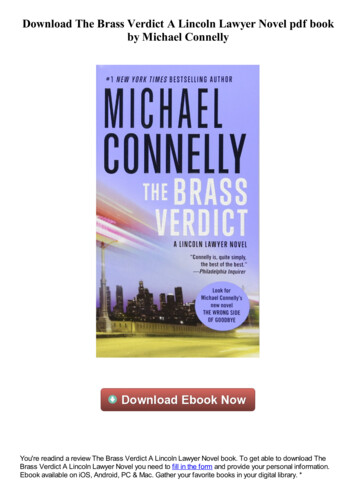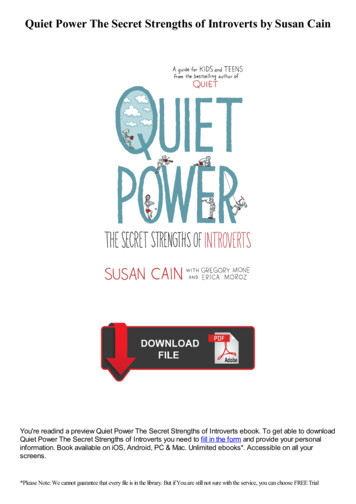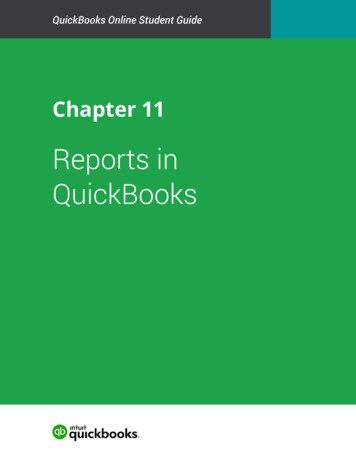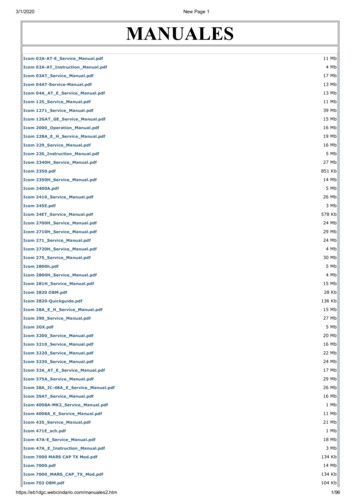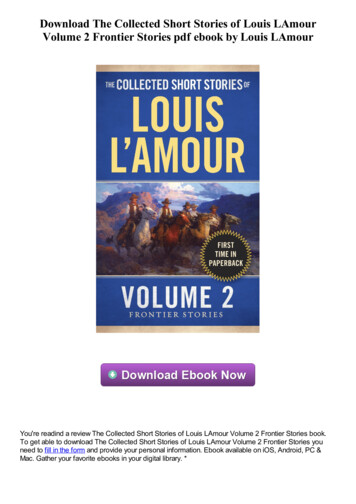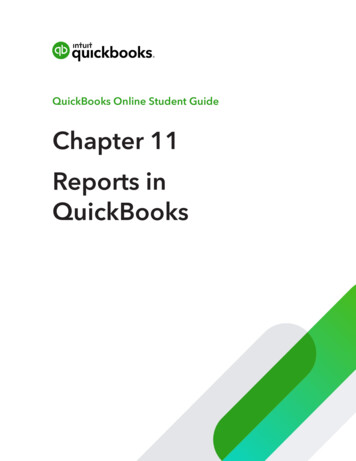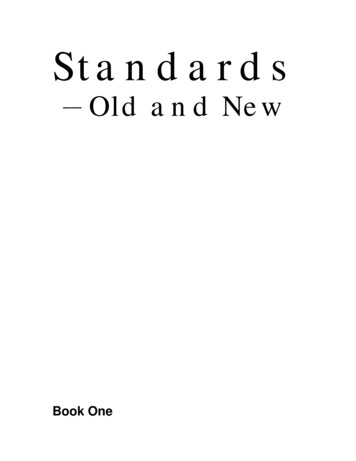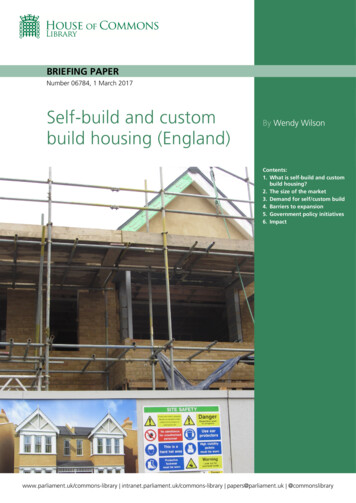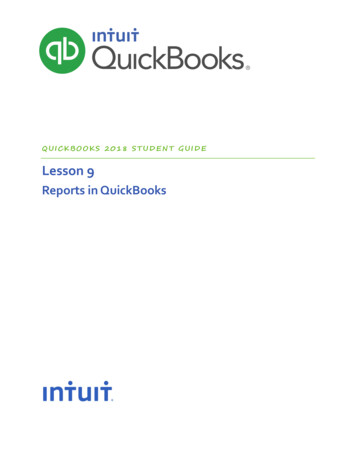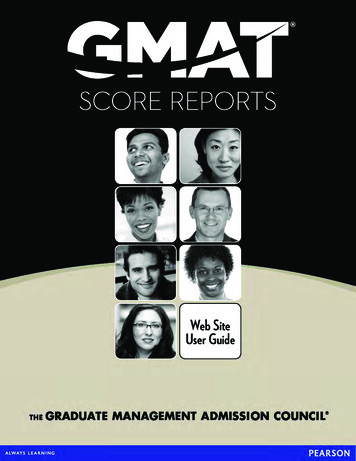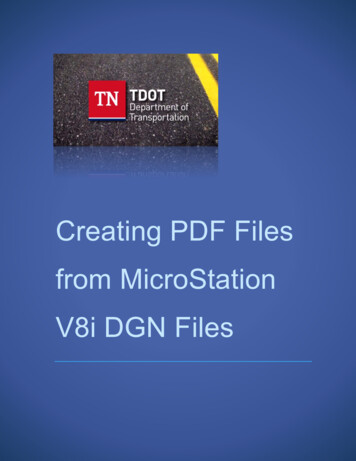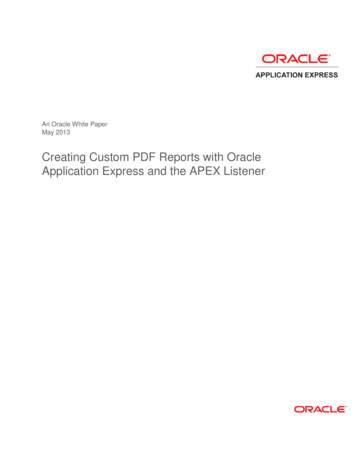
Transcription
An Oracle White PaperMay 2013Creating Custom PDF Reports with OracleApplication Express and the APEX Listener
Creating Custom PDF Reports with Oracle Application Express and the APEX ListenerDisclaimerThe following is intended to outline our general product direction. It is intended for informationpurposes only, and may not be incorporated into any contract. It is not a commitment to deliver anymaterial, code, or functionality, and should not be relied upon in making purchasing decisions. Thedevelopment, release, and timing of any features or functionality described for Oracle’s productsremains at the sole discretion of Oracle.2
Creating Custom PDF Reports with Oracle Application Express and the APEX ListenerTable of ContentsExecutive Overview . 4Prerequisites . 4Oracle Application Express PDF Printing Architecture . 4Configuring PDF Printing in Oracle Application Express . 5Oracle APEX with Apache FOP . 5Oracle APEX with BI Publisher. 6Oracle APEX with APEX Listener. 7Configuring APEX Listener as a Print Server . 8Printing a Simple Classic Report as PDF . 9Creating and Using a Fully Custom Report Layout . 10Creating an XML Data Source . 11Creating a Custom Report Layout Using a Third party Tool . 12Using Altova StyleVision . 12Using Stylus Studio . 15Associating the Custom Report Layout with a Classic Report . 16Summary . 183
Creating Custom PDF Reports with Oracle Application Express and the APEX ListenerExecutive OverviewOracle Application Express 4.2.2 has introduced report printing enhancements and a new option forPDF printing. You can now use APEX Listener release 2.0.2 or above to enable PDF printing foryour classic reports, interactive reports, and report queries. The FOP libraries for PDF printing arebuilt into the APEX Listener. Therefore, with this new PDF printing option, you do not need toconfigure an external printing engine such as BI Publisher or Apache FOP anymore.This white paper provides an overview of different options for PDF printing in Oracle ApplicationExpress. The focus of this document is how to configure and use APEX Listener as a print serverwith Oracle Application Express. This white paper outlines the steps to create custom report layoutsusing third party tools such as Altova StyleVision or Stylus Studio, and then how to use thesecustom report layouts for PDF printing.PrerequisitesBefore performing the examples and steps discussed in this white paper, you should: Install Oracle Database 11g Install Oracle Application Express 4.2.2 or above Install and configure Oracle Application Express Listener 2.0.2 or above as a web listenerfor Oracle Application Express Download and install any of the following third party tools:o Altova StyleVision: http://www.altova.com/stylevision.htmlo Stylus Studio: http://www.stylusstudio.comNote: APEX Listener 2.0.2 supports only the Base-14 fonts. To configure additional fonts, see thisdocument: he examples provided in this document use Oracle Application Express 4.2.2. The screenshotsmight be different for later versions of Oracle Application Express 4.2.2.Oracle Application Express PDF Printing ArchitectureOracle Application Express allows you to configure a classic report region to print by exporting it toan Adobe portable document format (PDF), Microsoft Word rich text format (RTF), MicrosoftExcel format (XLS), or Extensible Markup Language (XML). By taking advantage of region reportprinting, your application users can view and print reports that have a predefined orientation, pagesize, column headings, and page header and footer.In the releases prior to Oracle Application Express 4.2.2, the report printing functionality requiresan externally defined print server such as Oracle BI Publisher, Oracle Application Server Containersfor J2EE (OC4J) with Apache FOP, or any other standard XSL-FO processing engine. PDFprinting using APEX Listener as a print server has been added as a third option in APEX 4.2.2.All of the PDF printing options in APEX share the same underlying architecture. When anapplication user clicks a print link on a report, the request is sent to the Oracle Application Express4
Creating Custom PDF Reports with Oracle Application Express and the APEX Listenerengine. The APEX engine then generates the corresponding report data in XML and transfers thisXML to a print rendering engine along with an XSL-FO or an RTF stylesheet. Based on thestylesheet, your data gets formatted, rendered in PDF and then downloaded to your browser.Configuring PDF Printing in Oracle Application ExpressWith the latest addition of APEX Listener based printing, now you can use any of the followingthree different options for PDF printing in Oracle Application Express: Oracle APEX with Apache FOP Oracle APEX with BI Publisher Oracle APEX with APEX ListenerOracle APEX with Apache FOPTo use this option, you must configure your Oracle Application Express instance to use the FOPprint server. Oracle Application Express includes a supported configuration of Apache FOP inconjunction with Oracle Containers for J2EE. The Apache FOP installation is included in theOracle Application Express distribution under /home/oracle/utilities/fop/fop.war.After installing this war file, you need to configure Oracle Database to enable network services forAPEX to call out to the FOP rendering engine through utl http. Oracle Application ExpressInstance administrator has to enter the server URL and script information under the ManageInstance Instance Settings Report Printing in the APEX instance administration. Once this issetup, developers can enable PDF printing on their classic, interactive reports, and report queries.With the Apache FOP option, you can use either the generic built-in XSL-FO layout or a customreport layout.5
Creating Custom PDF Reports with Oracle Application Express and the APEX ListenerOracle APEX with BI PublisherThis option requires a valid license for Oracle BI Publisher. With this configuration, you have all thecapabilities available with Apache FOP configuration plus the ability to define RTF-based reportlayouts developed using the BI Publisher Word Template Plug-In. This provides easy graphicalcontrol over every aspect of your report. You can add logos to your pages, add complex controlbreaks, and have full pagination control. You can even embed charts and create reports that lookexactly like standard government forms.6
Creating Custom PDF Reports with Oracle Application Express and the APEX ListenerOracle APEX with APEX ListenerAPEX Listener 2.0 and above includes FOP support. Oracle Application Express generates reportXML data with XSL-FO stylesheet in single document. APEX Listener intercepts this file andrenders PDF document that is downloaded straight into your browser. With the APEX Listeneroption you can either use the built-in generic report layout that allows for limited customization oryour own custom report layout.7
Creating Custom PDF Reports with Oracle Application Express and the APEX ListenerConfiguring APEX Listener as a Print ServerThe APEX Listener based printing option loads your reports straight to the APEX Listener. Thenthe APEX Listener renders these reports in PDF format and downloads them to your browser.Therefore, unless you are calling APEX Print APIs directly in your custom PL/SQL code, you donot need to enable networking services in Oracle Database 11g anymore. You need to perform thefollowing simple steps to enable APEX Listener as the print server in Oracle Application Express:1. Log in to Oracle Application Express instance administration2. Click Manage Instance Instance Settings3. Select Report Printing4. Select Oracle APEX Listener for Print Server and then click Apply Changes.8
Creating Custom PDF Reports with Oracle Application Express and the APEX ListenerWhen using the PL/SQL Print APIs (apex util.get print document andapex util.download print document), it is still necessary to enable networkingservices in Oracle Database 11g. If you are using the PL/SQL Print APIs, perform the followingtwo additional steps:1. Enable networking services in Oracle Database 11g. For instructions on how to enablenetworking services in Oracle Database 11g, see Oracle Application Express 4.2 ReleaseNotes: http://docs.oracle.com/cd/E37097 01/doc/doc.42/e35121/toc.htm#HTMRN1192. Configure the APEX Listener to enable FOP based PDF rendering via http requests fromthe database. To enable FOP, navigate to the /apex directory of the APEX Listenerconfiguration folder, edit the defaults.xml file and add the following code: entry key "misc.enableOldFOP" true /entry Printing a Simple Classic Report as PDFThis example shows how to quickly create a classic report and print the report data as PDF.1. First, create a database application with a classic report implementation on the EMPtable. In the Create Application wizard, specify the following: Name: Employees Select Page Type: Report Page Source: Table Table Name: EMP Implementation: Classic2. Edit the Print Attributes of this classic report. Click Printing and select Yes for EnableReport Printing. Then, click Apply Changes.9
Creating Custom PDF Reports with Oracle Application Express and the APEX Listener3. Now, run the page and click the Print link. You should see the PDF format of thereport.Creating and Using a Fully Custom Report LayoutOracle Application Express 4.2.2 includes improved support for custom XSL-FO layouts. You cannow easily customize your PDF reports to your requirements using third-party tools such as AltovaStylevision or Stylus Studio that allow for drag and drop layout of XSLT stylesheets. If you have aReport Query or a Classic Report Region, you can simply download your report data in XML formatand use this XML data as the data source for any of these tools. Once loaded into the tool, allcomponents of your report data, including information about your application, page, report region,user name as well as session state can be easily included in the layout via drag and drop.10
Creating Custom PDF Reports with Oracle Application Express and the APEX ListenerThe screenshot above shows the three steps that you need to perform to create and use a fullycustom report layout:1. Create an XML Data Source: First, download your report data in XML format2. Create a custom report layout using a third-party tool: In this step, you load the XML datasource into a third-party tool, drag and drop components of your report data into the emptylayout and finally save the report layout as an XSLT 1.0 file3.Associate the custom report layout to your report: Finally, you upload the XSLT 1.0 file as areport layout into APEX under Shared Components Reports Report Layouts. Then,update your report query or classic report region to use this custom layout when exportingyour report in PDF formatCreating an XML Data SourceYou need to first create an XML data source for your report layout. In this example, you use thedatabase application that you created in the previous section. Perform the following steps:1. Edit the employees classic report page2. Under Print Attributes, set the output format to XML and click Apply Changes11
Creating Custom PDF Reports with Oracle Application Express and the APEX Listener3. Run the page. Click the Print link at the bottom of the page and then save the XMLdocument on your desktop folder.Creating a Custom Report Layout Using a Third party ToolOnce you have the XML data source, you need to load this XML into a third party tool such asAltova StyleVision or Stylus Studio. After loading the XML, you add elements to the empty layoutby using the drag and drop functionality and then make some formatting changes to the layout.Finally, you save this report layout as an XSLT-FO file.This document shows examples of creating a custom report layout using both Altova StyleVisionand Stylus Studio. You can choose to use either of this third party tools.Using Altova StyleVisionTo create a custom report layout using Altova StyleVision, perform the following steps:1. Open Altova StyleVision and click File New New from XMLSchema/DTD/XML 2. Select the EMP.xml file that you created in the previous section and click Open3. Select Generate new XML Schema and click OK. Save the XML Schema file on yourdesktop folder4. Select Create a free-flow document and click OK. Now you see a tree view of the XMLdocument (Schema Tree) at the left side bar.5. FOP currently supports only XSLT 1.0 version. Click the XSLT 1.0 icon to set the XSLTversion for your layout.Note: If you do not see this icon on the tool bar, click Customize Add or Remove Buttons Standard and then select Generate XSLT Version 1.0.12
Creating Custom PDF Reports with Oracle Application Express and the APEX Listener6.You can drag and drop XML elements from this Schema Tree to the empty layout. Drag anddrop the USER NAME element from the Schema Tree to the layout and then selectCreate Contents.13
Creating Custom PDF Reports with Oracle Application Express and the APEX Listener7. In this example, you create a table based on your report data. Navigate to the Schema Treeand then drag and drop the ROW element to the layout. Select Create Table and then inthe Create Dynamic Table window click OK.8. Now apply some formatting options to the layout. For example, increase the font size, andthen change the background color and foreground color of the column header.9.Click Add Header/Footer to add a header and footer for all pages.10. You can add an image to your layout. Click the Insert Image icon and point to the locationon the layout where you want the image to be displayed. Click Browse and then clickSwitch to URL. For File URL, enter a fully qualified URL of an image. This URL needs to14
Creating Custom PDF Reports with Oracle Application Express and the APEX Listenerbe accessible from the instance where the APEX Listener is running.11. Click the HTML tab to preview your report layout. You need to save this generated file.Click File Save Generated Files Save Generated XSLT-FO File. Enter a file nameand click Save. In this example, enter employees1 for file name.Using Stylus StudioTo create a custom report layout using Stylus Studio, perform the following steps:1. Open Stylus Studio and click File New XML Report2. Select XSL-FO (PDF) and click OK.3.Click the Add Data Source icon, locate and then double click EMP.xml.4. The XML document is now displayed on the tool and you can drag and drop elements to theempty layout. First, drag and drop the Title element. Then click Insert Value.5. Now you want to add your report data to the layout. Drag and drop the ROW element andclick Insert Table Populate Columns.6. You need to create a report row header. Right click the first row and select Add RowBefore. Then enter appropriate text for each of the empty fields as shown in the screenshotbelow.15
Creating Custom PDF Reports with Oracle Application Express and the APEX Listener7. Make some formatting changes such as applying background and foreground colors to thecolumn headers, changing the font size etc.8. You might want to preview the report now. Select Report Preview, enter employees2.report and click Save.9.Select Report Generate, choose an appropriate folder location for Save Into and clickOK. The report layout is generated as an XSLT 1.0 file. You can also review the XSLT filewithin the Stylus Studio tool.Associating the Custom Report Layout with a Classic ReportOnce you have the custom report layout ready as an XSLT-FO file, you need to load this file toOracle Application Express and then associate the layout with your report query or region.1. Navigate to your application Home page Shared Components Reports ReportLayouts2. Click Create. Select Named Columns (XSL-FO) for Report Layout Type.3. Enter a name for Layout Name and click Browse to select the XSLT-FO file that you havesaved in the previous section. If you select the XSL file generated by Altova StyleVision,enter employees1 for Layout Name and enter employees2 if you select the XSL filegenerated by Stylus Studio. Click Create Layout.4. Now edit your employees report page. Right click the report region and select PrintAttributes.5. Under Printing, select PDF for Output Format6. Select your report layout name for Report Layout and click Apply Changes.16
Creating Custom PDF Reports with Oracle Application Express and the APEX Listener7. Now run your report. Click the Print link and open the PDF document.If you have selected employees1 report layout (layout created using Altova StyleVision), the PDFdocument output would look like:Note: If you do not see the header and footer in the printed PDF document, edit the XSLT file tolocate the attributes such as overflow "hidden" under page master section. Remove theseattributes and save the file. Then load this XSLT file to APEX associate it to your report. Thefollowing code snippet shows an example of the page master section in the generated XSLT file. fo:layout-master-set fo:region-before region-name "even-page-header"overflow "hidden" extent "0.49in"/ fo:region-after region-name "even-page-footer"overflow "hidden" extent "0.49in"/ fo:region-before region-name "odd-page-header"overflow "hidden" extent "0.49in"/ fo:region-after region-name "odd-page-footer"overflow "hidden" extent "0.49in"/ /fo:simple-page-master 17
Creating Custom PDF Reports with Oracle Application Express and the APEX ListenerIf you have selected employees2 report layout (layout created using Stylus Studio), the PDFdocument output would look like:SummaryOracle Application Express 4.2.2 has introduced a new PDF printing option by using APEXListener. You can now build a custom report layout using third-party tools and associate the layoutwith your report.The key benefits of using APEX Listener as a printing option are: No separate external printing engine is required Using a supported Oracle product, APEX Listener Single step configuration as a print server for Oracle Application Express18
Creating Custom PDF Reports with Oracle Application Express and the APEX ListenerCreating Custom PDF Reports withOracle Application Express and APEXListenerCopyright 2013, Oracle and/or its affiliates. All rights reserved.This document is provided for information purposes only and the contents hereof are subject to change without notice. ThisMay 2013document is not warranted to be error-free, nor subject to any other warranties or conditions, whether expressed orally or implied inAuthors: Chaitanya Koratamaddi, Marc Sewtzlaw, including implied warranties and conditions of merchantability or fitness for a particular purpose. We specifically disclaim anyliability with respect to this document and no contractual obligations are formed either directly or indirectly by this document. ThisOracle Corporationdocument may not be reproduced or transmitted in any form or by any means, electronic or mechanical, for any purpose, without ourWorld Headquartersprior written permission.500 Oracle ParkwayRedwood Shores, CA 94065Oracle and Java are registered trademarks of Oracle and/or its affiliates. Other names may be trademarks of their respectiveU.S.A.owners.AMD, Opteron, the AMD logo, and the AMD Opteron logo are trademarks or registered trademarks of Advanced Micro Devices. IntelWorldwide Inquiries:and Intel Xeon are trademarks or registered trademarks of Intel Corporation. All SPARC trademarks are used under license and arePhone: 1.650.506.7000trademarks or registered trademarks of SPARC International, Inc. UNIX is a registered trademark licensed through X/OpenFax: 1.650.506.7200Company, Ltd. 0110oracle.com19
an Adobe portable document format (PDF), Microsoft Word rich text format (RTF), Microsoft Excel format (XLS), or Extensible Markup Language (XML). By taking advantage of region report printing, your application users can view and print reports that have a predefined orientation