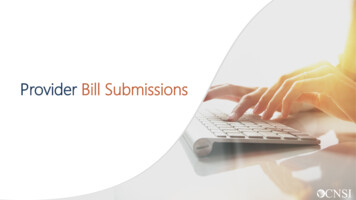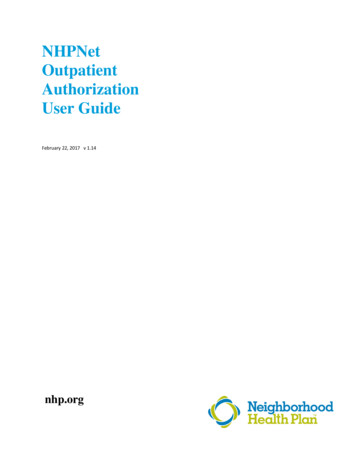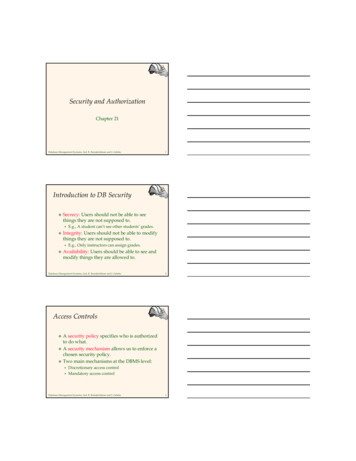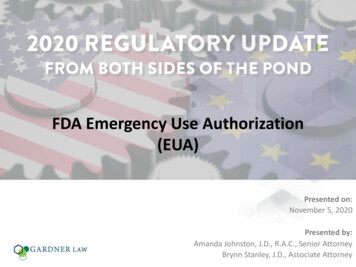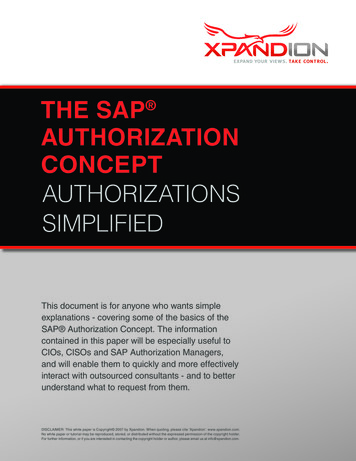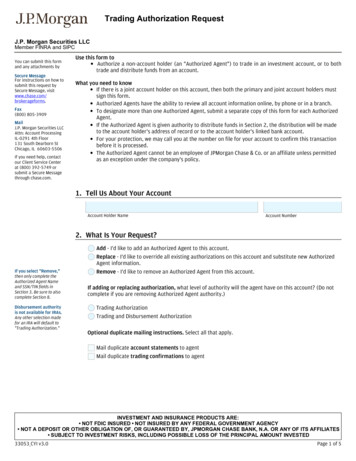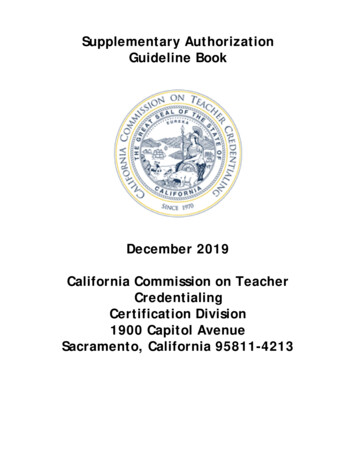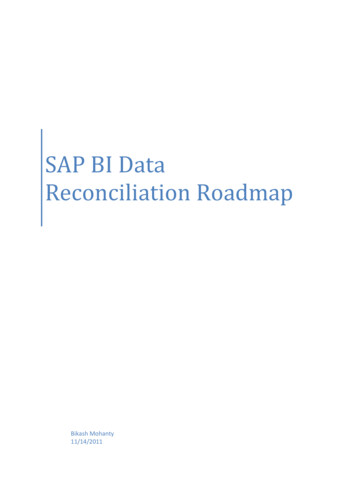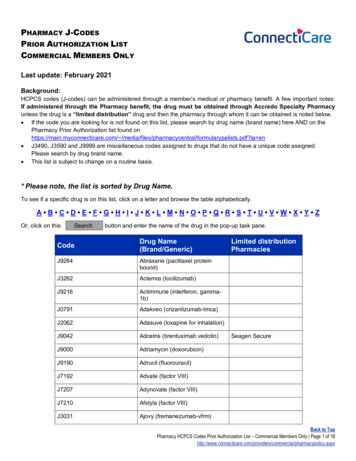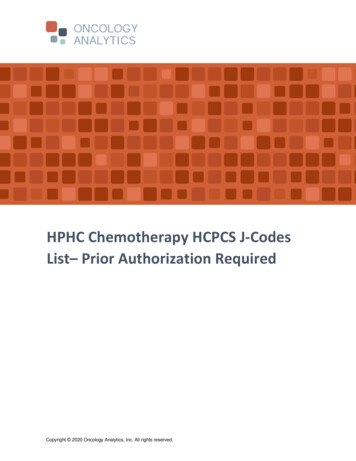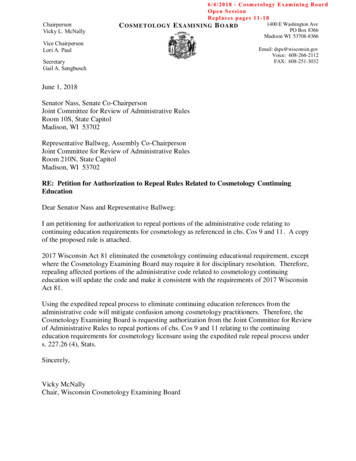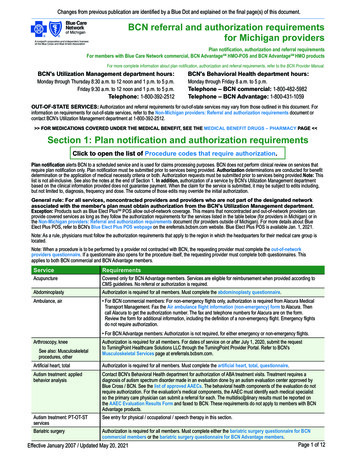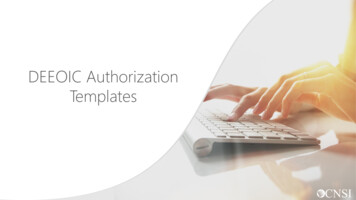
Transcription
DEEOIC AuthorizationTemplates
Introduction Overview How to Complete the DEEOICAuthorization Templates : Durable Medical Equipment (DME) General Medical Home Health Rehab Transplant Medical Transportation Authorization Submission Methods
OverviewWhen claimants are treated for their work-related injuries and/or occupational diseases, certain services require anauthorization. Providers must submit the appropriate authorization template. Authorizations must be approved for suchservices rendered before any payments can be reimbursed.Services that require authorization are categorized by levels. Level 3 services will require completion of an authorizationtemplate. To determine if a service requires an authorization, visit the Office of Workers' Compensation Programs,Medical Bill Processing Portal at https://owcpmed.dol.gov or you can speak with a customer service representative at844-493-1966 beginning April 27, 2020.The new authorization templates have been changed and will be available view only beginning April 13, 2020, onthe pre-go-live Portal at https://prod.wcmbp.com/outreach/.Note: The authorization templates will not be available for submission until April 27, 2020.3
Durable Medical EquipmentTemplate
Durable Medical Equipment TemplateDurable Medical Equipment that are level's 2 or 3, willrequire the completion of a DME Authorization Template.5
Completing the Durable Medical Equipment TemplateA1. Enter the date the authorization is being completed.A2. Enter the name of the person requesting the authorization.A3. Enter the phone number of the person requesting the authorization. (Not Required)6
Completing the Durable Medical Equipment TemplateB1. Enter the Claimant’s 9 digit Case ID.B2. Enter the Date of Birth (mm/dd/yyyy).B3. Enter the Claimant’s First Name.B4. Enter the Claimant’s Last Name.7Note: All fields in Part B are required.
Completing the Durable Medical Equipment TemplateC1. Enter the provider’s 9-digit OWCP Provider Identification Number (PIN).C2. Enter the provider’s Social Security Number (SSN) or Federal Employer Identification Number (FEIN) that is associatedwith the Provider ID entered in C1.C3. Enter the Provider’s Name.C4. Enter a fax number to receive communication regarding the fax submitted. If the fax number is in the system under theproviders profile, it can be left blank. (Not Required)C5. Confirm if you are providing care for a family member or not.C6. If you are providing care, state your relationship to the claimant. (Only required if Yes was selected in C5)8
Completing the Durable Medical Equipment TemplateD1. Up to four ICD-9 or ICD-10 codes can be entered. ICD-9 code is applicable if date of service is on/prior toSeptember 30, 2015. Use ICD-10 code if date of serviceis on/after October 1, 2015.D2. Enter the DOS range. Enter the Diagnosis you want to point to from D1, multiplepointers can be selected. Select the Code Type (HCPCS). Enter the Procedure Code (HCPCS). Enter the Units requested. Select RR (for Rental), NU (for Purchased New) or EU (forPurchased Used). Enter the total Cost for the full DOS range. Enter duration (Required For Rentals Only).D3. Enter any additional notes you may have (Not Required).9
Completing the Durable Medical Equipment TemplateLetter of medical necessity, prescription and information regarding the requested equipment along withhow it meets the physician’s prescription.* Write the Claimant’s Case ID on all additional pages submitted with the template.10
General Medical Template
General Medical TemplateGeneral Medical Services that are level 2 or 3, will require thecompletion of a General Medical Authorization Template.12
Completing the General Medical TemplateA1. Enter the date the authorization is being completed.A2. Enter the name of the person requesting the authorization.A3. Enter the phone number of the person requesting the authorization. (Not Required)13
Completing the General Medical TemplateB1. Enter the Claimant’s 9 digit Case ID.B2. Enter the Date of Birth (mm/dd/yyyy).B3. Enter the Claimant’s First Name.B4. Enter the Claimant’s Last Name.14Note: All fields in Part B are required.
Completing the General Medical TemplateC1. Enter the provider’s 9-digit OWCP Provider Identification Number (PIN).C2. Enter the provider’s Social Security Number (SSN) or Federal Employer Identification Number (FEIN) that is associatedwith the Provider ID entered in C1.C3. Enter the Provider’s Name.C4. Enter a fax number to receive communication regarding the fax submitted. If the fax number is in the system under theproviders profile, it can be left blank. (Not Required)C5. Confirm if you are providing care for a family member or not.C6. If you are providing care, state your relationship to the claimant. (Only required if Yes was selected in C5)15
Completing the General Medical TemplateD1. Up to four ICD-9 or ICD-10 codes can be entered. ICD-9 code is applicable if date of service is on/prior toSeptember 30, 2015. Use ICD-10 code if date of service ison/after October 1, 2015.D2. State if this is an implant?D3. If this is for an implant, how much does it cost?D4. Select the place were service was rendered.D5. Enter the DOS range. Enter the Diagnosis you want to point to from D1, multiple pointerscan be selected. Select the code type (CPT/HCPCS/RCC/NDC) Note: Select RevenueCode type for Outpatient Facility services as per instructions. Enter Revenue Code if applicable. Enter Procedure Code (CPT, HCPCS or NDC). Enter the code Modifier (if applicable). Enter Units Requested.D6. Enter any additional remarks.16
Completing the General Medical TemplateAttach any supporting documentation that may help. (Not required)* Write the Claimant’s Case ID on all additional pages submitted with the template.17
Home Health Template
Home Health TemplateHome Health Services that are level 3, will require thecompletion of the Home Health Template.19
Completing the Home Health TemplateA1. Select an option: Initial Request (new or first time requesting anauthorization).Re-Authorization (to request the same level of careas the previous request).Amendment (to request a different level of care).Correction (to update or correct an authorizationthat is currently on file).A2. If making a correction to an authorization that is onfile, list the authorization number that is on file.20A3. Enter the date the authorization is being completed.A4. Enter the name of the person requesting theauthorization.A5. Enter the phone number of the person requesting theauthorization. (Not Required)
Completing the Home Health TemplateB1. Enter the Claimant’s 9 digit Case ID (listed on thefront of the new MBIC).B2. Enter the Date of Birth (mm/dd/yyyy).B3. Enter the Claimant’s First Name.B4. Enter the Claimant’s Last Name.21Note: All fields in Part B are required.
Completing the Home Health TemplateC1. Enter the provider’s 9-digit OWCP Provider Identification Number (PIN).C2. Enter the provider’s Social Security Number (SSN) or Federal Employer Identification Number (FEIN) that is associatedwith the Provider ID in C1.C3. Enter the Provider’s Name.C4. Enter a fax number to receive communication regarding the fax submitted. If the fax number is in the system under theprovider’s profile, it can be left blank. (Not Required)C5. Confirm if you are providing care for a family member or not.C6. If you are providing care, state your relationship to the claimant. (Only required if Yes was selected in C5.)22
Completing the Home Health TemplateD1. Select the Service Type (Assisted Living, HHC, Hospice or NursingHome).D2. Up to four ICD-9 or ICD-10 codes can be entered. ICD-9 code is applicable if date of service is on/prior toSeptember 30, 2015. Use ICD-10 code if date of service ison/after October 1, 2015.D3. Enter the DOS range. Select the Diagnosis you want to point to from D2, multiple pointerscan be selected. Select the applicable HH code from the available options. Enter the Frequency (How many times a week will the claimant beseen?) Enter the Duration (How many total weeks will the claimant be seen?) Enter the Total Units Requested (Frequency x Duration Total UnitsRequested)D4. Enter any additional remarks23
Completing the Home Health TemplateLetter of medical necessity, evidence of face to face exam, plan of care, and any other medicaldocumentation supporting the need for care as it relates to the accepted condition(s).* Write the Claimant’s Case ID on all additional pages submitted with the template.24
Rehabilitative TherapiesTemplate
Rehabilitative Therapies TemplateProviders that are rendering Physical Therapy, OccupationalTherapy, Speech Therapy, Massage Therapy or otherRehabilitative Therapies will require the completion of aRehabilitative Therapies Authorization Template.26
Completing the Rehabilitative Therapies TemplateA1. Select an option: Initial Request (new or first time requesting an authorization). Correction (to update or correct an authorization that is currently on file).A2. If making a correction to an authorization that is on file, list the authorization number that is on file.A3. Type the date the authorization is being completed.A4. Enter the name of the person requesting the authorization.A5. Enter the phone number of the person requesting the authorization. (Not Required)27
Completing the Rehabilitative Therapies TemplateB1. Enter the Claimant’s 9 digit Case ID.B2. Enter the Date of Birth (mm/dd/yyyy).B3. Enter the Claimant’s First Name.B4. Enter the Claimant’s Last Name.28Note: All fields in Part B are required.
Completing the Rehabilitative Therapies TemplateC1. Enter the provider’s 9-digit OWCP Provider Identification Number (PIN).C2. Enter the provider’s Social Security Number (SSN) or Federal Employer Identification Number (FEIN) that is associatedwith the Provider ID entered in C1.C3. Enter the Provider’s Name.C4. Enter a fax number to receive communication regarding the fax submitted. If the fax number is in the system under theproviders profile, it can be left blank. (Not Required)C5. Confirm if you are providing care for a family member or not.C6. If you are providing care, state your relationship to the claimant. (Only required if Yes was selected in C5)29
Completing the Rehabilitative Therapies TemplateD1. Select a Place of Service (Home, Facility, Office or Outpatient).D2. Up to four ICD-9 or ICD-10 codes can be entered. ICD-9 code is applicable if date of service is on/prior to September30, 2015. Use ICD-10 code if date of service is on/after October 1,2015.D3. Enter the DOS range. Select the Diagnosis you want to point to from D2, multiple pointers canbe selected. Select code type (CPT/HCPCS/Revenue Code/NDC Code). Enter the Procedure Code. Enter the # of Units Per Procedure/Visit (1 unit 15 mins). Enter the frequency (How many times a week will the claimant be seen?) Enter the duration (How many total weeks will the claimant be seen?) Enter the total units requested (# of Units Per Procedure x Frequency xDuration Total Units Requested).D4. Enter any additional remarks.30
Transplant Template
Transplant TemplateTransplants will require the completion of aDEEOIC Transplant Authorization Template.32
Completing the Transplant TemplateA1. Enter the date the authorization is being completed.A2. Enter the name of the person requesting the authorization.A3. Enter the phone number of the person requesting the authorization. (Not Required)33
Completing the Transplant TemplateB1. Enter the Claimant’s 9 digit Case ID (listed on thefront of the new MBIC).B2. Enter the Date of Birth (mm/dd/yyyy).B3. Enter the Claimant’s First Name.B4. Enter the Claimant’s Last Name.34Note: All fields in Part B are required.
Completing the Transplant TemplateC1. Enter the provider’s 9-digit OWCP Provider Identification Number (PIN).C2. Enter the provider’s Social Security Number (SSN) or Federal Employer Identification Number (FEIN)that is associated with the Provider ID in C1.C3. Enter the Provider’s Name.C4. Enter a fax number to receive communication regarding the fax submitted. If the fax number is inthe system under the provider’s profile, it can be left blank. (Not Required)35
Completing the Transplant TemplateD1. Enter the Treating Physician’s name.D2. Enter the Treating Physician’s Address.36
Completing the Transplant TemplateE1. Up to four ICD-9 or ICD-10 codes can be entered. ICD-9 code is applicable if date of service ison/prior to September 30, 2015. Use ICD-10 codeif date of service is on/after October 1, 2015.E2. Enter the DOS range. Select the Diagnosis you want to point to from E2,multiple pointers can be selected. Select if the code is a HCPCS or CPT code. Enter the Procedure Code.E3. Enter any additional remarks.37
Completing the Transplant TemplateF1. Enter the name of the Transplant Facility.F2. Enter the type of Transplant being done.F3. Enter the Transplant Facility Address.F4. Enter the Transplant Facility Phone number.F5. Enter the name of the person coordinating the organ transplant.F6. Enter the coordinator’s Phone Number.38
Completing the Transplant TemplateAll supporting documentation is required.* Write the Claimant’s Case ID on all additional pages submitted with the template.39
Medical TransportationTemplate
Medical Transportation TemplateProviders rendering the below travel services will requirethe completion of a Travel Template:41 A0100 - Taxi A0110 - Bus, intra- or interstate carrier A0120 - Mini-Bus, mountain area transports, andother transports A0130 - Wheelchair Van
Completing the Travel TemplateA1. Enter the date the authorization is being completed.A2. Enter the name of the person requesting the authorization.A3. Enter the phone number of the person requesting the authorization. (Not Required)42
Completing the Travel TemplateB1. Enter the Cl
template. To determine if a service requires an authorization, visit the Office of Workers' Compensation Programs, Medical Bill Processing Portal at https://owcpmed.dol.gov or you can speak with a customer service representative at 844-493-1966 beginning April 27, 2020.