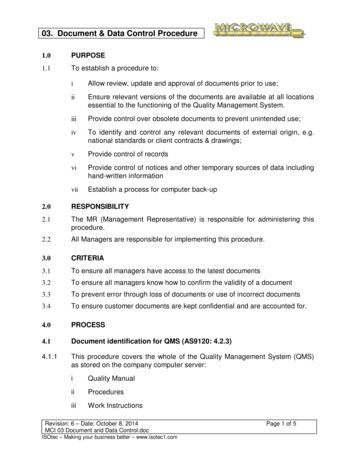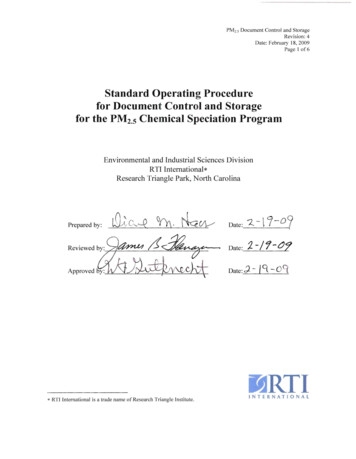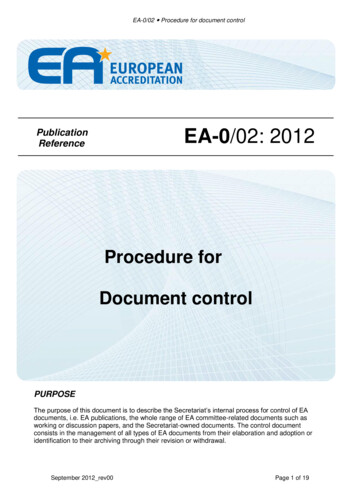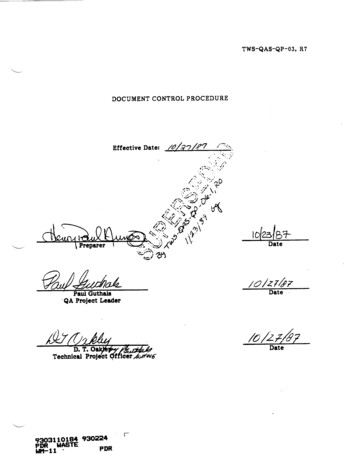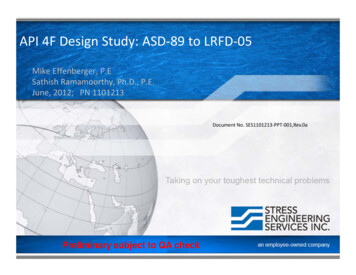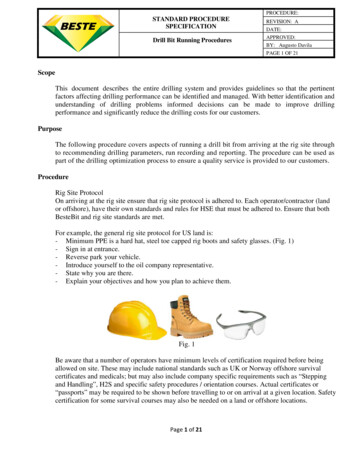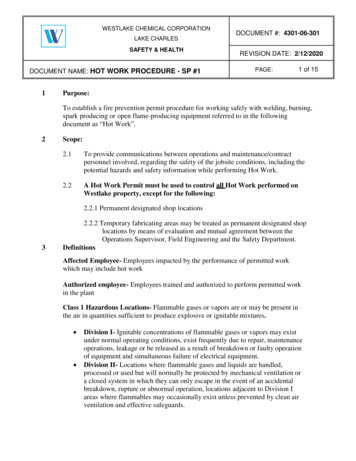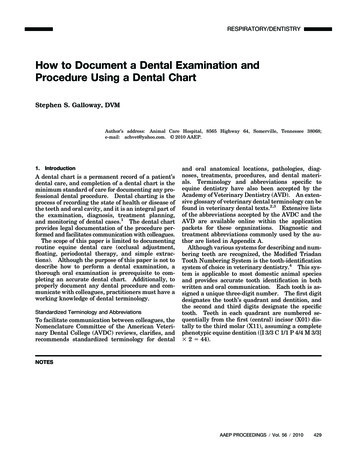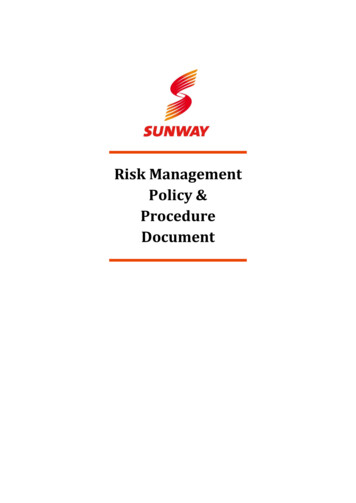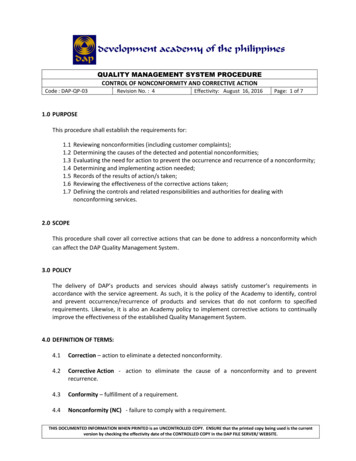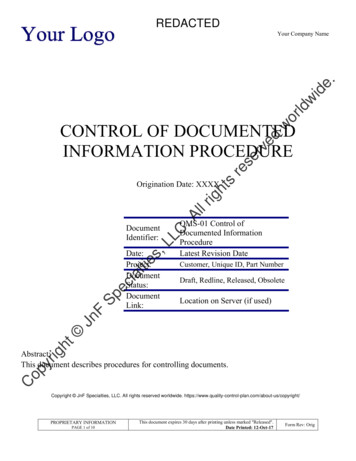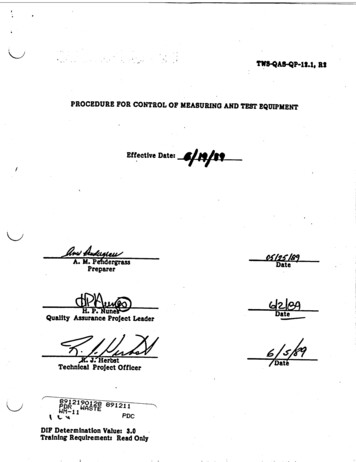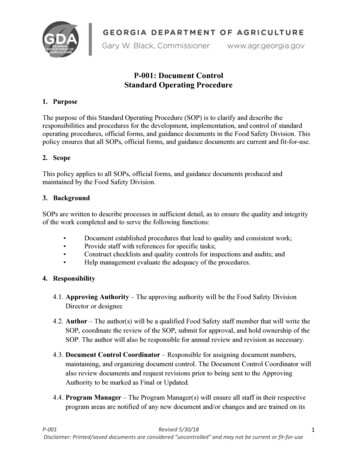
Transcription
P-001: Document ControlStandard Operating Procedure1. PurposeThe purpose of this Standard Operating Procedure (SOP) is to clarify and describe theresponsibilities and procedures for the development, implementation, and control of standardoperating procedures, official forms, and guidance documents in the Food Safety Division. Thispolicy ensures that all SOPs, official forms, and guidance documents are current and fit-for-use.2. ScopeThis policy applies to all SOPs, official forms, and guidance documents produced andmaintained by the Food Safety Division.3. BackgroundSOPs are written to describe processes in sufficient detail, as to ensure the quality and integrityof the work completed and to serve the following functions: Document established procedures that lead to quality and consistent work;Provide staff with references for specific tasks;Construct checklists and quality controls for inspections and audits; andHelp management evaluate the adequacy of the procedures.4. Responsibility4.1. Approving Authority – The approving authority will be the Food Safety DivisionDirector or designee4.2. Author – The author(s) will be a qualified Food Safety staff member that will write theSOP, coordinate the review of the SOP, submit for approval, and hold ownership of theSOP. The author will also be responsible for annual review and revision as necessary.4.3. Document Control Coordinator – Responsible for assigning document numbers,maintaining, and organizing document control. The Document Control Coordinator willalso review documents and request revisions prior to being sent to the ApprovingAuthority to be marked as Final or Updated.4.4. Program Manager – The Program Manager(s) will ensure all staff in their respectiveprogram areas are notified of any new document and/or changes and are trained on itsP-001Revised 5/30/18Disclaimer: Printed/saved documents are considered "uncontrolled" and may not be current or fit-for-use1
contents. The Program Manager will also review document development and requestrevisions as necessary.5. Definitions5.1. Current - indicates that documentation is signed and dated in accordance with programpolicies and procedures that meet criteria in the most current standard.5.2. Document Control - document control ensures that documents are reviewed foradequacy, approved for release by authorized personnel and distributed to and used atthe location where the prescribed activity is performed.5.3. Documents Library – A page/folder on SharePoint where all current and activedocuments are held. The library may be synced for offline use.5.4. External Documents – Documents that are written/maintained outside of the GDAFood Safety Division.5.5. Fit-For-Use - a quality term used to indicate that a product or service fits the customer’sdefined purpose for that product or service.5.6. Form – An official printed or electronic document used for information collection.5.7. Guidance Document – An official document which provides guidelines, broad adviceor information to stakeholders on a specific topic or program.5.8. Master List – A list of all official documents including procedures, guidancedocuments, forms, and other supporting documentation.5.9. Qualified Trainer – An individual who is recognized by the regulatory jurisdiction’sfood safety program manager has having field experience and communication skillsnecessary to train other inspectors/investigators.5.10.Standard Operating Procedure – The document itself; a set of writteninstructions that describe processes in sufficient detail as to ensure the quality andintegrity of the work is completed.6. Procedures6.1. Document Development – Documents should be developed by personnel who haveexperience and knowledge of the relevant subject matter. A SOP should be written todescribe processes in sufficient detail, so as to ensure the quality and integrity of theP-001Revised 5/30/18Disclaimer: Printed/saved documents are considered "uncontrolled" and may not be current or fit-for-use2
procedure is followed. The details described may include procedural requirements (exactinstructions) and/or guidance information (general information).6.2. Document Formatting and Identification – Documents may follow any format theauthor(s) choose. However, at a minimum all documents must contain the following: Official GDA Food Safety header; Unique document title; Assigned document number (left-side footer); Revision date (middle footer); Page number (right-side footer); Disclaimer (bottom footer)6.3. Document Control Information – Documents will be assigned a document controlnumber and categorized by program and document type. Other important documentinformation and version history is maintained on in the Food Safety SharePointDocument Library.6.4. Document Review and Approval – Final review and approval of all official documentsis coordinated by the document control coordinator and conducted by the approvingauthority. The approving authority and/or document control coordinator may request areview be completed by other personnel with subject matter expertise prior to approval.6.5. Notification, Issuance, and Storage – Once approved, users will automatically haveaccess to the most current version on the Food Safety SharePoint Document Library.The library also has the ability to sync to user’s devices for offline use. Editable files ofthe current version will only be accessible through the document control coordinator. If afile is printed it is considered an “uncontrolled document”.6.6. Training – All personnel are responsible for reviewing and following the most currentSOP. Training on the new or revised document, if needed, should be conducted by aqualified trainer within 60 days of issuance.6.7. Periodic Document Review – All SOPs should be reviewed and updated as necessaryby the author or designee every calendar year. Part of this review process must includethe SOP author’s review of external documents, ensuring hyperlinks and documents arecurrent and fit-for-use. All reviews and updates pertaining to the Manufactured FoodRegulatory Program Standards (MFRPS) should be documented in the MFRPS StrategicPlan and Worksheet 9 by the author or designee.6.8. Document Revisions - Revisions may be requested anytime by any Food SafetyDivision staff. Revisions should be performed by the current author(s) or designatedpersonnel. Revisions are only finalized upon approval from the approving authority withthe exception of typographical and other printing error revisions.P-001Revised 5/30/18Disclaimer: Printed/saved documents are considered "uncontrolled" and may not be current or fit-for-use3
6.9. Document Cancellations – When a document is no longer applicable, the approvingauthority may rescind and cancel an SOP. Multiple SOPs may also be consolidated.6.10.Record Retention – The GDA Food Safety Division will follow theretention schedules for state government paper and electronic records as described by theState of Georgia Archives and based upon the requirements of the Georgia Records Act(OCGA 50-18-90).6.11.External Documents – Documents that do not originate from theGDA Food Safety Division will be clearly marked as an “External Document” on theSharepoint Master List. Documents will be reviewed every calendar year by theDocument Control Coordinator to ensure the most current version is listed and available.It is the responsibility of the author to review and ensure all external references within adocument are current. The date of the last review is documented on Sharepoint.6.12.Master List – The Master Lists is maintained on the Food SafetySharepoint Site Documents section. Sharepoint automatically captures version historyinformation. The master list includes: Document Number Document Name Revision Date Document Approval Status Document Type Author(s) Date of Last Review Program(s) Tag(s) Version History6.13.Document Control Work Flow - Figure 1 summarizes thedevelopment, revision, and distribution of documents within the Food Safety Division.Figure 1P-001Revised 5/30/18Disclaimer: Printed/saved documents are considered "uncontrolled" and may not be current or fit-for-use4
7. Equipment/Materials NeededN/A8. AppendicesAppendix A: Steps to Develop, Revise, and Approve DocumentsP-001Revised 5/30/18Disclaimer: Printed/saved documents are considered "uncontrolled" and may not be current or fit-for-use5
Appendix A: Steps to Develop, Revise, and Approve DocumentsStep 1: Ensure the final draft of the document has the official GDA header and a title. If you do not havea document number that is okay, one will be assigned and inserted in step 3.Step 2: Ensure the final draft of the document has the document number, revision date, page number, anddisclaimer in the footer. If you do not have a document number you may leave it blank (one will beassigned and added).Step 3: Email the editable final draft to the document control coordinator(Brandon.sauceda@agr.georgia.gov)Step 4: The document control coordinator will review the document and assign/insert a document number(if not already assigned).Step 5: If no revisions are needed or already completed, the document will be saved with the documentnumber and title in the file name (Ex: T-005 SOP Template) in the “Editable Procedures” shared folder.NOTE – this shared folder is only accessible by administrative staff.Step 6: Once the document is saved, the document will be exported as a PDF for upload in step 7.Step 7: When ready to submit for approval/issuance navigate to the sharepoint webpage and to the“Documents” .aspx?viewpath %2FAllItems.aspxP-001Revised 5/30/18Disclaimer: Printed/saved documents are considered "uncontrolled" and may not be current or fit-for-use6
Step 8: Locate the upload button and choose the desired PDF document from your computerStep 9: If the document is new leave the box unchecked. If the document is a revision/update check thebox and make version comments as desired. IMPORTANT – if the document is a revision/update, the filename and format must match the document it is replacing in the library.P-001Revised 5/30/18Disclaimer: Printed/saved documents are considered "uncontrolled" and may not be current or fit-for-use7
Step 10: After the document is uploaded click “Quick Edit” to edit the document information fields forthe newly uploaded document.Step 11: After completing the document information, click “Done”.P-001Revised 5/30/18Disclaimer: Printed/saved documents are considered "uncontrolled" and may not be current or fit-for-use8
Step 12: Once ready for approval, click the three dots next to your document – More – Workflow.Step 13: Click “Document Approval” to start the workflow.P-001Revised 5/30/18Disclaimer: Printed/saved documents are considered "uncontrolled" and may not be current or fit-for-use9
Step 14: Type in the Approving Authority name in “Assign To” and type in the Author(s) name in “CC”.then click Start. Once clicked a workflow is automatically started and the Approving Authority is sent anemail and task by sharepoint.Step 15: The Approving Authority navigates to the SharePoint site (link in step 7) and clicks Tasks.Under “Active Tasks” the request to approve the document will appear. The Approving Authority willalso receive an email stating that a task has been created.P-001Revised 5/30/1810Disclaimer: Printed/saved documents are considered "uncontrolled" and may not be current or fit-for-use
Step 16: Once the Approving Authority clicks the appropriate task the following window will appear.The Approving Authority may review and/or print the document by clicking the document name. Oncereviewed the Approving Authority may either approve, reject, request change, or reassign the task.Step 17: If the document is approved or rejected, click the appropriate button and the task is completed. Ifa revision is needed, click “Request Change”.Step 18: When requesting a change, the approval authority may list the request in the “New Request”box. All other fields may be left blank. When ready hit “send”.P-001Revised 5/30/1811Disclaimer: Printed/saved documents are considered "uncontrolled" and may not be current or fit-for-use
Step 19: Once “send” is clicked, a workflow is automatically started, and the Document ControlCoordinator is sent an email and task by SharePoint.Step 20: The Document Control Coordinator navigates to the SharePoint site and clicks Tasks. Under“Active Tasks” the request to change the document will appear.Step 21: Once the appropriate task is clicked the following window will appear with information on thechange request. Once the request is read, click cancel, and make the changes to the editable version. Oncethe changes have been made in the original editable document, re-upload the new version and completeSteps 5-10 again.Step 22: Once the document has been revised and re-uploaded using Steps 5-10, navigate back to thetask. In the comments list what updates have been made and click “Send Response”.P-001Revised 5/30/1812Disclaimer: Printed/saved documents are considered "uncontrolled" and may not be current or fit-for-use
Step 23: Once “Send Response” is clicked, a workflow is automatically started, and the ApprovalAuthority is sent an email and task for approval by Sharepoint. Steps 15-17 are repeated.Step 24: Once the document is finally approved, it will now appear in the Document section and listed asapproved. The author(s) will receive an automatic email notification that approval has completed.P-001Revised 5/30/1813Disclaimer: Printed/saved documents are considered "uncontrolled" and may not be current or fit-for-use
30.05.2018 · P-001: Document Control Standard Operating Procedure 1. Purpose The purpose of this Standard Operating Procedure (SOP) is to clarify and describe the responsibilities and procedures for the development, implementation, and control of standard operating procedures, official forms, and guidance documents in the Food Safety Division. This