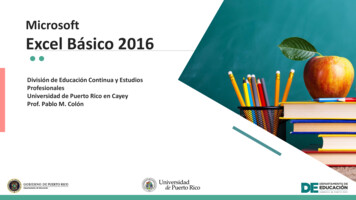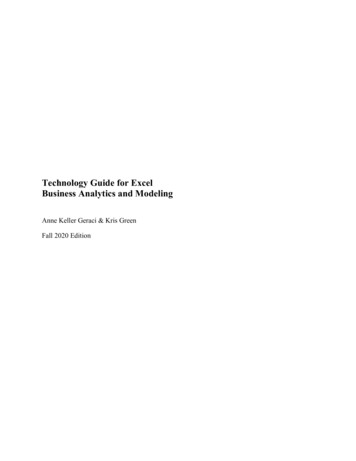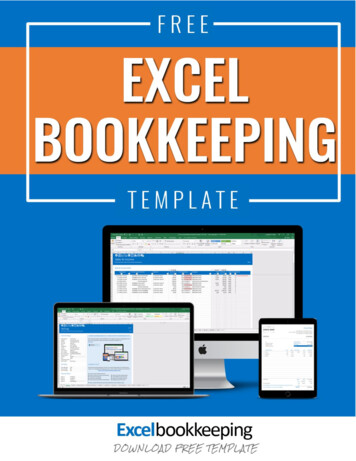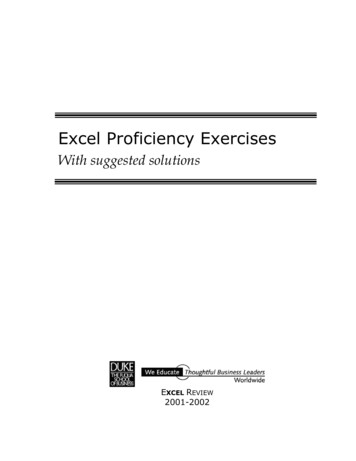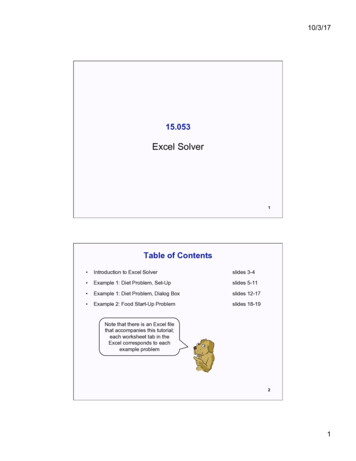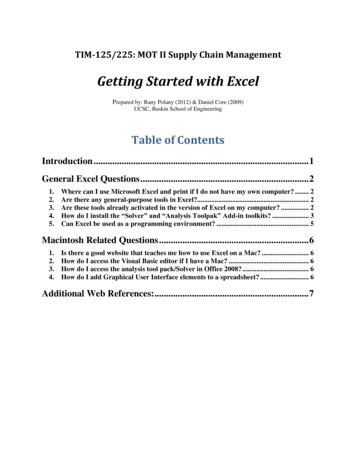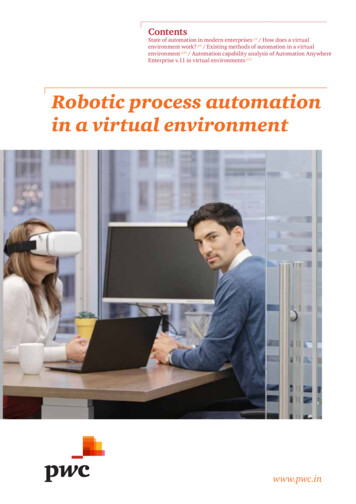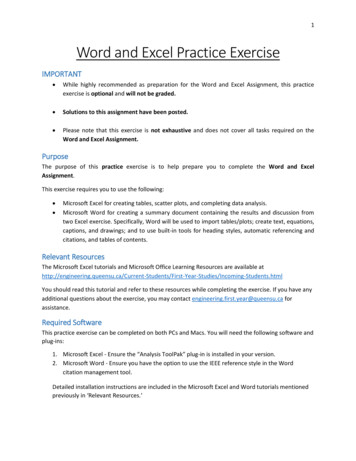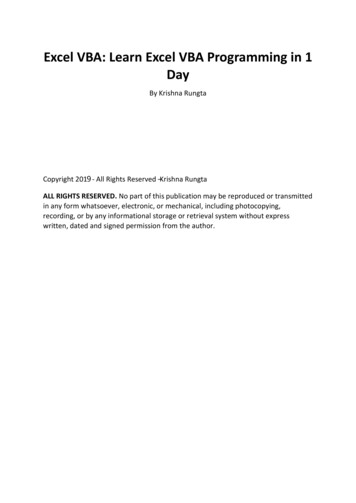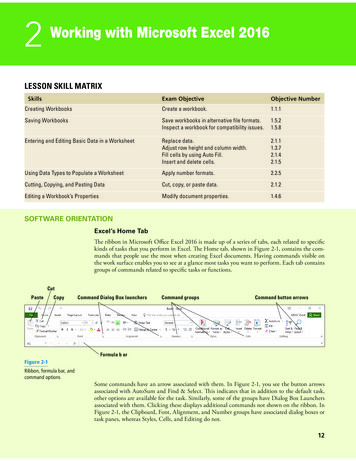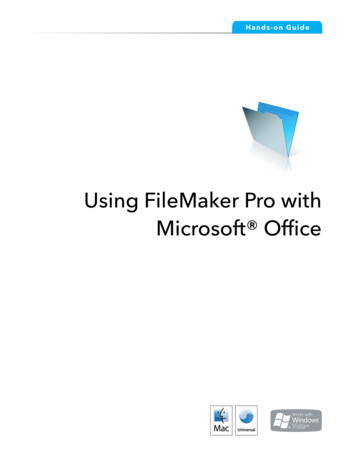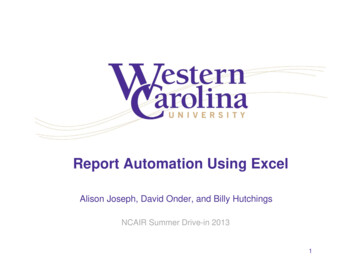
Transcription
Report Automation Using ExcelAlison Joseph, David Onder, and Billy HutchingsNCAIR Summer Drive-in 20131
9608 studentsMaster’s ComprehensiveMountain locationResidential and Distance2 MLB.COM
Why automate? Efficiency– Time Mitigates problems related to staff turn-over Consistency– Data (same queries/criteria)– Format/design/branding Timeliness– Reports are ready as soon as data is available3
What to automate? Same report generated throughout the year(s)– Fact Book– Census reports– Admissions reports– Facilities utilization– Class-level profiles– Grade distribution Same report generated at the same time for severaldifferent groups– Program/Dept. profiles– Main campus v. other teaching sites/distance– Legislative reports4
What can be included? Data tables Graphs Complex graphics (e.g., maps with enrollment) Cover pages Branding/logos5
Getting started Start with an end product in mind– Real data or mock-up Determine data source– Use of combined data files6
Excel structure Data tab– All data Process tab– All formulas and data manipulation Report tab– This is the final report– No formulas – only cell references Why do this– Consistent/organized– Allow multiple people to work on the same document– Compartmentalize different parts7
Data tab Where does data come from– Access– SQL Server– ODBC Connection– Analysis Services– XML– Text files8
Data - Access We use Access Benefits– We already have our data there– Cheap/most people already have– User friendly (Point & click)– Approachable for entry-level staffers– Transition to SQL Server is practically seamless Drawbacks– Slow– Limited functionality– Sometimes multiple steps needed9
How do you connect the data? Build query in Access the returns the data elementsthat we need Go to Data tab in Excel Click “Connections” then “Add ” or “From Access” Browse out to your Access file, and link Point it to your table or query10
Demo Brainstorm data elements– Race, Load, Gender for Undergraduate and Graduate levels View Access Database (together)– Open database, see table structure and available queries Hands-on Exercise 1 (together)– Connect to Access Database– Convert to table11
Process tab All the work happens here “No” data or layout should be on this tab12
Report tab Make it look great – this is your finished product No formulas, only cell references & graphs13
Important Formulas All formulas– Frequently used: COUNTIFSSUMIFSAVERAGEIFSMAX(year)IF– More complex 14VLOOKUPINDEX, MATCH, and OFFSETSUMPRODUCT (not covering today)Array formulas (“MEDIANIFS”)
Important Concepts Anchors– Fix the Row or Column elements in a cell reference– Can be used separately or together or not at allFix row as row 1 A 1 Named Ranges– Refer to a specific cell or range of cells by name– Fixed vs. Dynamic Named Ranges Structured References– Used to reference specific elements of a Table15
More Important Concepts Picture Tool– Used to show a portion of a sheet at another location in theworkbook Master Crosswalks16
Structured References and COUNTIFSCOUNTIFS“Counts the number of cells specified by a given set of conditionsor criteria”Criteria RangeTable nameCriteria RangeField nameTable nameField nameCOUNTIFS( Factbook Data[Gender], A4, Factbook Data[Race], B 3 )Criteria Value“Male”Complete Hands-on Exercise 217Criteria Value“ASIAN”
MATCH and OFFSETMATCH“Returns the relative position of an item in an array that matchesa specified value in a specified order”LookupvalueLookuparrayMATCH( "Actual", A: A )Specified order defaults tofinding the largest value lessthan or equal to Lookup ValueOFFSET“Returns a reference to a range that is a given number of rowsand columns from a given reference”Height of referenceReferenceCellRows tomoveColumnsto moveOFFSET( A 1, V 3‐1, W 3‐3,Complete Hands-on Exercise 318Width of reference1,3 )
VLOOKUPVLOOKUP“Looks for a value in the leftmost column of a table, and thenreturns a value in the same row from a column you specify. Bydefault, the table must be sorted in ascending order”LookupvalueTable orrangeReturn columnindex numberVLOOKUP( A3, Data[#All], COLUMN(B2) )Complete Hands-on Exercise 419
Getting more complicated Program/Department Profiles– Support for Program Prioritization process– Several sets of data, process, & report tabs– Results from process sheets all combined into large report– Once formulas are written, report can be generatedautomatically for each program20
Looking at the pieces Report Programs– Master Crosswalk that links Program Code to other criticalpieces of data. Everything is driven by program code andassociated elements. Easy to change dept./college, etc.1.2.3.4.5.6.Retention – Process (2), DataEnrollment and Degree – Process, Data (2)Instructional Costs – Process, Data (2)Gen v All FTE – Process, Data (3)SCH – Process, DataCourse by Faculty Type – Process, Data (2)21
Approach Mock-up report, get appropriate feedback For each metric:– With report in mind, select data elements needed– Bring data into data tab (static if one-time, joined if annual)– Develop process sheet by dropping in final table look/feel– Write formulas in each cell to get correct results include appropriate anchors think about error checking– Drag/copy formulas out to complete the table– Using picture tool, take snapshot, and drop onto main report22
Exercise - SUMIFS Make sure program code Prog1 on report sheetComplete Hands-on Exercise 523
Exercise – IF, INDEX/MATCH Make sure program code Prog1 on report sheetComplete Hands-on Exercise 624
“MEDIANIFS” – Intro to Array Formulas Array formulas– Use Excel to create your own formulas when none exist for aparticular task We needed MEDIANIFS, turned to the web to finddocumentation about building these formulas– Benefits – Powerful– Drawbacks – Complicated and hard for others to view andunderstand your formulas Other Common Examples:– SUMIF excluding highest and lowest values in a series– AVERAGEIF exclude zeros from calculation25
Exercise – “MEDIANIF” Make sure program code Prog1 on report sheetComplete Hands-on Exercise 726
Getting more complicated - VBA Program/Department Profiles– Report can be generated for each program– Use a macro to: Cycle throughPrint off PDFsName them wellPut them into a well-structured series of folders Demo27
Resources Purna Duggirala (http://chandoo.org/wp/ ) – Excel help Jon Peltier (http://peltiertech.com) – Excel templates Daniel Ferry (http://www.excelhero.com/) Edward Tufte (http://www.edwardtufte.com/)– The Visual Display of Quantitative Information, 2001 Stephen Few (http://www.perceptualedge.com/)– Show Me the Numbers, 2004– Information Dashboard Design, 2006– Now you see it, 200928
Contact InformationAlison Joseph, Business and Technology Applications Analystajoseph@wcu.eduDavid Onder, Director of Assessmentdmonder@wcu.eduBilly Hutchings, Social Research Assistantwshutchings@wcu.eduOffice of Institutional Planning and Effectivenessoipe.wcu.edu, (828) 227-7239Special thanks to Stephanie Virgo (former WCU employee) andJohn Bradsher (student employee)29
Jul 19, 2013 · – Format/design/branding . – The Visual Display of Quantitative Information, 2001 Stephen Few . – Information Dashboard Design, 2006 – Now you see it, 2009 28. Contact Information Alison Joseph, Bus