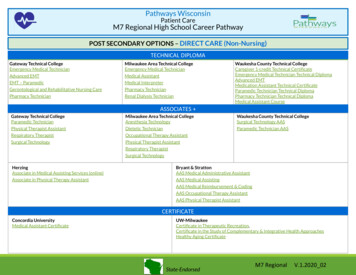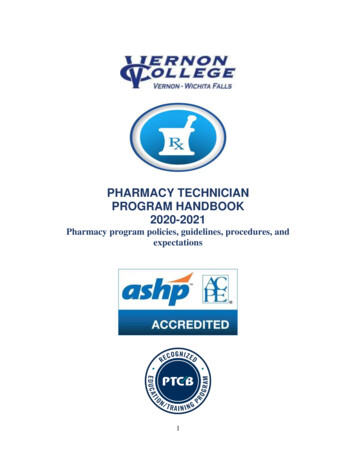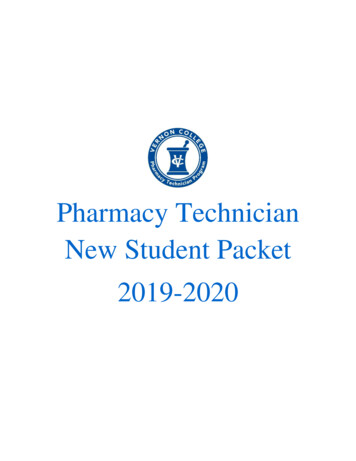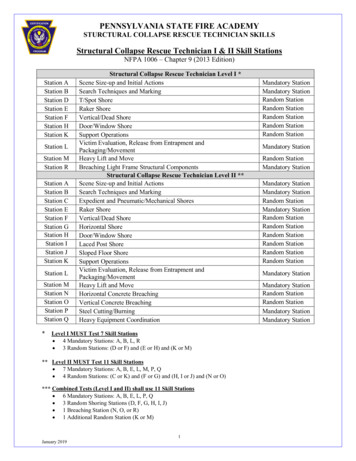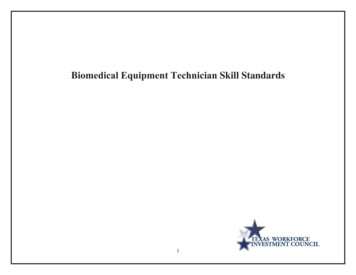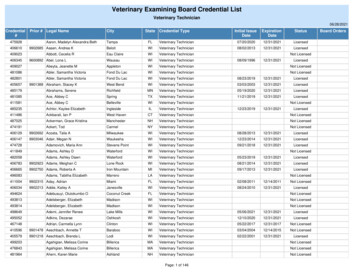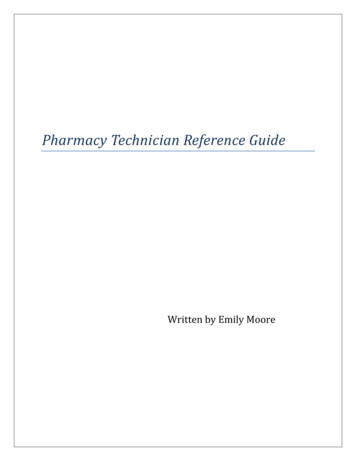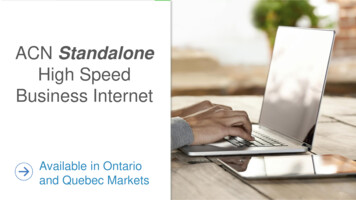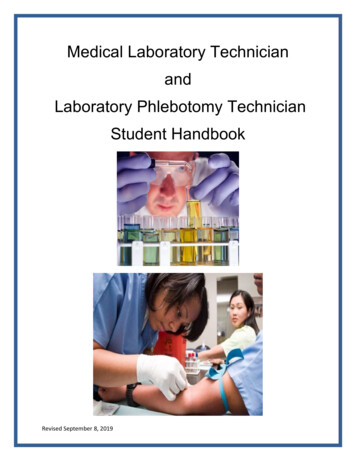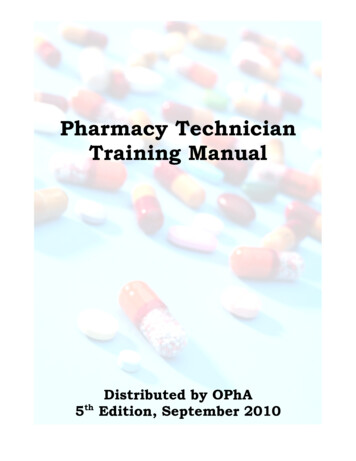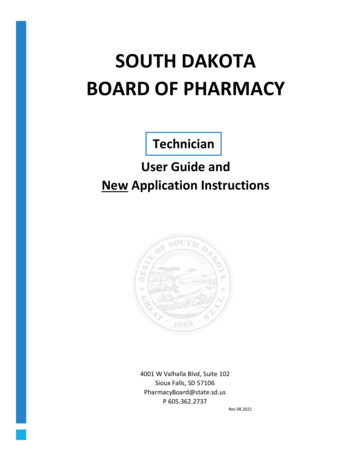
Transcription
SOUTH DAKOTABOARD OF PHARMACYTechnicianUser Guide andNew Application Instructions4001 W Valhalla Blvd, Suite 102Sioux Falls, SD 57106PharmacyBoard@state.sd.usP 605.362.2737Rev 08.2021
Technician New ApplicationTable of ContentsGeneral Information . 2General Notes . 4Application Process Start Here . 4Technician Information page . 5Type of technician page . 6Education page . 8Employment page . 10Work history page . 12Record of discipline charges and convictions page . 14Application input preview page . 15Affirm and submit page . 15Print Application page. 16After license/registration has been issued . 17Account setup . 17My Profile page . 19Personal Information section. 19Registration Information section . 19Home Address section . 19Personal Phone, Email and Fax section . 19Document Details section . 20Payment History section . 20Renewal Details section . 20Quick Reference – How to InformationTo check license/registration status – Item #6g . 20To print your license/registration – Item #6b. 19To print a receipt – Item #6f . 20To set up initial online account – Item #l1 . 17Troubleshooting and Tips . 21I’m having trouble getting through the licensing process . 21Tips . 21Reset Password . 21SD Board of Pharmacy – Technician User Guide and New Application InstructionsRev 08/21Page: 1
Note: This application is only for those who have not beenregistered as a technician in South Dakota1. Technician Registration needs to be completed within 30 days of start of employment at aSouth Dakota Pharmacy.2. If you have been previously employed/registered as a technician in SD, you have anassigned technician number and must complete a technician renewal application.To work as a technician in South Dakota, you must:1. Be a high school graduate or have attained a GED.2. Be hired/employed in South Dakota as a pharmacy technician before you can apply for a technician registration.General Information1. Registration fee is 25.2. Payment method – Mastercard, Visa, or American Express ONLY.a. If you do not have a Mastercard, Visa, or American Express, purchase a Mastercard, Visa, or American Express giftcard to complete the payment for the application.3. Current/Active technicians can renew between September 1- October 31 each year.4. All registrations will expire October 31. There is no grace period.a. You may not work without a current/active registration.5. For current South Dakota Statutes and Rules pertaining to technicians, go to https://doh.sd.gov/boards/pharmacy/,under Quick Links, see law book link options.6. Administrative Rule (ARSD 20:51:29:06) requires a technician-in-training (TT) be certified within 2 years of originalregistration issue date.7. A sampling of applications will be audited and reviewed for accuracy.You must complete the entire application process from start to finish in one sitting1. Online system does not retain any information entered until the application has been submitted and paymentprocess is completed.2. Information to have available prior to beginning online application process:a. Have all your personal information (DOB, SSN, education, work history).b. Current employer’s pharmacy license number.c. NABP e-profile number, if applicable.d. Any document(s) for upload, if applicable. See next section for document information.e. Certified technicians need to have a PDF of your PTCB or ExCPT certificate.3. Previous employment information including employer name, employer address, employer city, employer zip code,employer state, job title, and dates employed in MM/YY format.Required Documents to be Uploaded1. If a certified technician, a PDF copy of your current PTCB or ExCPT certificate.2. Explanation of felony/misdemeanor, if applicable. Needed:a. Date, city, county, and state of charge(s).b. An uploaded document with an explanation(s) is required.i. Explanation information needed on separate sheet of paper or word document that is signed and dated byapplicant with explanation of felony/misdemeanor charges.ii. Copies of court records of the charges, convictions, charges found guilty of, or entered a plea of guilty or nocontest to.SD Board of Pharmacy – Technician User Guide and New Application InstructionsRev 08/21Page: 2
After Application Submission Information1. After your application has been submitted, the Board will:a. Review the application.b. Email registrant if additional information is needed.c. Approve or deny the application.2. To check if your registration has been issued, go the verification page at the link below:a. Verification page: x.b. Click on Individual Verification.c. License/Registration Type: Select technician.d. Verification Code: Enter verification code to right of box.e. Last Name: Enter your last name.f. Click on Search.g. If your registration has been issued, information will be produced at the bottom of the page.h. If the registration has not been issued, an alert message will appear that says, “no records found”.3. If your registration has been issued,a. Please follow the directions beginning on page 17 of the user/instruction manual to set up an account.b. To print your license/registration, follow the instructions on page 19, Item #6b.c. To print a receipt, follow the instructions on page 20, Item #6f.d. In your account on the My Profile page, you also can update your personal information at any time.i. Please use this platform to update your personal address, phone number, and email as changes occur.SD Board of Pharmacy – Technician User Guide and New Application InstructionsRev 08/21Page: 3
General Notes1. Mandatory fields are marked with a red * in all screens and all those have to be entered before clicking on Next.2. If mandatory fields are not entered, you will get an alert message that alerts to enter missing information.3. Click on Next button to go to the next screen or click on Previous button to go back to the previous screen.Start Application Process Here1. Click on the link below for initiating a new Technician Registration. Please Bookmark this l/initial.aspx?id 63.a. The below page will open with a link to the instructions, if needed.b. Click Next to continue.SD Board of Pharmacy – Technician User Guide and New Application InstructionsRev 08/21Page: 4
1. TECHNICIAN INFORMATION page.a. Complete information that has a red asterisk (*):i. First name: Enter your first name.ii. Middle name: Enter your middle name.iii. Last name: Enter your last name.iv. Address1: Enter your address.v. Zip Code: Enter your zip code.1. If in South Dakota, this should auto-fill the City, State, and County.2. If information does not auto fill, please manually enter this information.vi. Email: Enter your email.vii. Date of Birth: Enter your date of birth in MM/DD/YYYY format.viii. Social Security Number: Enter your social security number.ix. Primary Phone Number: Enter best contact phone number for you.b. Gender: Select one of the options.c. NABP e-profile ID: Enter your NABP e-profile ID number if you have one.d. When completed, click Next.SD Board of Pharmacy – Technician User Guide and New Application InstructionsRev 08/21Page: 5
2. TYPE OF TECHNICIAN page.a. “Have you ever been registered as a pharmacy technician in any state besides South Dakota?”: Answer byclicking yes or no box.i. If yes, click on Click Here to Add More. You will get a pop-up box.1. From the drop-down menu, select the state your were registered in.2. Click save.ii. If you were registered in more than one state, continue to click on Click Here To Add More until all statesare listed where licensed/registered as a technician.b. “Are you employed as a”: Select either Technician-in-Training (TT), Certified Technician (CPhT), or Enrolled inpharmacy technician degree/diploma secondary education program (TT).i. If Technician-in-Training is selected:1. “Are you currently enrolled in a tech-in-training program (may be online or on the job training, etc.)”:Answer by clicking yes or no box.2. If answered yes,a. Click on Click Here to Add More. You will get a pop-up box.b. Enter Name of Program or Job Training Entity.c. Click Save when information has been entered.3. If answered no, click Next to continue.SD Board of Pharmacy – Technician User Guide and New Application InstructionsRev 08/21Page: 6
c. If Certified Technician (CPhT) is selected:i. Name of technician training program: Enter name of the technician training program.ii. Program Zip: Enter zip code where training program was done.iii. Program City: Enter city where training program was done.iv. Program State: Enter state where training program was done.v. Program County: Enter county where training program was done.vi. Training Completion Date: Enter date traning program was conpleted in MM/DD/YYYY format.vii. Certification Exam Date: Enter date certificate exam was taken in MM/DD/YYYY format.viii. Certification Information section:1. Select the certifying agency by clicking PTCB or ExCPT box.2. Certificate Original Issue Date: Fill in the certification original issue date.3. Certificate Number: Enter certification number.4. Certificate current expiration date: Enter date in MM/DD/YYYY format.5. PTCB or ExCPT Certificate Certificate: Click on Attach Document to upload a copy of your current PTCBor ExCPT certificate.ix. Click Next to continue.SD Board of Pharmacy – Technician User Guide and New Application InstructionsRev 08/21Page: 7
c. If Enrolled in pharmacy technician degree/diploma granting secondary education program (TT) is selected:i. Name of Program: Click on Click Here To Add More. You will get a pop-up box.1. Name of Program or Job Training Entity: Enter secondary education program enrolled in.a. Click Save.2. Certification of Eligibility signed by Cirriculum Training Program Coordinator: Click on Attach Document.a. Upload a copy of your completed Certification of Eligibility form signed by cirriculum training programcoordinator.ii. Click Next.3. EDUCATION page.a. “Are you a high school graduate, have the equivalent (GED), or have a previous Board of Pharmacy waiver”:Answer the question by clicking yes, no, or other box.SD Board of Pharmacy – Technician User Guide and New Application InstructionsRev 08/21Page: 8
b. If answered yes:i. “Have you attended schools or training beyond high school”: Answer question by clicking yes or no box.1. If answered yes, click on Click Here to Add More. You will get a pop-up box.2. Name of school or training facility BEYOND high school: Enter school/training facility attended.3. Address: Enter address of school/training facility attended.4. Zip code: Enter zip code of school/training facility attended.5. City: Enter city of school/training facility attended.6. State: Enter state of school/training facility attended.7. Dates attended: Enter dates attended in MM/YY format.8. Field of study: Enter field of study at school/training facility attended.9. Degree or certificate was obtained: Click the yes box if you obtained a degree or certificate. Click the nobox if you did not obtain a degree or certificate.c. If there is more than one school or training beyond high school, continue to click on Click Here to Add More untilall schools/training facilities have been entered.d. When complete, click Next to continue.e. When you save the information, it will appear on the main screen. You can delete the entry by clicking on thered trash can if it is incorrect or not needed as shown below:i. If answered no or other, provide an explanation in the explanation box.1. Click Next to continue.SD Board of Pharmacy – Technician User Guide and New Application InstructionsRev 08/21Page: 9
4. EMPLOYMENT page.a. “Is your employer a South Dakota licensed pharmacy?”: Answer by clicking the yes or no box.1. If answered yes:i. License # of Pharmacy: Enter the South Dakota pharmacy license number (Examples: 100-0000 or 2000000). Pharmacy information should prepopulate. If pharmacy information does not populate, EnterEmployer Street Address 1, Employer Zip Code, Employer City, Employer State, Employer Work Phone.ii. Technician’s Work Email: Enter your work email, if available.iii. Technician’s Job Title: Enter your job title.iv. Average Hours Worked Per Week: Enter average hours worked per week.v. Employment status (check one): Check box in front of either full time, part time, temporary, or PRN.SD Board of Pharmacy – Technician User Guide and New Application InstructionsRev 08/21Page: 10
b. If answered no:i. Employer name: Enter employer name.ii. Employer Street Address 1: Enter employer street address.iii. Employer Zip Code: Enter employer zip code.iv. Employer City: Enter employer city.v. Employer State: Enter employer state.vi. Work phone: Enter employer phone number.vii. Technicians Work Email: Enter your work email.viii. Technician’s job title: Enter in your job title.ix. Average Hours Worked Per Week: Enter number of hours worked on average per week.x. Employment status (check one): Check either full time, part time, temporary, or PRN box.c. “Do you have a second employer?”: Answer by clicking box in front of yes or no.i. If the answer is yes:1. Provide the same information as in item #5a or #5b.2. Once required information has been completed, click Next to continue.ii. If the answer is no:1. Click Next to continue.SD Board of Pharmacy – Technician User Guide and New Application InstructionsRev 08/21Page: 11
5. WORK HISTORY page.a. Select one of the choices by clicking one of the boxes. Choices are:i. Employed at current employer(s) for last five years.ii. Has not worked in past 5 years.iii. List work experience with other employers for last five years.b.If “Employed at current employer(s) for last five years” is selected, click Next to continue.c.If “Has not worked in past 5 years” is selected, click Next to continue.SD Board of Pharmacy – Technician User Guide and New Application InstructionsRev 08/21Page: 12
d.If “List work experience with other employers for the last five years” is selected:i. Click on Click Here to Add More. You will get a pop-up box.ii. Enter all information with a red asterisk (*):1. Business/company name: Enter the employer business/company name.2. Address1: Enter address of employer.3. Zip code: Enter zip code of employer.4. City: Enter city of employer.5. State: Enter state of employer.6. Job title: Enter the title of your position at that employer.7. Dates employed: Enter dates employed in MM/YY format.8. Click Save.iii. If there are more than one employer to list, continue to click on Click Here to Add More until all employersfrom last five years have been entered, clicking on Save each time.iv.When you save the information, it will appear on the main screen. You can delete the entry by clickingon the red trash can if it is incorrect.v.Click Next to continue.SD Board of Pharmacy – Technician User Guide and New Application InstructionsRev 08/21Page: 13
6. RECORD OF DISCIPLINE, CHARGES, AND CONVICTIONS page.a. Answer questions #1 and #2 under Declaration of current impairment or limitations section by checking the yesor no box.i. If yes is answered to either question,1. Click on Attach Document: Upload a document with an explanation(s). Explanation informationneeded on separate sheet of paper is a signed and dated explanation related to the question.2. Explanation box: Enter a brief description.ii. If no is answered to both questions, continue to the felony or misdemeanor crimes section.b. Answer questions #3 and #4 under Felony or misdemeanor crimes section by checking the yes or no box.i. If yes is answered to either question,1. Click on Attach Document: Upload document with an explanation(s) is required. Explanationinformation needed on separate sheet of paper is a signed and dated explanation and copies of courtrecords of the charges, convictions, charges found guilty of, or entered a plea of guilty or no contest to.2. Explanation box: Provide a brief description related to question answered.ii. If no is answered, click Next to continue.SD Board of Pharmacy – Technician User Guide and New Application InstructionsRev 08/21Page: 14
7. APPLICATION INPUT PREVIEW page.a. After completing the application, you will be able to view the application by using the scroll bar to review for anyerrors.b. Correcting the information can be done by clicking on Previous buttons and correct in the appropriate screens.c. If everything is correct, click on Next button.8. AFFIRM AND SUBMIT page.a.b.c.d.e.f.g.h.i.j.k.l.m.n.Read and check the affirmation check box after reading and understanding the statement.E-Signature: Enter your name.Date and Fee amount will be auto populated.Select Debit or Credit: From drop-down menu, select debit or credit.Card Type: From drop-down menu, select type of card you are using.i. Mastercard, VISA, or American Express only accepted.Person’s Name on Card: Enter name of person that appears on the credit card.Card #: Enter Mastercard, Visa, or American Express credit card number.Expiration date: Enter card expiration date in MM/YY format.Security Code: Enter 3-digit number for Mastercard/Visa or 4-digit number for American Express/AMEX that ison the back of the credit card.Once confident that the application is complete, click on submit.Submit application one time. Do not click the submit button more than one time. If submission issue occurs(spinning wheel, transmission interruption, etc.), contact the board. DO NOT complete/submit anotherapplication.You will get confirmation number if successful.You must click on the affirmation box to the attestation information, enter your credit card information and clickon Submit button to complete the application.If you entered any invalid information, you will see a message indicating that your card was invalid.SD Board of Pharmacy – Technician User Guide and New Application InstructionsRev 08/21Page: 15
o. Click on Ok and re-enter the correct information and click on submit to complete the application.p. Once successfully submitted, you will get a system generated auto reference number, if needed, you can notedown that system generated auto reference number for your future reference.9. PRINT APPLICATION page.a. When application has been submitted, the application can be printed by clicking on the printer button on thePrint Application line.SD Board of Pharmacy – Technician User Guide and New Application InstructionsRev 08/21Page: 16
AFTER REGISTRATION/LICENSE HAS BEEN ISSUEDHOW TO SETUP YOUR ONLINE PROFILE,PRINT YOUR LICENSE, PRINT A RECEIPT,OR UPDATE PERSONAL INFORMATIONAccount Set UpTo set up an account and be able to print your registration/license, follow these instructions:1. Verify your license/registration number at this /Lookup Individual.aspx.a. License/Registration Type: Select technician.b. Verification code: Enter the code to the right of this box.c. Last Name: Enter your last name.d. Click search.e. License/Registration Search: If the license/registration has been issued, results will appear at the bottom of thepage in this section.i. Under the print column, click on the print icon to print a copy of the verificaiton.f. Retain license/registration number to set up online Profile.2. User Login page.a. After confirming your license/registration number, begin setting up your account by clicking on this link:https://sdbop.igovsolution.net/online/User login.aspxb. Click on Sign up as shown below:SD Board of Pharmacy – Technician User Guide and New Application InstructionsRev 08/21Page: 17
3. Registration page.a. Click the box by Individual at the top.b. License Type: Select technician from drop-down menu.c. License number: Put in your license/registration number from the verification done in item #1.i. ONLY enter the registration numbers, no prefix such as TT, CPhT, or GF.d. Date of Birth: Enter your date of birth in the format of MM/DD/YYYY.e. Click Next.4. Credentials page. Complete this information.a. Retain this information for future reference and use – this information will be used to renew your license.b. Email: Enter a valid email.c. Confirm Email: Enter the same email as entered in item #4b.d. User Name: Enter your user name.e. Password: Enter a password. There is not a specified format for the password.f. Confirm Password: Enter same password as used in item #4e.g. Click Submit.5. User registration of online account is successful when this alert message appears.a. Click OK.b. You will be returned to the log in page.c. Use your user name and password to log in.SD Board of Pharmacy – Technician User Guide and New Application InstructionsRev 08/21Page: 18
My Profile PageOnce logged into your online account, The My Profile page is available.6. MY PROFILE page.a. Personal Information section.i. This is not an editable section.ii. Your first name, middle name, and last name appears here.b. Registration Information section.i. This is not an editable section.ii. License/registration information appears in this section including type of license/registration, licensenumber, issue date, expiration date, status of license/registration, and last renewal date.iii. Renewal column.1. When renewal period is open, click on the blue renew to begin renewal of license/registration.2. Please refer to the renewal manual for complete instructions and all information needed.iv. Certificate column. Print license/registration from this column.1. Click on the blue print in the column to print a pdf of your license/registration.c. Home Address section.i. This is an editable section.ii. Your home address, zip code, city, state, and county appear here.iii. To update this section, click on the edit button.1. Update the necessary information.2. Once complete, click save.d. Personal Phone, Email and Fax section.i. This is an editable section.ii. Your phone number, alternate phone number, email, and fax number appear here.iii. To update this section, click on the edit button.1. Update the necessary information.2. Once complete, click save.SD Board of Pharmacy – Technician User Guide and New Application InstructionsRev 08/21Page: 19
e. Document Details section.i. This section contains all the documents uploaded as part of the initial or renewal application.ii. This section can be used if the licensee would like to upload any additional documents outside of therenewal time period.iii. To upload a document:1. Document type: Select type of document from the drop-down list.2. Use the Attach to select/browse the file from the local folder.3. Then click on the Upload document.iv. Any documents that are uploaded/showing in this Documents Details section can also be downloaded.f.Payment History section.i. This section contains payments made for licensure.1. Fields include receipt #, payment method, date received, payer, amount, and print receipt.ii. To print a receipt, click on the printer in the receipt column for the receipt needed.g. Renewal Details section.i. This section contains status information of your renewal application.1. If licensure is Pending (not yet renewed) or if it has been Cleared (renewed).2. If it’s Cleared, then in the Registration information section the updated license expiration date andlast renewal date will show.ii. Print your online submitted Renewal form, if needed, by clicking on the printer in the print column.SD Board of Pharmacy – Technician User Guide and New Application InstructionsRev 08/21Page: 20
TROUBLE SHOOTING AND OTHER TIPSI’m having trouble getting through the licensing process.1.2.3.4.5.Try a different browser. Example: If you’ve tried Internet Explorer, switch to Google Chrome.This platform does not support the use of a mobile phone.If a tablet is being used, it must be Microsoft based. (Not an Apple product.)Be sure your pop-up blocker is turned off.Firewalls or anti-malware protections on your system may be preventing the ability to get through the licensingprocess.Tips1. PDF documents are the preferred type of documents for required uploads.2. Only upload documents during the licensing process. DO NOT UPLOAD documents on the My Profile page for anew or renewal application.3. Submit application one time. Do not click the submit button more than one time. If submission issue occurs(spinning wheel, transmission interruption, etc.), contact the board. DO NOT complete/submit anotherapplication.4. At the top of your licensure documentation, if it includes “This is a Primary Source Verification” – NOTE: THIS ISNOT YOUR LICENSE. Refer to item #7b on page 11 to see how to print your license/registration.Reset Password1. At the User Login page, click on Forgot Password.2. You will get a pop-up alert message.a. PLEASE NOTE THIS: Please be prepared to write down your temporary password after filling out the details.b. Click OK.SD Board of Pharmacy – Technician User Guide and New Application InstructionsRev 08/21Page: 21
3. Password Recovery Pagea. Select Individual box at the top.b. License type: Select Intern from the drop-down menu.c. License number: Enter your license number.i. ONLY enter the registration numbers, no prefix such as TT, CPhT, or GF.d. Date of Birth: Enter your date of birth in MM/DD/YYYY format.e. Click Next.4. An Alert message will appear with your temporary password. BE SURE TO RETAIN THIS PASSWORD.a. Helpful hint: open a word document, then copy/paste the temporary password into the word document.b. Once the temporary password has been written down, Click OK.5. Return to the User Login page.a. Select Individual at the top.b. User Name: Enter your User Name.c. Password: Input the temporary password from the Alert Message.d. Click Log In.6. Credentials Pagea. Old Password: Enter your temporary password from the Alert Message as the Old Password.b. New Password: Enter a new password.c. Confirm the New Password: Enter your new password.d. Click Submit.e. You will return to the log in page.f. Enter the User name and new password to continue.SD Board of Pharmacy – Technician User Guide and New Application InstructionsRev 08/21Page: 22
assigned technician number and must complete a technician To work as a technician in South Dakota, you must: 1. Be a high school graduate or have attained a GED. 2. Be hired/employed in South Dakota as a pharmacy technician before you can apply for a technician registr