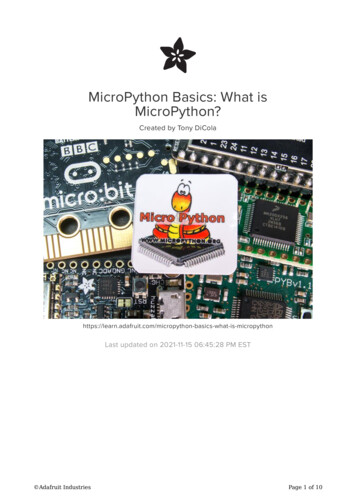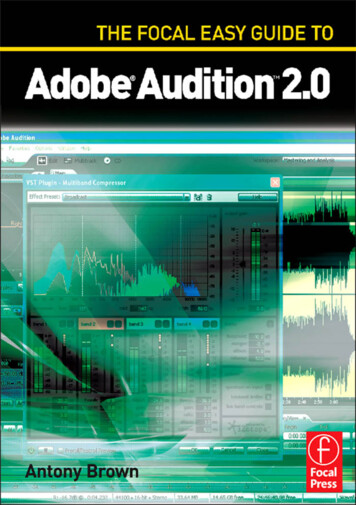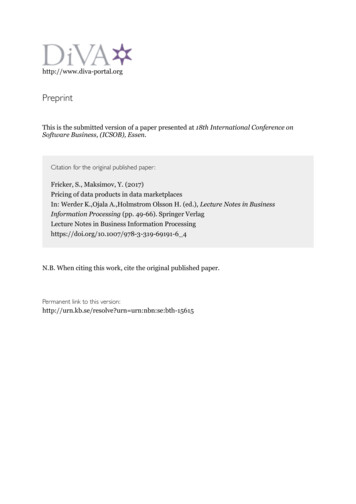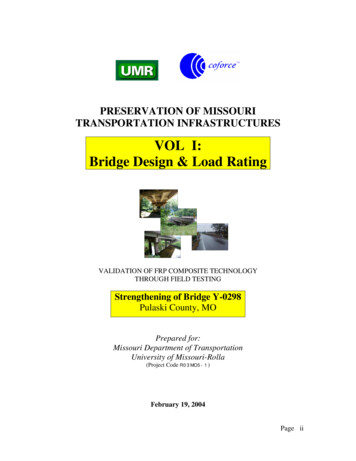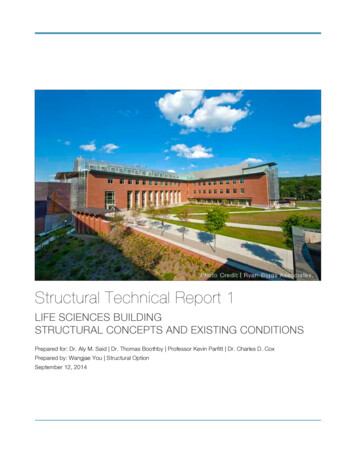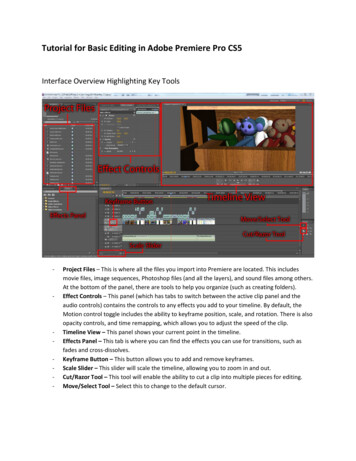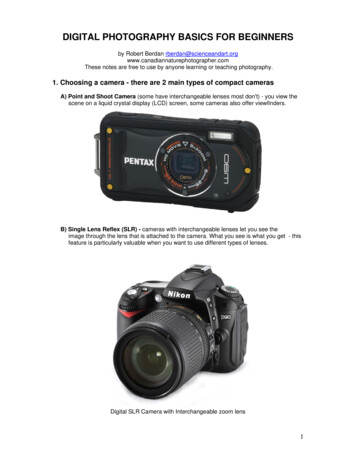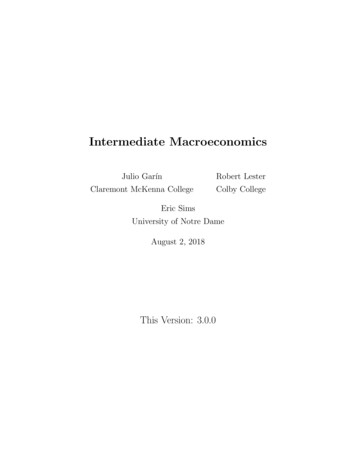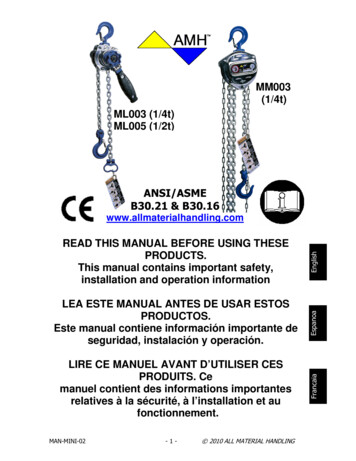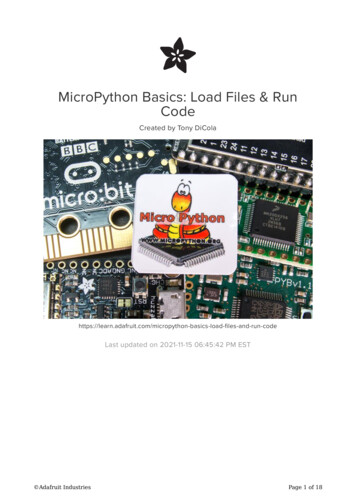
Transcription
MicroPython Basics: Load Files & RunCodeCreated by Tony s-load-files-and-run-codeLast updated on 2021-11-15 06:45:42 PM EST Adafruit IndustriesPage 1 of 18
Table of ContentsOverview3Install ampy4 Upgrade Ampy Source Install77Disable ESP8266 Debug Output8Run Code9File Operations Copy Files to BoardCopy Directories to BoardRead Files From BoardCreate DirectoriesList DirectoriesRemove Files & DirectoriesBoot Scripts Adafruit Industries1213131415151617Page 2 of 18
OverviewThe examples in this guide are no longer supported and may not work. We areonly supporting CircuitPython on our boards. For more information about usingCircuitPython, check out Welcome to CircuitPython: nNote this guide was written for MicroPython.org firmware and not AdafruitCircuitPython firmware.This guide explores how to load files and run code on a MicroPython board. In theearlier introductions to MicroPython you manually typed all the code you wanted torun into the board's serial REPL. This process is great for learning and experimenting,but not great for developing and running complex programs because you have totype in the program every time you want it to run. However MicroPython has aninternal filesystem which can store code that's run whenever the board powers up,just like an Arduino runs an Arduino sketch. Using a simple tool you can learn how toload code and other files into MicroPython's filesystem and enable an 'Arduino-like'workflow for developing code on your computer that runs on a MicroPython board.Before you get started be sure to check your board's documentation (https://adafru.it/pXc) for more details on its filesystem. Some MicroPython boards like the pyboardhave a microSD card which can store large amounts of data in its filesystem. Otherboards like the ESP8266 reserve just a small part of their internal flash memory forthe filesystem. Each board is slightly different in how it creates and uses itsfilesystem so check your board's documentation for more details. Adafruit IndustriesPage 3 of 18
For this guide we'll use the Adafruit MicroPython tool (ampy) (https://adafru.it/r1F) toload files and run code on a MicroPython board. If you're curious ampy is not the onlytool for manipulating files and more on a MicroPython board, there are several othertools such as: ESP8266 web REPL - For ESP8266-based boards the web REPL provides abasic web interface for uploading files to the board. This is handy for droppinga file on a board, but it requires being connected to the web REPL which mightnot always be convenient. rshell (https://adafru.it/q2a) - rshell is a remote MicroPython shell tool whichallows you to access the files and more from a MicroPython board connectedover its serial/USB connection. Check out the rshell forum post (https://adafru.it/q2b) for more details on its usage. mpfshell (https://adafru.it/q2c) - mpfshell is similar to rshell and provides file andREPL access in a MicroPython-specific shell. However mpfshell is madespecifically to support ESP8266-based boards and the WiPy board. Check outthe mpfshell forum post (https://adafru.it/pFe) for more details on its usage.This guide uses ampy because it is a simple cross-platform command line tool thatprovides just enough functionality to access MicroPython's filesystem without beingtoo complex. Feel free to explore other tools and options once you learn aboutMicroPython's filesystem.Also be aware ampy does not support talking to boards without a serial/USB REPLconnection. In particular the WiPy board requires accessing the REPL over telnet andwon't currently work with ampy. Consider using the mpfshell tool mentioned above,or even PyCom's editors and tools.Before continuing make sure you have a MicroPython board and can access its serialREPL. (https://adafru.it/pNC) If you're new to MicroPython start by reading theseguides that explain what it is and how to get started: MicroPython Basics: What is MicroPython? (https://adafru.it/pMb) MicroPython Basics: How to Load MicroPython on a Board (https://adafru.it/pNB) MicroPython Basics: Blink a LED (https://adafru.it/q2d)Install ampyThe examples in this guide are no longer supported and may not work. We areonly supporting CircuitPython on our boards. For more information about using Adafruit IndustriesPage 4 of 18
CircuitPython, check out Welcome to CircuitPython: nTo install the Adafruit MicroPython tool (https://adafru.it/r1F) (ampy) you'll first need tomake sure you have Python (https://adafru.it/cFQ) installed on your computer. Thetool will work with either Python 2.7.x or 3.x so you can use whichever version youprefer.For Linux and Mac OSX you probably already have a version of python installed-trying running the python or pip command to see that it's available. If you don't seepython installed consult your package manager or a tool like Homebrew (https://adafru.it/df3) to easily install it.For Windows you'll need to install Python and be sure to check the box duringinstallation to add python to your system path.Once Python is avaialble on your system you can easily install ampy from the Pythonpackage index. If you're using Python 2.7.x open a terminal and run this command:Note: If you have both Python 2.7.x and Python 3.x on your Windows computer, makesure you are running the Python 3.x version of pip. Having both versions of Python inyour PATH statement is not enough. If the install of ampy is successful, you'll see it inyour C:\Python37Path\Scripts\ folder, or replacing Python37Path with your local installpath.pip install adafruit-ampyNote on some Linux and Mac OSX systems you might need to install as root withsudo:sudo pip3 install adafruit-ampyOr if you'd like to use Python 3.x run the pip3 command instead (using sudo ifnecessary):pip3 install adafruit-ampy Adafruit IndustriesPage 5 of 18
Finally in some rare cases like Mac OSX with Homebrew and multiple Python versionsinstalled you might need to use the pip2 command to explicitly install in Python 2.7.x:pip2 install adafruit-ampyMake sure the pip command finishes without an error. If you see an error then goback and check you have python installed and are running it as root with sudo ifnecessary.To check that ampy installed successfully run the following command to print itsusage:ampy --helpYou should see usage information for the tool printed, like what commands it has andoptions for using them. If you see an error instead go back and carefully check thepip install command above succeeded, and that python is in your system path. Adafruit IndustriesPage 6 of 18
Upgrade AmpyIf you installed ampy with pip you can run a small command to check for an updatedversion and install it. Just add the --upgrade option to the install commands above,for example to upgrade ampy with Python 3 you can run:pip3 install adafruit-ampy --upgradeMake sure to add --upgrade to the end of the pip install command you use to installampy. If you forget the upgrade parameter pip won't install the latest version!Source InstallIf you'd like to install ampy from its source on GitHub (https://adafru.it/r1F) you can doso easily with a few commands. If you followed the above steps to install from thePython package index this isn't necessary, but if you'd like the current code or areperhaps modifying it then you'll want to install from source.First download the source (https://adafru.it/q2e) or use the git tool to clone it fromGitHub:git clone https://github.com/adafruit/ampy.gitThen in a terminal navigate to the directory with the cloned or extracted source andrun the following command to install with Python 2.7.x:python setup.py installNote on some Linux and Mac OSX machines you might need to run as root with sudo:sudo python setup.py installOr to install for Python 3.x use the python3 command (using sudo when necessarytoo):python3 setup.py install Adafruit IndustriesPage 7 of 18
Carefully inspect the output of the command to make sure it finished without an erroror exception. You should see something like 'Finished processing dependencies foradafruit-ampy.' as the last line. Once installed in this way the ampy tool should beavailable in your path just like if installed from the Python package index.One final way to install ampy from source is in develop mode, this way the cloned /downloaded code will actually be the code Python runs instead of copying andinstalling it into an internal Python module cache. This is handy if you're working onthe code and want to see your changes immediately updated. To install in developmode just run the setup.py command above but change install to develop.Also note on Python 2.7.x if you plan to run the unit tests in the source code you willneed the mock module installed:pip install mockDisable ESP8266 Debug OutputThe examples in this guide are no longer supported and may not work. We areonly supporting CircuitPython on our boards. For more information about usingCircuitPython, check out Welcome to CircuitPython: n Adafruit IndustriesPage 8 of 18
These instructions are only for ESP8266 board users!For ESP8266-based boards before using a tool like ampy you might need to disabledebug output on the board. If you're using an official release build (https://adafru.it/pMd) of MicroPython (i.e. one that ends in a simple version like 1.8.3 instead of a morecomplex daily build like 1.8.3-38-gf2a21a2) debug output is already disabled and youdon't need to do anything extra. However if you're using a daily build or custom buildfrom source you'll need to disable debug output that can confuse tools like ampy.To disable debug output connect to the board's serial REPL and run the followingcommands:import espesp.osdebug(None)The esp.osdebug function should run and return no output. After running thecommand debug output will not be printed to the serial terminal and you can usetools like ampy.It is highly recommended to add the above two lines to the board's boot.py so debugoutput is disabled permanently. If you don't make this change you'll need to manuallydisable debug output every time you reset the board! You can learn more about the boot.py file on the Boot Scripts page of this guide (https://adafru.it/q2f).Run CodeThe examples in this guide are no longer supported and may not work. We areonly supporting CircuitPython on our boards. For more information about usingCircuitPython, check out Welcome to CircuitPython: nBefore using ampy with the ESP8266 be sure you've disabled debug output ifnecessary: -files-and-run-code/disable-esp8266-debug-output Adafruit IndustriesPage 9 of 18
Using ampy you can take Python code written on your computer and run it on aconnected MicroPython board. This gives you a simple workflow for exploringMicroPython. Write code on your computer in your favorite text editor, then useampy's run command to run it on a board!To use the run command just specify a path to a Python file on your computer. Ampywill send the file to the board, wait for it to finish running, and print any output fromthe program.For example create a file test.py on your computer and save inside it the followingPython code:print('Hello world! I can count to 10:')for i in range(1,11):print(i)In a terminal in the same directory as test.py run the following ampy command toexecute the script on a connected MicroPython board:ampy --port /serial/port run test.pyWhere /serial/port is the path or name of the serial port connected to the MicroPythonboard.If you don't want to constantly specify the --port option you can set theAMPY PORT environment variable in your terminal session and ampy will use itas the board's serial port.You should see the output of the code after it was run on the board:If you receive an error that ampy failed to receive the expected response be sure youdisabled debug output as mentioned at the top of the page! Also double check theboard is connected to your computer and you are specifying the correct serial port for Adafruit IndustriesPage 10 of 18
the board. Be sure the file test.py is in the same directory as you're running the ampycommand too.Be aware the run command is not a shell or tool that allows you to send input fromyour computer to the board! If you need to send input you'll want to connect to theboard and use its serial REPL (https://adafru.it/pMf).By default the run command will wait for the script to finish running on the boardbefore printing its output. In some cases you don't want this behavior--for example ifyour script has a main or infinite loop that never returns you don't want ampy to sitaround waiting forever for it to finish. In this case add the --no-output option to therun command. This flag tells ampy not to wait for any output and instead just startrunning the script and return.For example modify the test.py script so that it counts numbers forever in an infiniteloop:import timeprint('Hello world! I can count:')i 1while True:print(i)i 1time.sleep(1.0) # Delay for 1 second.Then run it with the --no-output option and notice it immediately returns:ampy --port /serial/port run --no-output test.pyHowever open the board's serial REPL and watch it count numbers every second!Remember the program is still running, ampy just didn't wait for it to stop!The --no-output option is great for writing scripts that are like an Arduino sketch. InArduino you have an explicit setup and loop function which you fill in with code thatruns once (in setup) and code that runs forever (in loop). MicroPython doesn't haveexactly the same concept, but you can create it yourself in your own Python scripts! Adafruit IndustriesPage 11 of 18
In fact look at the test.py above and notice all the code before the while True loop islike the setup function from an Arduino sketch, it's executed just once at the start ofthe program. Then the code inside the while True loop is like the loop function fromArduino, this code runs repeatedly as fast as possible. To make it a little more clearhere's the test.py with comments that show where the setup code goes and wherethe loop code ############################### Setup code goes below, this is called once at the start of the program: ##########################import timeprint('Hello world! I can count:')i 1while ####################### Loop code goes inside the loop here, this is called repeatedly: ##################print(i)i 1time.sleep(1.0) # Delay for 1 second.If you're coming to MicroPython with a background in Arduino, consider writing yourMicroPython scripts in a similar style as the above. Put your setup code first and thena main loop that runs forever. Just be sure you add the --no-output option whenrunning with ampy so it knows not to wait for the script to finish!File OperationsThe examples in this guide are no longer supported and may not work. We areonly supporting CircuitPython on our boards. For more information about usingCircuitPython, check out Welcome to CircuitPython: nIn addition to running code ampy you can also manipulate files on a MicroPythonboard's filesystem. You can copy files from your computer to the board, read filesfrom the board back to your computer, and even create and manage directories onthe board.Think of the filesystem on a MicroPython board like the filesystem on your computer.Just like on your computer your board can have a complex hierarchy of directorieswith files and other subdirectories inside them. MicroPython's filesystem is similarto Unix filesystems that separate parts of the path with forward slashes ('/') betweenparent directories. For example a file /foo/bar.txt on a MicroPython board exists in afolder foo under the root of the board. Adafruit IndustriesPage 12 of 18
Copy Files to BoardThe put command can copy files from your computer to a MicroPython board. This isgreat for copying over Python source code and other files you create on yourcomputer.For example to copy a file called test.py from your computer to the root of aMicroPython board's filesystem under /test.py run the following command:ampy --port /serial/port put test.pyWhere /serial/port is the path or name of the serial port connected to the MicroPythonboard. Make sure test.py is in the same directory as you're running the command too.If the file isn't there then specify the full path to it on your computer.You can also put the file on the board in a path other than the root. Just specify asanother argument the full path and filename to use on the board. For example tocopy a test.py from your computer to a file /foo/bar.py on the board run (note theparent foo directory must already exist!):ampy --port /serial/port put test.py /foo/bar.pyThe put command will always overwrite files on the board without warning!Copy Directories to BoardIn addition to copying files the put command can also copy an entire directory and allof its child files and folders to the board. This is perfect for copying a MicroPythonmodule or other directory to the board. For example if you have a folder called adafruit driver that contains files and subfolder with driver code, you can copy it to yourboard with a command like:ampy --port /serial/port put adafruit driverThis command will copy the adafruit driver folder (which should be in the samedirectory as the terminal you're running the command from) to the board's root. If thefolder already exists the contents will be copied over and replaced without warning! Adafruit IndustriesPage 13 of 18
You can also change the path that the folder is copied into, for example to copy adafruit driver to the path /foo/adafruit driver 2 on the board you can run:ampy --port /serial/port put adafruit driver /foo/adafruit driver 2The put command will always overwrite files on the board without warning!Be sure you've updated ampy to the latest version (https://adafru.it/tZA) as earlierversions did not support directory copying with put!Read Files From BoardThe get command can read and copy files from a MicroPython board to yourcomputer.For example to print the contents of /boot.py from a board run the followingcommand:ampy --port /serial/port get boot.pyThis will print out the contents of boot.py from the board's root directory.You can instead copy the contents of boot.py into a file on your computer byspecifying the path to the file to save as a second argument. For example to copy /boot.py from a board to a file board boot.py on your computer you can run:ampy --port /serial/port get boot.py board boot.py Adafruit IndustriesPage 14 of 18
The get command will always overwrite files on the computer without warning!Create DirectoriesYou can create hierarchies of folders on the MicroPython board's filesystem with themkdir command.For example to create a /foo folder under the root of a board run the followingcommand:ampy --port /serial/port mkdir fooYou can create directories inside directories too, for example to create a folder barinside the foo folder above you can run:ampy --port /serial/port mkdir /foo/barMake sure the parent foo directory exists before trying to create the bar subdirectoryinside of it! The mkdir command won't create parent directories that don't exist.List DirectoriesYou can list the file and folder contents of a directory with the ls command.If you don't specify any argument to the ls command then the contents of theMicroPython board's root will be listed. However if you'd like to list the contents of adifferent directory just specify its path on the board as an argument.For example to list the root contents of a board run:ampy --port /serial/port ls Adafruit IndustriesPage 15 of 18
Or to list the contents of a subfolder foo run:ampy --port /serial/port ls /fooRemove Files & DirectoriesThe rm command can remove a file or directory from a MicroPython board'sfilesystem. To use the command just specify as an argument the path to the file ordirectory on the board to delete. Note that directories must be empty before they canbe deleted!For example to delete a file test.py in the root of a board run the followingcommmand:ampy --port /serial/port rm test.pyOr to delete a folder /foo/bar, assuming it's empty, run the following command:ampy --port /serial/port rm /foo/barIn addition ampy now has a rmdir command that will remove a directory and all of itschild files and folders (even if they aren't empty). For example to delete the folder /foo/bar on the board filesystem regardless of it containing child files and folders runthe following command:ampy --port /serial/port rmdir /foo/barThe rm and rmdir commands will delete files and folders without warning orasking to confirm!Be sure you've updated ampy to the latest version (https://adafru.it/tZA) as earlierversions did not support the rmdir command. Adafruit IndustriesPage 16 of 18
Boot ScriptsThe examples in this guide are no longer supported and may not work. We areonly supporting CircuitPython on our boards. For more information about usingCircuitPython, check out Welcome to CircuitPython: nThere are two important files that MicroPython looks for in the root of its filesystem.These files contain MicroPython code that will be executed whenever the board ispowered up or reset (i.e. it 'boots'). These files are: /boot.py - This file is run first on power up/reset and should contain low-levelcode that sets up the board to finish booting. You typically don't need to modifyboot.py unless you're customizing or modifying MicroPython itself. However it'sinteresting to look at the contents of the file to see what happens when theboard boots up. Remember you can use the ampy get command to read thisand any other file! /main.py - If this file exists it's run after boot.py and should contain any mainscript that you want to run when the board is powered up or reset.The main.py script is what you can use to have your own code run whenever aMicroPython board powers up. Just like how an Arduino sketch runs whenever theArduino board has power, writing a main.py to a MicroPython board will run that codewhenever the MicroPython board has power.You can create and edit the main.py on a board using the file operations in ampy (https://adafru.it/q2A). For example create a test.py on your computer and put thefollowing Python code inside ############################# Setup code goes below, this is called once at the start of the program: ##########################import timeprint('Hello world! I can count:')i 1while ####################### Loop code goes inside the loop here, this is called repeatedly: ##################print(i)i 1time.sleep(1.0) # Delay for 1 second. Adafruit IndustriesPage 17 of 18
Then copy the file to /main.py on a connected MicroPython board with ampy 's putcommand:ampy --port /serial/port put test.py /main.pyReset the board or unplug it and plug it back in, then connect to the serial REPL andnotice the board is counting numbers! The main.py code started as soon as theboard finished booting.Putting all the pieces of this guide together you can see a simple workflow forMicroPython that's similar to Arduino & Arduino sketches: Write Python code on your computer using your favorite text editor. Structurethe code so it puts setup code at the top and loop code inside a main loop. Use the ampy run command with the --no-output option to run the script on theMicroPython board. Edit and run the script as much as you need for it to work the way you expect. When you want the code to automatically run on boot use the ampy putcommand to save the script as a /main.py file on the board.That's all there is to loading files & running code on MicroPython boards! Adafruit IndustriesPage 18 of 18
Nov 15, 2021 · installation to add python to your system path. Once Python is avaialble on your system you can easily install ampy from the Python package index. If you're using Python 2.7.x open a terminal and run this command: Note: If you have both Python 2.7.x and Python 3.x on your Windows computer, make sure you ar