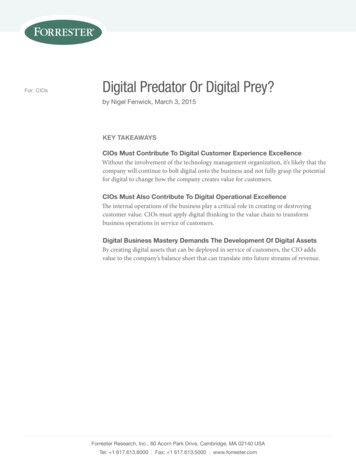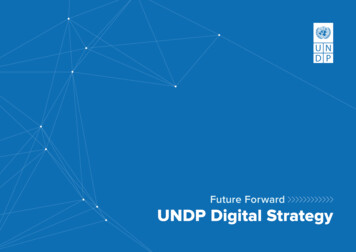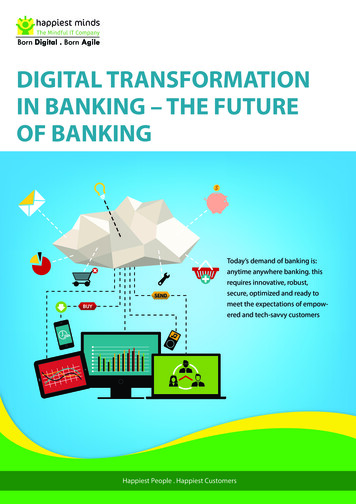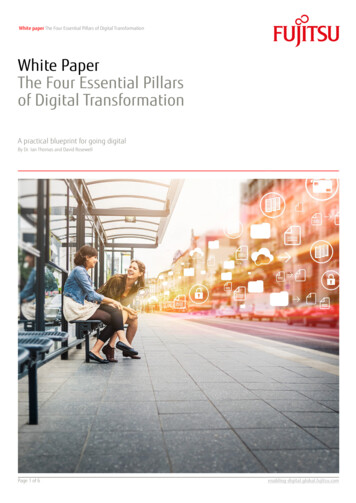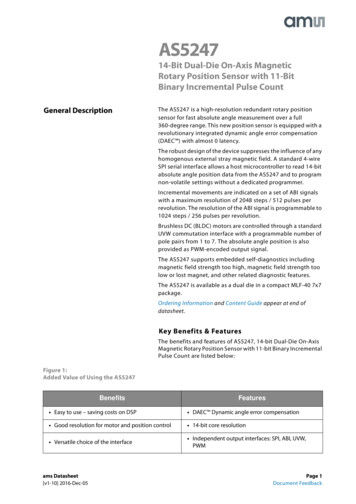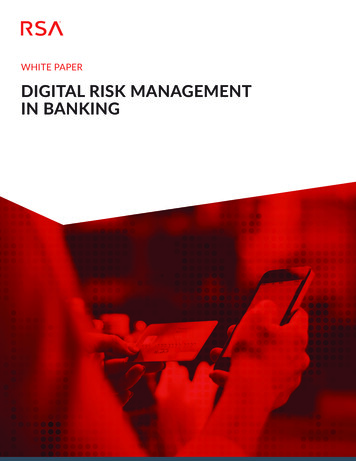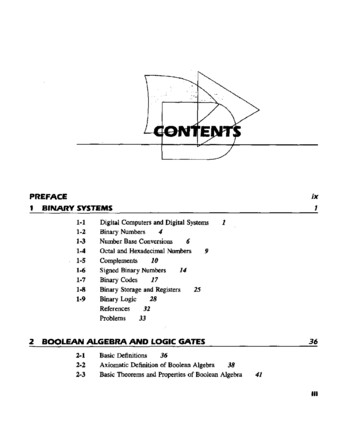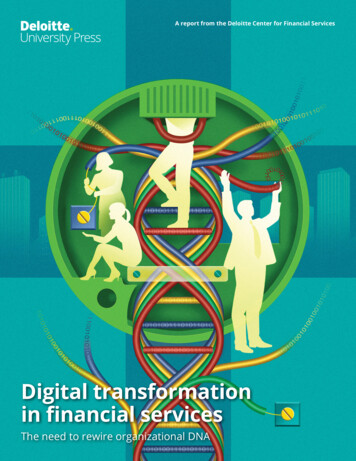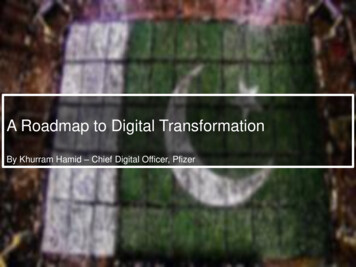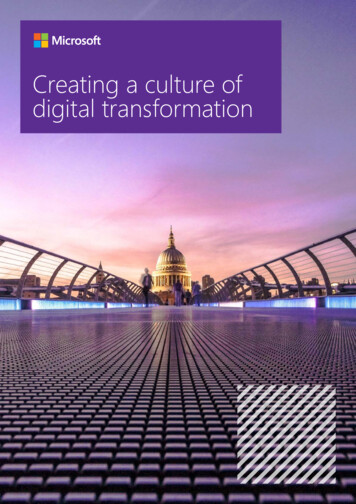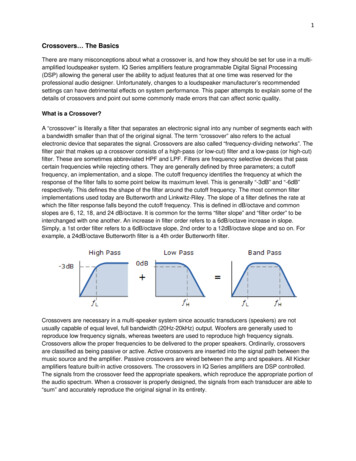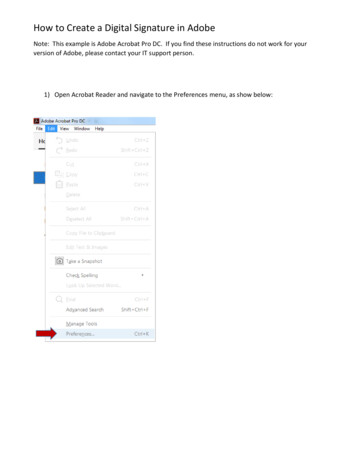
Transcription
How to Create a Digital Signature in AdobeNote: This example is Adobe Acrobat Pro DC. If you find these instructions do not work for yourversion of Adobe, please contact your IT support person.1) Open Acrobat Reader and navigate to the Preferences menu, as show below:
2) Under the “Categories” menu, choose “Signatures.” Then, next to “Identities & Trusted Certificates,”click “More.”
3) Click “Add ID,” then select “A new digital ID I want to create now,” and lastly click on “Next.”4) Ensure that “New PKCS#12 digital ID file” is selected, as shown below. Then click “Next.”
5) Fill out the appropriate portions of the window below. Do not change Country/Region, Key Algorithm,or Use digital ID for. Click “Next.”
6) Choose a password for your digital signature. Note: If you forget this password, you will have tocreate a new digital signature as there is no password recovery mechanism. Click “Finish.”7) View your new digital signature. You can now use your digital signature to sign Adobe Acrobat forms.The next section of this “How To” document covers signing documents in Adobe Reader.
Sign an Adobe Document with Your Digital Signature1) Make ALL necessary changes (if any) to your document first, before signing. Caution: If any changesare made after the signature is in place, the document will display a note indicating changes that weremade after signing.2) Click on “Certificates” in the menu bar on the right of the screen. This will cause a new tool bar toopen at the top of the screen.Note: If you do not have “Certificates” as an option in the menu on the right, you will need to take thefollowing additional steps to add this option to the menu:-Select “Tools” (upper left portion of screen)Locate “Certificates” and click “Add”3) Select “Digitally Sign” and follow the instructions in the pop-up windows. You will be selecting thearea where you wish the signature to appear and then entering your password. You will be instructedto save the document and then your signature will appear.Procurement and Payment Services, 12/1/15
Dec 01, 2015 · Sign an Adobe Document with Your Digital Signature 1) Make ALL necessary changes (if any) to your document first, before signing. Caution: If any changes are made after the signature is in place, the document will display a note indicating changes that were made after signing. 2) Click